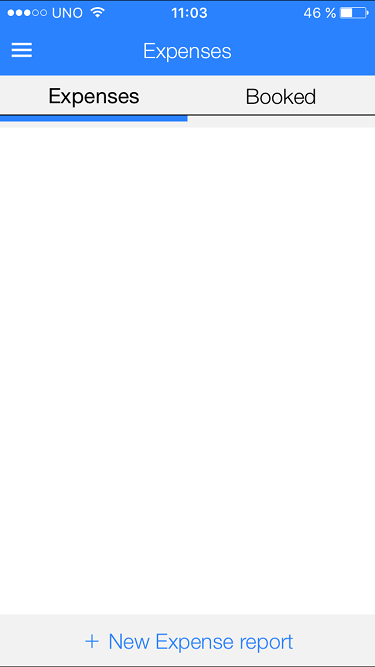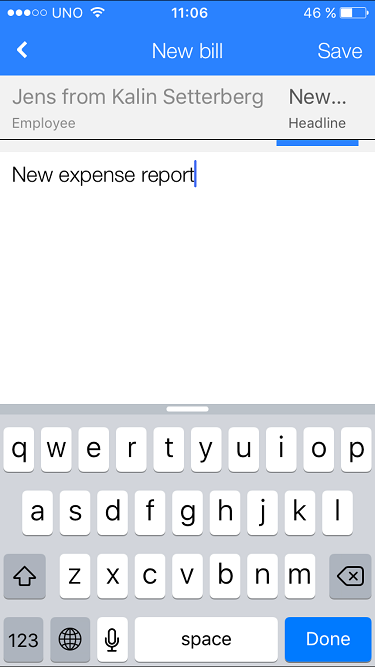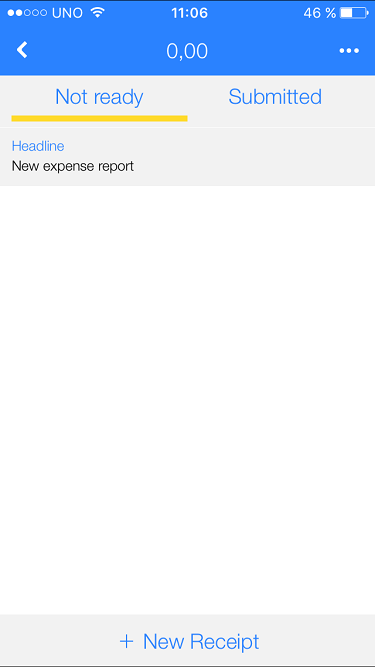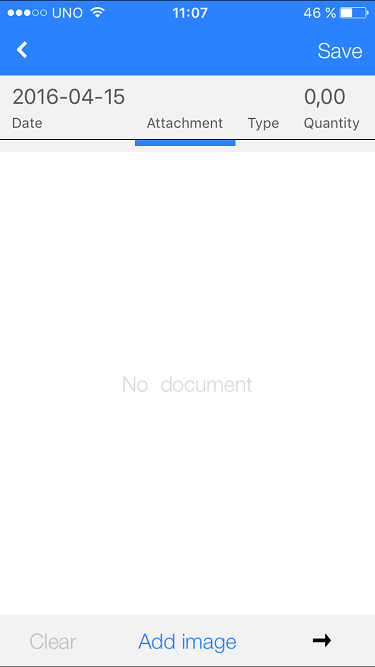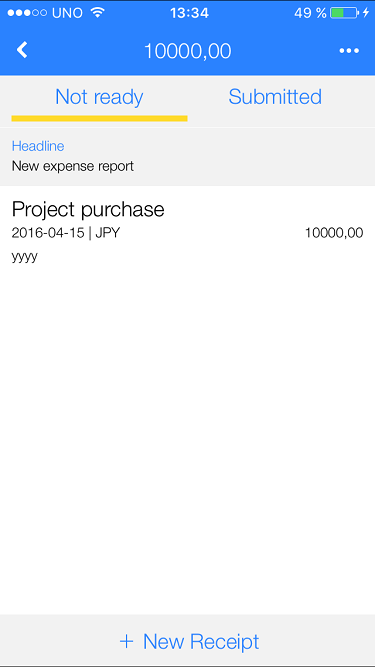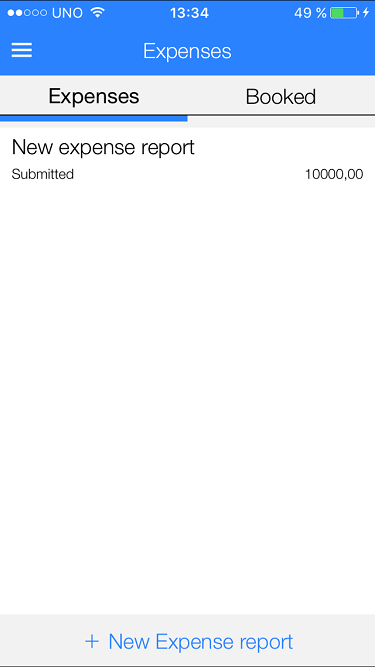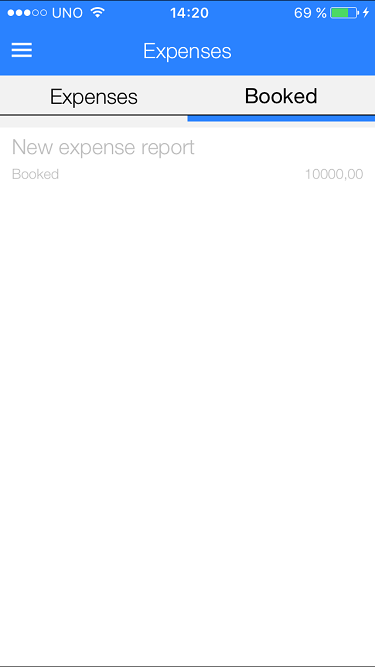Difference between revisions of "Pocket Expense reports"
From Marathon Documentation
(Created page with "__FORCETOC__ <translate> This guide describes how to handle expenses in your Marathon Pocket App. Go to Expenses from the main menu. Select New Expense report. {{ExpandIma...") |
(Marked this version for translation) |
||
| Line 1: | Line 1: | ||
__FORCETOC__ |
__FORCETOC__ |
||
<translate> |
<translate> |
||
| + | <!--T:1--> |
||
This guide describes how to handle expenses in your Marathon Pocket App. |
This guide describes how to handle expenses in your Marathon Pocket App. |
||
| + | <!--T:2--> |
||
Go to Expenses from the main menu. Select New Expense report. |
Go to Expenses from the main menu. Select New Expense report. |
||
| + | <!--T:3--> |
||
{{ExpandImage|MP-UTL-EN-Bild1.png}} |
{{ExpandImage|MP-UTL-EN-Bild1.png}} |
||
| + | <!--T:4--> |
||
Write a headline for the expense. |
Write a headline for the expense. |
||
| + | <!--T:5--> |
||
{{ExpandImage|MP-UTL-EN-Bild2.png}} |
{{ExpandImage|MP-UTL-EN-Bild2.png}} |
||
| + | <!--T:6--> |
||
Tap New receipt. |
Tap New receipt. |
||
| + | <!--T:7--> |
||
{{ExpandImage|MP-UTL-EN-Bild3.png}} |
{{ExpandImage|MP-UTL-EN-Bild3.png}} |
||
| + | <!--T:8--> |
||
Add image of supporting document (receipt).Then write amount, tax, and possible project and purchase code. |
Add image of supporting document (receipt).Then write amount, tax, and possible project and purchase code. |
||
| + | <!--T:9--> |
||
{{ExpandImage|MP-UTL-EN-Bild4.png}} |
{{ExpandImage|MP-UTL-EN-Bild4.png}} |
||
| + | <!--T:10--> |
||
When all the receipts are registered,tap Submitted. |
When all the receipts are registered,tap Submitted. |
||
| + | <!--T:11--> |
||
{{ExpandImage|MP-UTL-EN-Bild5.png}} |
{{ExpandImage|MP-UTL-EN-Bild5.png}} |
||
This view shows your own expense reports. |
This view shows your own expense reports. |
||
| + | <!--T:12--> |
||
{{ExpandImage|MP-UTL-EN-Bild6.png}} |
{{ExpandImage|MP-UTL-EN-Bild6.png}} |
||
| + | <!--T:13--> |
||
The tab ”Booked" shows expense reports that have been booked and paid. |
The tab ”Booked" shows expense reports that have been booked and paid. |
||
| + | <!--T:14--> |
||
{{ExpandImage|MP-UTL-EN-Bild7.png}} |
{{ExpandImage|MP-UTL-EN-Bild7.png}} |
||
| + | <!--T:15--> |
||
[[Category:MP-UTL-EN]] |
[[Category:MP-UTL-EN]] |
||
</translate> |
</translate> |
||
Revision as of 12:10, 18 April 2016
This guide describes how to handle expenses in your Marathon Pocket App.
Go to Expenses from the main menu. Select New Expense report.
Write a headline for the expense.
Tap New receipt.
Add image of supporting document (receipt).Then write amount, tax, and possible project and purchase code.
When all the receipts are registered,tap Submitted.
This view shows your own expense reports.
The tab ”Booked" shows expense reports that have been booked and paid.