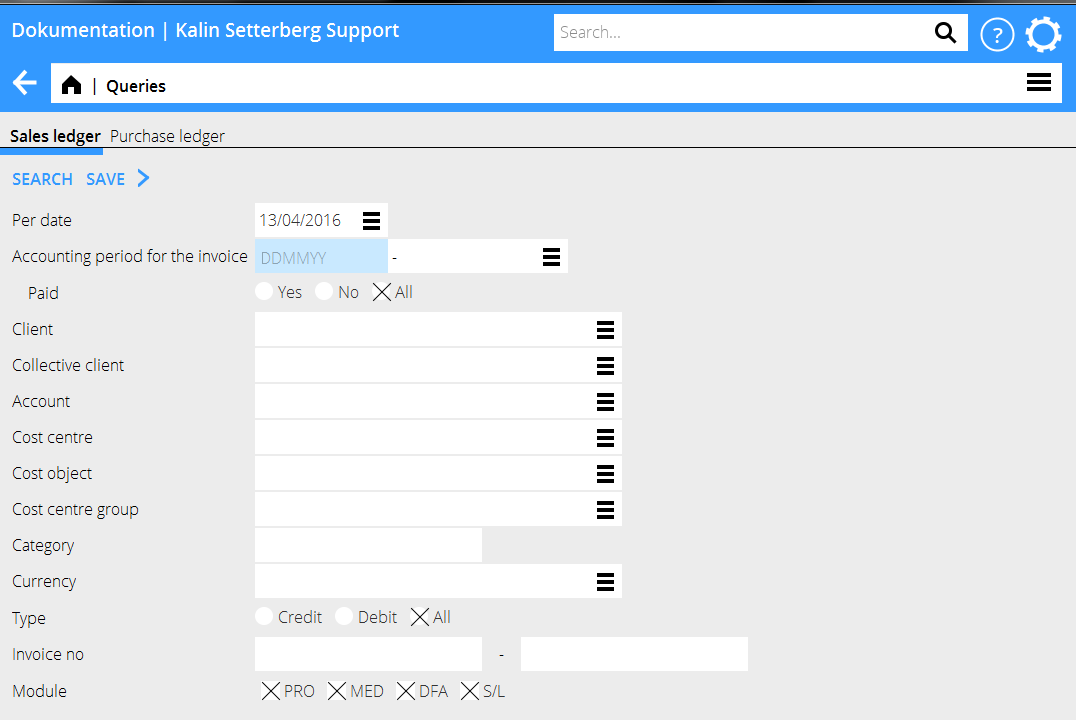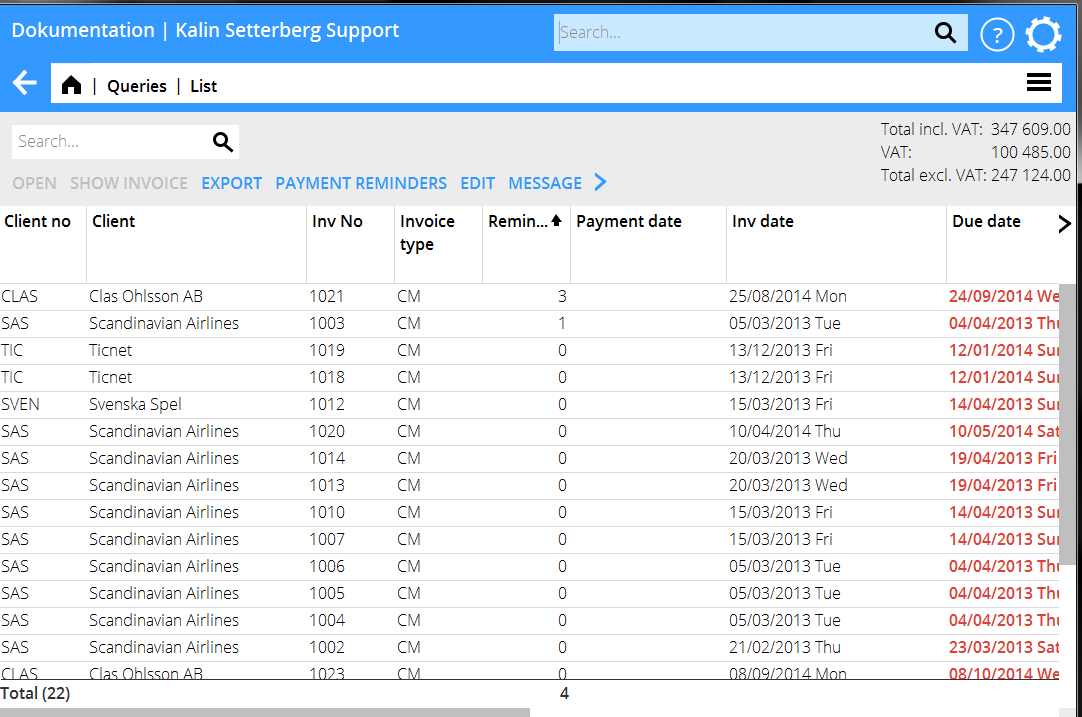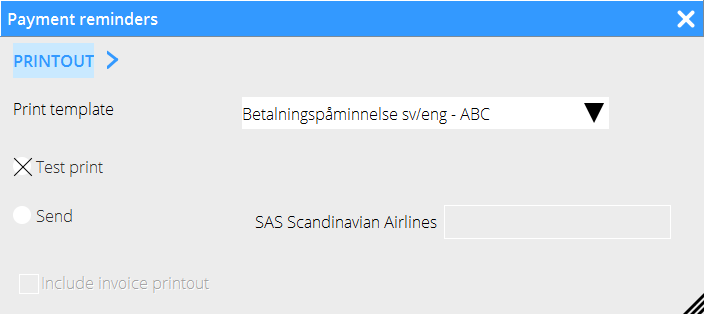Difference between revisions of "Payment reminders"
(Created page with "__FORCETOC__ <translate> = Overview = Payment reminders in the sales ledger can be created in Accounting: Queries. This function is to prefer when you want to send occasiona...") |
(Marked this version for translation) |
||
| Line 2: | Line 2: | ||
<translate> |
<translate> |
||
| − | = Overview = |
+ | = Overview = <!--T:1--> |
| + | <!--T:2--> |
||
Payment reminders in the sales ledger can be created in Accounting: Queries. |
Payment reminders in the sales ledger can be created in Accounting: Queries. |
||
This function is to prefer when you want to send occasional reminders and also attach an invoice copy to the client. The invoices can be sent by e-mail from Marathon. If you are sending reminders to many clients, you can do it via Classic, please request a separate manual for that. |
This function is to prefer when you want to send occasional reminders and also attach an invoice copy to the client. The invoices can be sent by e-mail from Marathon. If you are sending reminders to many clients, you can do it via Classic, please request a separate manual for that. |
||
| − | == Selection for reminder == |
+ | == Selection for reminder == <!--T:3--> |
| + | <!--T:4--> |
||
Go to Accounting: Queries/Sales ledger. Enter To date to find the unpaid invoices only. |
Go to Accounting: Queries/Sales ledger. Enter To date to find the unpaid invoices only. |
||
| + | <!--T:5--> |
||
You can also search by client, invoice number and many other things. |
You can also search by client, invoice number and many other things. |
||
| + | <!--T:6--> |
||
{{ExpandImage|KUN-REM-EN-Bild1.png}} |
{{ExpandImage|KUN-REM-EN-Bild1.png}} |
||
| + | <!--T:7--> |
||
The list shows all invoices regardless of payment status. Sort the list with the left mouse button and filter by clicking the right mouse button in the heading. |
The list shows all invoices regardless of payment status. Sort the list with the left mouse button and filter by clicking the right mouse button in the heading. |
||
| + | <!--T:8--> |
||
{{ExpandImage|KUN-REM-EN-Bild2.png}} |
{{ExpandImage|KUN-REM-EN-Bild2.png}} |
||
| + | <!--T:9--> |
||
The clients that shall have reminders are checked in the client record in System: Base registers/SL/Clients. |
The clients that shall have reminders are checked in the client record in System: Base registers/SL/Clients. |
||
In this view, you can select a client and click Change if you want to change that. |
In this view, you can select a client and click Change if you want to change that. |
||
| + | <!--T:10--> |
||
The invoice will be updated with the latest date that a reminder has been printed out and how many reminders that has been sent. You can reset that on the invoice in 02-30 |
The invoice will be updated with the latest date that a reminder has been printed out and how many reminders that has been sent. You can reset that on the invoice in 02-30 |
||
| − | == Print payment reminder == |
+ | == Print payment reminder == <!--T:11--> |
| + | <!--T:12--> |
||
Select invoice/invoices and click Payment reminders. |
Select invoice/invoices and click Payment reminders. |
||
| + | <!--T:13--> |
||
{{ExpandImage|KUN-REM-EN-Bild3.png}} |
{{ExpandImage|KUN-REM-EN-Bild3.png}} |
||
| + | <!--T:14--> |
||
{| class=mandeflist |
{| class=mandeflist |
||
!Print template |
!Print template |
||
| Line 48: | Line 59: | ||
|} |
|} |
||
| + | <!--T:15--> |
||
{{ExpandImage|KUN-REM-EN-grafik3.jpg}} |
{{ExpandImage|KUN-REM-EN-grafik3.jpg}} |
||
| + | <!--T:16--> |
||
[[Category:KUN-REM-EN]] |
[[Category:KUN-REM-EN]] |
||
</translate> |
</translate> |
||
Revision as of 13:31, 26 April 2016
Overview
Payment reminders in the sales ledger can be created in Accounting: Queries. This function is to prefer when you want to send occasional reminders and also attach an invoice copy to the client. The invoices can be sent by e-mail from Marathon. If you are sending reminders to many clients, you can do it via Classic, please request a separate manual for that.
Selection for reminder
Go to Accounting: Queries/Sales ledger. Enter To date to find the unpaid invoices only.
You can also search by client, invoice number and many other things.
The list shows all invoices regardless of payment status. Sort the list with the left mouse button and filter by clicking the right mouse button in the heading.
The clients that shall have reminders are checked in the client record in System: Base registers/SL/Clients. In this view, you can select a client and click Change if you want to change that.
The invoice will be updated with the latest date that a reminder has been printed out and how many reminders that has been sent. You can reset that on the invoice in 02-30
Print payment reminder
Select invoice/invoices and click Payment reminders.
| Print template | You must select a template for the payment reminder. |
|---|---|
| Test print | Shows what the invoice will look like. |
| Send | A sharp print to Pdf. The counter for reminders will be updated. |
| The e-mail address that was on the project invoice. If it is a media invoice, the e-mail address is fetched from the client. The address field is editable. You can follow the sending status in Marathons sending queue. | |
| Include invoice printout | A copy of the original invoice. |