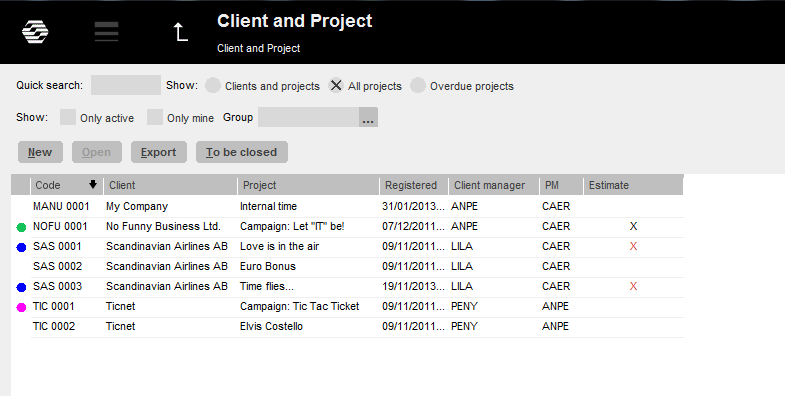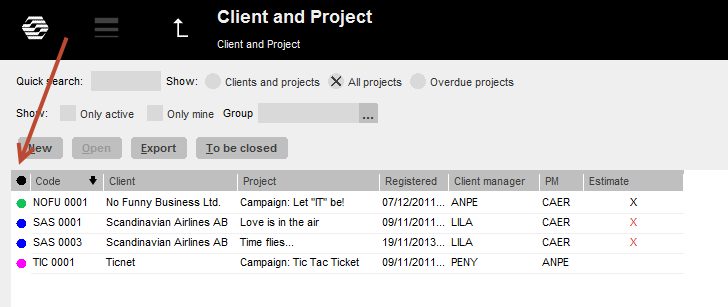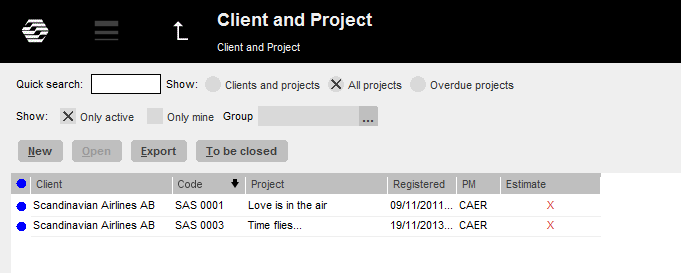Difference between revisions of "Favourites"
From Marathon Documentation
(Marked this version for translation) |
|||
| Line 4: | Line 4: | ||
<!--T:2--> |
<!--T:2--> |
||
| − | # Open the column alternative box (grey box outmost to right in a list’s header row) and select colours to use in your list. Five different colours can be used in one list. Click on the colour dot to change colour. |
+ | # {{ExpandImage|Favourites1.png|Open the column alternative box}} (grey box outmost to right in a list’s header row) and select colours to use in your list. Five different colours can be used in one list. Click on the colour dot to change colour. |
| − | # Click in the favourite column at outmost left in all tables and select your favourites. Click several times to change colour. |
+ | # {{ExpandImage|Favourites1.png|Click in the favourite column}} at outmost left in all tables and select your favourites. Click several times to change colour. |
| − | # Click on the header of the favourite column to change different colour displays |
+ | # {{ExpandImage|Favourites1.png|Click on the header of the favourite column to change different colour displays}} |
# Continue clicking to see only one favourite colour. |
# Continue clicking to see only one favourite colour. |
||
| + | |||
| + | <gallery widths=300 heights=300 mode="packed-hover"> |
||
<!--T:3--> |
<!--T:3--> |
||
| + | File:Favourites1.png | <span title="1. Open the column alternative box (grey box outmost to right in a list’s header row) and select colours to use in your list. Five different colours can be used in one list. Click on the colour dot to change colour." >Open the column...</span> |
||
| − | [[File:Favourites1.png | thumb]] |
||
<!--T:4--> |
<!--T:4--> |
||
| + | File:Favourites2.png | <span title="Click in the favourite column at outmost left in all tables and select your favourites. Click several times to change colour." >2. Click in the...</span> |
||
| − | [[File:Favourites2.png | thumb]] |
||
<!--T:5--> |
<!--T:5--> |
||
| + | File:Favourites3.png | <span title="Click on the header of the favourite column to change different colour displays" >3. Click on the header...</span> |
||
| − | [[File:Favourites3.png | thumb]] |
||
| ⚫ | |||
| + | File:Favourites4.png | <span title="Continue clicking to see only one favourite colour." >4. Continue clicking...</span> |
||
| + | |||
| + | </gallery> |
||
[[Category:General]] |
[[Category:General]] |
||
| ⚫ | |||
Revision as of 15:03, 9 October 2014
The favourite function is available in most of the tables in Marathon and means that each user can select her/his own favourites. The selection is individual for your user name and has to be made in each list separately.
-
 (grey box outmost to right in a list’s header row) and select colours to use in your list. Five different colours can be used in one list. Click on the colour dot to change colour.
(grey box outmost to right in a list’s header row) and select colours to use in your list. Five different colours can be used in one list. Click on the colour dot to change colour. -
 at outmost left in all tables and select your favourites. Click several times to change colour.
at outmost left in all tables and select your favourites. Click several times to change colour. -

- Continue clicking to see only one favourite colour.