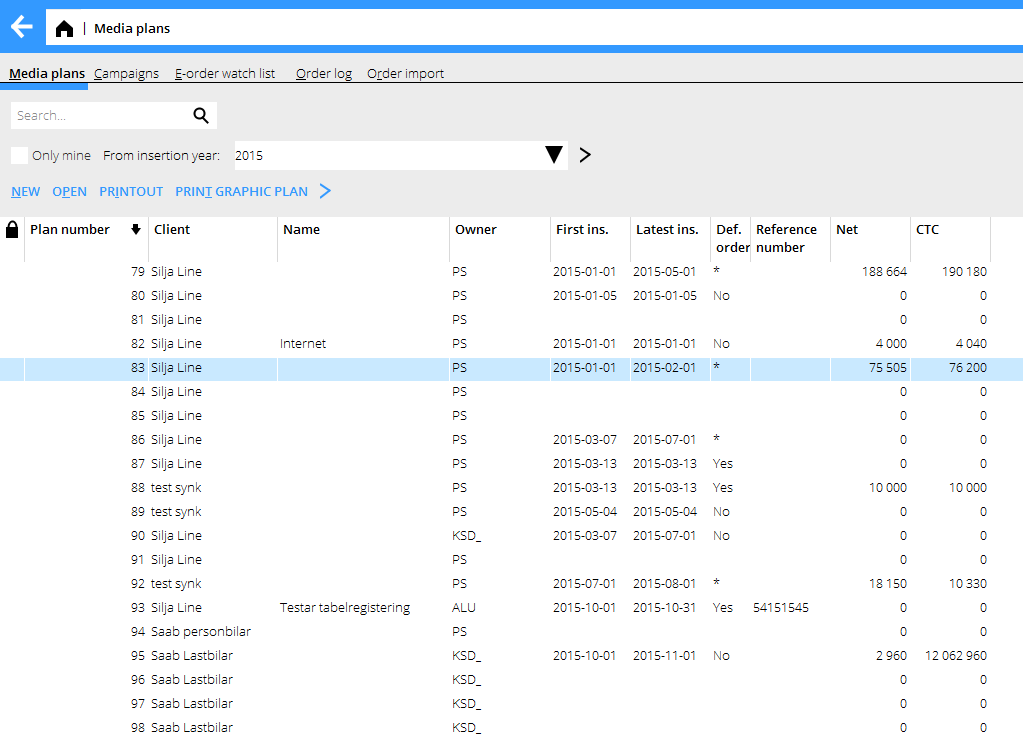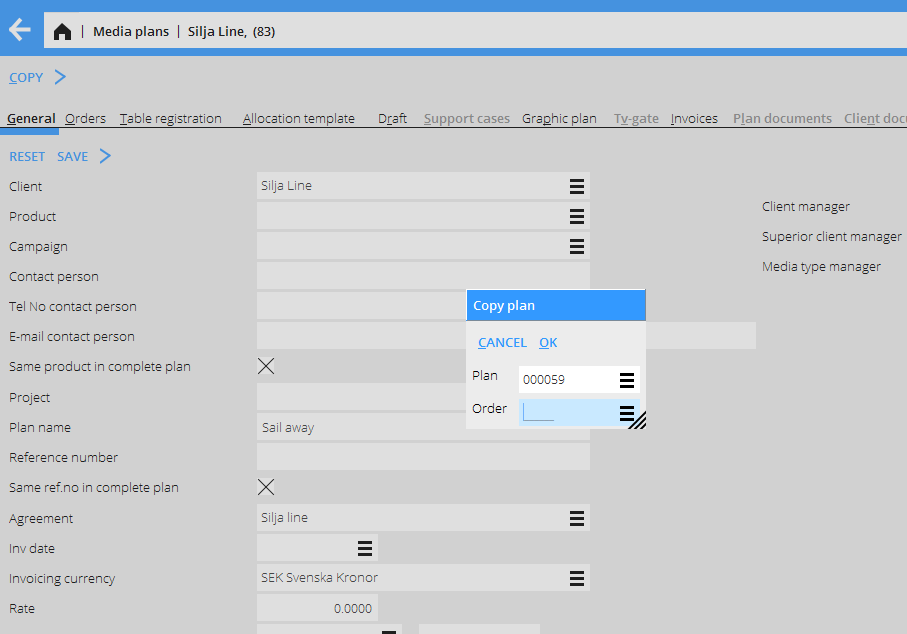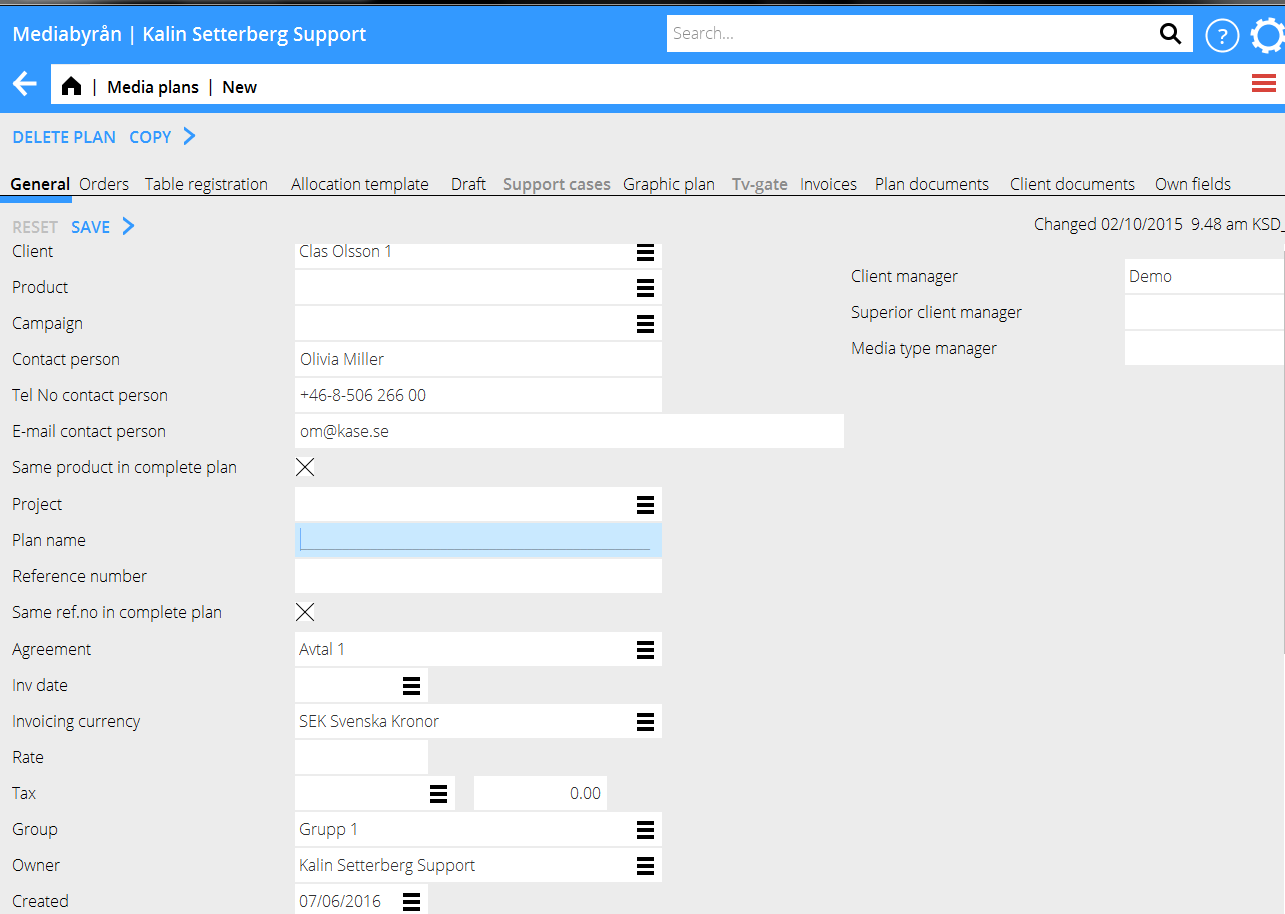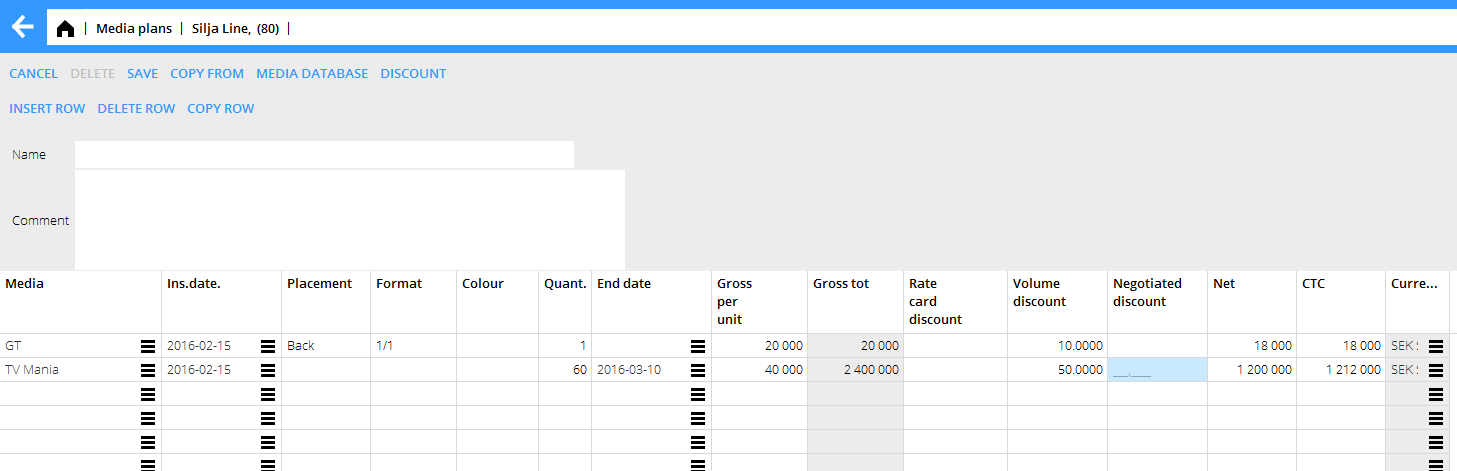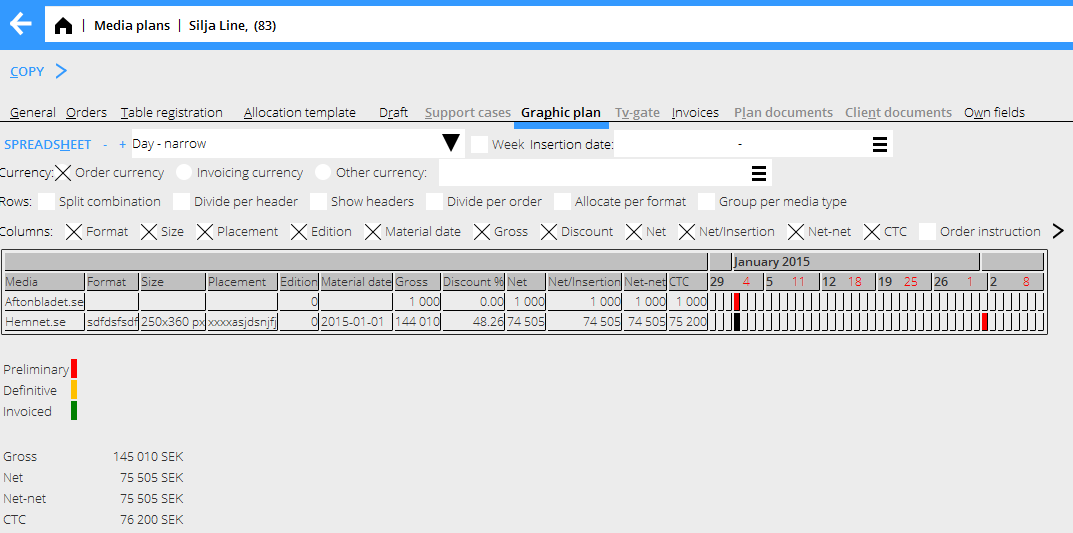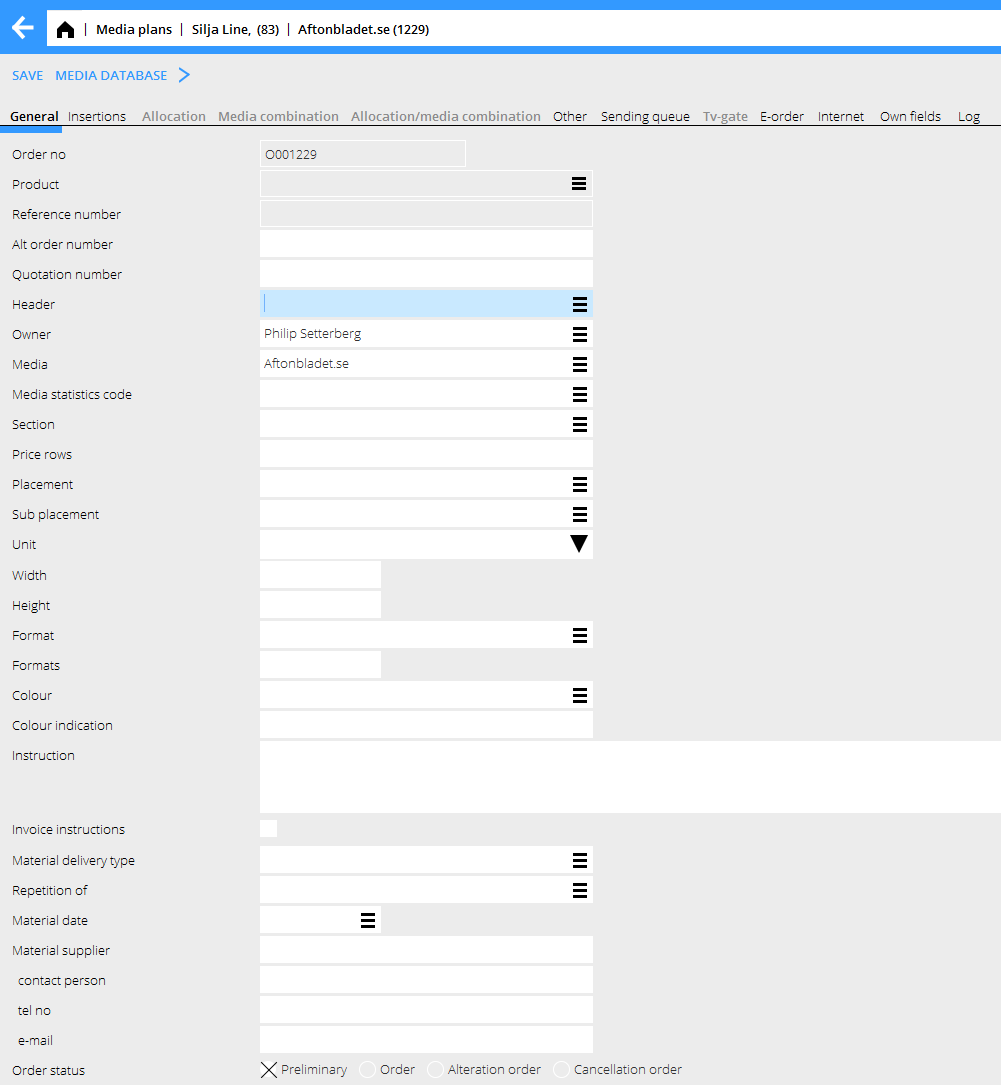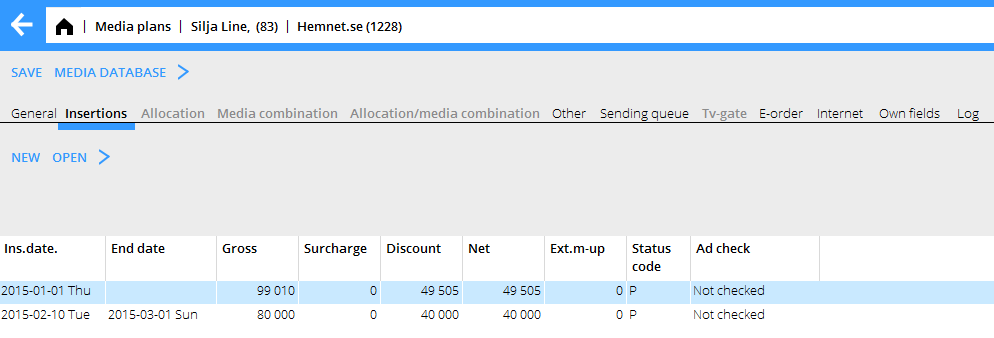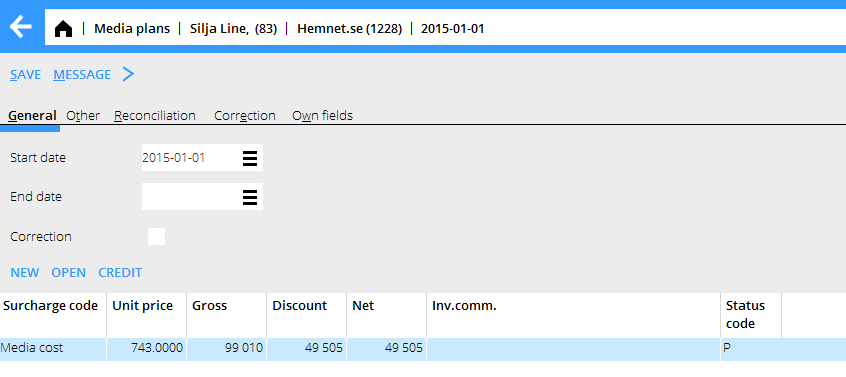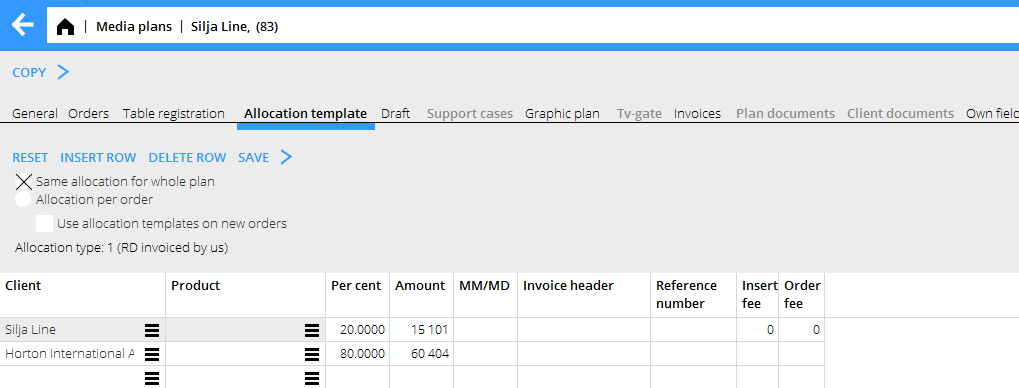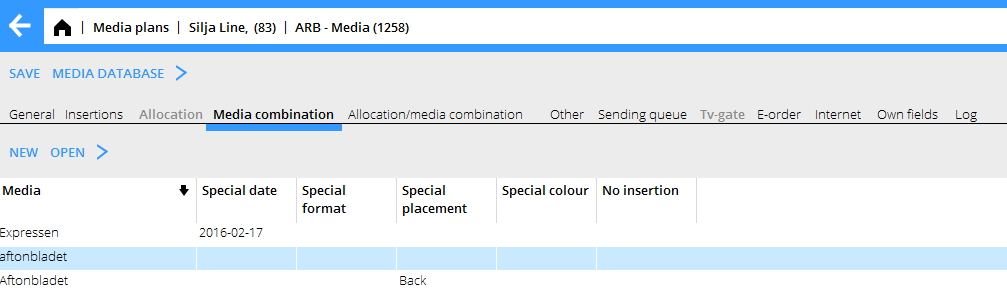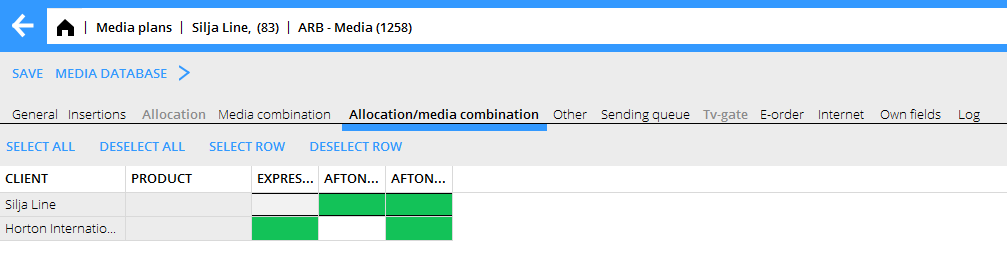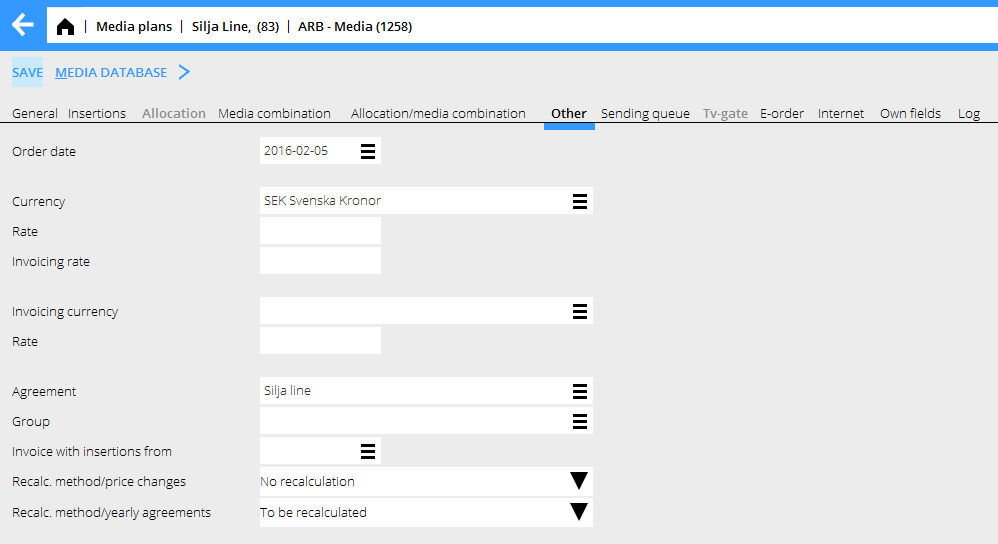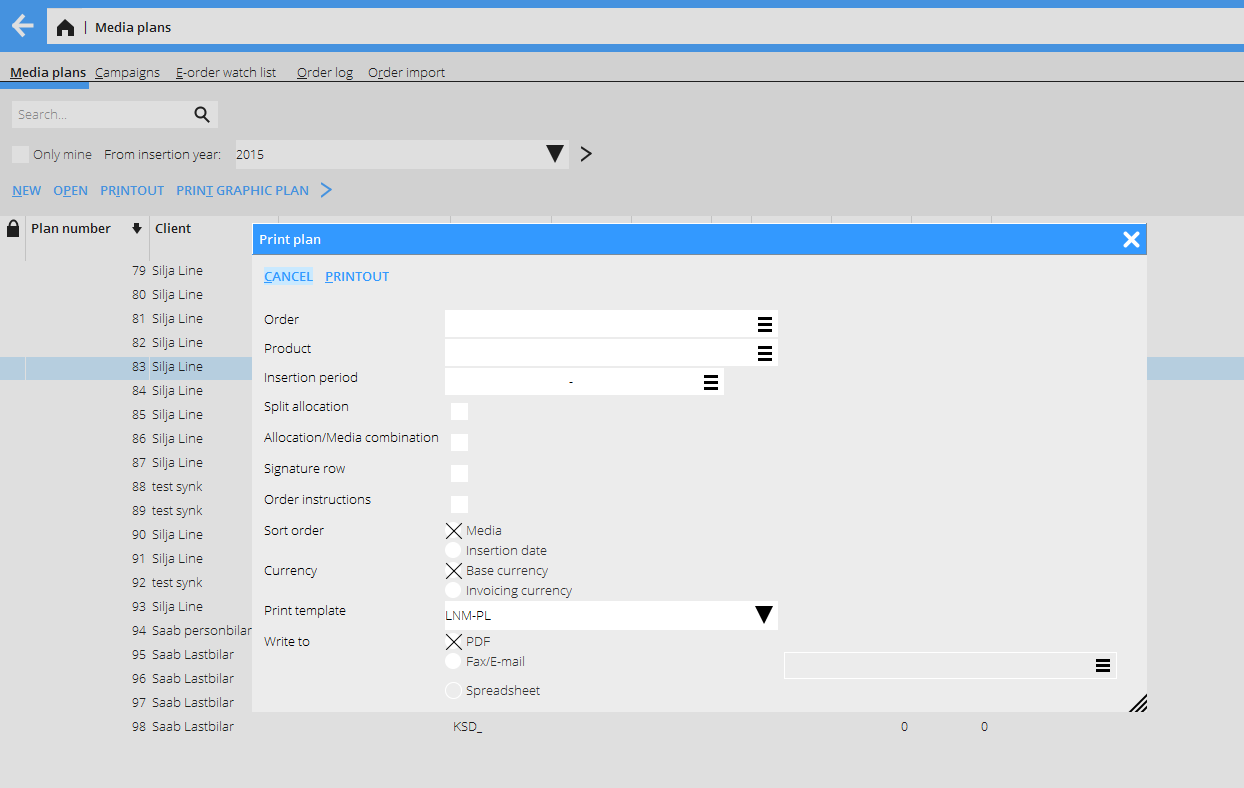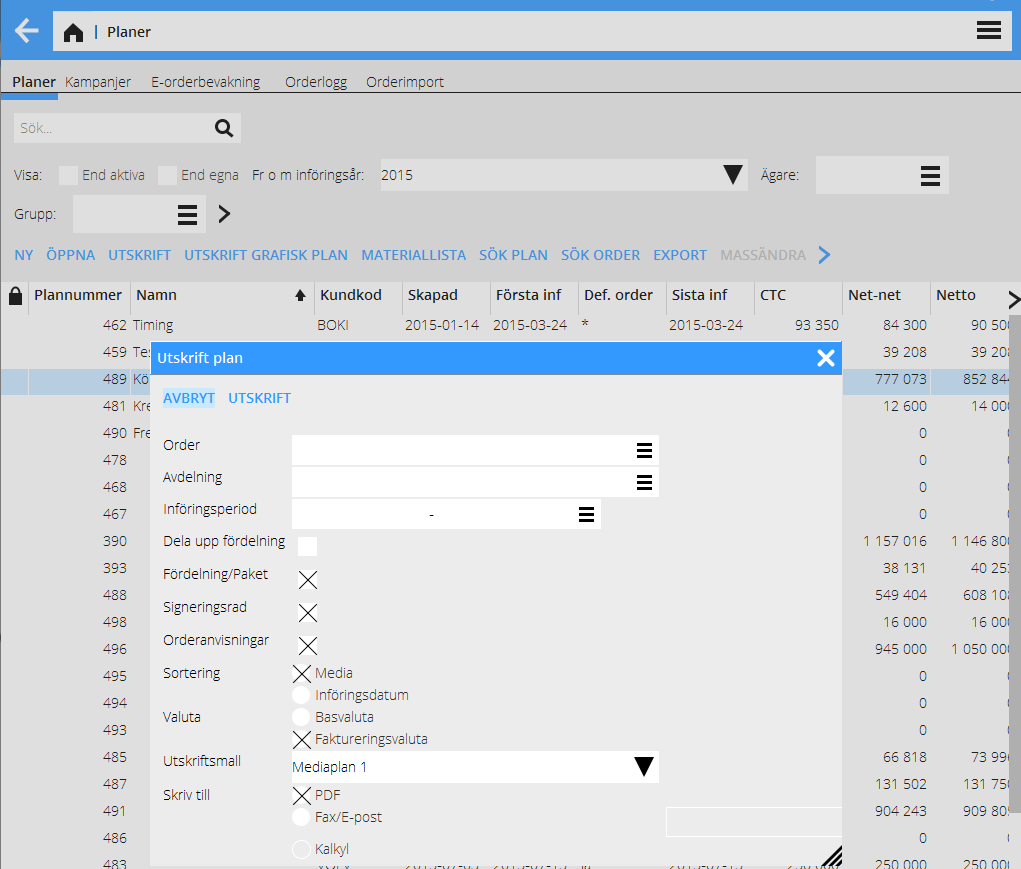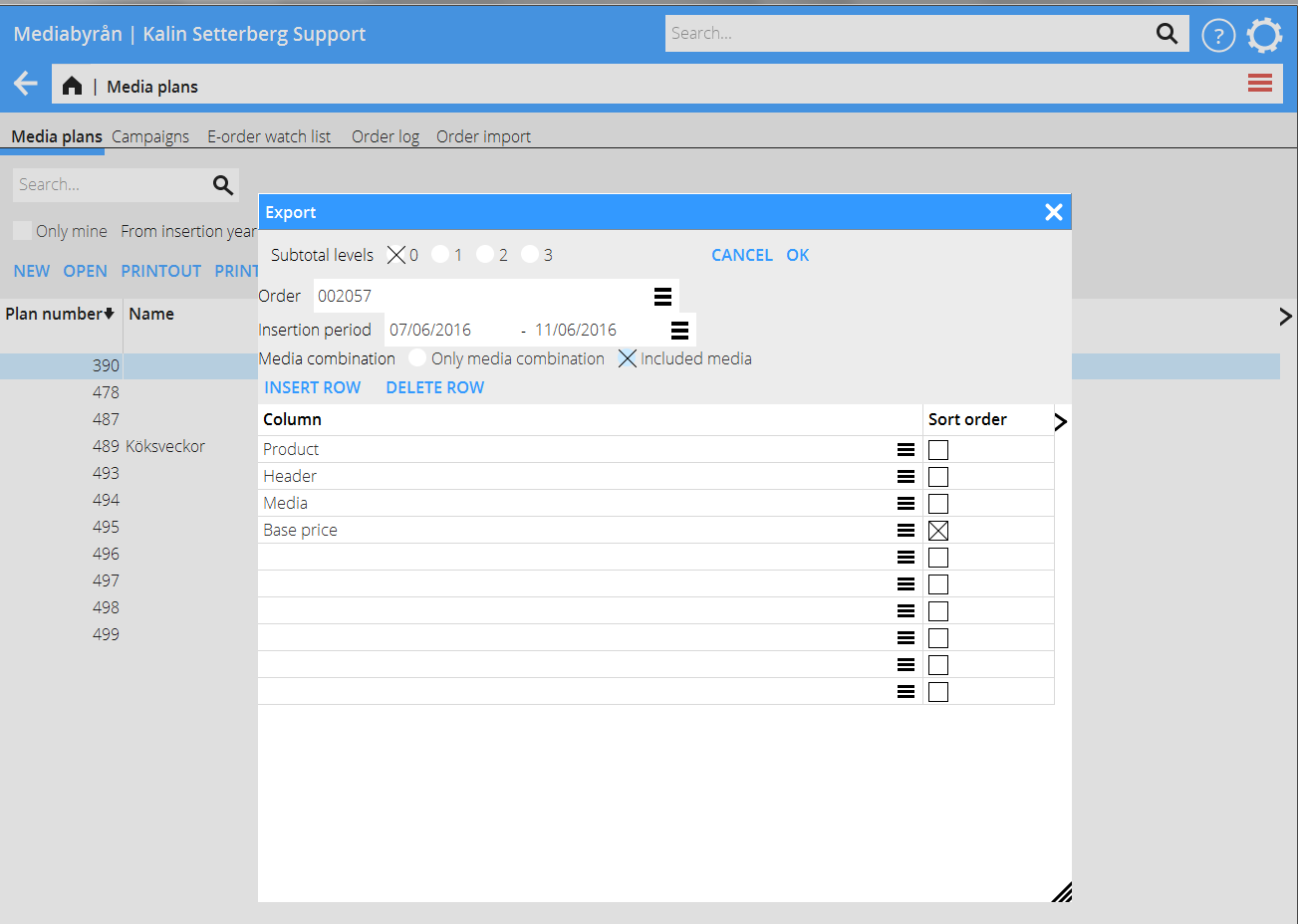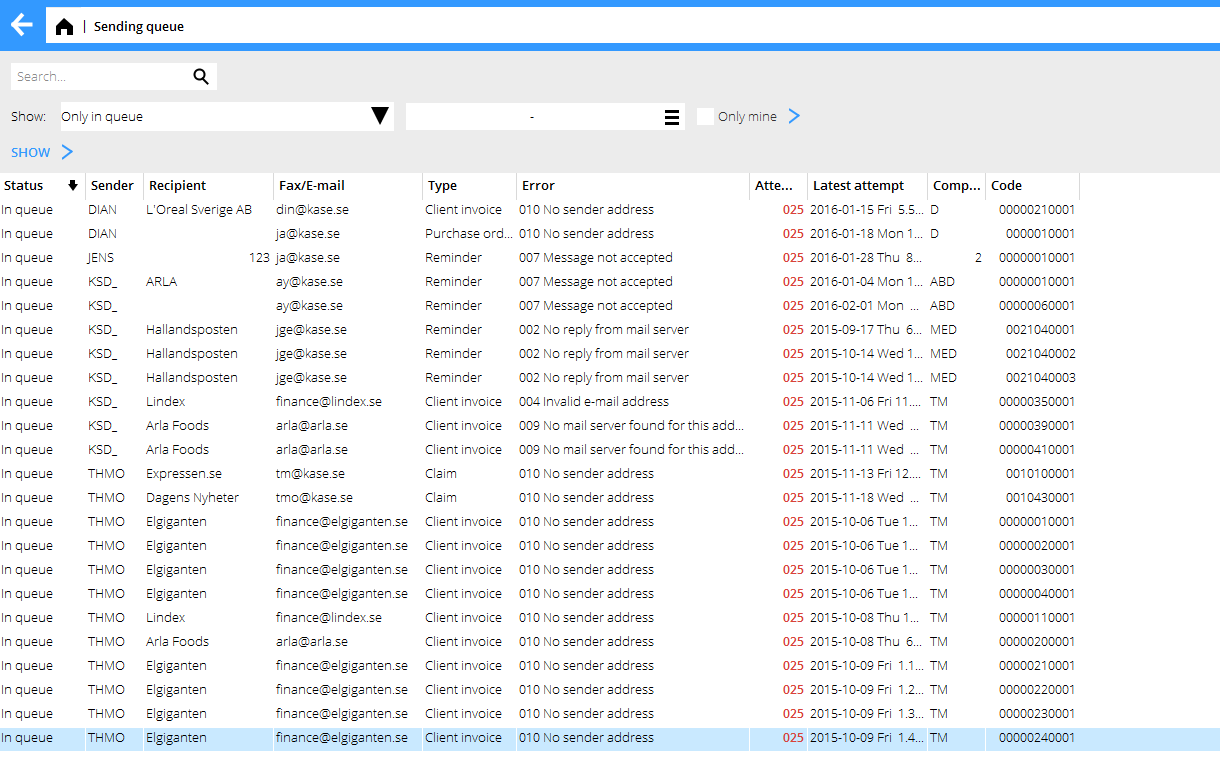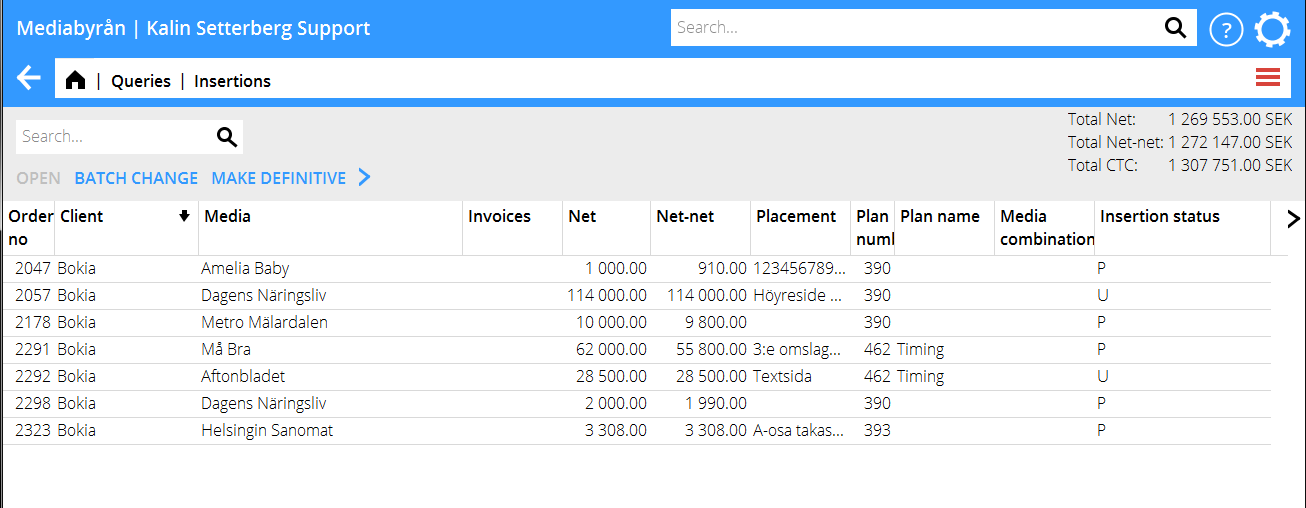Difference between revisions of "Media Plans and Orders/da"
(Created page with "== Registrer ordrer ==") |
(Created page with "En ordre opdeles i en række elementer:") |
||
| Line 186: | Line 186: | ||
{{ExpandImage|MED-PLO-EN-Bildobjekt 44.png}} |
{{ExpandImage|MED-PLO-EN-Bildobjekt 44.png}} |
||
| + | En ordre opdeles i en række elementer: |
||
| − | An order consists of several parts. |
||
{| class=mandeflist |
{| class=mandeflist |
||
Revision as of 16:18, 15 June 2016
Contents
Media Budgetter og Ordrer
Denne manual beskriver hvordan du skaber medieplaner og ordrer i Marathon.
Mediebudgetter
Under mediabudgetter oprettes nye budgetter og skitser, ordrer skabes og bookes direkte til medierne via e-post eller faks. Under startsiden foretages forskellige budgetudskrifter og materialespecifikationer. Udskrift til PDF eller Excel.
Klik på Mediebudgetter på startsiden.
| Ny | Skab et nyt mediabudget. | ||
|---|---|---|---|
| Åbn | Åbn det markerede mediabudget. | ||
| Udskrift | Åbn udskriftsbillede for den/de markerede mediabudgetter. | ||
| Materielliste | Åbn selekteringsbillede med henblik på eksport/ udskrift til/ via Excel. | ||
| Søg ordre | Søg efter et budget eller en ordre vha. et ordrenummer. | ||
| Eksport | Eksportér information fra budgettet til Excel. | ||
| Fra og med | Mulighed for at begrænse listen til budgetter, der har indrykninger indenfor valgt år. | ||
| Ejer | Mulighed at vælge alle budgetter som er skabte af en vis medarbejder. | ||
| Gruppe | Mulighed at begrænse listen til kun egen afdeling/team. | ||
| Kun aktive | Kun aktive mediabudgetter fremgår af listen. | Kun egne | Kun de mediabudgetter, som brugeren er ejer til fremgår af listen. |
| Hurtigsøg | Find budget ved søgning på en karakterstreng. |
Når man vælger at oprette et nyt budget skal budgethovedet udfyldes. Her angives de generelle oplysninger for budgettet, f eks budgetnavn, aftale og andet.
Efter at basisoplysningerne er blevet udfyldt gemmes budgettet med GEM. Budgettet gemmes og får et budgetnummer. Tilbagestil = Fortryd
| Kopiér budget |
Det er muligt at Kopiere et eksisterende budget. Hvornår Kopiér vælges, vil et søgefelt vises, der et budget kan vælges.
Når et budget kopieres, er det nøjagtig alt som er registreret i budgettet, der kopieres.
Det er også mulig at kopiere deler af budget, ved at først vælge budget og siden én eller flere ordrer.
| Generelt |
|---|
When you click on NEW you are directed to the General tab. Fill in the general plan information here. When you have created a new plan you can either make a draft or create orders.
| Produkt | Budgetudskrifter og fakturaer kan deles op pr. produkt. Bruges for statistik. |
|---|---|
| Campagne | Du kan koble flere budgetter til en campagne, du kan brug ei udskrifter og rapporter. |
| Kontact | Kan udskrives på faktura. |
| Job | Hvis budgettet skal knyttes sammen med et job, skal et job hentes op. Ellers kobles budgetter sammen med job for at kunne trække statistik ud. |
| Referencenummer
Udskrives på budget, faktura og i rapporter | |
| Aftale | Kundeaftale er en obligatorisk oplysning på budgettet. Det er afgørende for budgettets alle ordrer (såfremt ikke afvigende aftaler oprettes på ordrer) |
| Fakt dato | |
| Faktureringsvaluta/kurs | Se separat beskrivelse over valutahåndtering |
| Gruppe | Hvis man f eks booker indtægter pr. gruppe (afdeling inden for selskabet) kan man bestemme, at dette felt er obligatorisk. Det indebærer, at budgettet ikke kan gemmes før gruppe er angivet. Gruppe kan også hentes in som default fra kundeoplægget. |
| Ejer | Budgetejer. Valen af ”kun egne” går efter budgetternes ejere. Er også et søgekriterium i bl.a. afstemning mediafakturaer. |
| Aktiv | Ved at fjerne markering fra feltet Aktiv kan man deaktivere budgettet og på den måde undgå at få det med på listen over aktive budgetter. Påvirker ikke fakturering eller andet. |
| Kommentar | Feltet Kommentar er en intern kommentar, som kun fremgår af dette billede. |
| Godkendt af og Dato | Her kan man angive hvem, hos kunden, som har godkendt budgettet og hvilket dato det blev godkendt. |
| Kommentar | Feltet Kommentar er en intern kommentar, som kun fremgår af dette billede. |
| Beregn kredit på planlagte ordrer | Vælg hvis også planlagte ordrer skal medtagesi kundens kreditlimit. |
| Budgetmærkning 1, 2, 3 | Egen valgfri mærkning for udskrift i rapporter. |
| Tabelregistrering | Se separat manual. |
| Skitse |
|---|
Ud fra budgetskitsen kan du lave flow charts, detaljerede økonomiske budgetter og Marathonbudgetter. Skitsen henter information fra Mediedatabasen og beregner CTC ifølge kundeaftalen. Dette er en ren skitse, og rører ingen ordinær beordring i systemet.
Det er mulig at lave flere skitser parallelt og bruge som kampagneforslag, og bagefter automatisk forandre skitsen til ordrer på budgettet uden at skulle behøve lave nye. Ordrerne får status ”Planlagte”. Skitsen kan udskrives til PDF og Excel/Regneark.
Sådan laver du en skitse:
Vælg ny budget og indtast kunde og aftale under Mediebudgetter. Klik på fanebladet Skitse.
Klik Ny, angiv navn og eventuel kommentar.
Vælg media og klikk på Mediadatabase. Du får da oplysninger om placering, farve, format, antal indrykninger, mulige indrykningsdatoer og Brutto.
Klik Opdater ordre inde i Mediedatabasen. Oplysningerne importeres til skitsen.
Skriv eventuel forhandlet rabat ind.
- Insertions in TV, radio, search engines, internet and cinema have to be registered manually outside the data base.
Gem
| Udskrift |
|---|
Med skræddersyede udskriftsskabeloner kan du udskrive en detaljeret økonomisk plan.
| Flow chart |
|---|
Under flow chart vises en oversigt over indrykninger pr. dag eller pr. uge (indrykningsdatoer skal være angivne på skitsen). Klik på Til Excel for udskrift.
| Create orders from draft |
|---|
Når alt er blevet godkendt kan du skabe Marathon- ordrer ud fra skitsen. Klik på Skab ordre. Hvis der allrede eksitserer ordrer på budgettet vises en advarsel.
Registrer ordrer
En ordre opdeles i en række elementer:
| General | General information about the order. |
|---|---|
| Insertion | Insertions that in their turn consist of different price rows. |
Functions in the order tab:
| New | To create new order. |
|---|---|
| Open | Opens existing order. |
| Delete order | Deletes order; only Preliminary orders can be deleted. |
| Split | Split one order into several orders. |
| Make definitive | Change status to a definitive order. |
| Printout | The printout can be sent to the media directly from Marathon. |
| Import | Import an order from another plan. Note, that the order will disappear from the original plan. |
| Credit | Shows client's credit limit and how much of it that has been used. |
| Batch change | Select several orders and click Batch change. Make changes in the fields you want to change, remember to tick the box in front of every such field. All selected orders will have that information saved. |
| Commissions | Shows the different commissions concerning the media on the order. You can edit commissions here. |
| Search order | Search a certain order in the plan. |
Use the Media database as your support when creating new orders. The subjects fetched from the database are: section, placement, unit, width, height, format and colour. See separate manual about the Media database.
Fields in the General tab:
| Product | Same as product on plan, unless you have chosen to have different products on orders. |
|---|---|
| Ref no | Same as on plan, unless you have chosen to have different reference numbers on orders. |
| Alt. Order no | Here you can enter the order number that you received from the media. It is helpful later when matching the order with the media invoice. |
| Heading | Printed on the order, plan, invoice, reconciling list and in reports. |
| Instruction | You can write an instruction to the media, that will be printed on the order. |
| Inst on inv | Select if the instruction also shall be written on the plan and the invoice. |
| Mat.delivery | Choose material delivery method. |
| Mat.deliverer | Will be printed on the order. If this information is written on the client, it will be automatically printed out on new orders. |
| Order status | The different order statuses can be displayed as a code or a name. |
P
|
Preliminary |
R
|
Definitive order |
X
|
Alteration (Changed) order |
I
|
Cancellation order |
RF
|
Order split on several clients |
Insertion
This tab is for registration of new insertions, and opening/editing existing insertions. If you have been using the media database, the insertions are shown automatically. If not, you have to register them manually.
If you want to add prices, discounts and commissions on several insertions, keep the Ctrl key pressed while you click on the insertions in the list. Then click on the function Price/ Discount or Commissions.
| Insertion status | Insertions on a definitive order can have their status changed to S - do not invoice and A - Pre-invoice. The accounting department can also help to create new insertion statuses in the Base registers (Base registers/Med/Insertion status codes)
|
|---|
There are two more statuses: P – Preliminary and I - Cancelled.
| Added value | At the time of ad check you can register the real placement that the advertisement got, and count out possible additional value. |
|---|---|
| Reporting code | You can label an insertion to show in reports. |
| Credit allocation | See separate manual (Media Accounting) |
| Debit allocation | See separate manual (Media Accounting) |
| Credit | See separate manual (Media Accounting) |
| Add surcharge | Here you can add another costs, additional to media cost, on the insertion. |
To create a new insertion, Click NEW and fill in insertion date and, if it is a print media, the issue number. On other kind of media, choose start- and end dates.
The tabs Other, Reconciliation and Correction show information about ad check, reconciliation and allocations.
Price row
If you are adding a price row manually, click on NEW in the insertion tab and fill in the information needed. Colour surcharge and other surcharges shall be registered on separate price rows.
If you want to delete a price row, open it and click the Delete button. To delete a compleet insertion, go to the insertion and click on Delete insertion.
When you are ready with the registration, save the insertion with Save.
Allocation
You can allocate plans or orders. Choose which one in the tab Allocation in a media plan. If you choose Order, the same tab will be activated in the Order list.
Check ”Use allocation template on new orders” if you want the allocation model to be suggested for each new order on the plan.
You can add an insertion fee manually, if the amount differs from the amount on the agreement. You can also adjust the insertion fee manually if the clients in the allocation normally have different insertion fees.
You can also enter reference numbers, headings and order fees on the allocation.
Media combination
If the media on the order is a combination, a package of several media, the Media combination tab will be activated.
| New | Add a new media in the combination. |
|---|---|
| Open | Open a media to edit information, if for example it has a different format or insertion date etc. |
| Delete media/Delete unmarked | Remove media from the combination |
| Batch change | Make selected changes on several media at one time. |
| Allocation/Combination |
In this tab you can choose which allocation clients that shall be in which media.
Other
This tab shows information about currencies and some other things.
| Order date | The date that the order was created. |
|---|---|
| Currency | The order currency. |
| Rate | See separate manual for currency handling. |
| Invoicing rate | See separate manual for currency handling. |
| Invoicing currency | The currency that is used when invoicing the client. |
| Rate | See separate manual for currency handling. |
| Agreement | In case another agreement than the one on the plan shall be used. |
| Group | In case the order has another group than the plan. |
| Invoice with insertions from | The invoicing can be limited to a certain insertion date. |
| Recalc. method/price changes | Select between recalculation or no recalculation when price has been changed. |
| Recalc. method/yearly agreements | Select between recalculation or no recalculation when the yearly agreement has been changed. |
When the order is saved you will return to the media plan where you can continue creating new orders.
Make definitive/Print
You can print out an order after making it definitive.
| Local printout | Print to PDF. |
|---|---|
| Fax/E-mail | Send via Marathon's sending queue per fax or e-mail. The adress is fetched automatically from the media database. It is however possible to write the number/address manually. The used addresses are saved in the system and you can fetch them by clicking on the list symbol in the Fax/E-mail field. |
The column Printed shows the printing status of the order.
P = printed to PDF.
| |
|---|---|
F = faxed
| |
M = mailed
| |
N = not printed
|
If the letters are in red, the orders have not been sent. Open the order and go to the Sending queue tab to find out the reason for not being sent.
| Printouts |
|---|
You can print out plans, material lists and export plan data to Excel from a media plan.
| Plan printout | Before printing a plan you can make a selection of what to show; order, product and insertion period. You can also choose to print order instructions, allocations and a line for the signature. Choose also sorting order. |
|---|
Print the plan as PDF or send directly by fax or e-mail.
| Print graphic plan |
|---|
A graphic plan is a printout designed by yourselves that can be printed as PDF or exported to Excel. You can select among other things on plan, client and order. You can also print out several media plans in the same graphic plan. If you have several graphic plans, select the right one in the field Print template.
| Export |
|---|
Select one or several plans that you want to export. Then choose which columns that shall be exported. You can select on order and insertion period and select what column the export should be sorted on.
The export is printed to Excel.
| Material list |
|---|
Yo can print a material list for one or several plans. You can also select so that th eprintout only concerns one order, some orders or a certain insertion period.
Sending queue
Orders, plans and invoices that are sent (or faxed) from Marathon go through the Sending queue in System: Sending queue. Here you can see if they have been successfully sent or not.
| Status | Sending status; sent, waiting in queue or cancelled. |
|---|---|
| User | User code of the sender. |
| Company | Sending company. |
| Type | What has been sent, for example order, alteration order, plan, reminder, invoice, claim, etc. |
| Recipient | Name of recipient. |
| Fax/E-mail | Number/address of the recipient. |
| Attempts | Amount of sending attempts. After 25 failed attempts, the status is changed to ”In queue”. |
| Latest attempt | Last time of attempted sending. |
| Error | If failed, the reason to it. |
| Created | Time of latest attempt to send. |
You can stop a certain document in the queue from being sent by selecting it and clicking on the function Cancel. Click Restart to make a new attempt to send. The function Show shows an image of what has been sent with sender and recipient information.
Queries
In Media: Queries, you can search information with different selections and pressing Search. The program shows a list og insertions and you can deepen into orders and plans.
| Search | Searches according to your selection. |
|---|---|
| Save default | Saves selections as default so that they will be suggested next time you log in. |
| Reset | Resets selections to default. |
| Reset to zero | Resets all selections to zero. |
| Save selection | Save a selection with a name and fetch later from a list. |
| Import selection | Gets saved selections from the list. |
| From year | Choose from what year insertions shall be shown. |
| Open | Open to see an insertion and deepening in it. This is a read -only view, no editing is possible. |
|---|---|
| Batch change | This function allows to change insertion status on one or several insertions. Requires authorisation. |
| Mae definitive | For making one ore several insertions definitive. Requires authorisation. |
The Invoices tab shows what you have invoiced the client. Select an invoice and ckilck on Show.
The Media invoices tab shows invoices that you have received from the media. Open an invoice to see how the amounts are allocated concerning gross, discounts, net, commissions and net-net. If you scan media invoices into Marathon you can see acopy by pressing Show. You can also see the invoice amounts in Excel with the Export function.
In the Reconciliation tab you can see what has been invoiced from client versus what the media have been invoicing you. You can choose to see amounts for the insertion or the whole order of the insertion.
Reports
Reports are printed from Media: Reports (see separate manual on building reports). You can make selections just as in Queries; the difference is that each media report is predefined to show certain information.
| Show | Click Show to see the report. It can be shown directly in Marathon, as PDF or in Excel, choose in the lower right corner. |
|---|---|
| Reset | Resets all settings. If the selections are predefined in the reports, all info are reset to these. |
| Reset to zero | Resets the selections. |
| Save | Saves a copy of the report with current selections. The copy will be added to the list of reports. |
Select subtotals, for example per order and insertion, client, media, media type, etc.