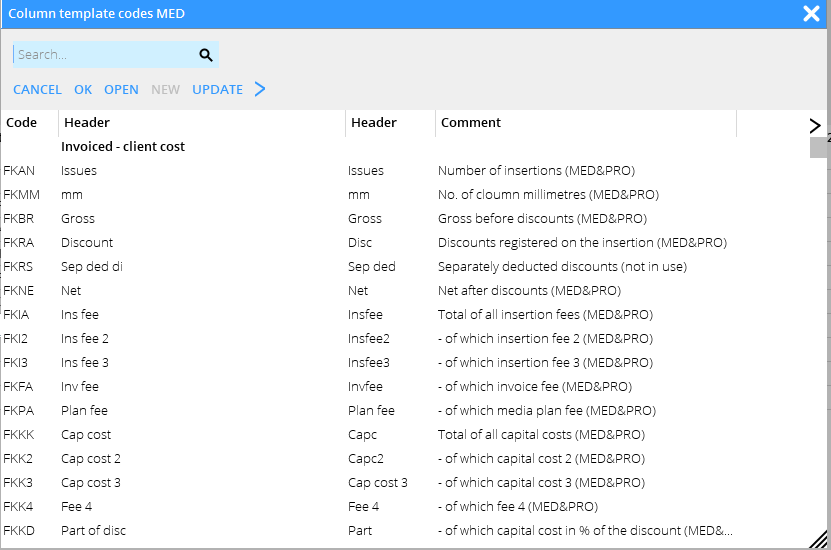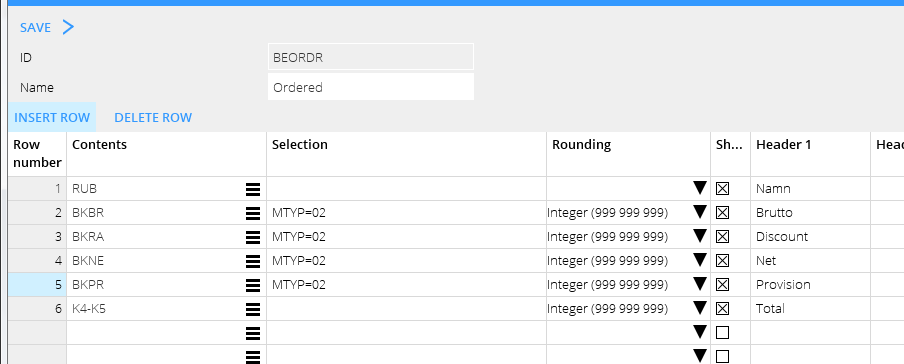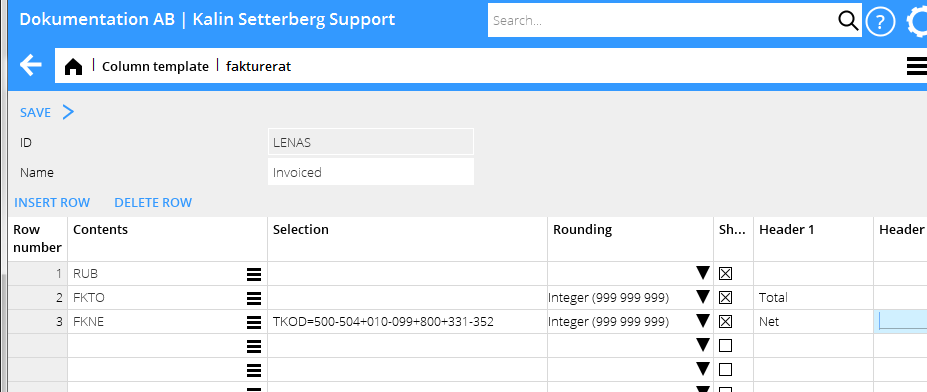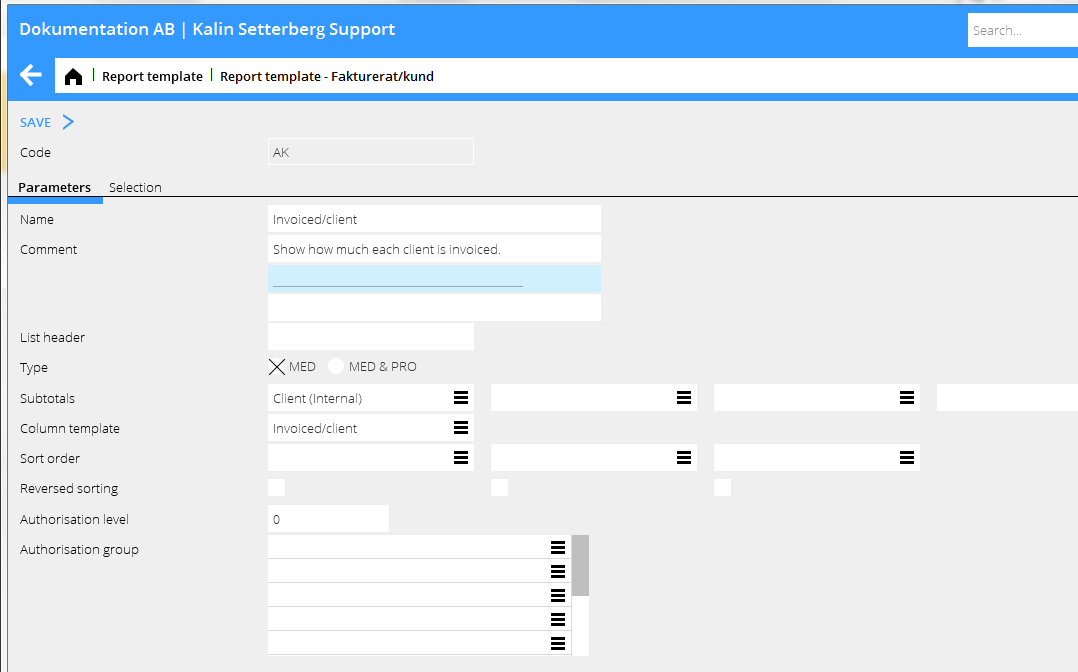Difference between revisions of "Media reports/en"
(Created page with "Media reports") |
(Created page with "Category:MED-REP-EN Category: Manuals") |
||
| Line 104: | Line 104: | ||
[[Category:MED-REP-EN]] |
[[Category:MED-REP-EN]] |
||
| + | [[Category: Manuals]] |
||
Revision as of 13:52, 29 June 2016
Contents
Media reports
General
A media report consists of a column template and a report template that are connected to each other. In the column template, the different columns of the report is defined and the report template defines those selections that shall be set when printing the report.
Column template
Create a column template in System: Base registers/Med/Column templates. Select New and write an ID (maximum 6 characters, do not use letters with diacritics) and a Name. The top row will automatically become RUB in the new column template, RUB meaning Header. The header row is mandatory in all column templates, but if you don't want to see it, uncheck the box "Show".
Then, start with the columns. Use the search list to see the list of possible definitions. The list is divided into headers to facilitate your search:
| Invoiced – client cost | comparable with invoice to client. When clients request statistics, normally this shall be chosen. |
|---|---|
| Invoiced – debt to agency | what we possibly pass forward to the agency in an agency settlement. |
| Invoiced – intermediary's calculated costs | what we expect the media to invoice us. |
| Invoiced – intermediary's revenues | the revenue that we keep of what is invoiced to client. |
| Ordered – client cost | the client's cost of everything that has been ordered. |
| Ordered– debt to agency | what we possibly pass forward to the agency in an agency settlement (provided that it will be invoiced). |
| Ordered– intermediary's revenues | the revenue that we keep of what is ordered ((provided that it will be invoiced). |
| Ordered – to the media | media related booked costs. |
| Media invoices | registered media invoices on the orders. |
You can also use the quick search field for finding definitions. The comment column describes the definition. A (MED&PRO) definition can be used in a combined media – and project accounting report.
Columns can be used for adding (+), subtracting (-), multiplying (*) and dividing (/) values. They can also be used to state a percentage (%) of another column. In the example below, the value in column 5 (K5) has been subtracted from the value in column 4 (K4).
You can specify the selected definitions in the Selection column. In the above example the report shall only show statistics for media type 2, daily press. Row 6 doesn't have to be specified since the selection already is made on rows 4 and 5.
The column Round-off shows how to round the amounts. Select which columns to show by checking the box Show. You might not want to show columns that are only for calculating values in another column; uncheck the box in that case. You can write report header in one or two rows in columns Header 1 and Header 2.
Selections
The different selections are:
TYP E for Ether and P for Print (media), A for Fee, I for Purchases and O for Other (projects) KAT Cost category in the project accounting (fee, purchase or other) TYP=A, KAT=01 selects all fee from category 01.BPER Accounting period (e.g. BPER=1401-1412 for year 2014 or BPER=1412 for Dec. 2014) IPER Insertion period (e.g. IPER=1401-1412 for year 2014 or IPER=1412 for Dec. 2014)MTYP Media typeRKOD Discount codeTKOD Surcharge codeTKOD=M All that has been invoiced by the mediaTKOD=I All that hasn't been invoiced by the mediaHK=J All that is on the main client of the plan (used in allocations)HK=N All that is on other clients than the main client of a plan
You can use several surcharge codes or an interval of surcharge codes in both media reports and media project reports. Separate them with +. Similarly, you can have several selections of fee-, purchase- and other codes/categories or intervals of them. In the picture below column 3 shows invoiced net for the surcharge codes: 500 to 504, 010 to 099, 800 and 331-352.
Report template
Create report templates in System: Base registers/Med/Report templates. Select New.
Enter a code (maximum 6 characters, no diacritics) and a name. Write more information in the comment field if necessary. The comment will be printed out on the report. Select then Type of report; a pure media report or a combined media- and project report, the latter showing also amounts from the project accounting. Select subtotals. You can use up to 8 subtotals. Click on the list symbol to see available subtotals. The subtotals will be suggested when you print out the report, but they can be changed.
Connect the report to your column template. Select from the list. Then select how these columns shall be sorted in the report.
In the Selection tab you find all the fields and registers that shall be available when the report is printed. Here you can state a standard value (optional). The value can be changed at the time for printout.
Print report
Print your report in Media: Media reports. Select the report and press Print.
The subtotals that you have been selecting in the template are now shown as standard in this report. If you have entered a standard value in other fields or registers, they are also shown here. The printing alternatives are List, PDF or Excel (Spreadsheet).
Which date fields shall be used for delimitation of the report?
It depends on what the report shows. The dates are:
| Ins. date ordered column | If the report shall show what has been ordered. Selects the insertion date. |
|---|---|
| Ins. date invoiced column | If the report shall show what has been invoiced. Selects the insertion date. |
| Invoice date | Selects on the invoice date of the client invoice. |
| Accounting date | Selects on accounting date of everything that is invoiced (both clients and suppliers). |
There is also a variety of another date combinations that can be used. If you have specific questions, please contact us at Kalin Setterberg.