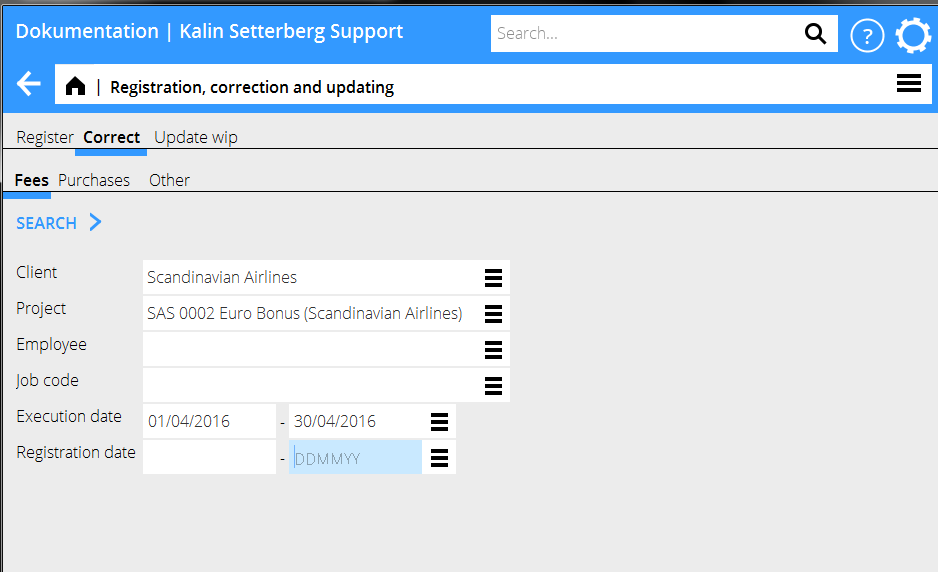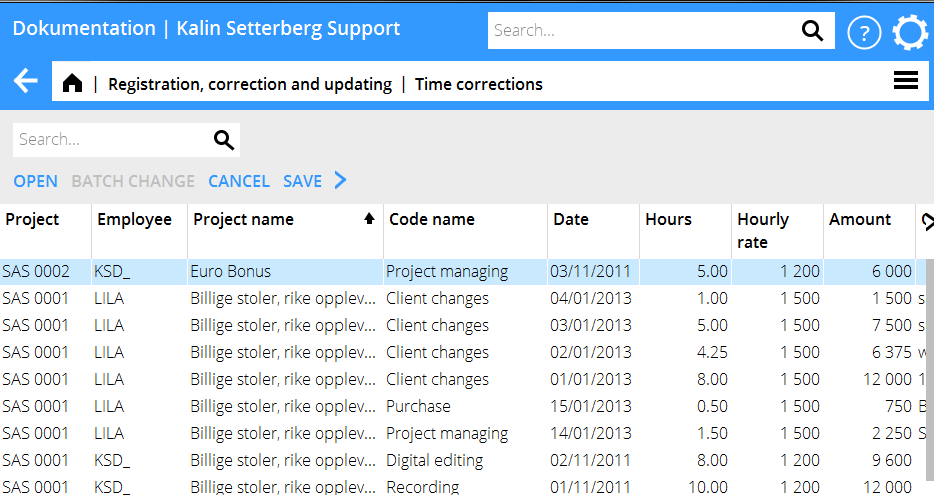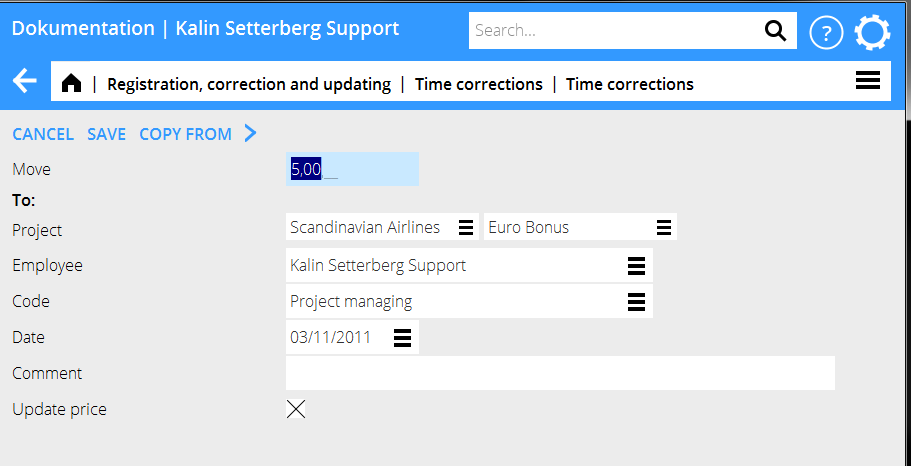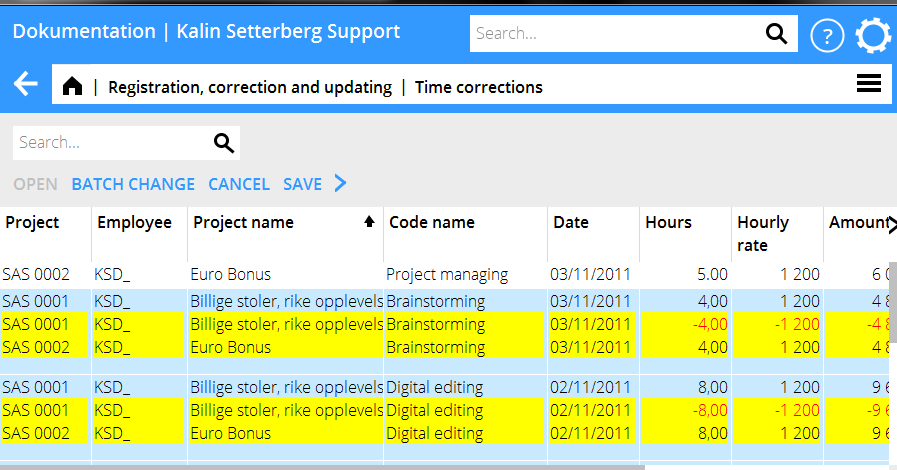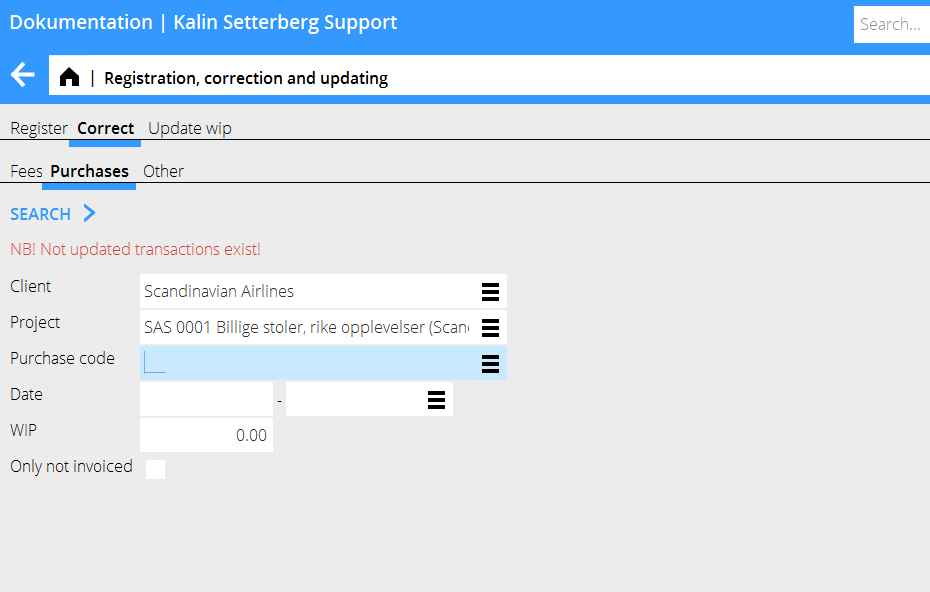Difference between revisions of "Correction of Time, Purchases and Other/nb"
(Created page with "A Bekkriver måten du korrigerer timer, innkjøp og øvrigt som er registrert feil.") |
(Updating to match new version of source page) |
||
| Line 1: | Line 1: | ||
| + | A description of how to correct time, purchases or other that have been entered on the wrong project. |
||
| − | A Bekkriver måten du korrigerer timer, innkjøp og øvrigt som er registrert feil. |
||
| − | = |
+ | = Correction of time = |
| + | Go to Project: Registration, correction and updating, tab Correction and then Fees |
||
| − | Gå inn i Prosjekt: Registrering, korrigering og oppdatering og velg fliken Korriger og deretter Honorar. |
||
| − | {{ExpandImage|PRO-KORR- |
+ | {{ExpandImage|PRO-KORR-EN--Bild1.png}} |
| + | Limit the list of hits by specifying project, employee, date or other criteria. Press Search. |
||
| − | Reduser antall rammer ved at spesifisere f eks prosjekt, medarbeider og dato. Velg Søk. |
||
| − | {{ExpandImage|PRO-KORR- |
+ | {{ExpandImage|PRO-KORR-EN--Bild2.png}} |
| + | Note! If you get a message saying ”NB! Not updated transactions exist!” , carefully check Registration, correction and updating, tab update WIP, so that the record you want to update not is in that tab. Otherwise there is a risk of double corrections. |
||
| − | Husk! Dersom du får en varsling med rød tekst om ikke oppdaterte transaksjoner, må du sjekke fliken Oppdater lager och forsikre dig om at den ikke ligger der. Ellers er det risiko for dobbelt korrigering. |
||
| + | A list of the selected records is shown. Select a row and press Open. If you want to change several records, select them with control key and click, then press Batch change. |
||
| − | En liste med de registrerte postene vises. Marker posten som du vil endre og velg Åpn. Ønsker du å endre flere poster, hold Ctrl-tasten nede og velg poster, klikk deretter Rett markerte. |
||
| − | {{ExpandImage|PRO-KORR- |
+ | {{ExpandImage|PRO-KORR-EN--Bild3.png}} |
| + | You can now move time to another project, another code or another employee. Enter only the information that shall be changed; the rest will remain the same. If you only want the prices to be updated, check the box ”Update prices”. Save. |
||
| − | Du kan nå flytte timer til et annet prosjekt, en annen kode eller en annen medarbeider. Angi kun de opplysninger som du vil endre; allt annet blir igjen. Dersom du bare vil oppdatere prisene, avkryss gfeltet Oppdater pris. Lagr. |
||
| − | {{ExpandImage|PRO-KORR- |
+ | {{ExpandImage|PRO-KORR-EN--Bild4.png}} |
| + | The list now shows changed plus- and minus records highlighted in yellow. Check that everything is OK and click Save. If you wish , you can check the box Automatic WIP update when saving. |
||
| − | Listen vises nu med gulemarkerte pluss- og minusposter for de endringer som du laget. Kontroller, at alt er korrekt og lagr på nytt. Du kan velge at oppdatere lagret automatisk ved at avkrysse feltet ved lagringstidspunktet. |
||
| + | Corrections made here are shown both here and in the Time reporting. |
||
| − | Korrigeringer av tid i korrigeringsprogrammet vil vises på både prosjektet og i timeføringen. |
||
| + | = Correction of purchases and other = |
||
| − | = Korrigering av innkjøp og øvrigt = |
||
| − | {{ExpandImage|PRO-KORR- |
+ | {{ExpandImage|PRO-KORR-EN--Bild5.png}} |
| + | Go to Project: Registration, correction and updating and select Correct, then either Purchases or Other. NB! If the text ”NB! Not updated transactions exist!” is shown in the search box , you should check in the program Update, that the record you want to correct not is in that tab. Otherwise there is a risk of double corrections. |
||
| − | Gå inn i Prosjekt: Registrering, korrigering og oppdatering og velg fliken Korriger og deretter enten Innkjøp elelr Øvrigt.Husk! Dersom du får en varsling med rød tekst om ikke oppdaterte transaksjoner, må du sjekke fliken Oppdater lager och forsikre dig om at den ikke ligger der. Ellers er det risiko for dobbelt korrigering. |
||
| + | Limit the list of hits by specifying e.g. project. Press Search. |
||
| − | Reduser antall rammer ved at spesifisere f eks prosjekt. Velg Søk. |
||
| − | {{ExpandImage|PRO-KORR- |
+ | {{ExpandImage|PRO-KORR-EN--Bild6.png}} |
| + | A list of the registered purchases/other – records is shown. Select the record that you wish to change and press Open. If you want to change several records, press Ctrl key and select them, thereafter press Batch change. |
||
| − | En liste med de registrerte postene vises. Marker posten som du vil endre og velg Åpn. Ønsker du å endre flere poster, hold Ctrl-tasten nede og velg poster, klikk deretter Rett markerte. |
||
| − | {{ExpandImage|PRO-KORR- |
+ | {{ExpandImage|PRO-KORR-EN--Bild7.png}} |
| + | You can now move purchases/other to another project. Fill in only the fields that shall be changed, the rest will remain the same. Press Save. |
||
| − | Du kan nå flytte innkjøp/øvrigt til f eks et annet prosjekt. Angi kun de opplysninger som du vil endre; allt annet blir igjen. Dersom du bare vil oppdatere prisene, avkryss feltet Oppdater pris. Lagr. |
||
| + | The list now shows changed plus- and minus records highlighted in yellow. Check that everything is OK and click Save. If you wish , you can check the box Automatic WIP update when saving. |
||
| − | Listen vises nu med gulemarkerte pluss- og minusposter for de endringer som du laget. Kontroller, at alt er korrekt og lagr på nytt. Du kan velge at oppdatere lagret automatisk ved at avkrysse feltet ved lagringstidspunktet. |
||
| − | {{ExpandImage|PRO-KORR- |
+ | {{ExpandImage|PRO-KORR-EN--Bild8.png}} |
[[Category:PRO-KORR-NO-]] [[Category:Manuals]] |
[[Category:PRO-KORR-NO-]] [[Category:Manuals]] |
||
Revision as of 16:48, 26 September 2016
A description of how to correct time, purchases or other that have been entered on the wrong project.
Correction of time
Go to Project: Registration, correction and updating, tab Correction and then Fees
Limit the list of hits by specifying project, employee, date or other criteria. Press Search.
Note! If you get a message saying ”NB! Not updated transactions exist!” , carefully check Registration, correction and updating, tab update WIP, so that the record you want to update not is in that tab. Otherwise there is a risk of double corrections.
A list of the selected records is shown. Select a row and press Open. If you want to change several records, select them with control key and click, then press Batch change.
You can now move time to another project, another code or another employee. Enter only the information that shall be changed; the rest will remain the same. If you only want the prices to be updated, check the box ”Update prices”. Save.
The list now shows changed plus- and minus records highlighted in yellow. Check that everything is OK and click Save. If you wish , you can check the box Automatic WIP update when saving. Corrections made here are shown both here and in the Time reporting.
Correction of purchases and other
Go to Project: Registration, correction and updating and select Correct, then either Purchases or Other. NB! If the text ”NB! Not updated transactions exist!” is shown in the search box , you should check in the program Update, that the record you want to correct not is in that tab. Otherwise there is a risk of double corrections.
Limit the list of hits by specifying e.g. project. Press Search.
A list of the registered purchases/other – records is shown. Select the record that you wish to change and press Open. If you want to change several records, press Ctrl key and select them, thereafter press Batch change.
You can now move purchases/other to another project. Fill in only the fields that shall be changed, the rest will remain the same. Press Save.
The list now shows changed plus- and minus records highlighted in yellow. Check that everything is OK and click Save. If you wish , you can check the box Automatic WIP update when saving.