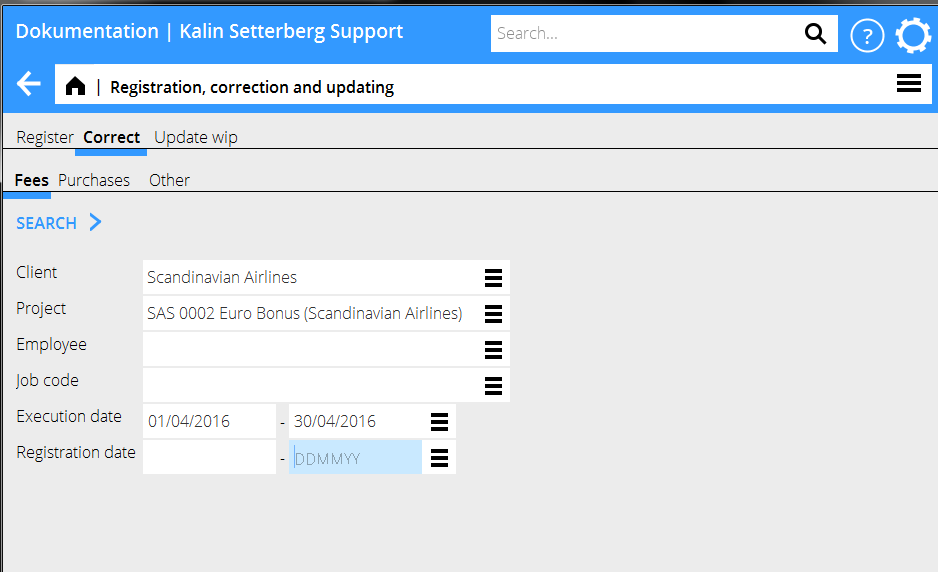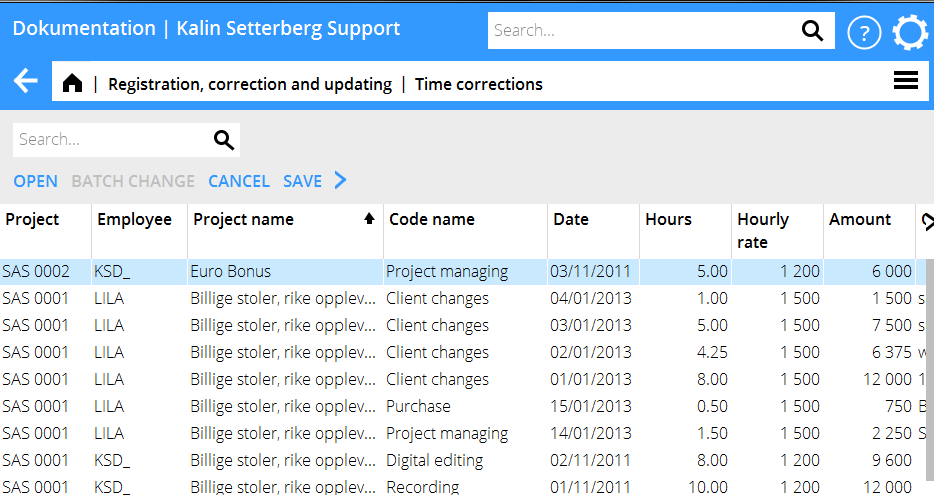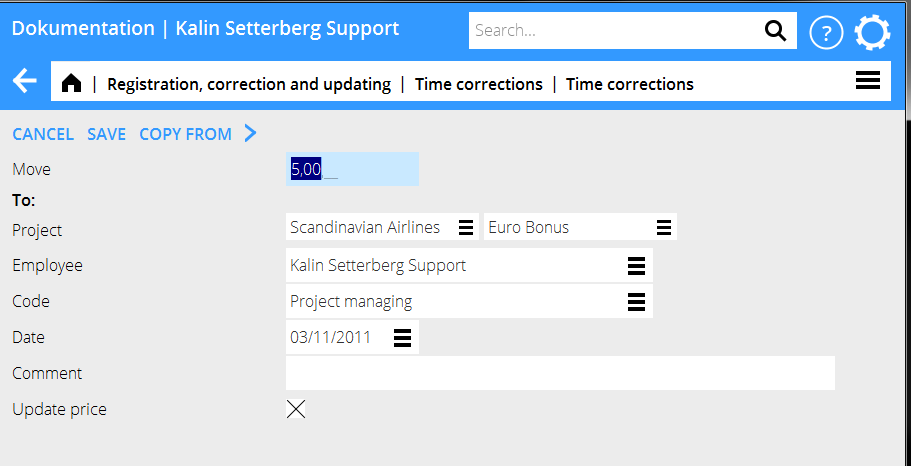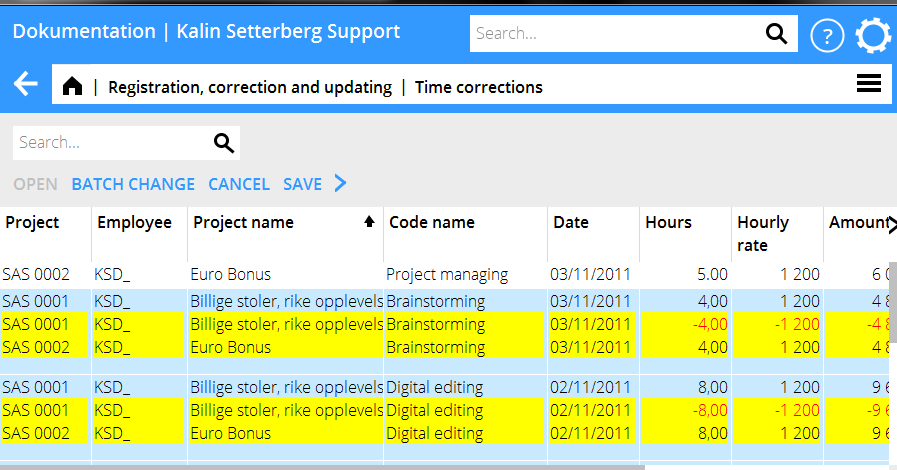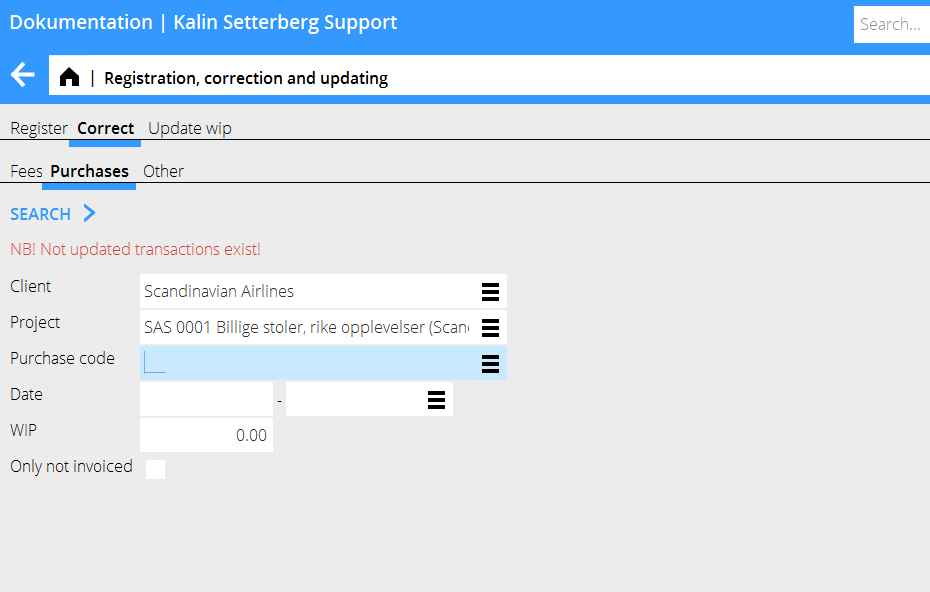Difference between revisions of "Correction of Time, Purchases and Other/fi"
(Updating to match new version of source page) |
|||
| Line 1: | Line 1: | ||
| + | A description of how to correct time, purchases or other that have been entered on the wrong project. |
||
| − | Ohje väärin kirjattujen tuntien, ostojen ja muun korjaamisesta. |
||
| − | = |
+ | = Correction of time = |
| + | Go to Project: Registration, correction and updating, tab Correction and then Fees |
||
| − | Mene ohjelmaan Projekti: Rekisteröinti, korjaus ja päivitys. Mene välilehdelle Korjaa, sen jälkeen välilehdelle Oma työ. |
||
| − | {{ExpandImage|PRO-KORR- |
+ | {{ExpandImage|PRO-KORR-EN--Bild1.png}} |
| + | Limit the list of hits by specifying project, employee, date or other criteria. Press Search. |
||
| − | Rajaa osumalistaa ilmoittamalla projekti, työntekijä, tms. Klikkaa Hae. |
||
| − | {{ExpandImage|PRO-KORR- |
+ | {{ExpandImage|PRO-KORR-EN--Bild2.png}} |
| + | Note! If you get a message saying ”NB! Not updated transactions exist!” , carefully check Registration, correction and updating, tab update WIP, so that the record you want to update not is in that tab. Otherwise there is a risk of double corrections. |
||
| − | Huom! Jos ohjelma ilmoittaa, että ”Ei päivitettyjä tapahtumia löytyy”, tarkista välilehdeltä Päivitä Varasto ja varmista, ettei valitsemasi erä ole siellä. Näin vältyt päällekkäisiltä korjauksilta |
||
| + | A list of the selected records is shown. Select a row and press Open. If you want to change several records, select them with control key and click, then press Batch change. |
||
| − | Valitse osumalistasta rivi ja klikkaa Avaa. Voit valita useamman rivin painamalla Ctrl-painiketta valitessasi rivit. Klikkaa sen jälkeen Korjaa merkityt. |
||
| − | {{ExpandImage|PRO-KORR- |
+ | {{ExpandImage|PRO-KORR-EN--Bild3.png}} |
| + | You can now move time to another project, another code or another employee. Enter only the information that shall be changed; the rest will remain the same. If you only want the prices to be updated, check the box ”Update prices”. Save. |
||
| − | Voit nyt siirtää aikaa toiselle projektille, koodille tai työntekijälle. Muuta vain kohdat, jotka haluat muuttaa, loput jää ennalleen. Jos haluat, että pelkästään hinnat päivitetään, rastita ruutu ”Päivitä hinnat”. Tallenna. |
||
| − | {{ExpandImage|PRO-KORR- |
+ | {{ExpandImage|PRO-KORR-EN--Bild4.png}} |
| + | The list now shows changed plus- and minus records highlighted in yellow. Check that everything is OK and click Save. If you wish , you can check the box Automatic WIP update when saving. |
||
| − | Lista näyttää nyt muutetut plus- ja miinuserät keltaisena. Tarkista lista ja paina OK tallentaaksesi muutokset. Jos haluat, rastita ruutu Automaattinen Varaston päivitys tallentamisen yhteydessä, niin sinun ei tarvitse päivittää varastoa käsin. Täällä tehdyt muutokset näkyvät sekä täällä että ajanraportoinnissa. |
||
| + | Corrections made here are shown both here and in the Time reporting. |
||
| + | = Correction of purchases and other = |
||
| − | = Ostojen ja muun korjaus = |
||
| − | {{ExpandImage|PRO-KORR- |
+ | {{ExpandImage|PRO-KORR-EN--Bild5.png}} |
| + | Go to Project: Registration, correction and updating and select Correct, then either Purchases or Other. NB! If the text ”NB! Not updated transactions exist!” is shown in the search box , you should check in the program Update, that the record you want to correct not is in that tab. Otherwise there is a risk of double corrections. |
||
| − | Mene ohjelmaan Projekti: Rekisteröinti, korjaus ja päivitys. Mene välilehdelle Korjaa, sen jälkeen joko välilehdelle Ostot tai Muut.Huom! Jos ohjelma ilmoittaa, että ”Ei päivitettyjä tapahtumia löytyy”, tarkista välilehdeltä Päivitä Varasto ja varmista, ettei valitsemasi erä ole siellä. Näin vältyt päällekkäisiltä korjauksilta. |
||
| + | Limit the list of hits by specifying e.g. project. Press Search. |
||
| − | Rajaa osumalistaa ilmoittamalla esim. Projekti. Klikkaa HAE. |
||
| − | {{ExpandImage|PRO-KORR- |
+ | {{ExpandImage|PRO-KORR-EN--Bild6.png}} |
| + | A list of the registered purchases/other – records is shown. Select the record that you wish to change and press Open. If you want to change several records, press Ctrl key and select them, thereafter press Batch change. |
||
| − | Valitse osumalistasta rivi ja klikkaa Avaa. Voit valita useamman rivin painamalla Ctrl-painiketta valitessasi rivit. Klikkaa sen jälkeen Korjaa merkityt. |
||
| − | {{ExpandImage|PRO-KORR- |
+ | {{ExpandImage|PRO-KORR-EN--Bild7.png}} |
| + | You can now move purchases/other to another project. Fill in only the fields that shall be changed, the rest will remain the same. Press Save. |
||
| − | Voit nytt siirtää ostoja/muuta esim. toiselle projektille. Muuta vain kohdat, jotka haluat muuttaa, loput jää ennalleen. Jos haluat, että pelkästään hinnat päivitetään, rastita ruutu ”Päivitä hinnat” |
||
| + | The list now shows changed plus- and minus records highlighted in yellow. Check that everything is OK and click Save. If you wish , you can check the box Automatic WIP update when saving. |
||
| − | Lista näyttää nyt muutetut plus- ja miinuserät keltaisena. Tarkista lista ja paina OK tallentaaksesi muutokset. Jos haluat, rastita ruutu Automaattinen Varaston päivitys tallentamisen yhteydessä, niin sinun ei tarvitse päivitttää varastoa käsin. |
||
| + | _ |
||
| − | {{ExpandImage|PRO-KORR-FI-Bild8.png}} |
||
[[Category:PRO-KORR-FI-]] [[Category:Manuals]] |
[[Category:PRO-KORR-FI-]] [[Category:Manuals]] |
||
Revision as of 17:15, 26 September 2016
A description of how to correct time, purchases or other that have been entered on the wrong project.
Correction of time
Go to Project: Registration, correction and updating, tab Correction and then Fees
Limit the list of hits by specifying project, employee, date or other criteria. Press Search.
Note! If you get a message saying ”NB! Not updated transactions exist!” , carefully check Registration, correction and updating, tab update WIP, so that the record you want to update not is in that tab. Otherwise there is a risk of double corrections.
A list of the selected records is shown. Select a row and press Open. If you want to change several records, select them with control key and click, then press Batch change.
You can now move time to another project, another code or another employee. Enter only the information that shall be changed; the rest will remain the same. If you only want the prices to be updated, check the box ”Update prices”. Save.
The list now shows changed plus- and minus records highlighted in yellow. Check that everything is OK and click Save. If you wish , you can check the box Automatic WIP update when saving. Corrections made here are shown both here and in the Time reporting.
Correction of purchases and other
Go to Project: Registration, correction and updating and select Correct, then either Purchases or Other. NB! If the text ”NB! Not updated transactions exist!” is shown in the search box , you should check in the program Update, that the record you want to correct not is in that tab. Otherwise there is a risk of double corrections.
Limit the list of hits by specifying e.g. project. Press Search.
A list of the registered purchases/other – records is shown. Select the record that you wish to change and press Open. If you want to change several records, press Ctrl key and select them, thereafter press Batch change.
You can now move purchases/other to another project. Fill in only the fields that shall be changed, the rest will remain the same. Press Save.
The list now shows changed plus- and minus records highlighted in yellow. Check that everything is OK and click Save. If you wish , you can check the box Automatic WIP update when saving.
_