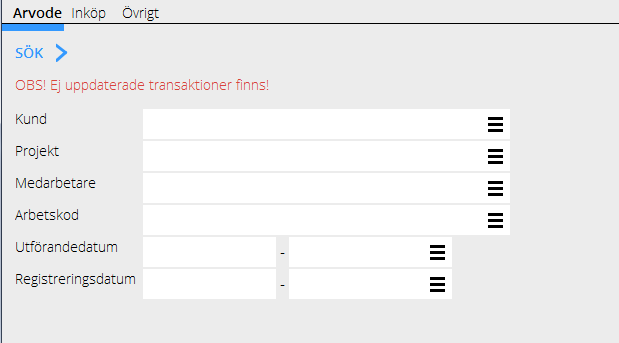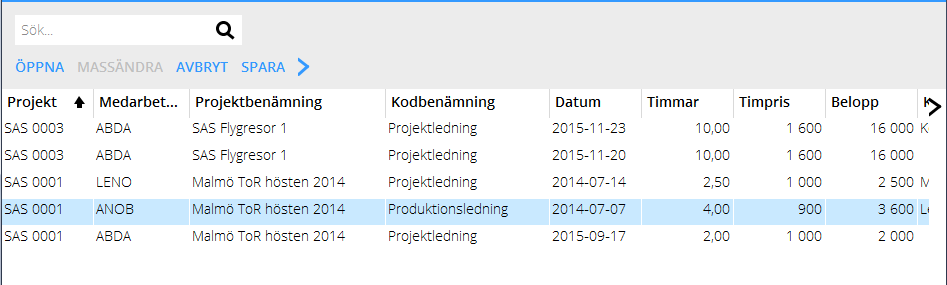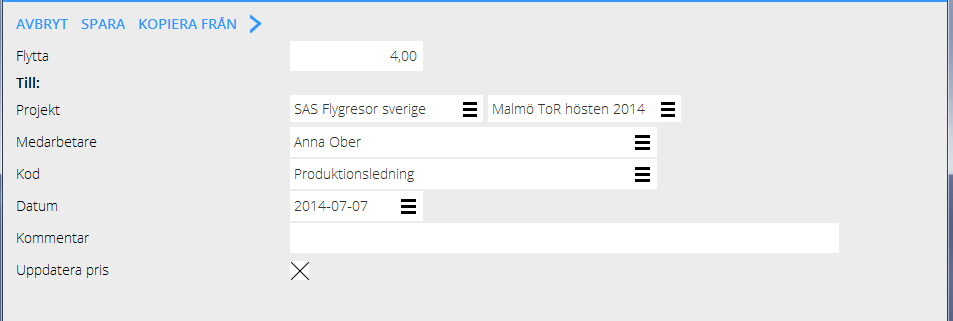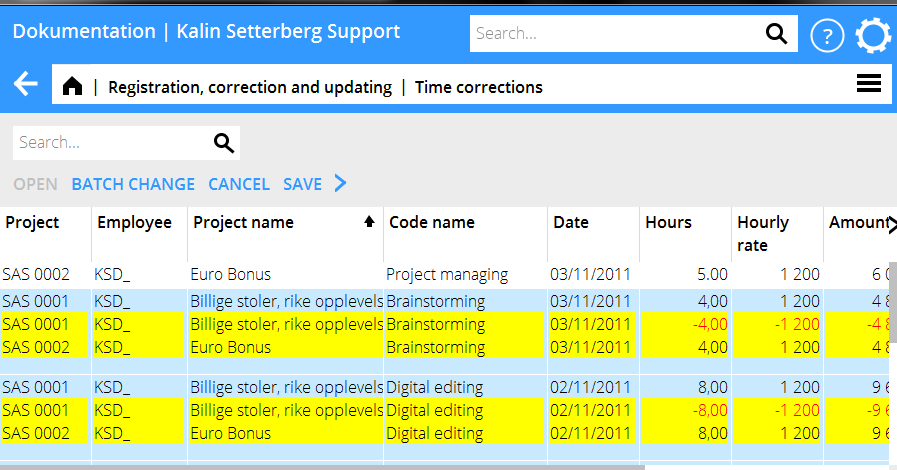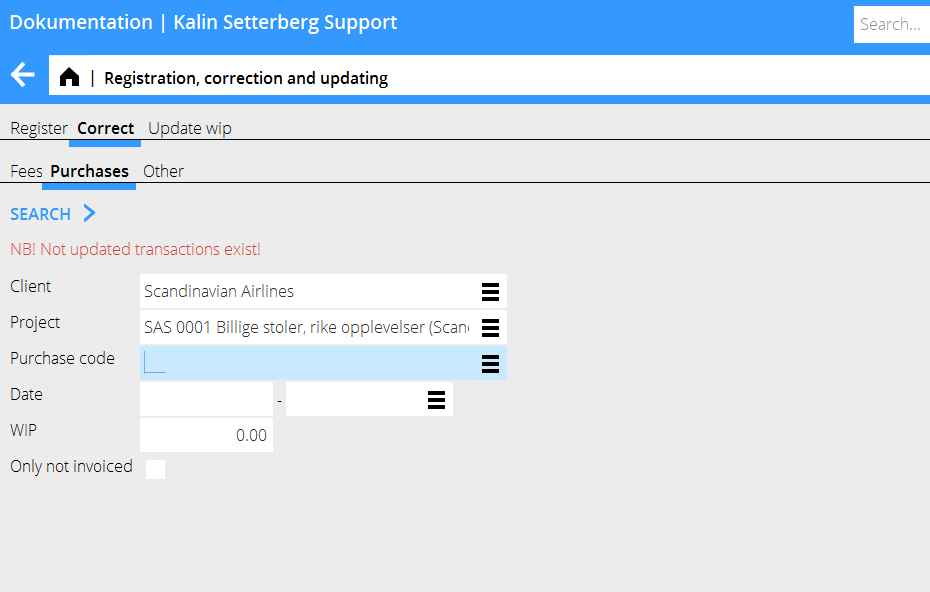Difference between revisions of "Correction of Time, Purchases and Other/sv"
| Line 16: | Line 16: | ||
En lista med de registrerade posterna enligt urvalet visas. Markera den post du önskar ändra och välj Öppna. Vill du ändra flera poster markerar du dem och väljer Massändra. |
En lista med de registrerade posterna enligt urvalet visas. Markera den post du önskar ändra och välj Öppna. Vill du ändra flera poster markerar du dem och väljer Massändra. |
||
| − | {{ExpandImage|PRO-KORR- |
+ | {{ExpandImage|PRO-KORR-SV-grafik4.png}} |
You can now move time to another project, another code or another employee. Enter only the information that shall be changed; the rest will remain the same. If you only want the prices to be updated, check the box ”Update prices”. Save. |
You can now move time to another project, another code or another employee. Enter only the information that shall be changed; the rest will remain the same. If you only want the prices to be updated, check the box ”Update prices”. Save. |
||
Revision as of 17:17, 26 September 2016
Beskriver hur du korrigerar timmar, inköp och övrigt som ligger fel.
Korrigering tid
Gå in på Projekt/Registrering, korrigering och uppdatering och sedan fliken Korrigera och Arvode.
Minska antalet träffar i sökningen genom att specificera t.ex. projekt, medarbetare och datum. Välj Sök.
Observera! Om texten ”OBS! Ej uppdaterade transaktioner finns!” visas i bilden nedan, så bör man kontrollera i programmet Projekt: Registrering, korrigering och uppdatering och under fliken uppdatera lager se över om posten man vill korrigera inte ligger där. Annars riskerar man en dubbelkorrigering.
En lista med de registrerade posterna enligt urvalet visas. Markera den post du önskar ändra och välj Öppna. Vill du ändra flera poster markerar du dem och väljer Massändra.
You can now move time to another project, another code or another employee. Enter only the information that shall be changed; the rest will remain the same. If you only want the prices to be updated, check the box ”Update prices”. Save.
The list now shows changed plus- and minus records highlighted in yellow. Check that everything is OK and click Save. If you wish , you can check the box Automatic WIP update when saving. Corrections made here are shown both here and in the Time reporting.
Correction of purchases and other
Go to Project: Registration, correction and updating and select Correct, then either Purchases or Other. NB! If the text ”NB! Not updated transactions exist!” is shown in the search box , you should check in the program Update, that the record you want to correct not is in that tab. Otherwise there is a risk of double corrections.
Limit the list of hits by specifying e.g. project. Press Search.
A list of the registered purchases/other – records is shown. Select the record that you wish to change and press Open. If you want to change several records, press Ctrl key and select them, thereafter press Batch change.
You can now move purchases/other to another project. Fill in only the fields that shall be changed, the rest will remain the same. Press Save.
The list now shows changed plus- and minus records highlighted in yellow. Check that everything is OK and click Save. If you wish , you can check the box Automatic WIP update when saving.