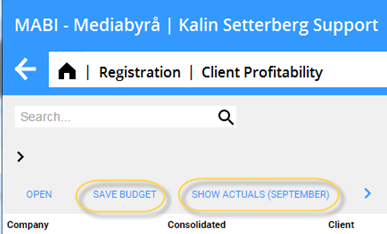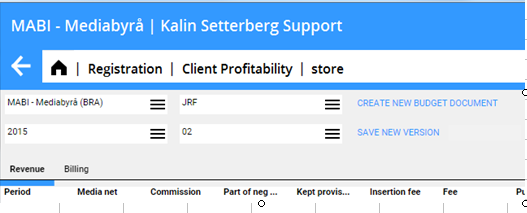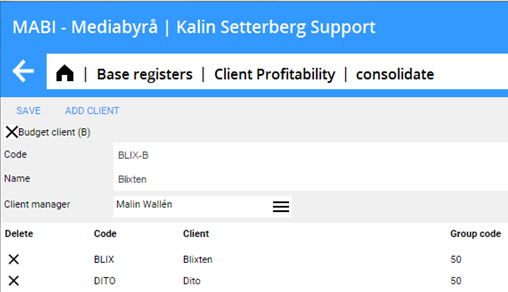Difference between revisions of "Guide for BI"
(→Guide for BI) |
m |
||
| (One intermediate revision by one other user not shown) | |||
| Line 1: | Line 1: | ||
<translate> |
<translate> |
||
| − | |||
| − | = Guide for BI functions= |
||
== Show actuals and Save budget== |
== Show actuals and Save budget== |
||
| Line 23: | Line 21: | ||
# Click {{btn|CREATE NEW BUDGET DOCUMENT}} and define code and full name (do not add any year value in the code or name) |
# Click {{btn|CREATE NEW BUDGET DOCUMENT}} and define code and full name (do not add any year value in the code or name) |
||
# Check that the year is of your preference and then click {{btn|Save new version}} |
# Check that the year is of your preference and then click {{btn|Save new version}} |
||
| − | # Choose actual |
+ | # Choose actual or budget per each month and Save |
# The system confirms after some seconds with a summary of your saved budget. |
# The system confirms after some seconds with a summary of your saved budget. |
||
Latest revision as of 12:23, 9 January 2017
Contents
Show actuals and Save budget
Show actuals and Automatically saved budgets
The numbers in the forecast matrix are saved directly when you enter changes into the matrix. These numbers are saved in budget version automatically named 201601, 201602 etc. When the admin super user clicks SHOW ACTUALS (MONTH) the budget version also counts up to the next number. It is possible to click "Lock budget" to force this change to take place before and separately from the "show actuals" change
The automatically saved budgets only contains budget numbers and no actuals. When you run reports that picks up numbers from the automatically saved budgets - for example if you want to run a report showing what you see in the budget matrixes you must combine picking actuals + budget values. The system suggests default values for the parameters based on what is the latest showed periods for actuals and fills out with budget values correspondingly for the rest of the current year.
Manually saved budgets
There is also a separate forecast budget that enables the super user to name and save forecasts that combine actuals and budget numbers from the budget matrix. These budgets can be named manually and have a year and release support. To create a new budget click SAVE BUDGET button above the client list.
- Click CREATE NEW BUDGET DOCUMENT and define code and full name (do not add any year value in the code or name)
- Check that the year is of your preference and then click Save new version
- Choose actual or budget per each month and Save
- The system confirms after some seconds with a summary of your saved budget.
To save a new version of the same budget choose this budget code and year in the list and then click SAVE NEW VERSION. Define actuals, earlier budget or new budget numbers per each month and Save. This will save a new release of the budget. When running reports that picks up numbers from these manually saved budgets there is no need to retrieve any actuals. since the budget contains a complete budget for the year combined of your chosen actuals and budget values. The system suggests a default period for the actuals parameter that is outside the report range and suggest picking numbers from the last saved budget for the whole year.
Consolidation of clients for budget and follow up
The Marathon Bi includes a new more competent aggregation function for clients. This enables you to handle clients in different ways and mix how you aggregate your clients for budget and follow up purpose. The consolidation function is tightly integrated with how Bi treats reports and views.
The system handles the clients as Detail clients and/or Budget clients (B clients). The database keeps records for actuals on detail client level and also sum up these numbers on aggregated B client level.
The client budget function supports budgeting on B client level for aggregated clients and on detail client level for clients that aren't aggregated. Then these B clients or Detail clients can be aggregated together to Consolidated clients (called C clients)
Detail clients
Detail clients are set up in standard Marathon. This data is exported to the Bi database and thus maintains the Bi client facts simultaneously. However, since the Bi function is a combined tool capturing data from both MED and PRO systems the facts between these two must correlate to achieve the best result. This is mainly influencing group, cost center and client manager data related to the client.
B and C clients
B clients and C clients are managed in the Bi base register. When you set up a new B or C client you get a suggestion from the system based on facts related to the clients you are about to aggregate. On a ongoing client you maintain it directly in the Bi base register. The Bi report system is aimed to cover the need for client statistics and thus replaces the top client administration.
In the road map - there is a plan to add more maintenance functions around setting up and maintaining B and C clients.
Please note that the detail clients that are aggregated into a B client must originate from the same cost center and group.
To consolidate clients to a B client
- Go to Bi: Base register
- Open Reportclients menu
- Mark one client in the client list that you want to aggregate with others clients and click CONSOLIDATE button
- Edit code, name and client manager. The system suggests values based on the clients you have marked. Change to your preference.
- Click ADD_CLIENTS button
- Mark those clients you want to aggregate in the popup and click OK
- Click SAVE button
To edit an existing B client - mark this B client in the list and click CONSOLIDATE button. Add clients through the ADD_CLIENTS button and remove clients from the aggregation by clicking on the X mark in front of the client code. You may remove all detail clients but one linked to a B client. The last detail client will keep the code and the recorded budget attached to the B client When you set up or change what detail clients are linked to a B client the actuals values will be reaggregated at next update and the budget values are updated directly.