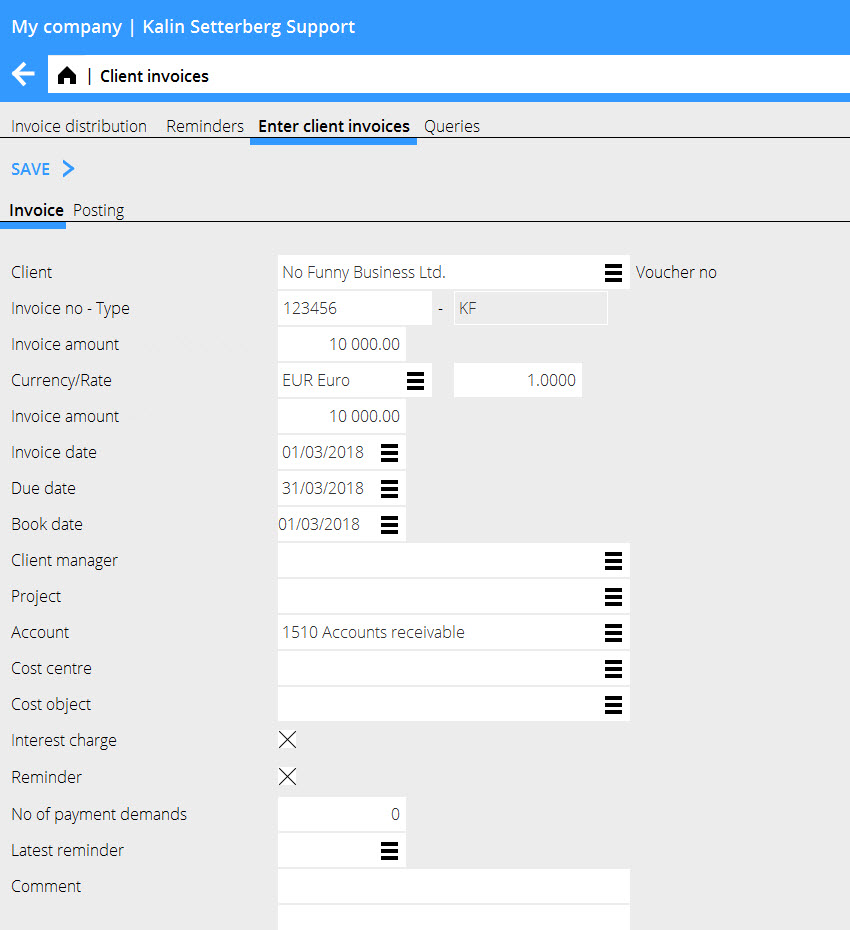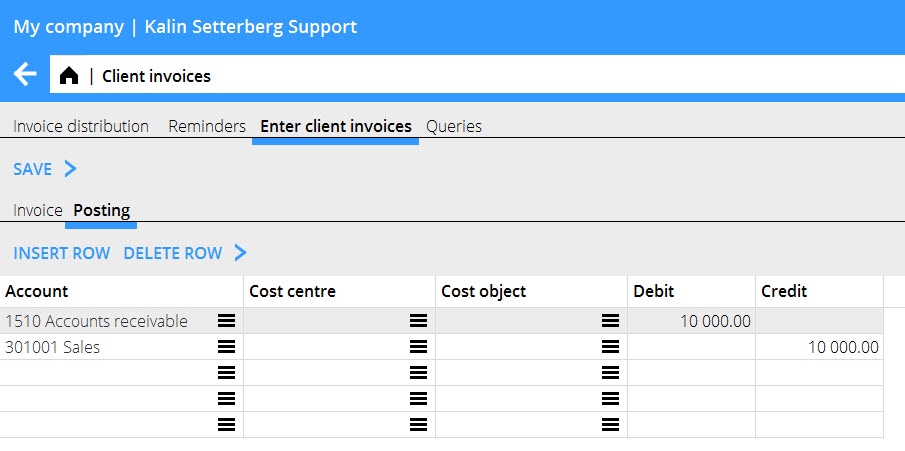Difference between revisions of "News:Enter manual client invoices/en"
From Marathon Documentation
| Line 13: | Line 13: | ||
The function replaces Classic 02-30. |
The function replaces Classic 02-30. |
||
| + | If you need to register a client invoice that is made outside of Marathon, you can enter it manually in Marathon's Sales ledger and General Ledger.<br/> |
||
| − | Om du behöver registrera en kundfaktura som skapats utanför Marathon kan den registreras in manuellt i Marathons kundreskontra och bokföring.<br/> |
||
| + | Enter the invoice in Accounting: Client invoices, tan Manual client invoices.<br/><br/> |
||
| − | Du registrerar fakturan under Ekonomi: Kundfakturor, fliken Manuella kundfakturor.<br/><br/> |
||
| − | + | There are two tabs in the function. <br/> |
|
| + | 1. Invoice. Enter all invoice information such as client, invoice number, invoice amount, invoice- and due date etc.<br/> |
||
| − | 1. Faktura. Här registrerar du alla fakturauppgifter som kund, fakturanummer, fakturabelopp, faktura- och förfallodatum med mera.<br/> |
||
| + | 2. Posting. Invoice amounts are automatically posted from the amounts enered in the Invoice tab. The postings that remain shall be done in this tab. |
||
| − | 2. Kontering. Fakturabelopp konteras automatiskt från beloppen som registrerats i fliken Faktura. Resterande kontering registreras här. |
||
{{ExpandImage|Manual client invoices.jpg}} |
{{ExpandImage|Manual client invoices.jpg}} |
||
Latest revision as of 16:24, 7 March 2018
Enter manual client invoices
| Published | 2018-03-07 |
|---|---|
| Module | Fkun |
| Version | 546 |
| Revision | 42431 |
| Case number | 1017014 |
Enter manual client invoices
The function replaces Classic 02-30.
If you need to register a client invoice that is made outside of Marathon, you can enter it manually in Marathon's Sales ledger and General Ledger.
Enter the invoice in Accounting: Client invoices, tan Manual client invoices.
There are two tabs in the function.
1. Invoice. Enter all invoice information such as client, invoice number, invoice amount, invoice- and due date etc.
2. Posting. Invoice amounts are automatically posted from the amounts enered in the Invoice tab. The postings that remain shall be done in this tab.