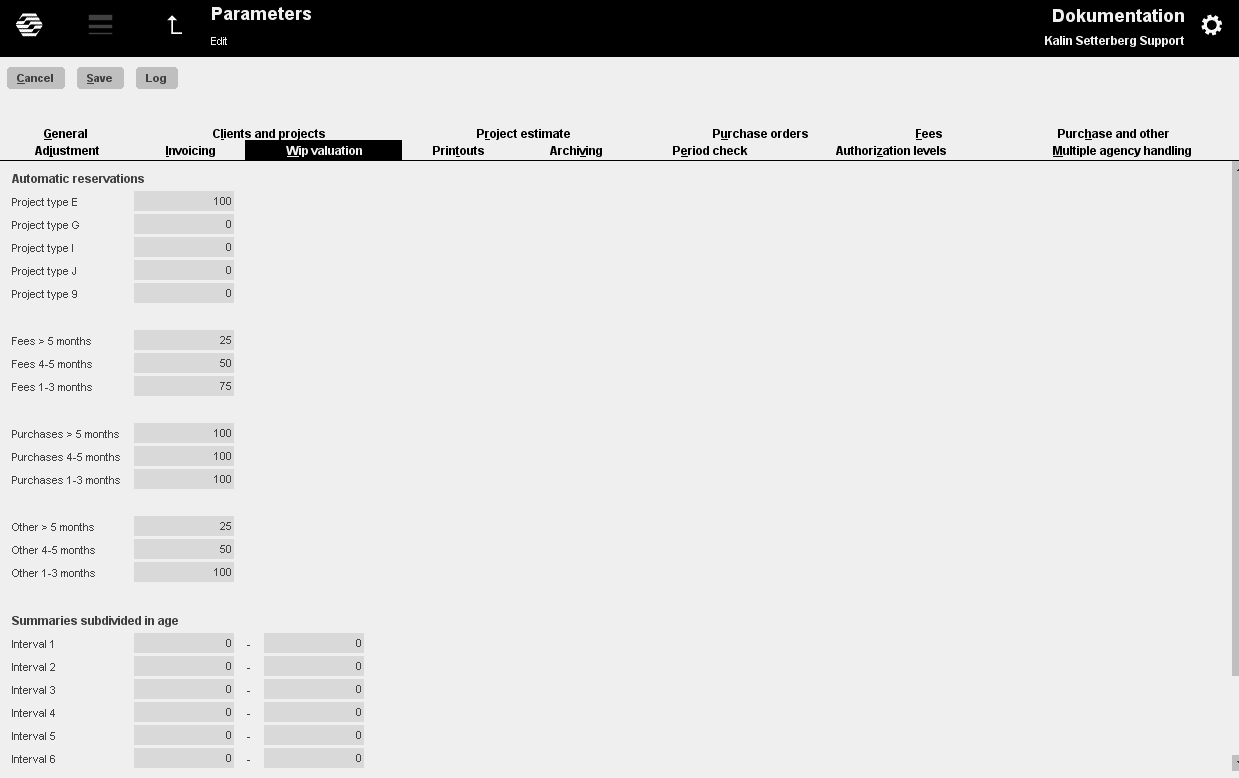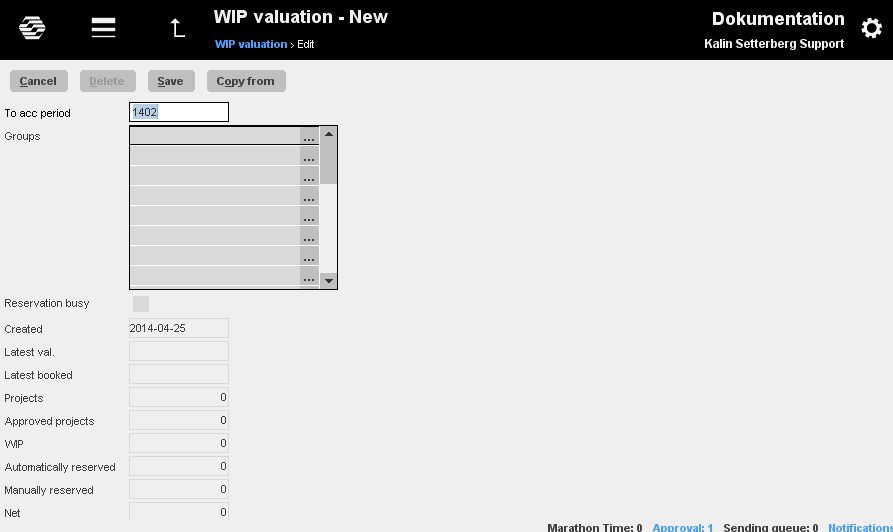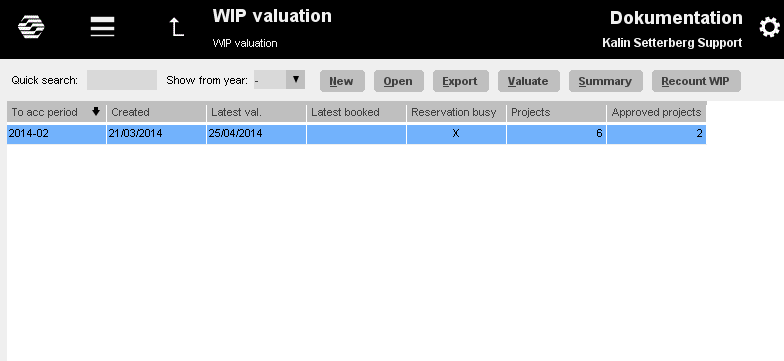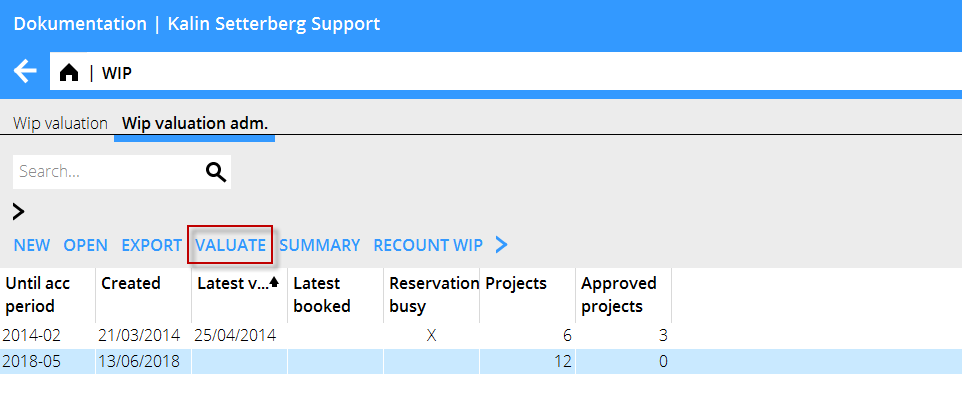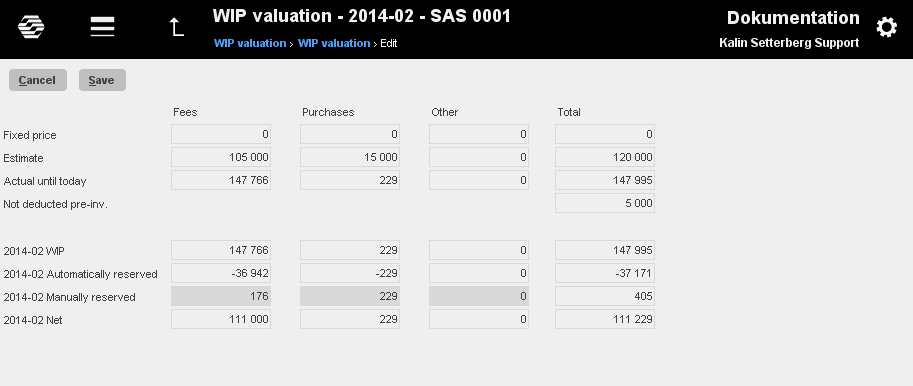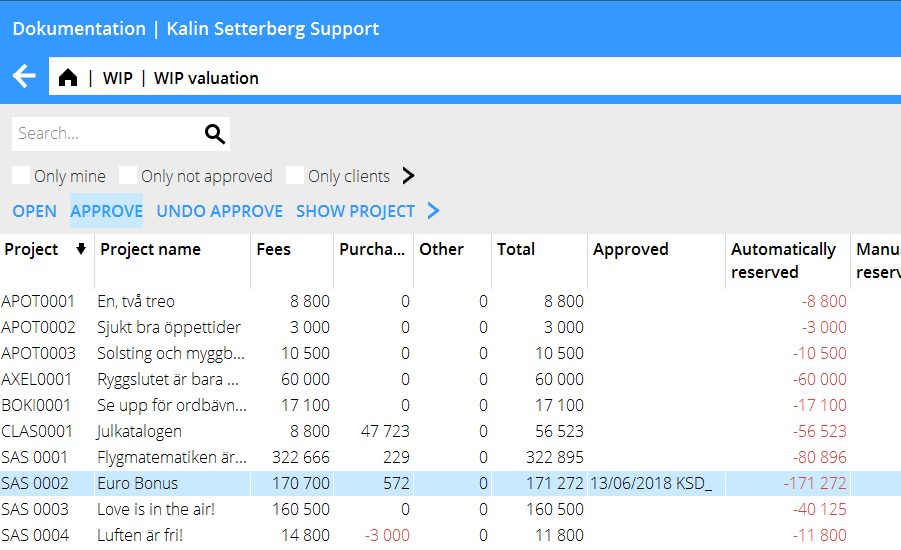Difference between revisions of "WIP valuation"
(Created page with "__FORCETOC__ <translate> {| class=mandeflist !WIP valuation in three steps | |} 1. Create valuation list for the month including possible automatic reservations. Create lis...") |
|||
| Line 1: | Line 1: | ||
__FORCETOC__ |
__FORCETOC__ |
||
| − | <translate> |
||
| ⚫ | |||
| − | {| class=mandeflist |
||
| ⚫ | |||
| − | | |
||
| − | |} |
||
1. Create valuation list for the month including possible automatic reservations. Create list in Backoffice: Project accounting/WIP valuation Adm. |
1. Create valuation list for the month including possible automatic reservations. Create list in Backoffice: Project accounting/WIP valuation Adm. |
||
| − | |||
2. Make sure that the project managers make manual additional reservations on their projects and approve the WIP in Frontoffice: Project/WIP valuation. |
2. Make sure that the project managers make manual additional reservations on their projects and approve the WIP in Frontoffice: Project/WIP valuation. |
||
3. Lock the valuation |
3. Lock the valuation |
||
| + | |||
| − | {| class=mandeflist |
||
| − | + | == Settings == |
|
| − | | |
||
| − | |} |
||
A setting for percentages on automatic reservations is found in Base registers/PRO/Parameters/WIP valuation. |
A setting for percentages on automatic reservations is found in Base registers/PRO/Parameters/WIP valuation. |
||
| Line 21: | Line 14: | ||
{{ExpandImage|PRO-WIP-EN-grafik4.png}} |
{{ExpandImage|PRO-WIP-EN-grafik4.png}} |
||
| + | |||
| − | {| class=mandeflist |
||
| − | + | == Create valuation list == |
|
| − | | |
||
| − | |} |
||
Create reservations in Backoffice: WIP valuation Adm. Select NEW. |
Create reservations in Backoffice: WIP valuation Adm. Select NEW. |
||
| Line 50: | Line 41: | ||
After these manual reservations the WIP for SAS 0001 is now valuated to 111 229 for the period 1402. |
After these manual reservations the WIP for SAS 0001 is now valuated to 111 229 for the period 1402. |
||
| ⚫ | |||
| − | {| class=mandeflist |
||
| ⚫ | |||
| − | | |
||
| − | |} |
||
The project managers can open the project and make manual reservations (Frontoffice: Project/WIP valuation). The view is the same as in WIP valuation Adm. |
The project managers can open the project and make manual reservations (Frontoffice: Project/WIP valuation). The view is the same as in WIP valuation Adm. |
||
| Line 61: | Line 49: | ||
{{ExpandImage|PRO-WIP-EN-grafik10.png}} |
{{ExpandImage|PRO-WIP-EN-grafik10.png}} |
||
| ⚫ | |||
| − | {| class=mandeflist |
||
| ⚫ | |||
| − | | |
||
| − | |} |
||
When reservations are done and all projects are approved, lock the valuation of the period in WIP valuation Adm. |
When reservations are done and all projects are approved, lock the valuation of the period in WIP valuation Adm. |
||
| Line 71: | Line 56: | ||
The valuation list for the month will then disappear from the WIP valuation in Frontoffice. A locked valuation can thus not be edited anymore. It is, however possible to edit the valuation in WIP valuation Adm. |
The valuation list for the month will then disappear from the WIP valuation in Frontoffice. A locked valuation can thus not be edited anymore. It is, however possible to edit the valuation in WIP valuation Adm. |
||
| ⚫ | |||
| − | {| class=mandeflist |
||
| ⚫ | |||
| − | | |
||
| − | |} |
||
Click on Export or right-click in the valuation list and select Excel. |
Click on Export or right-click in the valuation list and select Excel. |
||
| Line 81: | Line 63: | ||
[[Category:PRO-WIP-EN]] |
[[Category:PRO-WIP-EN]] |
||
| + | [[Category:Projects]] |
||
</translate> |
</translate> |
||
Revision as of 14:07, 13 June 2018
Contents
WIP valuation in three steps
1. Create valuation list for the month including possible automatic reservations. Create list in Backoffice: Project accounting/WIP valuation Adm. 2. Make sure that the project managers make manual additional reservations on their projects and approve the WIP in Frontoffice: Project/WIP valuation. 3. Lock the valuation
Settings
A setting for percentages on automatic reservations is found in Base registers/PRO/Parameters/WIP valuation.
Create valuation list
Create reservations in Backoffice: WIP valuation Adm. Select NEW.
Select until what period the WIP shall be estimated. When you save, a list is created according to the percentages defined in the parameters. Save.
Click on Valuate to see and to make more manual reservations.
Example: Project SAS 0001 has 37 171 of its total WIP (147 995) reserved. This means that the WIP has automatically been depreciated to net 110 824.
To make more manual reservations, select the project and click Open. Here you can also reverse/reset automatic reservations.
In the example above, 176 has been manually reserved for fees. The purchases has been set back to zero through a manual reservation (229).
After these manual reservations the WIP for SAS 0001 is now valuated to 111 229 for the period 1402.
Make additional reservations and approve WIP
The project managers can open the project and make manual reservations (Frontoffice: Project/WIP valuation). The view is the same as in WIP valuation Adm.
After taking position on the WIP, the project manager approves the valuation. In the project list you can now see that the project I smarked with date and approver.
Lock valuation
When reservations are done and all projects are approved, lock the valuation of the period in WIP valuation Adm. Select the period's valuation in the list, clock Open, check the box “Reservation locked” and thereafter Save.
The valuation list for the month will then disappear from the WIP valuation in Frontoffice. A locked valuation can thus not be edited anymore. It is, however possible to edit the valuation in WIP valuation Adm.
Printouts /Statistics
Click on Export or right-click in the valuation list and select Excel.
In the column template in the report generator (Base registers/Pro/Column templates), you can pick up column templates RUAU (automatically calculated sales price reservation), RUMA (manually calculated sales price reservation) and RUTO (Total sales price reservation) and thus be able to print out reports on what is reserved. Print the report in Classic 04-74. </translate>