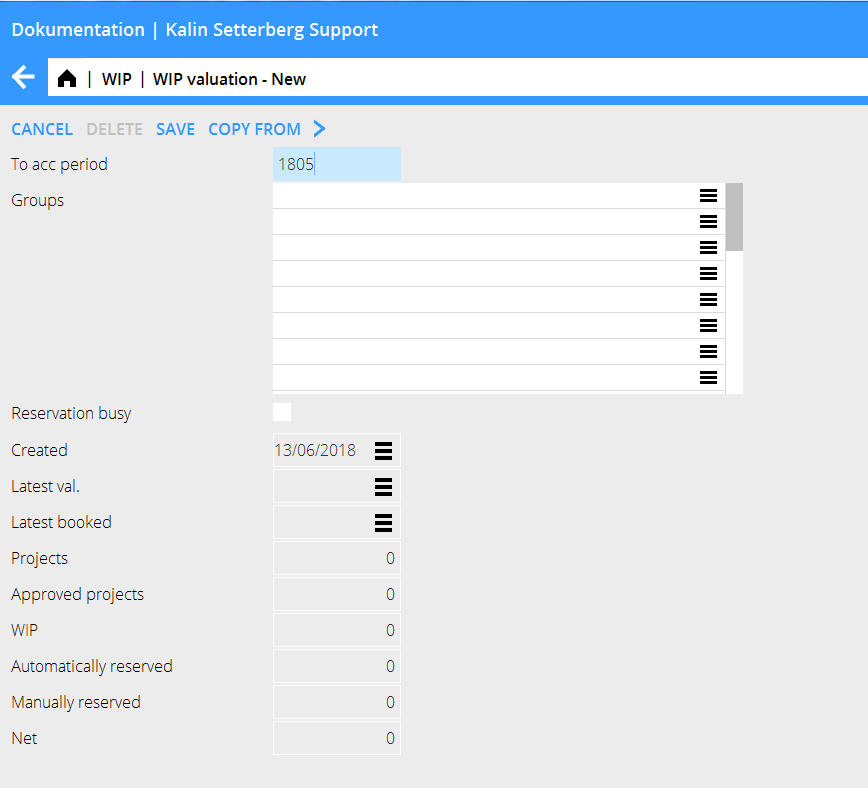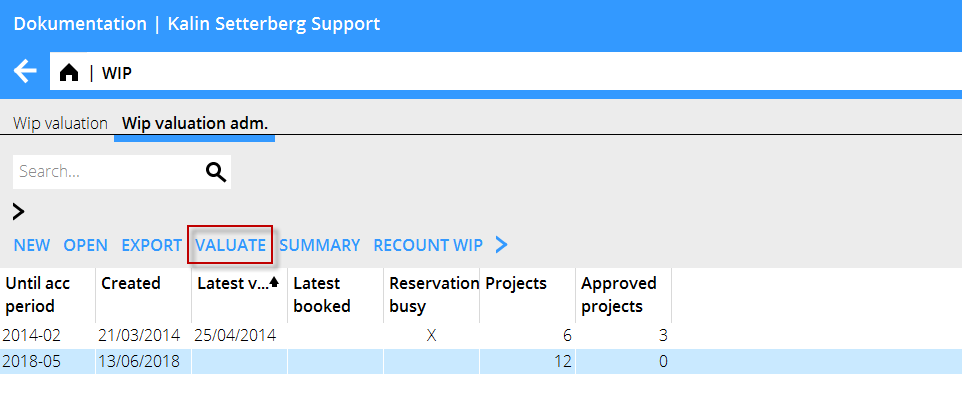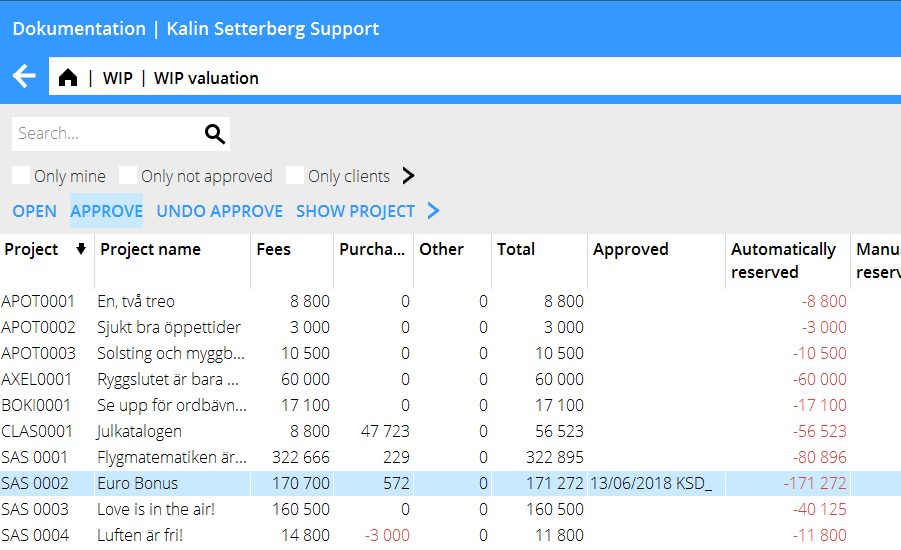Difference between revisions of "WIP valuation/en"
(Updating to match new version of source page) |
|||
| (15 intermediate revisions by 3 users not shown) | |||
| Line 2: | Line 2: | ||
=== WIP valuation in three steps === |
=== WIP valuation in three steps === |
||
| − | # Create valuation list for the month including possible automatic reservations. Create list in |
+ | # Create valuation list for the month including possible automatic reservations. Create list in Projects: WIP/WIP valuation Adm. |
| − | # Make sure that the project managers make manual additional reservations on their projects and approve the WIP |
+ | # Make sure that the project managers make manual additional reservations on their projects and approve the WIP Projects: WIP/WIP valuation. |
# Lock the valuation |
# Lock the valuation |
||
| Line 14: | Line 14: | ||
== Create valuation list == |
== Create valuation list == |
||
| − | Create reservations in |
+ | Create reservations in Projects: WIP/WIP valuation, tab WIP valuation Adm. Select NEW. |
{{ExpandImage|PRO-WIP-EN-grafik1.png}} |
{{ExpandImage|PRO-WIP-EN-grafik1.png}} |
||
| Line 30: | Line 30: | ||
== Make additional reservations and approve WIP == |
== Make additional reservations and approve WIP == |
||
| − | The project managers can open the project and make manual reservations ( |
+ | The project managers can open the project and make manual reservations (Projects: WIP/WIP valuation). The view is the same as in WIP valuation Adm. |
| − | After taking position on the WIP, the project manager approves the valuation. In the project list you can now see that the project |
+ | After taking position on the WIP, the project manager approves the valuation. In the project list you can now see that the project is marked with date and approver. |
{{ExpandImage|PRO-WIP-EN-grafik10.png}} |
{{ExpandImage|PRO-WIP-EN-grafik10.png}} |
||
| Line 39: | Line 39: | ||
When reservations are done and all projects are approved, lock the valuation of the period in WIP valuation Adm. |
When reservations are done and all projects are approved, lock the valuation of the period in WIP valuation Adm. |
||
| − | Select the period |
+ | Select the period's valuation in the list, click Open, check the box “Reservation locked” and thereafter Save. |
| − | The valuation list for the month will then disappear from the WIP valuation |
+ | The valuation list for the month will then disappear from the WIP valuation. A locked valuation can thus not be edited anymore. It is, however possible to edit the valuation in WIP valuation Adm. |
== Printouts /Statistics == |
== Printouts /Statistics == |
||
| Line 47: | Line 47: | ||
Click on Export or right-click in the valuation list and select Excel. |
Click on Export or right-click in the valuation list and select Excel. |
||
| + | In Projects/Reports you can create report definitions for reservations to use in reports. |
||
| − | In the column template in the report generator (Base registers/Pro/Column templates), you can pick up column templates RUAU (automatically calculated sales price reservation), RUMA (manually calculated sales price reservation) and RUTO (Total sales price reservation) and thus be able to print out reports on what is reserved. Print the report in Classic 04-74. |
||
[[Category:PRO-WIP-EN]] |
[[Category:PRO-WIP-EN]] |
||
[[Category:Projects]] |
[[Category:Projects]] |
||
| + | [[Category:Manuals]] |
||
Latest revision as of 13:12, 19 June 2018
Contents
WIP valuation in three steps
- Create valuation list for the month including possible automatic reservations. Create list in Projects: WIP/WIP valuation Adm.
- Make sure that the project managers make manual additional reservations on their projects and approve the WIP Projects: WIP/WIP valuation.
- Lock the valuation
Settings
A setting for percentages on automatic reservations is found in Base registers/PRO/Parameters/WIP valuation.
Create valuation list
Create reservations in Projects: WIP/WIP valuation, tab WIP valuation Adm. Select NEW.
Select until what period the WIP shall be estimated. When you save, a list is created according to the percentages defined in the parameters. Save.
Click on Valuate to see and to make more manual reservations.
To make more manual reservations, select the project and click Open. Here you can also reverse/reset automatic reservations.
Make additional reservations and approve WIP
The project managers can open the project and make manual reservations (Projects: WIP/WIP valuation). The view is the same as in WIP valuation Adm.
After taking position on the WIP, the project manager approves the valuation. In the project list you can now see that the project is marked with date and approver.
Lock valuation
When reservations are done and all projects are approved, lock the valuation of the period in WIP valuation Adm. Select the period's valuation in the list, click Open, check the box “Reservation locked” and thereafter Save.
The valuation list for the month will then disappear from the WIP valuation. A locked valuation can thus not be edited anymore. It is, however possible to edit the valuation in WIP valuation Adm.
Printouts /Statistics
Click on Export or right-click in the valuation list and select Excel.
In Projects/Reports you can create report definitions for reservations to use in reports.