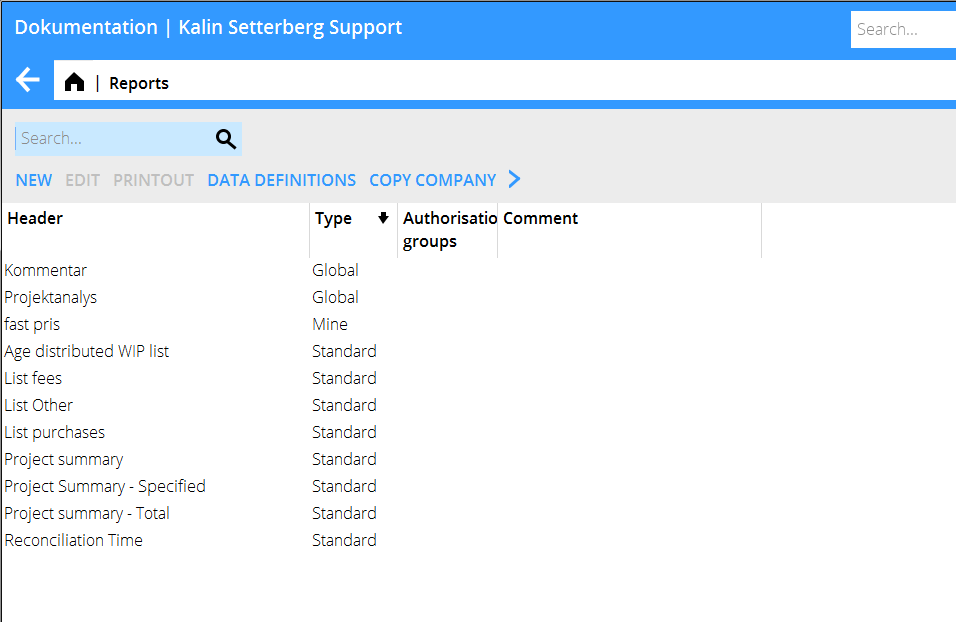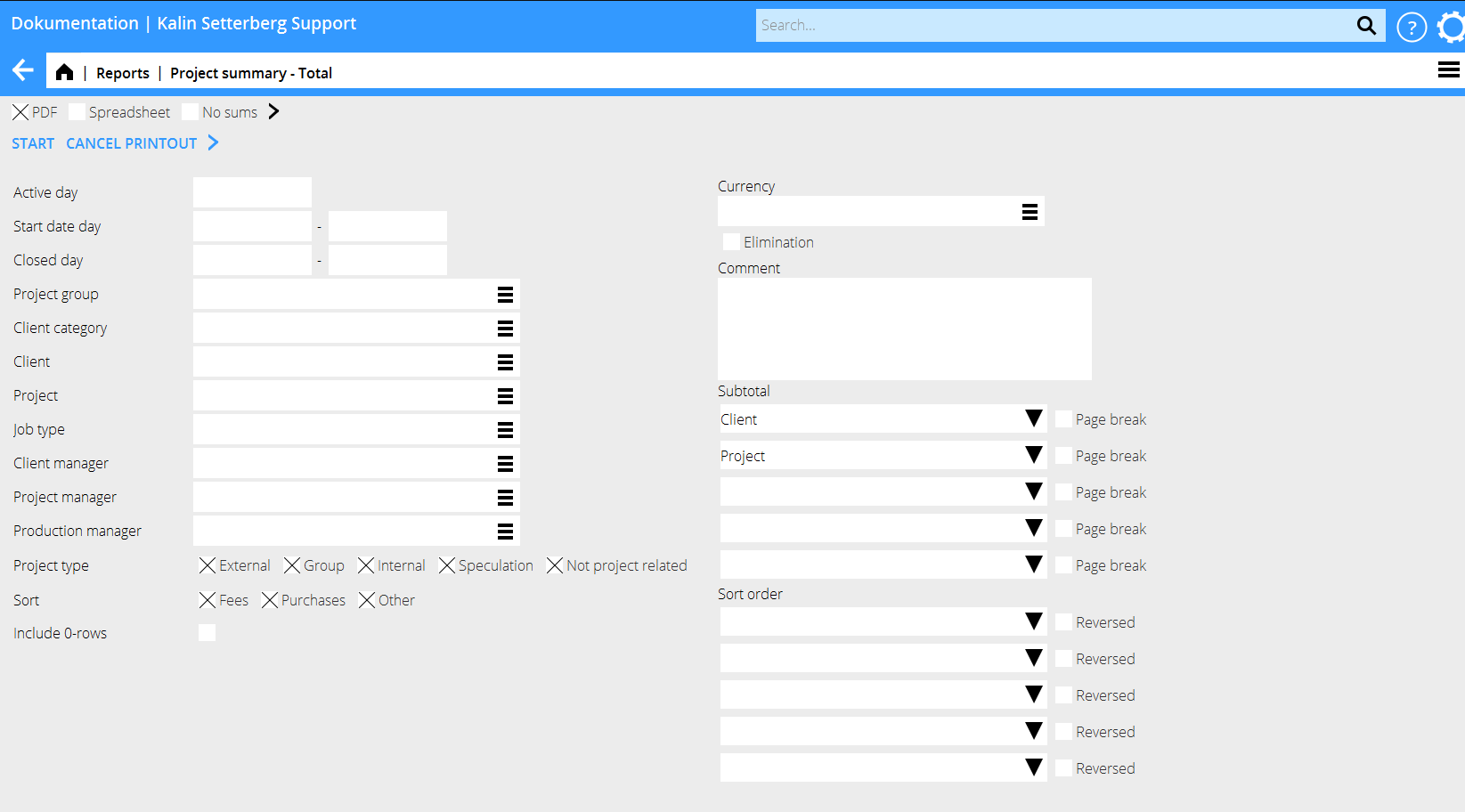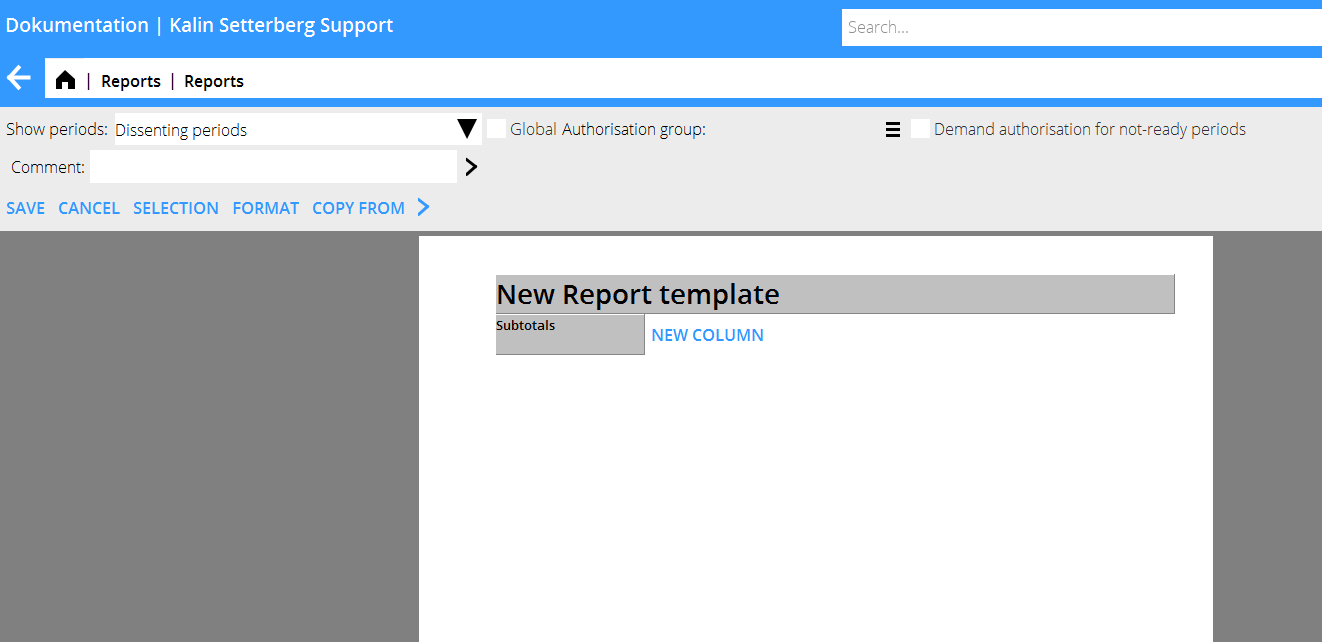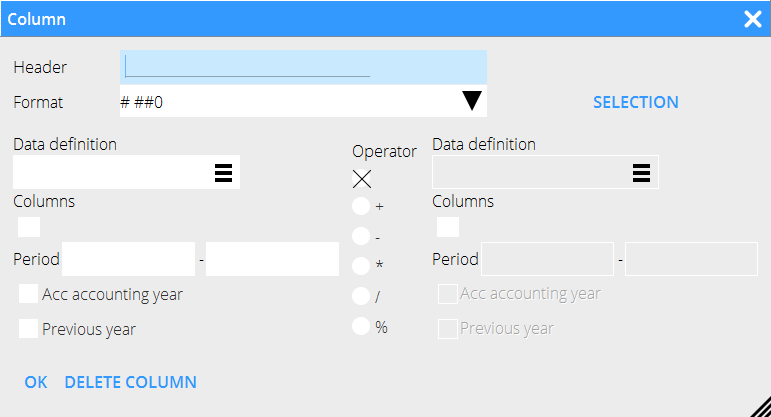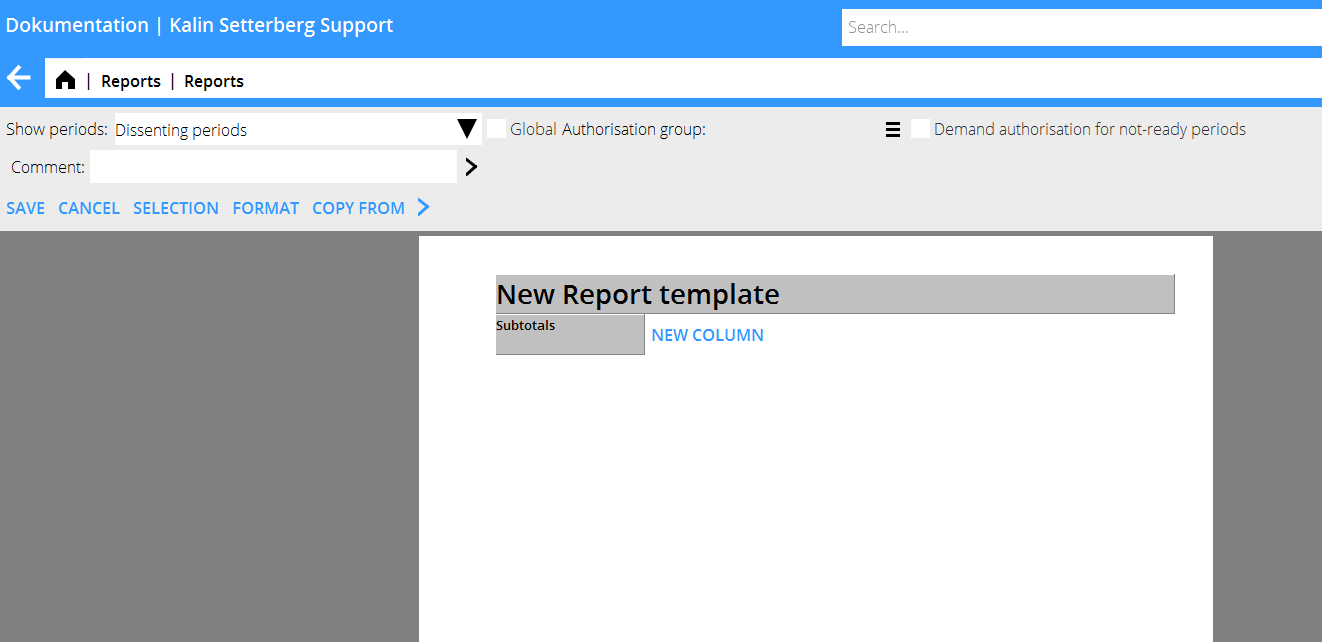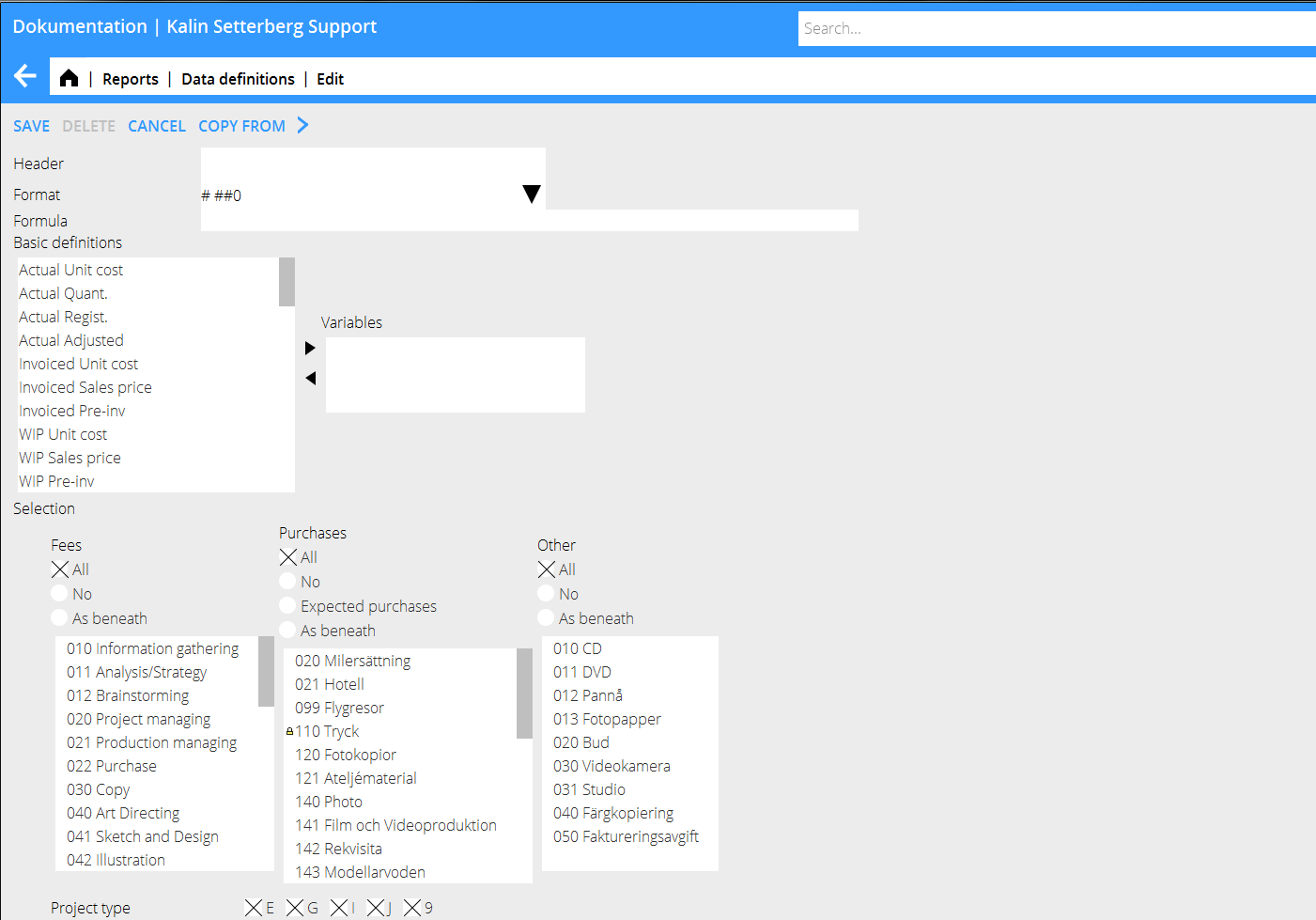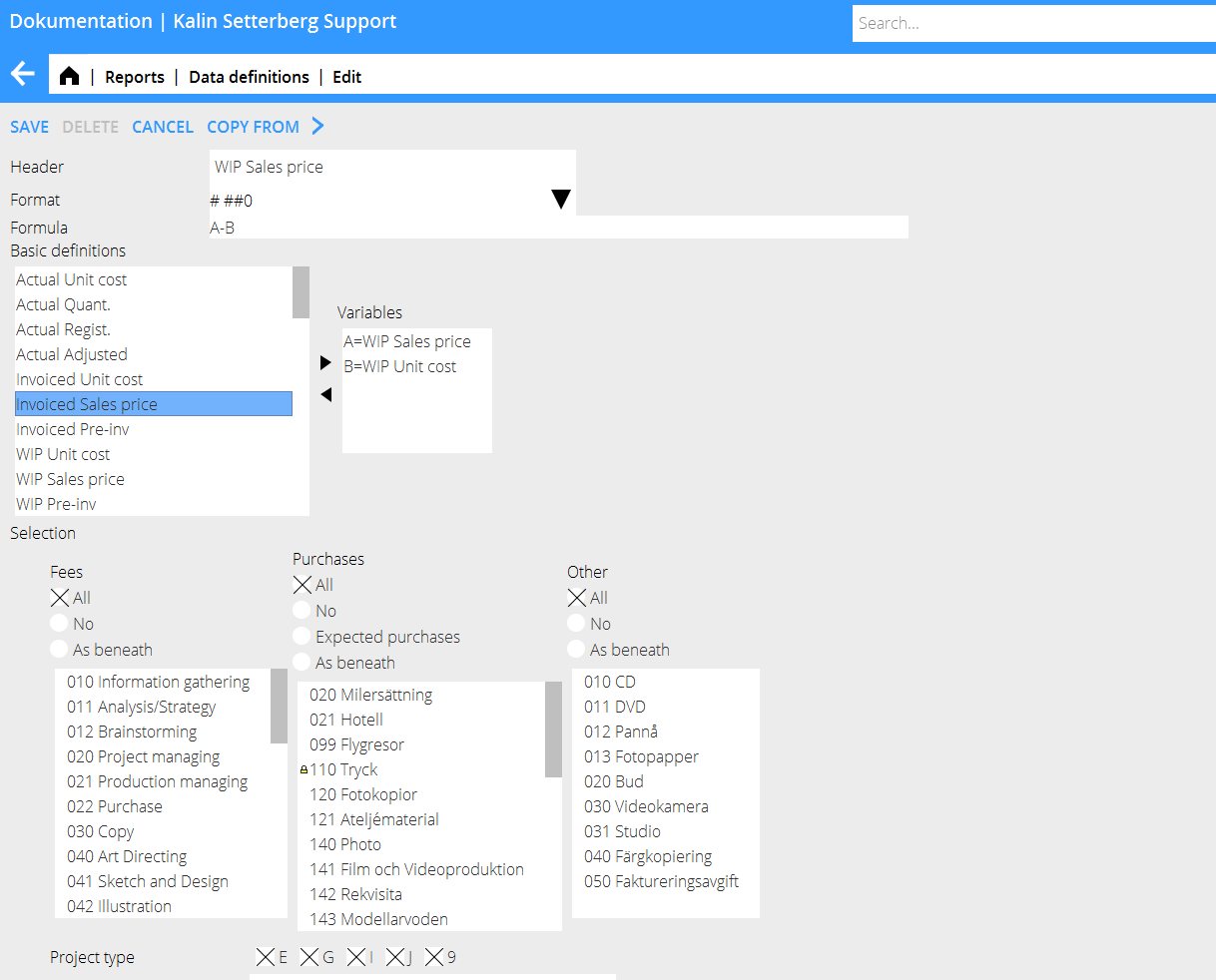Difference between revisions of "Reports"
From Marathon Documentation
(→Quick guide – Create new definitions) |
|||
| (6 intermediate revisions by 2 users not shown) | |||
| Line 2: | Line 2: | ||
<translate> |
<translate> |
||
| − | == General == |
+ | == General == <!--T:1--> |
| + | <!--T:2--> |
||
| − | Print and create new reports in |
+ | Print and create new reports in Project: Reports. |
| + | <!--T:3--> |
||
{{ExpandImage|pro-rep-en--grafik1.png}} |
{{ExpandImage|pro-rep-en--grafik1.png}} |
||
| + | <!--T:4--> |
||
{| class=mandeflist |
{| class=mandeflist |
||
|'''New''' |
|'''New''' |
||
| Line 25: | Line 28: | ||
|} |
|} |
||
| − | == Print report == |
+ | == Print report == <!--T:5--> |
| + | <!--T:6--> |
||
Select the report and press Print. |
Select the report and press Print. |
||
A selection view appears. |
A selection view appears. |
||
| Line 32: | Line 36: | ||
You can print the report as PDF or export it to Excel. |
You can print the report as PDF or export it to Excel. |
||
| + | <!--T:7--> |
||
{{ExpandImage|pro-rep-en--grafik2.png}} |
{{ExpandImage|pro-rep-en--grafik2.png}} |
||
| + | <!--T:8--> |
||
{| class=mandeflist |
{| class=mandeflist |
||
|'''Start''' |
|'''Start''' |
||
| Line 69: | Line 75: | ||
|} |
|} |
||
| − | == Create new report == |
+ | == Create new report == <!--T:9--> |
| + | <!--T:10--> |
||
Click the button NEW. |
Click the button NEW. |
||
| + | <!--T:11--> |
||
{| class=mandeflist |
{| class=mandeflist |
||
|'''New report template''' |
|'''New report template''' |
||
| Line 81: | Line 89: | ||
|} |
|} |
||
| + | <!--T:12--> |
||
{{ExpandImage|pro-rep-en--grafik3.png}} |
{{ExpandImage|pro-rep-en--grafik3.png}} |
||
| + | <!--T:13--> |
||
{| class=mandeflist |
{| class=mandeflist |
||
|'''New column''' |
|'''New column''' |
||
| Line 88: | Line 98: | ||
|} |
|} |
||
| + | <!--T:14--> |
||
{{ExpandImage|pro-rep-en--grafik4.png}} |
{{ExpandImage|pro-rep-en--grafik4.png}} |
||
| + | <!--T:15--> |
||
{| class=mandeflist |
{| class=mandeflist |
||
|'''Header''' |
|'''Header''' |
||
| Line 154: | Line 166: | ||
|} |
|} |
||
| − | == Add data definitions == |
+ | == Add data definitions == <!--T:16--> |
| + | <!--T:17--> |
||
Go to Data definitions and select NEW. |
Go to Data definitions and select NEW. |
||
| + | <!--T:18--> |
||
{{ExpandImage|pro-rep-en--grafik6.png}} |
{{ExpandImage|pro-rep-en--grafik6.png}} |
||
| + | <!--T:19--> |
||
{| class=mandeflist |
{| class=mandeflist |
||
|'''Header''' |
|'''Header''' |
||
| Line 184: | Line 199: | ||
|'''Project type''' |
|'''Project type''' |
||
| The project types are: E= external G= joint types within the company I= internal J= speculation/pitch projects 9= internal, not project related |
| The project types are: E= external G= joint types within the company I= internal J= speculation/pitch projects 9= internal, not project related |
||
| ⚫ | |||
| + | |'''Project labelling''' |
||
| ⚫ | |||
|} |
|} |
||
| ⚫ | |||
| ⚫ | |||
| − | |||
| ⚫ | |||
| + | <!--T:22--> |
||
* Click on the header New report template, give the report a name. |
* Click on the header New report template, give the report a name. |
||
| + | <!--T:23--> |
||
* Select New column and Data definition for the column content (rename the column header, if necessary). |
* Select New column and Data definition for the column content (rename the column header, if necessary). |
||
| + | <!--T:24--> |
||
* Click on Selection and choose the selections for printout. |
* Click on Selection and choose the selections for printout. |
||
| + | <!--T:25--> |
||
* Depending on how many columns the report has, choose between horizontal and verical layouts. |
* Depending on how many columns the report has, choose between horizontal and verical layouts. |
||
| + | <!--T:26--> |
||
* Select period display in columns. |
* Select period display in columns. |
||
| + | <!--T:27--> |
||
* Choose between making the report global (available to all authorized users), your own, or available for a certain authorization group. |
* Choose between making the report global (available to all authorized users), your own, or available for a certain authorization group. |
||
| + | <!--T:28--> |
||
* Select possible standard subtotals |
* Select possible standard subtotals |
||
| + | <!--T:29--> |
||
* Save. |
* Save. |
||
| − | == Quick guide – Create new definitions == |
+ | == Quick guide – Create new definitions == <!--T:30--> |
| + | <!--T:31--> |
||
* Select basic definition and click on the right arrow to see the definition in the Variables' field. |
* Select basic definition and click on the right arrow to see the definition in the Variables' field. |
||
| + | <!--T:32--> |
||
* Select optional more basic definitions and formulas. |
* Select optional more basic definitions and formulas. |
||
| + | <!--T:33--> |
||
* Make selections regarding fees, purchases and other and project types and possible project labelling. |
* Make selections regarding fees, purchases and other and project types and possible project labelling. |
||
| + | <!--T:34--> |
||
* Write a clear heading. |
* Write a clear heading. |
||
| + | <!--T:35--> |
||
* Save. |
* Save. |
||
| + | <!--T:36--> |
||
The new definition can now be fetched into the report template. |
The new definition can now be fetched into the report template. |
||
| + | <!--T:37--> |
||
''In the example below, the definition ”Sales price-Purchase price for purchases” will fetch invoices sales price minus invoiced purchase price only for purchases, if it is used in a report template.'' |
''In the example below, the definition ”Sales price-Purchase price for purchases” will fetch invoices sales price minus invoiced purchase price only for purchases, if it is used in a report template.'' |
||
| + | <!--T:38--> |
||
{{ExpandImage|pro-rep-en--grafik8.png}} |
{{ExpandImage|pro-rep-en--grafik8.png}} |
||
| − | == Report definitions == |
+ | == Report definitions == <!--T:39--> |
| + | <!--T:40--> |
||
{|class=mandeflist |
{|class=mandeflist |
||
| + | <!--T:41--> |
||
|'''Actual p-price''' |
|'''Actual p-price''' |
||
|Registered purchase price. For purchases, it means the price before mark-ups, for fees, the calculated cost of the employee and for other itis the purchase price stated on the code. |
|Registered purchase price. For purchases, it means the price before mark-ups, for fees, the calculated cost of the employee and for other itis the purchase price stated on the code. |
||
| Line 235: | Line 269: | ||
|- |
|- |
||
|'''Actual Registered''' |
|'''Actual Registered''' |
||
| − | |Registered sales price. For purchases it means the price after mark-ups,for fees it means the hourly rate and for other it means the sales price put on the code. |
+ | |Registered sales price. For purchases it means the price after mark-ups, for fees it means the hourly rate and for other it means the sales price put on the code. |
|- |
|- |
||
|'''Actual adjusted''' |
|'''Actual adjusted''' |
||
| Line 257: | Line 291: | ||
|'''WIP pre-inv''' |
|'''WIP pre-inv''' |
||
|Not deducted pre-invoices |
|Not deducted pre-invoices |
||
| ⚫ | |||
| − | |'''Client estimate''' |
||
| − | |Estimate set on the client in Classic 04-20-50 |
||
|- |
|- |
||
|'''Project estimate hours''' |
|'''Project estimate hours''' |
||
| − | |Budgeted hours – estimate made in |
+ | |Budgeted hours – estimate made in Project: Queries |
|- |
|- |
||
|'''Project estimate amount''' |
|'''Project estimate amount''' |
||
| − | |Budgeted amount – estimate made in |
+ | |Budgeted amount – estimate made in Project: Queries |
|- |
|- |
||
|'''Project estimate p-price''' |
|'''Project estimate p-price''' |
||
| − | |Budgeted amount (see actual s-price for details) – estimate made in |
+ | |Budgeted amount (see actual s-price for details) – estimate made in Project: Queries |
|- |
|- |
||
|'''Regular hourly rate''' |
|'''Regular hourly rate''' |
||
| − | |The regular hourly rate of the employee set in Base registers/PRO/Employees |
+ | |The regular hourly rate of the employee set in System: Base registers/PRO/Employees |
|- |
|- |
||
|'''Regular working time''' |
|'''Regular working time''' |
||
| − | |The working time request in |
+ | |The working time request in Time reporting |
|- |
|- |
||
|'''Fixed price''' |
|'''Fixed price''' |
||
| − | |Fixed price set on the project in |
+ | |Fixed price set on the project in Project: Queries or in System: Base registers/PRO/Clients ans projects |
|- |
|- |
||
|'''Not updated time''' |
|'''Not updated time''' |
||
| − | |Time that hasn't been updated in Project |
+ | |Time that hasn't been updated in Project: Registration, correction and update Shows hours. |
|- |
|- |
||
|'''Resource planned time''' |
|'''Resource planned time''' |
||
| − | |Time that is planned in Project |
+ | |Time that is planned in Project: Resource planning |
|- |
|- |
||
|'''Collective client manager''' |
|'''Collective client manager''' |
||
| − | |Client manager stated on the client in |
+ | |Client manager stated on the client in Project: Queries or in System: Base registers/PRO/Collective clients |
|- |
|- |
||
|'''Project manager''' |
|'''Project manager''' |
||
| − | |Project manager stated on the client in |
+ | |Project manager stated on the client in Project: Queries or in System: Base registers/PRO/Clients/Projects |
|- |
|- |
||
|'''Production manager''' |
|'''Production manager''' |
||
| − | |Production manager stated on the client in |
+ | |Production manager stated on the client in Project: Queries or in System: Base registers/PRO/Clients/Projects |
|- |
|- |
||
|'''Master''' |
|'''Master''' |
||
| Line 313: | Line 344: | ||
|- |
|- |
||
|'''Archiving''' |
|'''Archiving''' |
||
| − | |Archiving number on the project |
+ | |Archiving number on the project |
|- |
|- |
||
|'''Archiving status''' |
|'''Archiving status''' |
||
| Line 328: | Line 359: | ||
|- |
|- |
||
|'''Deadline''' |
|'''Deadline''' |
||
| − | |Deadline date, set in |
+ | |Deadline date, set in Project: Queries |
|} |
|} |
||
| − | [[Category:PRO-REP-EN]] |
+ | [[Category:PRO-REP-EN]] [[Category:Manuals]] [[Category:Projects]] |
</translate> |
</translate> |
||
Latest revision as of 15:21, 4 July 2018
Contents
General
Print and create new reports in Project: Reports.
| New | Create a new report template. |
| Open | Select report in the list and click open if you want to edit an existing report template. |
| Select a report and Print (or double click) to print out a report. | |
| Data definition | Create or edit your own defined data (further instructions later in this manual) |
| Copy company | Click Copy company and select company to be copied from. Click OK. if there are existing reports in the company you are copying to, they will be overwritten. Remember that there can be reports that not are global, i.e. can only be seen by the one who has created it. |
Print report
Select the report and press Print. A selection view appears. The view varies depending on settings that has been made when the report was created. You can print the report as PDF or export it to Excel.
| Start | Starts the printout. Make selections first. |
| Cancel printout | Stops the printout. |
| Prints the report as PDF | |
| Spreadsheet | Exports the report to Excel. |
| No sums | Check if you don't want the report summarized. |
| Currency | You can print a report in all currencies in your currency register. |
| Elimination | Only in use if your company is using the multiple currency system. |
| Comment | Comment shown under the report heading. |
| Subtotals | Select subtotals for the report. |
| Sorting | Select sorting column. |
| Reversed | Reversed sorting shows the largest values first. |
Create new report
Click the button NEW.
| New report template | Click on the text and give the template a name and a heading. |
| Subtotals | Select a standard setting for subtotals (editable at printout). |
| New column | Click to open the view for creating new columns |
| Header | Automatically suggested header. Changeable after the data definitions are selected. |
| Format | Determines how the balance shall be shown: # ##0 = shows integrals# ##0,00 = shows with decimals/1000 = shows in thousandsNAMN = shows the name (e.g. project manager)KOD = shows code KOD+NAMN= shows code + name |
| Data definitions | A number of standard definitions exist by default, but you can add more definitions in the list. See further chapter in this manual. |
| Column | Shows all columns in the report. |
| Period | printout criteria. |
| Accounting year | Shows the accumulated balance for the current accounting year. |
| Previous year | Shows balance for the previous year. |
| Operator | Used for addition of columns, showing discrepancies, etc. The operator can be used for both columns and for definitions. |
| OK | Saves the column. |
| Delete column | Deletes the column. |
Add data definitions
Go to Data definitions and select NEW.
| Header | Give the definition a clear and detailed header. It will become its identification. |
| Format | Determines how the balance shall be shown
|
| Formula | Calculate with basic definitions with + - * / %
|
| Basic definitions | Shows the content of the definition |
| Selection | Select what codes, if any, shall be shown regarding fees, purchases and other |
| Project type | The project types are: E= external G= joint types within the company I= internal J= speculation/pitch projects 9= internal, not project related |
| Project labelling | Your internal definitions (requires use of project labelling on projects) |
Quick guide– Create a new report
- Click on the header New report template, give the report a name.
- Select New column and Data definition for the column content (rename the column header, if necessary).
- Click on Selection and choose the selections for printout.
- Depending on how many columns the report has, choose between horizontal and verical layouts.
- Select period display in columns.
- Choose between making the report global (available to all authorized users), your own, or available for a certain authorization group.
- Select possible standard subtotals
- Save.
Quick guide – Create new definitions
- Select basic definition and click on the right arrow to see the definition in the Variables' field.
- Select optional more basic definitions and formulas.
- Make selections regarding fees, purchases and other and project types and possible project labelling.
- Write a clear heading.
- Save.
The new definition can now be fetched into the report template.
In the example below, the definition ”Sales price-Purchase price for purchases” will fetch invoices sales price minus invoiced purchase price only for purchases, if it is used in a report template.
Report definitions
| Actual p-price | Registered purchase price. For purchases, it means the price before mark-ups, for fees, the calculated cost of the employee and for other itis the purchase price stated on the code. |
| Actual Amount | Number of registered entities |
| Actual Registered | Registered sales price. For purchases it means the price after mark-ups, for fees it means the hourly rate and for other it means the sales price put on the code. |
| Actual adjusted | Adjusted records |
| Invoiced p-price | Like actual purchase price, but only invoiced records |
| Invoiced s-price | Like actual registered, but only invoiced records |
| Invoiced pre-inv. | Pre-invoices |
| WIP p-price | Like actual purchase price but only not invoiced records |
| WIP s-price | Like actual registered but only not invoiced records |
| WIP pre-inv | Not deducted pre-invoices |
| Project estimate hours | Budgeted hours – estimate made in Project: Queries |
| Project estimate amount | Budgeted amount – estimate made in Project: Queries |
| Project estimate p-price | Budgeted amount (see actual s-price for details) – estimate made in Project: Queries |
| Regular hourly rate | The regular hourly rate of the employee set in System: Base registers/PRO/Employees |
| Regular working time | The working time request in Time reporting |
| Fixed price | Fixed price set on the project in Project: Queries or in System: Base registers/PRO/Clients ans projects |
| Not updated time | Time that hasn't been updated in Project: Registration, correction and update Shows hours. |
| Resource planned time | Time that is planned in Project: Resource planning |
| Collective client manager | Client manager stated on the client in Project: Queries or in System: Base registers/PRO/Collective clients |
| Project manager | Project manager stated on the client in Project: Queries or in System: Base registers/PRO/Clients/Projects |
| Production manager | Production manager stated on the client in Project: Queries or in System: Base registers/PRO/Clients/Projects |
| Master | Shows the Master project that the project is connected to |
| Project type | E= external, I =internal, 9= not project related (900-codes), J=speculation projects and G= common projects within group. |
| Project status | 0= active, 9=closed, 8= deactivated |
| Project group | Shows the group that is connected with the project |
| Registered | The date for registration of the project |
| Last entry | Shows date of last registered entry |
| Archiving | Archiving number on the project |
| Archiving status | Y= archived, N= not archived |
| Archiving date | Date of archiving |
| Closed | Closing date of the projects |
| Last invoice paid | Payment date of the last paid invoice |
| Deadline | Deadline date, set in Project: Queries |