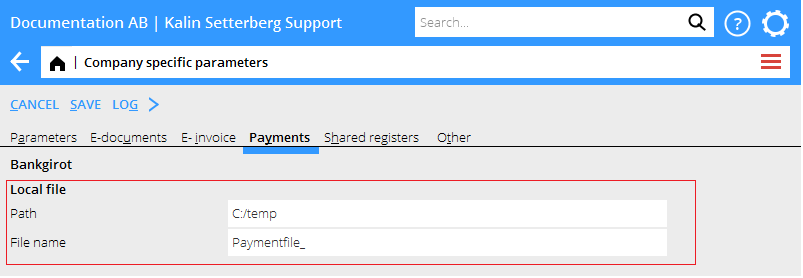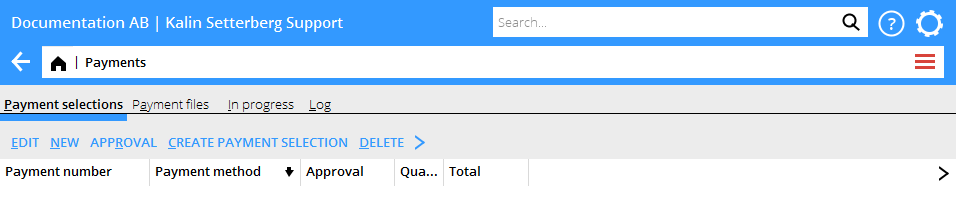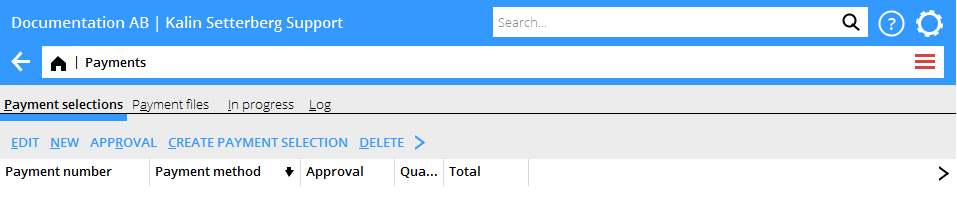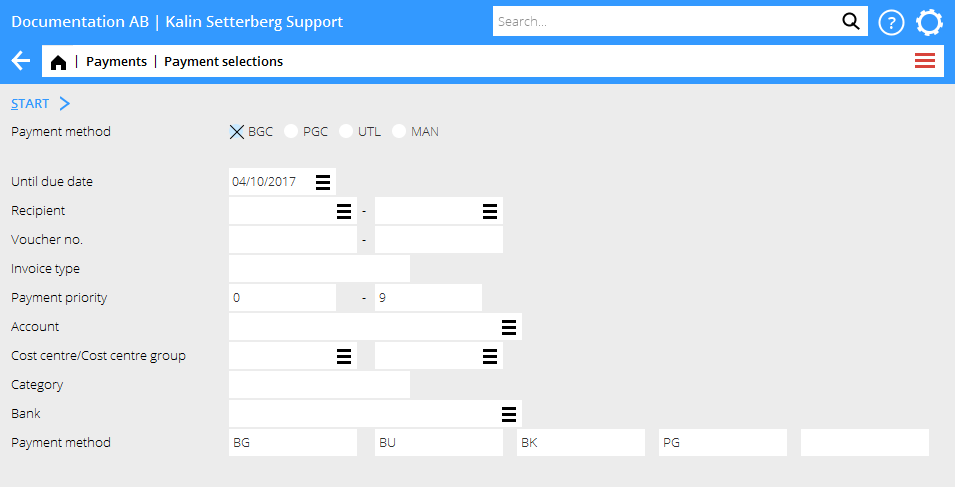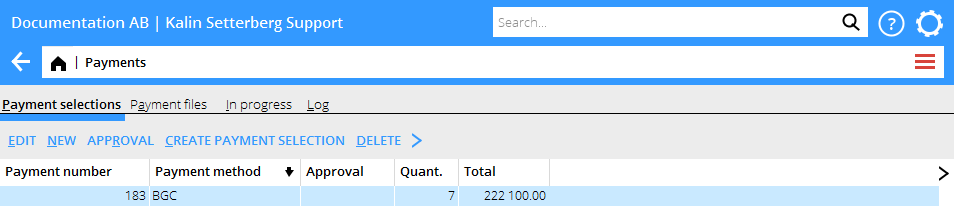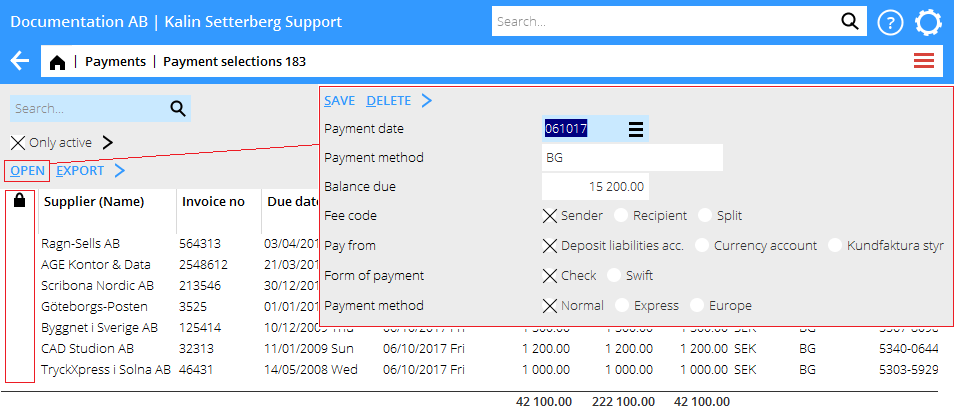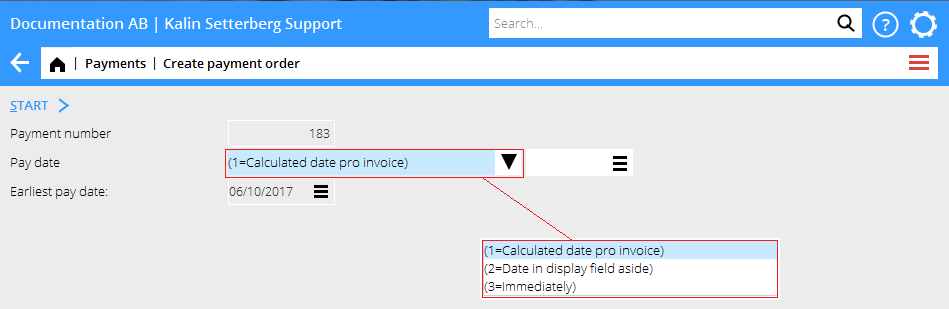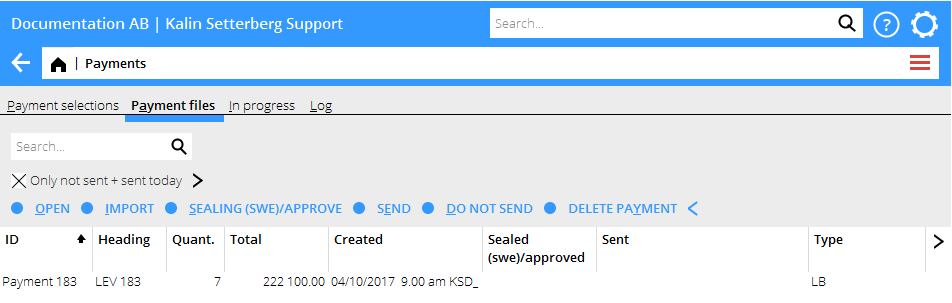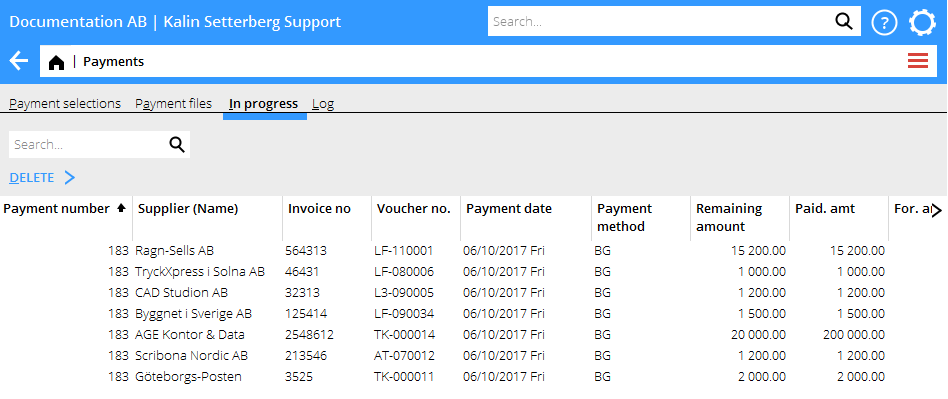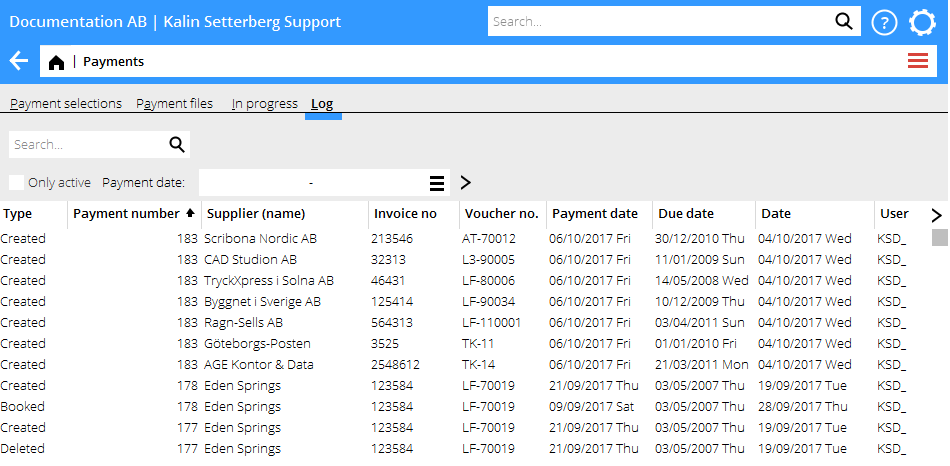Difference between revisions of "Payments in the graphical interface/sv"
(Created page with "Betalningsförslaget läggs till som en rad i tabellen och där visas antalet betalningar och den totala summan.") |
(Created page with "Knappen ATTEST är aktiverad om man i Basregister/LEV/PARAMETRAR valt: Attest krävs för att skapa definitivt betalningsuppdrag.") |
||
| Line 30: | Line 30: | ||
Betalningsförslaget läggs till som en rad i tabellen och där visas antalet betalningar och den totala summan. |
Betalningsförslaget läggs till som en rad i tabellen och där visas antalet betalningar och den totala summan. |
||
| + | Knappen ATTEST är aktiverad om man i Basregister/LEV/PARAMETRAR valt: Attest krävs för att skapa definitivt betalningsuppdrag. |
||
| − | The button APPROVAL is activated if the parameter: Approval required before definite payment order can be created is checked in Base registers/PL/Parameters. |
||
Revision as of 10:44, 9 July 2018
Contents
Förberedelser
Basregister/Företagsspecifika parametrar: Fliken betalningar Om man valt att betala via fil så kan man här ställa in sökvägen till var filen skall sparas. Prefix till filnamnet kan också väljas. Om inget prefix väljs så kommer filen att få Betalningsnummer som namn (exempel:000183)
Skapa betalningsförslag
Tryck på knappen NY
Ange ett urval som matchar de fakturor som du vill betala.
Ofta så räcker det med att ange Betalningsväg och T om förfallodatum.
För att skapa betalningsförslaget, tryck på START
Betalningsförslaget läggs till som en rad i tabellen och där visas antalet betalningar och den totala summan.
Knappen ATTEST är aktiverad om man i Basregister/LEV/PARAMETRAR valt: Attest krävs för att skapa definitivt betalningsuppdrag.
Edit payment selection
Select the payment selection from the list and click EDIT
You can exclude a payment from the payment selection. Click the column with a lock and the payment will be excluded.
You can open a certain payment and change its payment date, amount or soem unique bank settings, see example above.
Create payment order
Select the payment selection and press CREATE ORDER
Select payment date:
= This is the standard choice meaning that the invoice shall be paid according to the due date on the invoice. = Payment is executed on the date entered in the date field to the right. = Payment is executed as soon as possible/immediately.
When the order has been created you will automatically move on to the tab Payment files (provided that you have chosen that type of payment method in the parameters).
If payments are sent directly to Bankigirot via VPN, the files must be signed with the function SIGN/APPROVE with a signing key.
When the payment files are saved locally for transfer directly to the bank , e.g. an Internet bank program, you shall not use the SIGN/APPROVE function.
SEND Sends the payment file directly to Bankgirot or to the path you've entered in the parameters, see chapter Preparations.
DO NOT SEND marks the payment file as Not sent and the individual payments as In progress.
DELETE PAYMENT deletes the payment file and the individual payments.
In progress
Here is a list of all payments where the payment file either has been sent or marked as Do not send.
If an invoice shown here has been rejected in the bank or otherwise not reached the recipient this is where you can DELETE it.
When the payments are booked, they disappear from the list.
Log
The log tab shows all payments, the column Type shows:
| Created | the payment is included in a payment selection |
|---|---|
| Deleted | the payment has been deleted |
| Booked | the payment is booked |