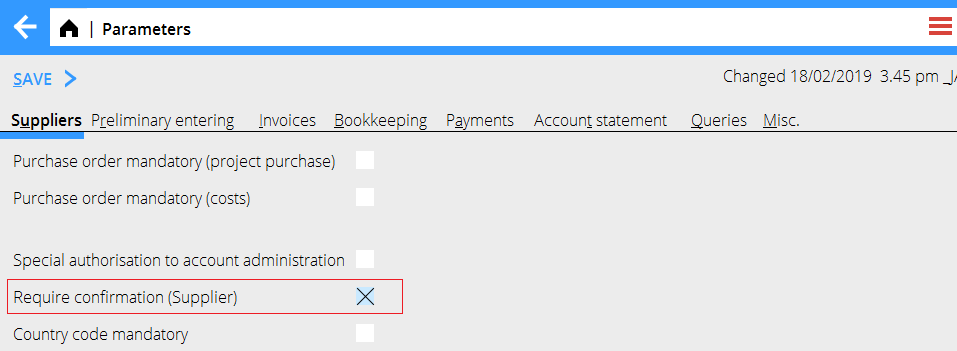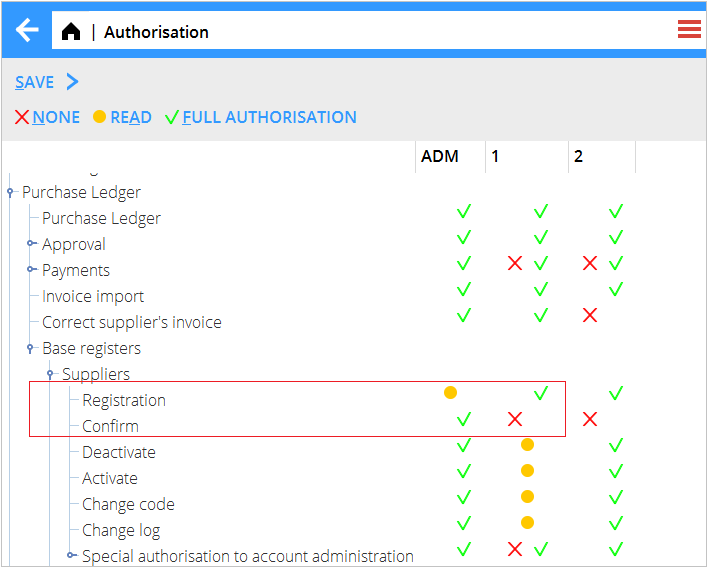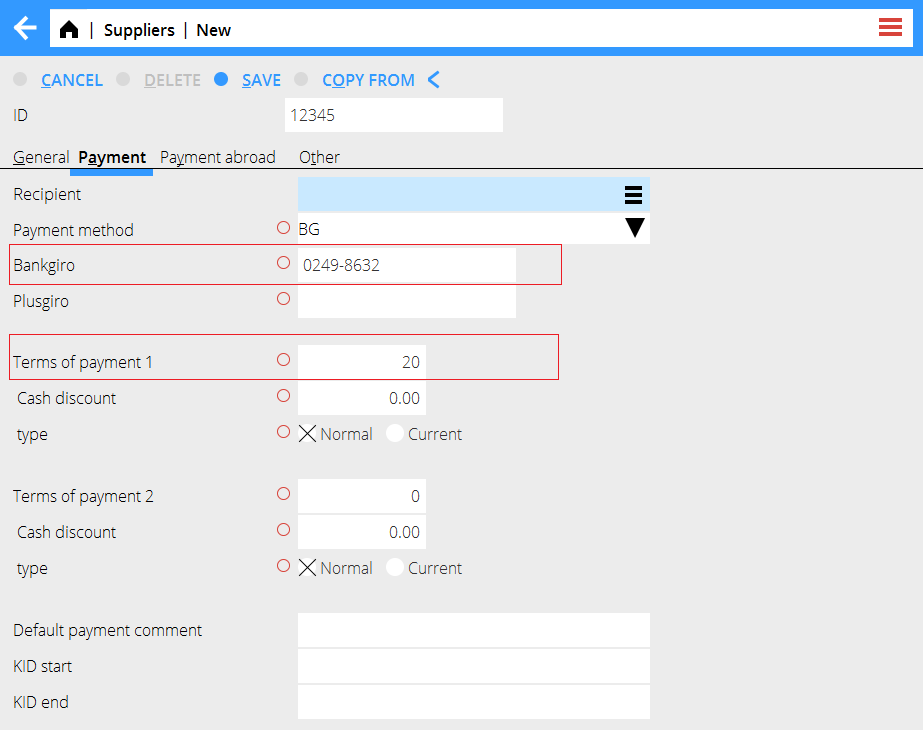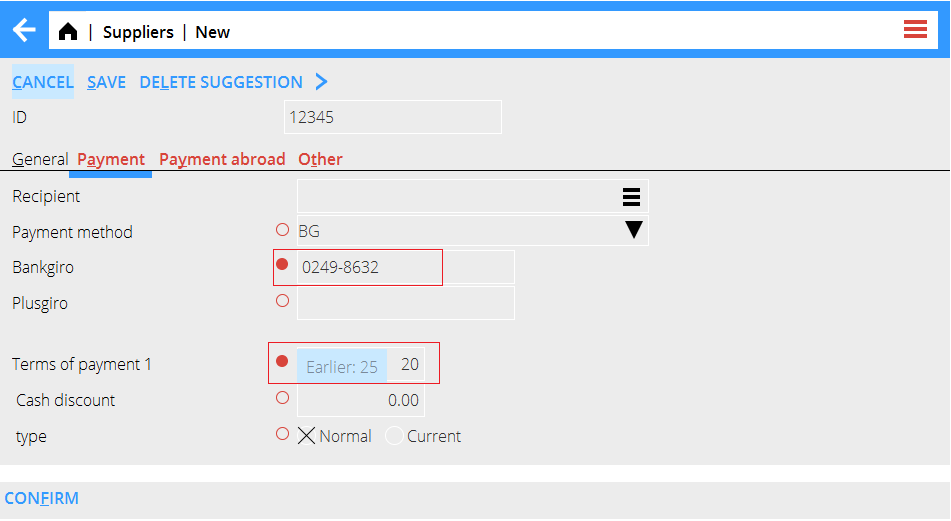Difference between revisions of "News:Approval of Suppliers/sv"
(Created page with "Sätt behörighet på Registrering för användare som ska lägga till uppgifter och Bekräfta på dem som ska bekräfta ändringarna.") |
(Created page with "Användaren behöver behörighet till Registering av leverantörer för att kunna bekräfta ändringar.") |
||
| Line 21: | Line 21: | ||
Sätt behörighet på Registrering för användare som ska lägga till uppgifter och Bekräfta på dem som ska bekräfta ändringarna. |
Sätt behörighet på Registrering för användare som ska lägga till uppgifter och Bekräfta på dem som ska bekräfta ändringarna. |
||
| + | Användaren behöver behörighet till Registering av leverantörer för att kunna bekräfta ändringar. |
||
| − | To be able to confirm changes the user needs read access to Registration of Suppliers. |
||
{{ExpandImage|register_supplier_confirmation.png}} |
{{ExpandImage|register_supplier_confirmation.png}} |
||
Revision as of 12:28, 2 May 2019
| Published | 2019-04-26 |
|---|---|
| Module | System |
| Version | 546 |
| Revision | 46888 |
| Case number | 1075294 |
Godkännande av leverantörer
Parameter för att aktivera funktionen finns i Basregister/LEV/Parametrer, flik Leverantörer: Kräv bekräftelse
Parametern "Särskild behörighet för kontouppgifter" får inte vara ikryssad när den nya parametern ska aktiveras.
Sätt behörighet på Registrering för användare som ska lägga till uppgifter och Bekräfta på dem som ska bekräfta ändringarna.
Användaren behöver behörighet till Registering av leverantörer för att kunna bekräfta ändringar.
When registering a new or changing a existing Supplier, the changes are done in the standard tabs.
The red circle indicates that changes to this field must be confirmed by another user.
A new Supplier will only be visible in the Base register until it's been confirmed by a user with the authorisation to confirm.
All Suppliers that have a unconfirmed change are marked with the user that made the change and the date in the column Unconfirmed change.
All fields that have been changed and require confirmation are marked with a filled red dot.
All tabs that contain changed fields which require confirmation are marked with red.
Mouse over to display the previous value of a changed field.
Each red tab needs to be confirmed with the confirm button placed in the bottom of each tab.
The user will have to enter their password to be able to save the Supplier.