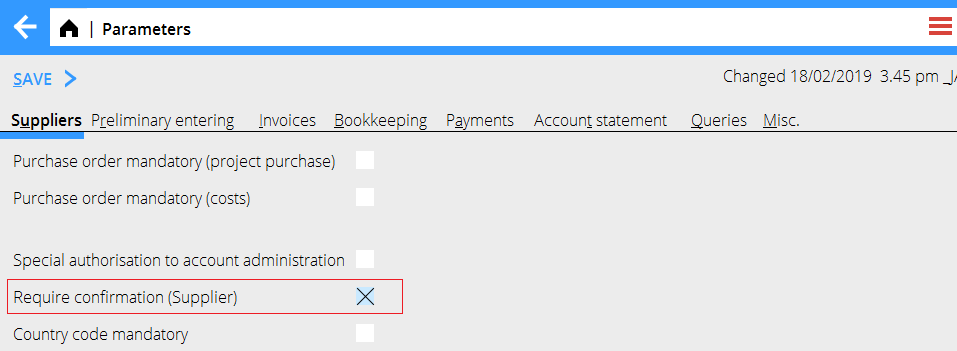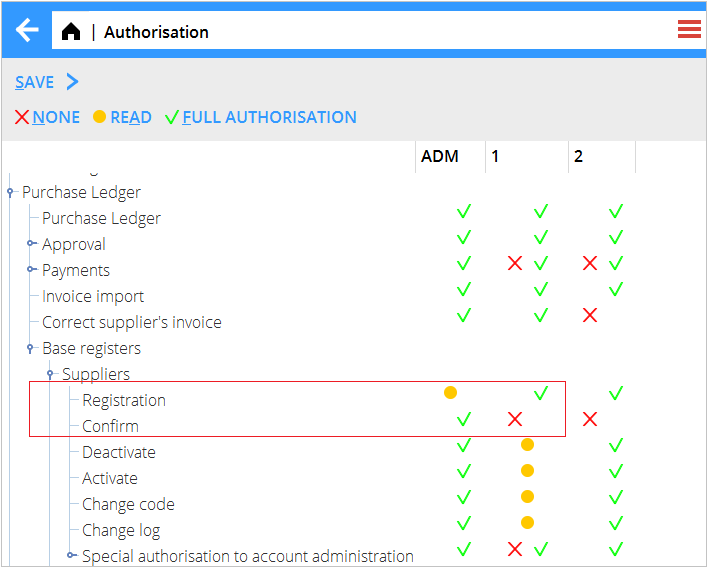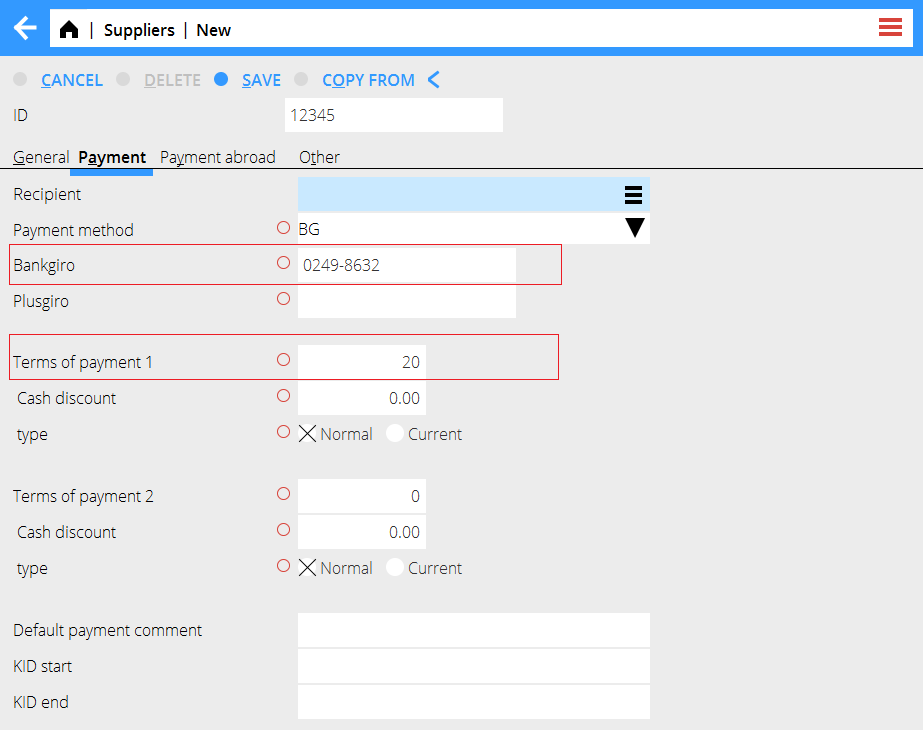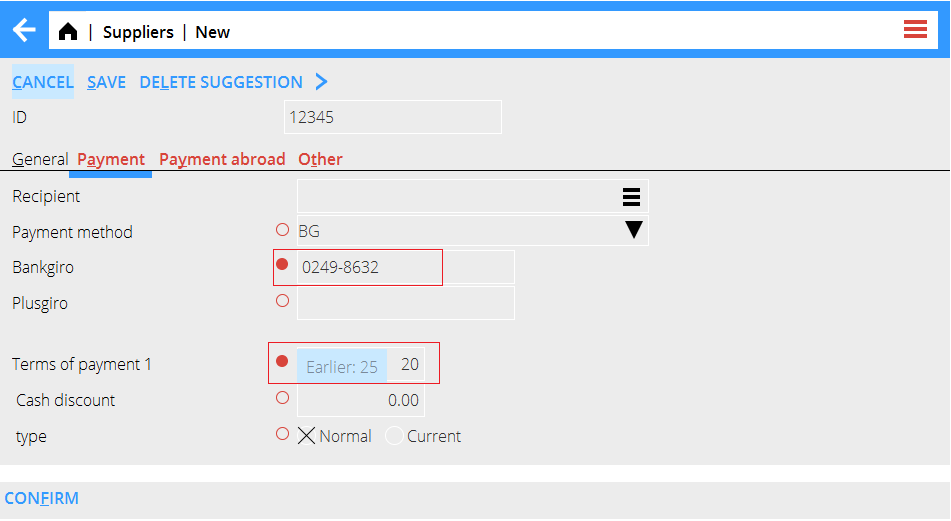Difference between revisions of "News:Approval of Suppliers/da"
(Created page with "For at skulle kunne bekræfte ændringer skal brugeren have adgang til at registrere leverandører.") |
(Created page with "Ved nyregistrering eller ændring af leverandører, gjøres ændringerna i standardfanebladene,") |
||
| Line 25: | Line 25: | ||
{{ExpandImage|register_supplier_confirmation.png}} |
{{ExpandImage|register_supplier_confirmation.png}} |
||
| + | Ved nyregistrering eller ændring af leverandører, gjøres ændringerna i standardfanebladene, |
||
| − | When registering a new or changing a existing Supplier, the changes are done in the standard tabs. |
||
The red circle indicates that changes to this field must be confirmed by another user. |
The red circle indicates that changes to this field must be confirmed by another user. |
||
Revision as of 14:21, 2 May 2019
| Published | 2019-04-26 |
|---|---|
| Module | System |
| Version | 546 |
| Revision | 46888 |
| Case number | 1075294 |
Godkendelse af leverandører
Parameter for at aktivere funktionen findes i Basisreg/KRE/Parametre, fanebladet Leverandører: Kræv bekræftelse.
Parameteren "Særskilt adgang for kontooplysninger" skal være deaktiveret før den nye parameter kan aktiveres.
Sæt adgang Registrere på brugere, der skal lægge till oplysninger og Bekræfte på dem, der skal bekræfte ændringer.
For at skulle kunne bekræfte ændringer skal brugeren have adgang til at registrere leverandører.
Ved nyregistrering eller ændring af leverandører, gjøres ændringerna i standardfanebladene,
The red circle indicates that changes to this field must be confirmed by another user.
A new Supplier will only be visible in the Base register until it's been confirmed by a user with the authorisation to confirm.
All Suppliers that have a unconfirmed change are marked with the user that made the change and the date in the column Unconfirmed change.
All fields that have been changed and require confirmation are marked with a filled red dot.
All tabs that contain changed fields which require confirmation are marked with red.
Mouse over to display the previous value of a changed field.
Each red tab needs to be confirmed with the confirm button placed in the bottom of each tab.
The user will have to enter their password to be able to save the Supplier.