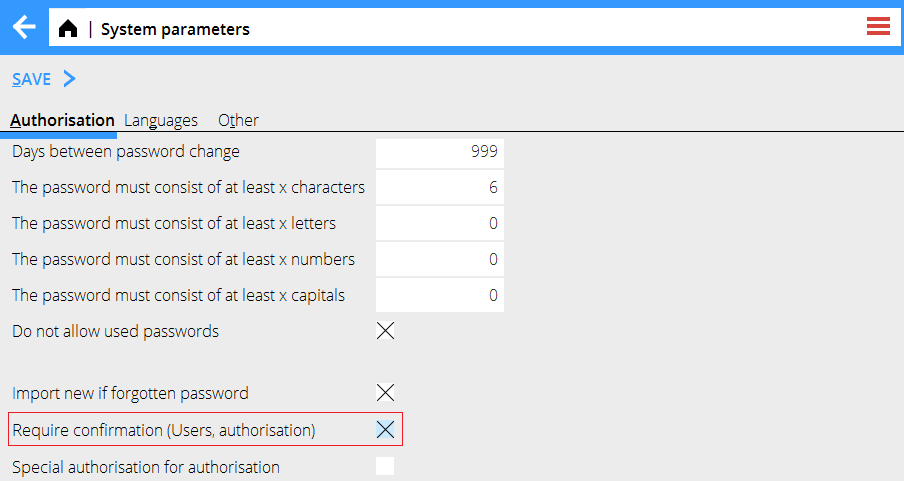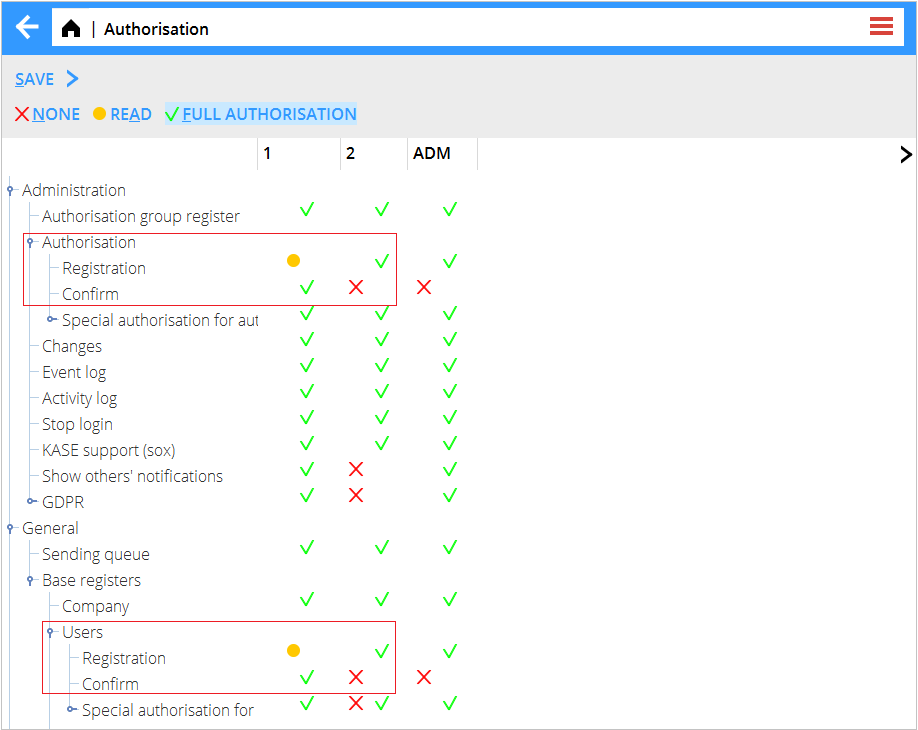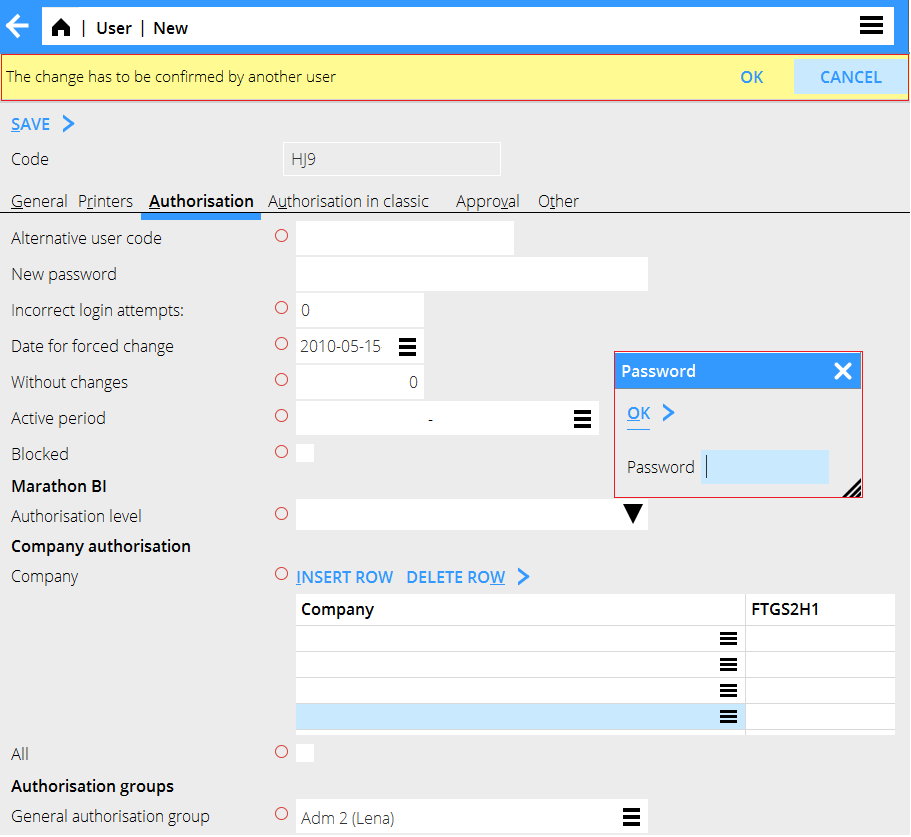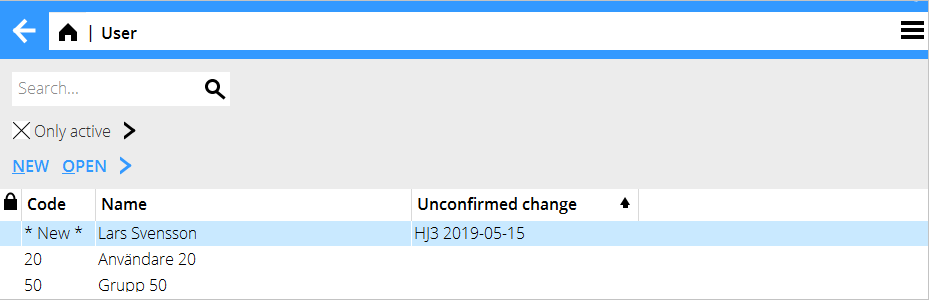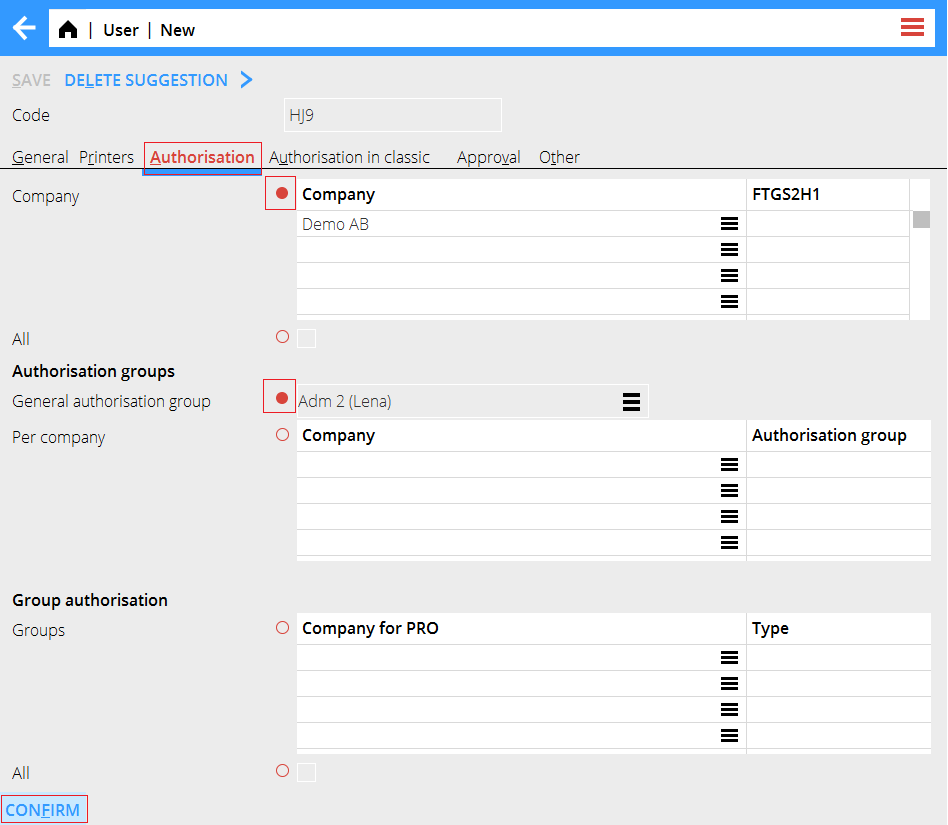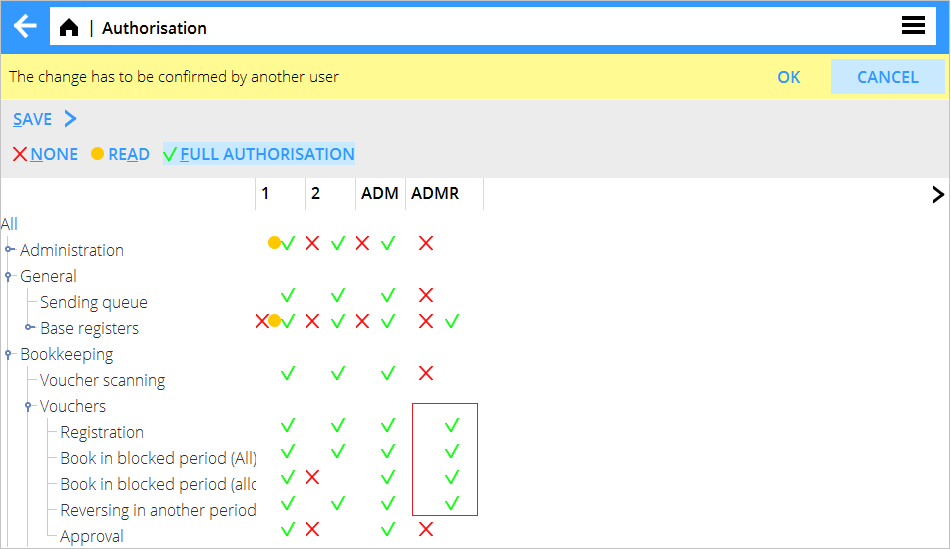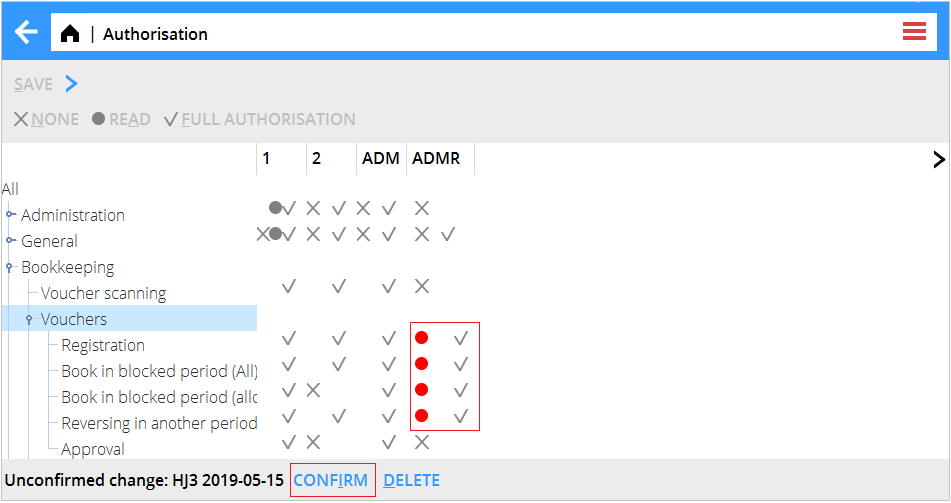Difference between revisions of "News:Approval of Users and Authorisation/sv"
(Created page with "Användare som bekräftar nya/ändringar på befintliga användare och behörighetsgrupper bör ha full behörighet till Bekräfta och läsbehörighet på Registrera.") |
(Created page with "Registrering av ny användare och ändring i befintliga görs i de ordinarie fälten.") |
||
| Line 23: | Line 23: | ||
{{ExpandImage|user_approval_registration.png}} |
{{ExpandImage|user_approval_registration.png}} |
||
| + | Registrering av ny användare och ändring i befintliga görs i de ordinarie fälten. |
||
| − | Registering a new User or changing a existing, do all changes in the regular fields. |
||
A red circle indicates that this is a field that has to be confirmed by another User. |
A red circle indicates that this is a field that has to be confirmed by another User. |
||
Revision as of 09:45, 22 May 2019
| Published | 2019-05-16 |
|---|---|
| Module | System |
| Version | 546 |
| Revision | 47079 |
| Case number | 1083746 |
Approval of Users and Authorisation
Parametern för att aktivera godkännandet av användare och behörighet finns i Basregister/Allmänt/Systemparametrar
Användare som lägger upp nya/ändrar i befintliga Användare eller Behörighetsgrupper bör ha full behörighet på registrera och ingen behörighet på Bekräfta.
Användare som bekräftar nya/ändringar på befintliga användare och behörighetsgrupper bör ha full behörighet till Bekräfta och läsbehörighet på Registrera.
Registrering av ny användare och ändring i befintliga görs i de ordinarie fälten.
A red circle indicates that this is a field that has to be confirmed by another User.
When saving, the User needs to provide its password and then the information ”The change has to be confirmed by another user” is displayed.
In the list of Users the suggested user is only dispalyed with Name and information in the column Unconfirmed change.
To confirm a new User:
Changed fields that require confirmation are marked with a red dot.
Hold the mouse pointer over the changed field and the old value is shown.
Each red tab have a Confirm button in the bottom om each tab marked with red.
Press Confirm and enter the password and then save to save the new User.
Press Delete suggestion to delete the suggested new User.
Registering a change in the Authorisation registers is done in the regular fields.
When saving, the User needs to provide its password and then the information ”The change has to be confirmed by another user” is displayed.
Confirming a change:
When opening the program Authorisation the Unconfirmed change is displayed in the bottom of the page, where the Confirm and Delete buttons are placed.
Press Confirm and then Save and enter the password to save the new Authorisation.