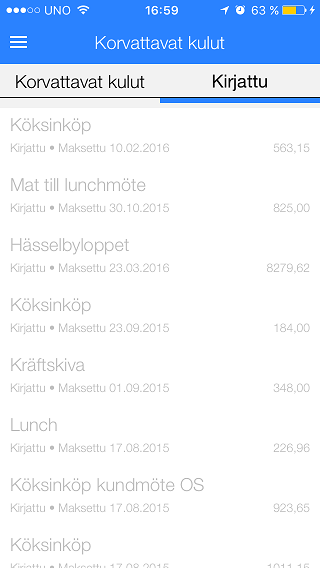Difference between revisions of "Pocket Expense reports/fi"
(Updating to match new version of source page) |
(Updating to match new version of source page) |
||
| Line 1: | Line 1: | ||
<htmltag tagname="style">p a.image{border:1px rgb(0,0,0) solid;box-sizing:content-box;}</htmltag> |
<htmltag tagname="style">p a.image{border:1px rgb(0,0,0) solid;box-sizing:content-box;}</htmltag> |
||
| + | <div class="mw-translate-fuzzy"> |
||
| − | Tämä ohje selostaa matka- ja muiden kulujen käsittelyn Marathon Pocket-sovelluksessa. |
+ | Tämä ohje selostaa matka- ja muiden kulujen käsittelyn Marathon Pocket-sovelluksessa. |
| + | </div> |
||
| + | <div class="mw-translate-fuzzy"> |
||
| − | Mene päävalikosta Korvattaviin kuluihin. Valitse Uusi kuluraportti. |
+ | Mene päävalikosta Korvattaviin kuluihin. Valitse Uusi kuluraportti. |
| − | |||
| + | </div> |
||
| − | {{ExpandImage|MP-UTL-FI-Bild1.png}} |
||
| + | <div class="mw-translate-fuzzy"> |
||
Kirjoita kululle otsikko. |
Kirjoita kululle otsikko. |
||
| + | </div> |
||
| + | <div class="mw-translate-fuzzy"> |
||
| − | {{ExpandImage|MP-UTL-FI-Bild2.png}} |
||
| ⚫ | |||
| + | </div> |
||
| + | <div class="mw-translate-fuzzy"> |
||
| ⚫ | |||
| ⚫ | |||
| + | </div> |
||
| + | Select thereafter Type and the other requested information (amount, VAT, and if the purchase is connected to a certain project and purchase code, and possible quantity and text. If you are unsure about expense type, select "None" and write a more comprehensive text instead. |
||
| − | {{ExpandImage|MP-UTL-FI-Bild3.png}} |
||
| − | |||
| ⚫ | |||
| + | After saving you can add more receipts. |
||
| − | {{ExpandImage|MP-UTL-FI-Bild4.png}} |
||
| + | When all the receipts are registered, tap '''Submitted'''. Your report will thereafter be approved and then disbursed. |
||
| − | Kun olet rekisteröinyt kaikki kuitit, paina Sisäänjätetty. |
||
| + | On the start page for Expense reports you can see expenses not yet booked and disbursed under the tab '''Expenses''''. You can still edit these and add more receipts |
||
| − | {{ExpandImage|MP-UTL-FI-Bild5.png}} |
||
| − | |||
| − | Tässä näet kaikki jättämäsi kuluraportit. |
||
| + | Open the tab '''Booked''' to see previous expense reports and their disbursement dates. If your company disburses expenses via the payroll system, you cannot see the disbursement date here. |
||
| − | {{ExpandImage|MP-UTL-FI-Bild6.png}} |
||
| − | Välilehdellä Kirjattu näet, milloin kuluraporttisi ovat kirjattuja ja maksettuja |
||
{{ExpandImage|MP-UTL-FI-Bild7.png}} |
{{ExpandImage|MP-UTL-FI-Bild7.png}} |
||
Revision as of 10:02, 12 May 2020
Tämä ohje selostaa matka- ja muiden kulujen käsittelyn Marathon Pocket-sovelluksessa.
Mene päävalikosta Korvattaviin kuluihin. Valitse Uusi kuluraportti.
Kirjoita kululle otsikko.
Paina Uusi kuitti
Paina Lisää kuva ja ota kuitista kuva. Ilmoita sen jälkeen määrä, alv-osuus sekä jos kulu liittyy projektiin, projektin nimi ja ostokoodi.
Select thereafter Type and the other requested information (amount, VAT, and if the purchase is connected to a certain project and purchase code, and possible quantity and text. If you are unsure about expense type, select "None" and write a more comprehensive text instead.
After saving you can add more receipts.
When all the receipts are registered, tap Submitted. Your report will thereafter be approved and then disbursed.
On the start page for Expense reports you can see expenses not yet booked and disbursed under the tab Expenses'. You can still edit these and add more receipts
Open the tab Booked to see previous expense reports and their disbursement dates. If your company disburses expenses via the payroll system, you cannot see the disbursement date here.