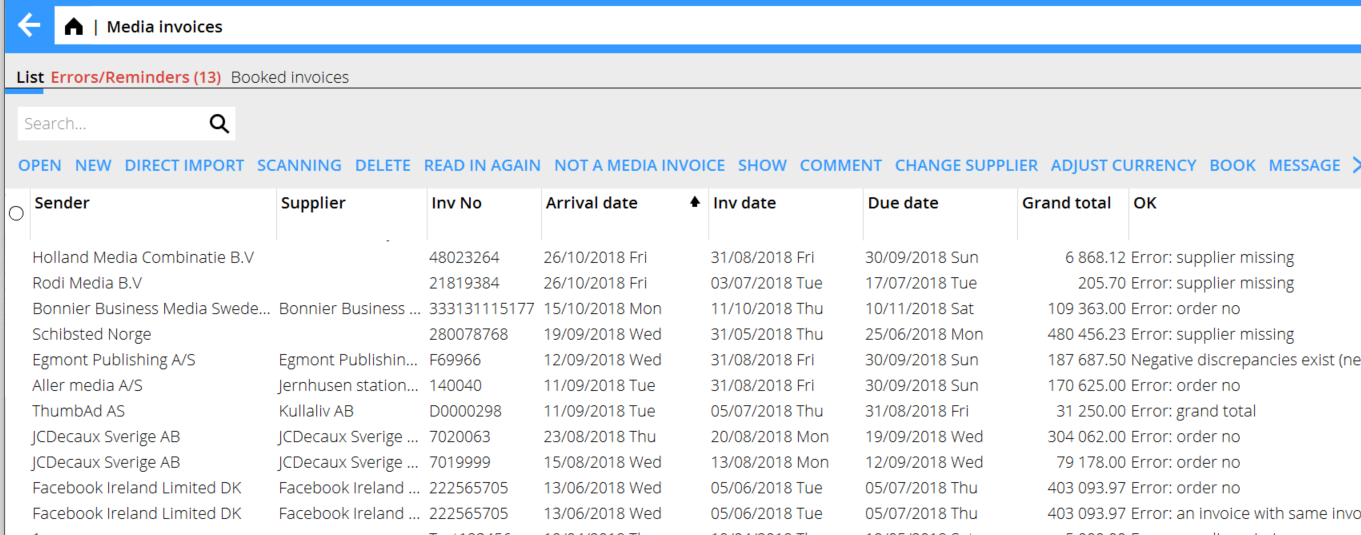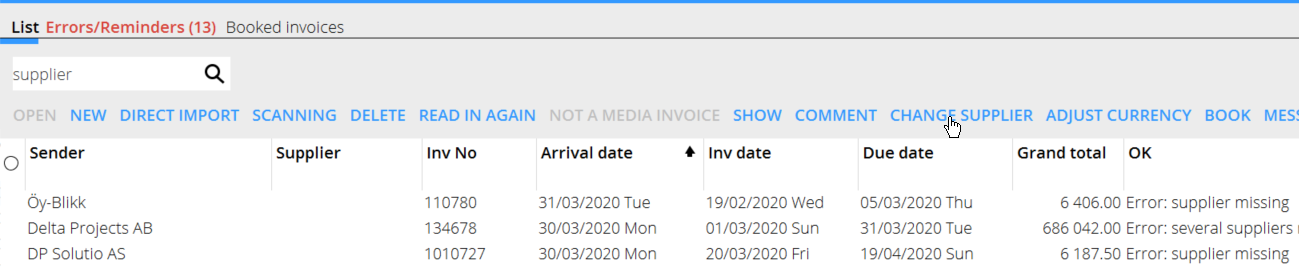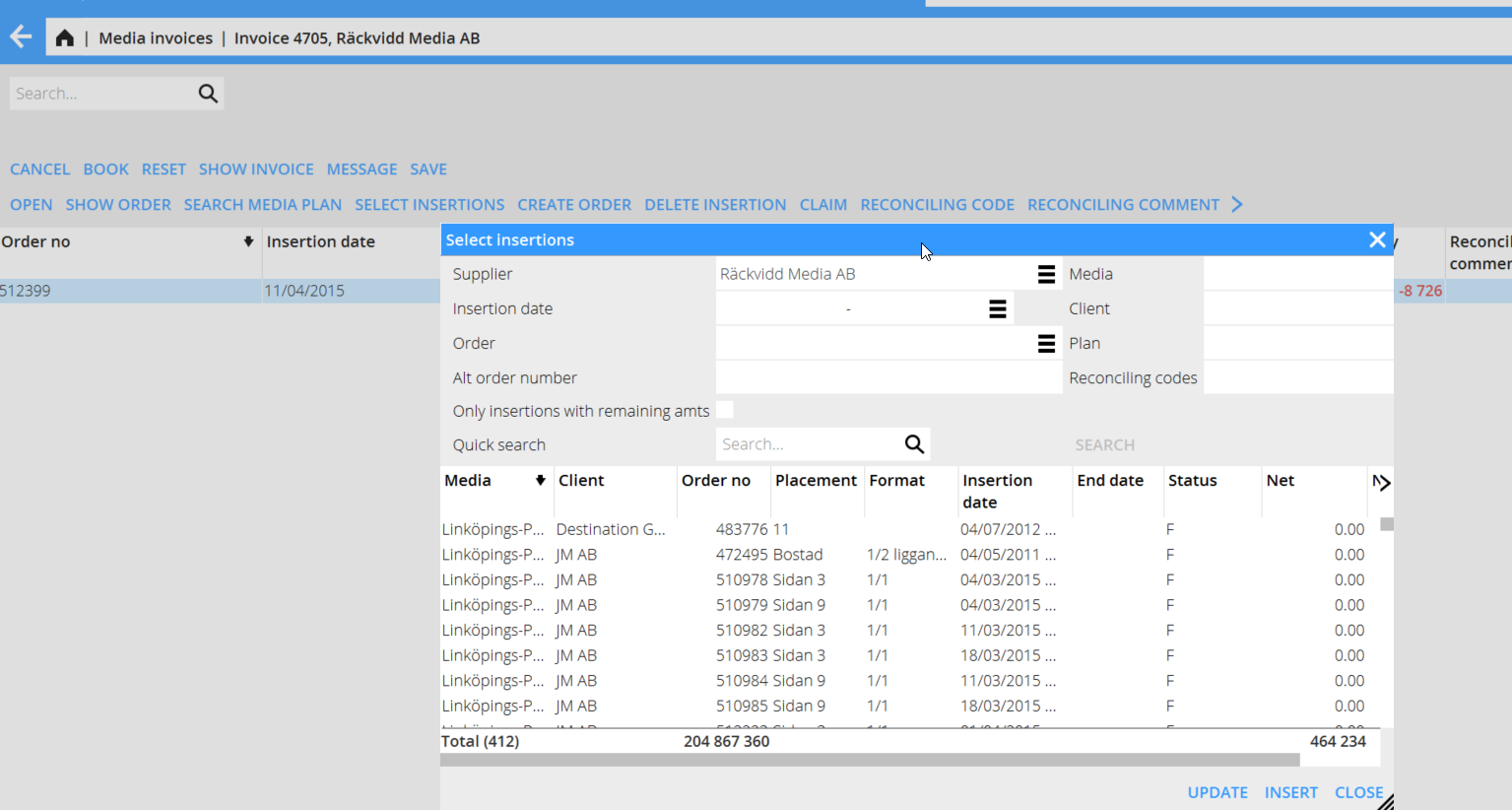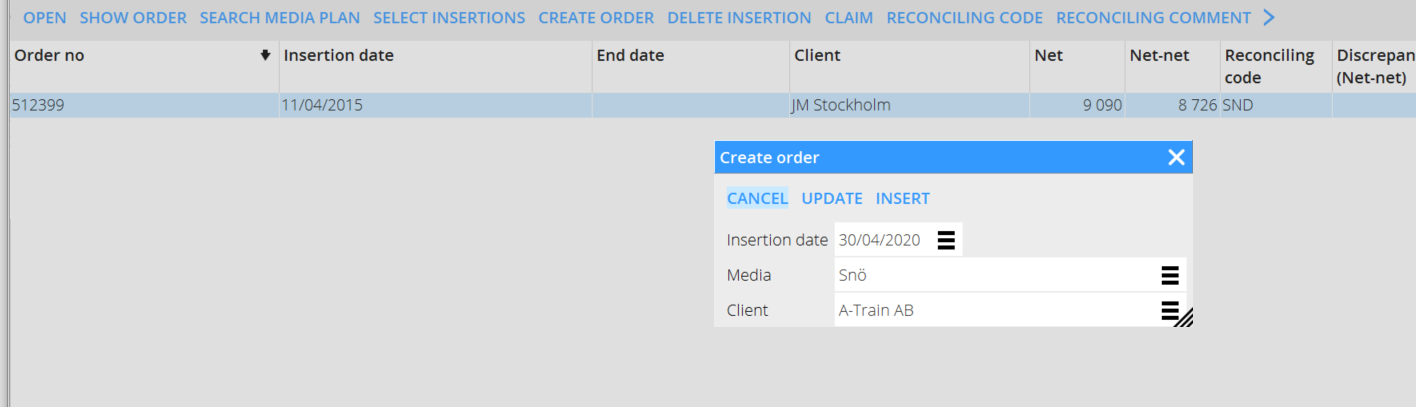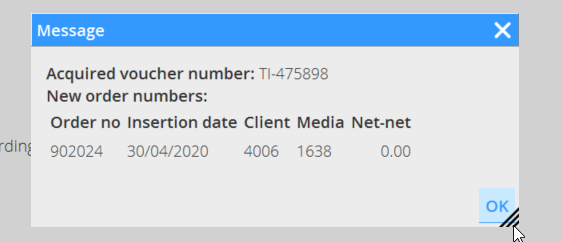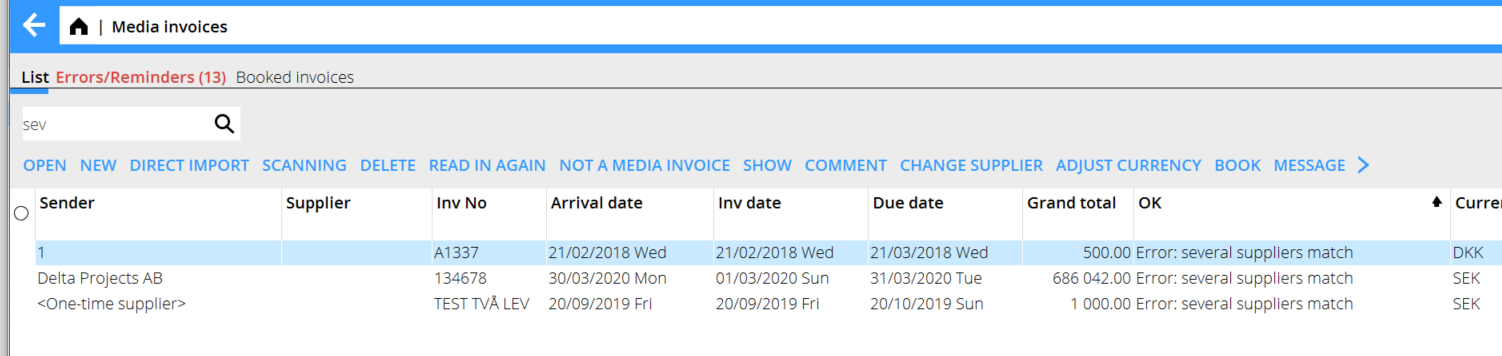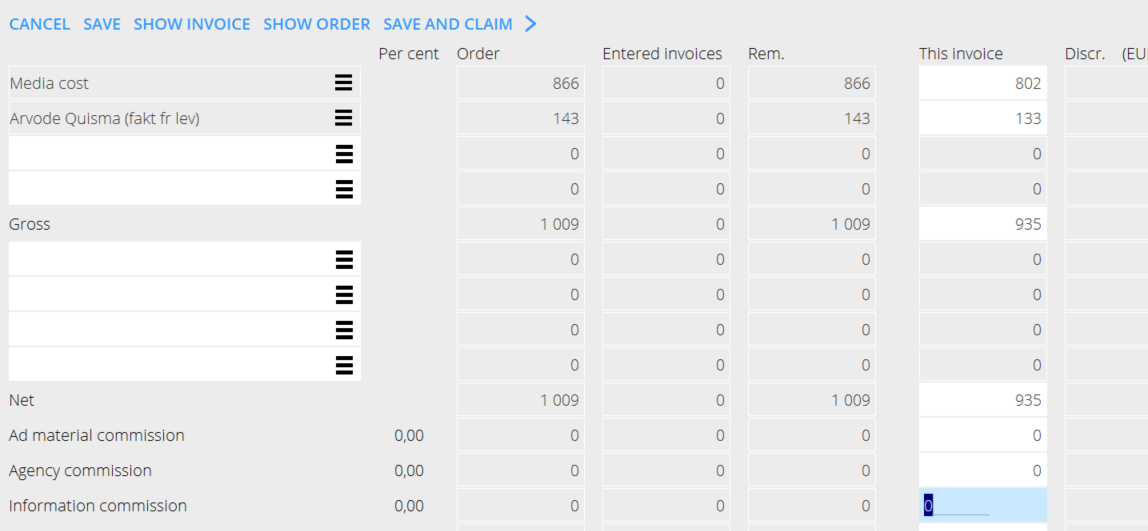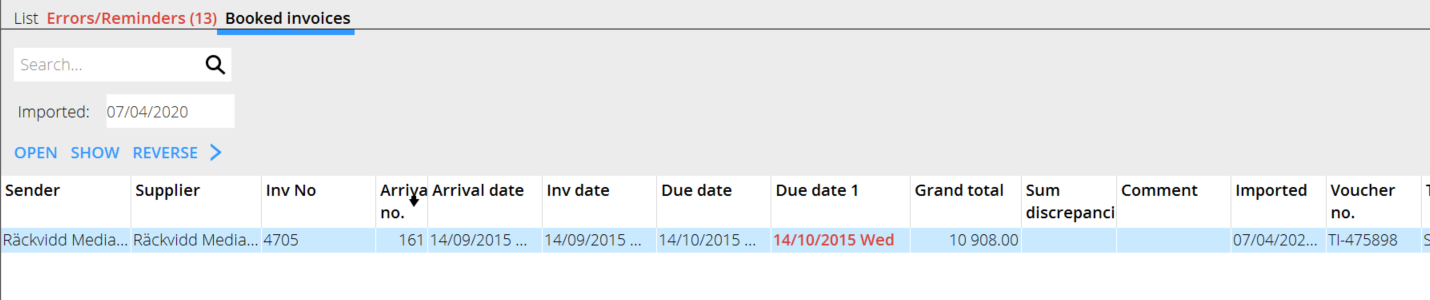Difference between revisions of "Media invoice interpretation"
(Created page with "<htmltag tagname="style">p a.image{border:1px rgb(0,0,0) solid;box-sizing:content-box;}</htmltag> <translate> = Registration of media invoices = This manual describes how to...") |
(Marked this version for translation) |
||
| (5 intermediate revisions by the same user not shown) | |||
| Line 1: | Line 1: | ||
<htmltag tagname="style">p a.image{border:1px rgb(0,0,0) solid;box-sizing:content-box;}</htmltag> |
<htmltag tagname="style">p a.image{border:1px rgb(0,0,0) solid;box-sizing:content-box;}</htmltag> |
||
<translate> |
<translate> |
||
| − | = Registration of media invoices = |
+ | = Registration of media invoices = <!--T:1--> |
This manual describes how to enter media invoices into Marathon with the interpretation procedure |
This manual describes how to enter media invoices into Marathon with the interpretation procedure |
||
| + | <!--T:2--> |
||
If an invoice shall be manually registered, press {{btn|NEW}}. |
If an invoice shall be manually registered, press {{btn|NEW}}. |
||
It is possible to import an invoice with the function {{btn|DIRECT IMPORT}}; the pdf will be wholly imported into the list with an arrival number for further handling. With {{btn|SCANNING}} you can add several pages into one invoice. You can use drag and drop here. |
It is possible to import an invoice with the function {{btn|DIRECT IMPORT}}; the pdf will be wholly imported into the list with an arrival number for further handling. With {{btn|SCANNING}} you can add several pages into one invoice. You can use drag and drop here. |
||
| Line 11: | Line 12: | ||
If an invoice is another supplier’s invoice and not a media invoice, use {{btn|NOT A MEDIA INVOICE}} and thus remove it to the registration program for suppliers’ invoices instead. |
If an invoice is another supplier’s invoice and not a media invoice, use {{btn|NOT A MEDIA INVOICE}} and thus remove it to the registration program for suppliers’ invoices instead. |
||
| + | <!--T:3--> |
||
| − | {{ExpandImage|MED-INI- |
+ | {{ExpandImage|MED-INI-EN-Bild1.png}} |
| − | === Error: Supplier missing === |
+ | === Error: Supplier missing === <!--T:4--> |
Use {{btn|CHANGE SUPPLIER}}. Select a supplier from the list or create a new and add it on the invoice. |
Use {{btn|CHANGE SUPPLIER}}. Select a supplier from the list or create a new and add it on the invoice. |
||
| − | {{ExpandImage|MED-INI- |
+ | {{ExpandImage|MED-INI-EN-Bild2.png}} |
| − | === Error: order number === |
+ | === Error: order number === <!--T:5--> |
Begin with {{btn|OPEN}}, thereafter {{btn|SELECT INSERTIONS}} in the list. If there is no insertion, search on insertion date, order, client, etc. Then, press {{btn|UPDATE}}. |
Begin with {{btn|OPEN}}, thereafter {{btn|SELECT INSERTIONS}} in the list. If there is no insertion, search on insertion date, order, client, etc. Then, press {{btn|UPDATE}}. |
||
NB! {{btn|PASTE}} and {{btn|CLOSE}} means that a new row will be created instead. |
NB! {{btn|PASTE}} and {{btn|CLOSE}} means that a new row will be created instead. |
||
| + | <!--T:6--> |
||
| − | {{ExpandImage|MED-INI- |
+ | {{ExpandImage|MED-INI-EN-Bild3.png}} |
| + | <!--T:7--> |
||
If there is no order created within Media plans, you can create a temporary order to add on the invoice. These orders are called 900000-orders. The invoice can later be moved to a real order in Reconciliation of media invoices. |
If there is no order created within Media plans, you can create a temporary order to add on the invoice. These orders are called 900000-orders. The invoice can later be moved to a real order in Reconciliation of media invoices. |
||
| + | <!--T:8--> |
||
| − | {{ExpandImage|MED-INI- |
+ | {{ExpandImage|MED-INI-EN-Bild4.png}} |
| + | <!--T:9--> |
||
Then, register the invoice against a media cost or other surcharge fee. Save and book. You will get a message that informs that the invoice is booked with a temporary order number. |
Then, register the invoice against a media cost or other surcharge fee. Save and book. You will get a message that informs that the invoice is booked with a temporary order number. |
||
| + | <!--T:10--> |
||
| − | {{ExpandImage|MED-INI- |
+ | {{ExpandImage|MED-INI-EN-Bild5.png}} |
| − | === Error: Several suppliers match === |
+ | === Error: Several suppliers match === <!--T:11--> |
Press {{btn|SHOW}} to see the invoice and then {{btn|CHANGE SUPPLIER}} |
Press {{btn|SHOW}} to see the invoice and then {{btn|CHANGE SUPPLIER}} |
||
| + | <!--T:12--> |
||
| − | {{ExpandImage|MED-INI- |
+ | {{ExpandImage|MED-INI-EN-Bild6.png}} |
| − | === Error: negative/postive discrepancies exist === |
+ | === Error: negative/postive discrepancies exist === <!--T:13--> |
According to the level of tolerance for discrepancies set in the base registers, you can book the invoice directly if the discrepancy is minor (approx. 1,00 – 5,00). That will be a rounding. |
According to the level of tolerance for discrepancies set in the base registers, you can book the invoice directly if the discrepancy is minor (approx. 1,00 – 5,00). That will be a rounding. |
||
| + | <!--T:14--> |
||
| − | {{ExpandImage|MED-INI- |
+ | {{ExpandImage|MED-INI-EN-Bild7.png}} |
If it is a major discrepancy and shall be booked with it, use {{btn|BOOK}} in the list to book it directly. |
If it is a major discrepancy and shall be booked with it, use {{btn|BOOK}} in the list to book it directly. |
||
If the reason for the discrepancy is that there are errors in the invoice, correct it directly on the order by adding media cost or other surcharge code. Then save and book. |
If the reason for the discrepancy is that there are errors in the invoice, correct it directly on the order by adding media cost or other surcharge code. Then save and book. |
||
| + | <!--T:15--> |
||
| − | {{ExpandImage|MED-INI- |
+ | {{ExpandImage|MED-INI-EN-Bild8.png}} |
| + | <!--T:16--> |
||
If an invoice is erroneously booked, you can credit it under Booked invoices. |
If an invoice is erroneously booked, you can credit it under Booked invoices. |
||
| + | <!--T:17--> |
||
| − | {{ExpandImage|MED-INI- |
+ | {{ExpandImage|MED-INI-EN-Bild9.png}} |
Invoices that not are ordinary invoices are shown in the tab Errors/reminders. They can be reminders or other statements. Press {{btn|CONFIRM}} to remove them from the list. |
Invoices that not are ordinary invoices are shown in the tab Errors/reminders. They can be reminders or other statements. Press {{btn|CONFIRM}} to remove them from the list. |
||
| + | |||
| + | |||
| + | <!--T:18--> |
||
| + | [[Category: Manuals]] |
||
| + | [[Category: MED-INI-EN]] |
||
| + | [[Category: Media]] |
||
</translate> |
</translate> |
||
Latest revision as of 14:23, 16 June 2020
Contents
Registration of media invoices
This manual describes how to enter media invoices into Marathon with the interpretation procedure
If an invoice shall be manually registered, press NEW.
It is possible to import an invoice with the function DIRECT IMPORT; the pdf will be wholly imported into the list with an arrival number for further handling. With SCANNING you can add several pages into one invoice. You can use drag and drop here.
If an invoice is completely erroneous, use DELETE.
If there are corrections on the invoice and you want to cancel, use READ IN AGAIN. It can also be used after you have created an order or made some changes in the order to correct the invoice.
If an invoice is another supplier’s invoice and not a media invoice, use NOT A MEDIA INVOICE and thus remove it to the registration program for suppliers’ invoices instead.
Error: Supplier missing
Use CHANGE SUPPLIER. Select a supplier from the list or create a new and add it on the invoice.
Error: order number
Begin with OPEN, thereafter SELECT INSERTIONS in the list. If there is no insertion, search on insertion date, order, client, etc. Then, press UPDATE. NB! PASTE and CLOSE means that a new row will be created instead.
If there is no order created within Media plans, you can create a temporary order to add on the invoice. These orders are called 900000-orders. The invoice can later be moved to a real order in Reconciliation of media invoices.
Then, register the invoice against a media cost or other surcharge fee. Save and book. You will get a message that informs that the invoice is booked with a temporary order number.
Error: Several suppliers match
Press SHOW to see the invoice and then CHANGE SUPPLIER
Error: negative/postive discrepancies exist
According to the level of tolerance for discrepancies set in the base registers, you can book the invoice directly if the discrepancy is minor (approx. 1,00 – 5,00). That will be a rounding.
If it is a major discrepancy and shall be booked with it, use BOOK in the list to book it directly. If the reason for the discrepancy is that there are errors in the invoice, correct it directly on the order by adding media cost or other surcharge code. Then save and book.
If an invoice is erroneously booked, you can credit it under Booked invoices.
Invoices that not are ordinary invoices are shown in the tab Errors/reminders. They can be reminders or other statements. Press CONFIRM to remove them from the list.