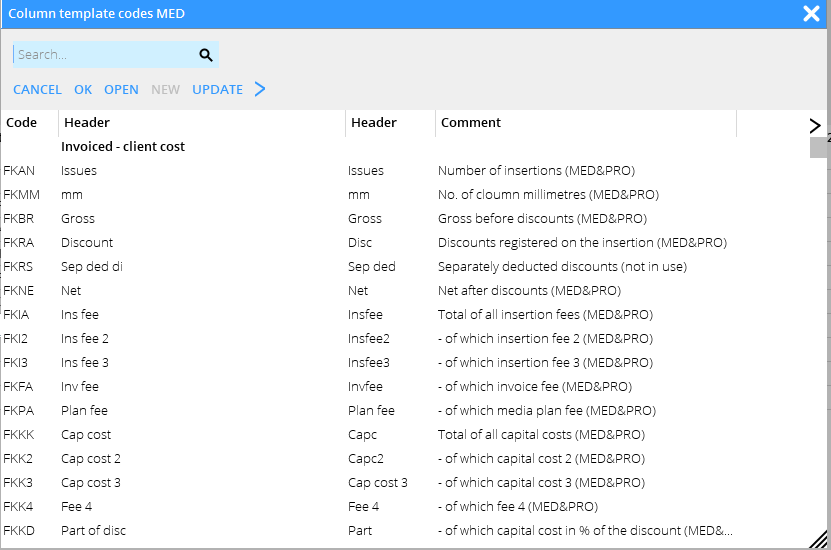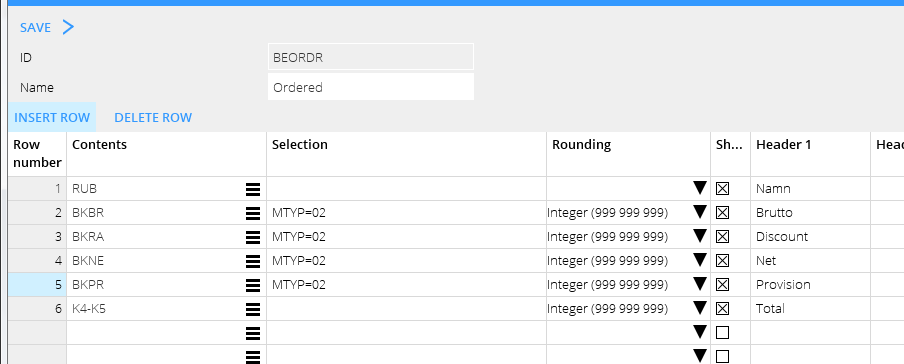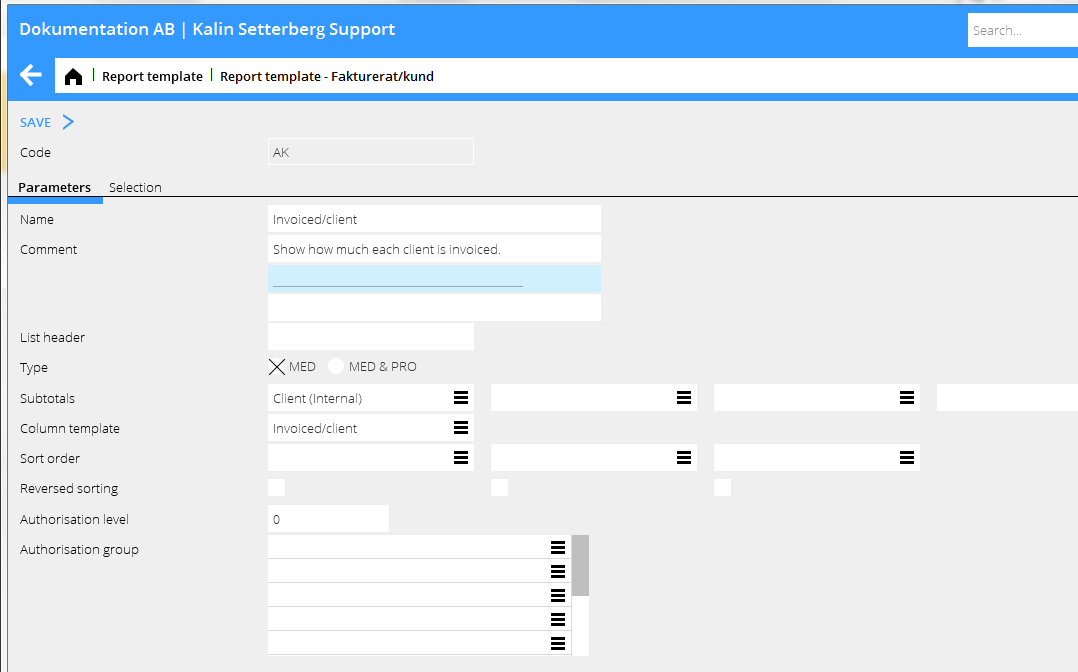Difference between revisions of "Media reports/en"
(Updating to match new version of source page) |
|||
| (10 intermediate revisions by 2 users not shown) | |||
| Line 5: | Line 5: | ||
== General == |
== General == |
||
| − | A media report consists of a column template and a report template that are connected to each other. In the column template, the different columns of the report |
+ | A media report consists of a column template and a report template that are connected to each other. In the column template, the different columns of the report are defined and the report template defines those selections that shall be set when printing the report. |
== Column template == |
== Column template == |
||
| Line 50: | Line 50: | ||
{{ExpandImage|MED-REP-EN-Bild1.png}} |
{{ExpandImage|MED-REP-EN-Bild1.png}} |
||
| − | You can specify the selected definitions in the Selection column. In the above example the report |
+ | You can specify the selected definitions in the Selection column. In the above example the report fetches statistics for Invoiced net media related, invoiced net specifically for surcharge codes 301-304, discount,commissions, capital cost and insertion fees. |
| − | The column Round-off shows how to round the amounts. |
+ | The column Round-off shows how to round the amounts. You can use the check box Show to hide certain columns, if they e.g. are used only to calculate the value in another column. |
| + | |||
| + | You can write report header on one or two rows in columns Header 1 and Header 2. |
||
== Selections == |
== Selections == |
||
| Line 58: | Line 60: | ||
The different selections are: |
The different selections are: |
||
| + | '''MED reports:''' |
||
| − | TYP E for Ether and P for Print (media), A for Fee, I for Purchases and O for Other (projects) KAT Cost category in the project accounting (fee, purchase or other) TYP=A, KAT=01 selects all fee from category 01.BPER Accounting period (e.g. BPER=1401-1412 for year 2014 or BPER=1412 for Dec. 2014) IPER Insertion period (e.g. IPER=1401-1412 for year 2014 or IPER=1412 for Dec. 2014)MTYP Media typeRKOD Discount codeTKOD Surcharge codeTKOD=M All that has been invoiced by the mediaTKOD=I All that hasn't been invoiced by the mediaHK=J All that is on the main client of the plan (used in allocations)HK=N All that is on other clients than the main client of a plan |
||
| + | {|class= mandeflist |
||
| + | !TYP |
||
| + | |E for Ether and P for Print (media) A for Fees, I for Purchases and O for Other (project) |
||
| + | |- |
||
| + | !KAT |
||
| + | |Cost category in the project accounting (fees, purchases or other). TYP=A, KAT=01 selects all fees in category 01. |
||
| + | |- |
||
| + | !BPER |
||
| + | |Accounting year (e.g. BPER=2001-2012 for year 2000 or BPER=1912 for December 2019) |
||
| + | |- |
||
| + | !IPER |
||
| + | |as BPER but for insertion date |
||
| + | |- |
||
| + | !MTYP |
||
| + | |Media type |
||
| + | |- |
||
| + | !RKOD |
||
| + | |Discount code |
||
| + | |- |
||
| + | !TKOD |
||
| + | |Surcharge code |
||
| + | |- |
||
| + | !TKOD=M |
||
| + | |Everything invoiced by the media |
||
| + | |- |
||
| + | !TKOD=I |
||
| + | |Everything not invoiced by the media |
||
| + | |- |
||
| + | !HK=J |
||
| + | |Everything on the main client on the plan (used in allocations) |
||
| + | |- |
||
| + | !HK=N |
||
| + | |Everything on the other clients on the plan |
||
| + | |} |
||
| − | You can use several surcharge codes or an interval of surcharge codes in both media reports and media project reports. Separate them with +. Similarly, you can have several selections of fee-, purchase- and other codes/categories or intervals of them. In the picture below column 3 shows invoiced net for the surcharge codes: 500 to 504, 010 to 099, 800 and 331-352. |
||
| − | |||
| − | |||
| − | {{ExpandImage|MED-REP-EN-Bild2.png}} |
||
== Report template == |
== Report template == |
||
| Line 71: | Line 103: | ||
{{ExpandImage|MED-REP-EN-Bild4.png}} |
{{ExpandImage|MED-REP-EN-Bild4.png}} |
||
| − | Enter a code (maximum 6 characters, no diacritics) and a name. Write more information in the {{fld|comment}} field if necessary. The comment will be printed out on the report. Select then Type of report; a pure media report or a combined media- and project report, the latter showing also amounts from the project accounting. Select subtotals. You can use up to 8 subtotals. Click on the list symbol to see available subtotals. The subtotals will be suggested when you print out the report, but they can be changed. |
+ | Enter a code (maximum 6 characters, no diacritics) and a name. Write more information in the {{fld|comment}} field if necessary. The comment will be printed out on the report. Select then Type of report; a pure media report(MED) or a combined media- and project report(MED & PRO, the latter showing also amounts from the project accounting. Select subtotals. You can use up to 8 subtotals. Click on the list symbol to see available subtotals. The subtotals will be suggested when you print out the report, but they can be changed. |
Connect the report to your column template. Select from the list. Then select how these columns shall be sorted in the report. |
Connect the report to your column template. Select from the list. Then select how these columns shall be sorted in the report. |
||
In the {{flik|Selection}} tab you find all the fields and registers that shall be available when the report is printed. Here you can state a standard value (optional). The value can be changed at the time for printout. |
In the {{flik|Selection}} tab you find all the fields and registers that shall be available when the report is printed. Here you can state a standard value (optional). The value can be changed at the time for printout. |
||
| + | |||
| + | In both MED and MED&PRO reports you can make a selection on several surcharge codes or an interval of codes by separating them with +. In the same way you can make selections and intervals on fee-, purchase- and other codes and categories. Below an example of column 3 Invoiced Net for surcharge codes 301-304 and 701. Row 9 shows invoiced fee and codes 101-120 |
||
== Print report == |
== Print report == |
||
| − | Print your report in {{pth|Media|Media reports}}. Select the report and press Print. |
+ | Print your report in {{pth|Media|Media reports}}. Select the report and press Print. There are different selection possibilities depending on if your report ia a MED or a MED&PRO report. |
| + | |||
| + | When printing a MED&PRO report, you can only choose Accounting period and there are fewer subtotals. |
||
| + | |||
| + | After selecting on e.g. Client, Group, you can save your selection with SAVE. You then get an own ID for the report. Here you can use the comment field. |
||
{{ExpandImage|MED-REP-EN-Bild5.png}} |
{{ExpandImage|MED-REP-EN-Bild5.png}} |
||
| − | + | The printing alternatives are List, PDF or Excel (Spreadsheet). |
|
| + | If you select List you can choose between different options by right clicking the field. You can also hide/move columns before printout. |
||
| − | '''Which date fields shall be used for delimitation of the report?''' |
||
| + | '''Date fields at printout''' |
||
| − | + | Depending on what the report shows, these are only for MED reports. The date fields are: |
|
{|class= mandeflist |
{|class= mandeflist |
||
| Line 105: | Line 144: | ||
[[Category:MED-REP-EN]] |
[[Category:MED-REP-EN]] |
||
| − | [[Category: |
+ | [[Category:Manuals]] |
| + | [[Category:Media]] |
||
Latest revision as of 09:52, 3 November 2020
Contents
Media reports
General
A media report consists of a column template and a report template that are connected to each other. In the column template, the different columns of the report are defined and the report template defines those selections that shall be set when printing the report.
Column template
Create a column template in System: Base registers/Med/Column templates. Select New and write an ID (maximum 6 characters, do not use letters with diacritics) and a Name. The top row will automatically become RUB in the new column template, RUB meaning Header. The header row is mandatory in all column templates, but if you don't want to see it, uncheck the box "Show".
Then, start with the columns. Use the search list to see the list of possible definitions. The list is divided into headers to facilitate your search:
| Invoiced – client cost | comparable with invoice to client. When clients request statistics, normally this shall be chosen. |
|---|---|
| Invoiced – debt to agency | what we possibly pass forward to the agency in an agency settlement. |
| Invoiced – intermediary's calculated costs | what we expect the media to invoice us. |
| Invoiced – intermediary's revenues | the revenue that we keep of what is invoiced to client. |
| Ordered – client cost | the client's cost of everything that has been ordered. |
| Ordered– debt to agency | what we possibly pass forward to the agency in an agency settlement (provided that it will be invoiced). |
| Ordered– intermediary's revenues | the revenue that we keep of what is ordered ((provided that it will be invoiced). |
| Ordered – to the media | media related booked costs. |
| Media invoices | registered media invoices on the orders. |
You can also use the quick search field for finding definitions. The comment column describes the definition. A (MED&PRO) definition can be used in a combined media – and project accounting report.
Columns can be used for adding (+), subtracting (-), multiplying (*) and dividing (/) values. They can also be used to state a percentage (%) of another column. In the example below, the value in column 5 (K5) has been subtracted from the value in column 4 (K4).
You can specify the selected definitions in the Selection column. In the above example the report fetches statistics for Invoiced net media related, invoiced net specifically for surcharge codes 301-304, discount,commissions, capital cost and insertion fees.
The column Round-off shows how to round the amounts. You can use the check box Show to hide certain columns, if they e.g. are used only to calculate the value in another column.
You can write report header on one or two rows in columns Header 1 and Header 2.
Selections
The different selections are:
MED reports:
| TYP | E for Ether and P for Print (media) A for Fees, I for Purchases and O for Other (project) |
|---|---|
| KAT | Cost category in the project accounting (fees, purchases or other). TYP=A, KAT=01 selects all fees in category 01. |
| BPER | Accounting year (e.g. BPER=2001-2012 for year 2000 or BPER=1912 for December 2019) |
| IPER | as BPER but for insertion date |
| MTYP | Media type |
| RKOD | Discount code |
| TKOD | Surcharge code |
| TKOD=M | Everything invoiced by the media |
| TKOD=I | Everything not invoiced by the media |
| HK=J | Everything on the main client on the plan (used in allocations) |
| HK=N | Everything on the other clients on the plan |
Report template
Create report templates in System: Base registers/Med/Report templates. Select New.
Enter a code (maximum 6 characters, no diacritics) and a name. Write more information in the comment field if necessary. The comment will be printed out on the report. Select then Type of report; a pure media report(MED) or a combined media- and project report(MED & PRO, the latter showing also amounts from the project accounting. Select subtotals. You can use up to 8 subtotals. Click on the list symbol to see available subtotals. The subtotals will be suggested when you print out the report, but they can be changed.
Connect the report to your column template. Select from the list. Then select how these columns shall be sorted in the report.
In the Selection tab you find all the fields and registers that shall be available when the report is printed. Here you can state a standard value (optional). The value can be changed at the time for printout.
In both MED and MED&PRO reports you can make a selection on several surcharge codes or an interval of codes by separating them with +. In the same way you can make selections and intervals on fee-, purchase- and other codes and categories. Below an example of column 3 Invoiced Net for surcharge codes 301-304 and 701. Row 9 shows invoiced fee and codes 101-120
Print report
Print your report in Media: Media reports. Select the report and press Print. There are different selection possibilities depending on if your report ia a MED or a MED&PRO report.
When printing a MED&PRO report, you can only choose Accounting period and there are fewer subtotals.
After selecting on e.g. Client, Group, you can save your selection with SAVE. You then get an own ID for the report. Here you can use the comment field.
The printing alternatives are List, PDF or Excel (Spreadsheet).
If you select List you can choose between different options by right clicking the field. You can also hide/move columns before printout.
Date fields at printout Depending on what the report shows, these are only for MED reports. The date fields are:
| Ins. date ordered column | If the report shall show what has been ordered. Selects the insertion date. |
|---|---|
| Ins. date invoiced column | If the report shall show what has been invoiced. Selects the insertion date. |
| Invoice date | Selects on the invoice date of the client invoice. |
| Accounting date | Selects on accounting date of everything that is invoiced (both clients and suppliers). |
There is also a variety of another date combinations that can be used. If you have specific questions, please contact us at Kalin Setterberg.