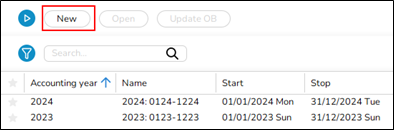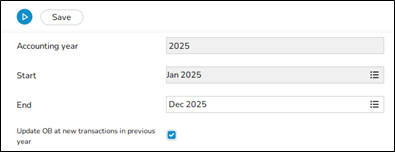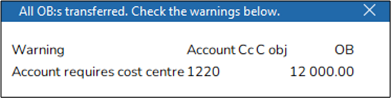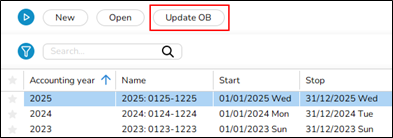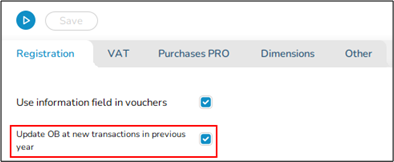Difference between revisions of "New Year in Marathon- New Interface"
| (2 intermediate revisions by the same user not shown) | |||
| Line 10: | Line 10: | ||
<!--T:3--> |
<!--T:3--> |
||
You need to do three things: |
You need to do three things: |
||
| − | + | * Create new accounting year |
|
| − | + | * Update table for bank free days |
|
| − | + | * Create calendars for the employees’ working hours |
|
=== New accounting year in Marathon === <!--T:4--> |
=== New accounting year in Marathon === <!--T:4--> |
||
| Line 41: | Line 41: | ||
{{ExpandImage|NYG-BAS-EN-Bild4.png}} |
{{ExpandImage|NYG-BAS-EN-Bild4.png}} |
||
| − | |||
=== Bank free days === <!--T:10--> |
=== Bank free days === <!--T:10--> |
||
| Line 59: | Line 58: | ||
# You can copy working days from a calendar to another, as long as it is in the same year. Remember to change hours per day and the name after copying. |
# You can copy working days from a calendar to another, as long as it is in the same year. Remember to change hours per day and the name after copying. |
||
# Save |
# Save |
||
| − | |||
== Frequent questions == <!--T:14--> |
== Frequent questions == <!--T:14--> |
||
| Line 78: | Line 76: | ||
<!--T:20--> |
<!--T:20--> |
||
| − | If you choose not to check the box “Update OB at new transactions in previous year” and thus not the parameter either, you will have to update opening balances manually when working concurrently in two accounting years. The function is found in Accounting/Backoffice/Accounting year and periods, select year and click on Update OB. Check the records you wish to update and click on Start. If there is a global company, where these records exist, it is mentioned in parenthesis. Change company |
+ | If you choose not to check the box “Update OB at new transactions in previous year” and thus not the parameter either, you will have to update opening balances manually when working concurrently in two accounting years. The function is found in Accounting/Backoffice/Accounting year and periods, select year and click on Update OB. Check the records you wish to update and click on Start. If there is a global company, where these records exist, it is mentioned in parenthesis. Change company and make the update there instead. |
=== » I activated the parameter “Update OB at new transactions in previous years”, but when I register accounts in the previous year, I cannot see them in the new year? === <!--T:21--> |
=== » I activated the parameter “Update OB at new transactions in previous years”, but when I register accounts in the previous year, I cannot see them in the new year? === <!--T:21--> |
||
Latest revision as of 15:09, 16 December 2024
This is a description about creating a new accounting year in Marathon. The first part is the actual description and in the second part we have collected some of the most frequently asked questions in connection with the procedure.
Contents
- 1 Create New Year
- 2 Frequent questions
- 2.1 » What does the alternative ”Update OB at new transactions in previous years” mean?
- 2.2 » I activated the parameter “Update OB at new transactions in previous years”, but when I register accounts in the previous year, I cannot see them in the new year?
- 2.3 » I didn't activate ”Update OB at transactions in previous year” when I created new accounting year. Can I undo that?
- 2.4 » I receive a message ”Could not save: Open a new year first in the company with global chart of accounts/Open a new year first in company for global report generator” when I try to save my new accounting year?
- 2.5 » I receive a message ”Could not save: Account for previous year's profit/loss missing in the parameters”?
- 2.6 » I receive a message ”Could not save: Account for previous year's profit/loss missing in the chart of accounts”?
- 2.7 » I created a new accounting year that I now want to delete. How do I do that?
- 2.8 » The time report has green days, even if no hours are reported
Create New Year
You need to do three things:
- Create new accounting year
- Update table for bank free days
- Create calendars for the employees’ working hours
New accounting year in Marathon
New accounting years are created in Accounting/Backoffice/Accounting year and periods.
- Click on New and ensure that the suggested start- and stop dates are correct. If the final period shall be another than the one stated, e.g due to prolonging, it can be overwritten.
- Select if the opening balances from previous year shall be updated automatically. Tick in or off the box “Update OB at new transactions in previous year”.
- Save.
When the new accounting year is saved, the following records are transferred to it: OB, periodical allocations (accruals), chart of account, cost centres, cost objects, dimensions, automatic postings, cost estimate templates, voucher templates, automatic allocations, report templates, posting templates, VAT classes and voucher number series. Possible errors are shown on an error report, but only as warnings. If account, cost centres or cost objects are missing, they will be created in the new accounting year. If an account has closing balances on cost centre or cost object in the previous year, and it is an account that should not have cc/obj, those will be removed from the account. If there is closing balance on accounts that require cc/obj and those are missing, the balances are transferred without them. A warning in the list can look like this:
In the example above the balance on account 1220 will be transferred to the new year, but without assignment to cost centre. After correcting the reported errors, you can make a new transfer. It is done in Accounting/Backoffice/Accounting year and periods; select year and click on Update OB.
Bank free days
Update bank holidays for the new year and the following year in Accounting/Backoffice /Base registers/Purchase Ledger/Bank free days. This enables the automatic payments to function. If Company for global table of bank free days is filled out in Accounting/Backoffice /Base registers/Purchase Ledger/Parameters tab Misc., the bank free days must be updated in that company.
- Select NEW, write year, and press OK
- The country’s standard holidays are fetched, check them and make possible changes.
- Save
Calendar
Create calendars for different working time measures in Project/Backoffice/Base registers/Calendar.
- Click New and write in the year, same calendar number as before and name (if not, you must do the change in the employees' records in Project/Backoffice/Base registers/Employees). Example: If your full-time calendar number this year is 1, it has to be number 1 also the next year.
- Write in amount of expected working hours per day in the field Time/day.
- In the tab Working Days, you can click Import standard to import a standard calendar. Fill in which days that are working days and which are not. A working day is expressed as a digit with two decimals. A complete working day is 1,00, half day is 0,50 and a free day is 0,00. This enables different calendars for different working time measures.
- You can copy working days from a calendar to another, as long as it is in the same year. Remember to change hours per day and the name after copying.
- Save
Frequent questions
» What does the alternative ”Update OB at new transactions in previous years” mean?
If the box is checked, the same parameter will be checked in Accounting/Backoffice/ Base registers/General Ledger/Parameters, open the year and go to tab Registration.
Activating the parameter means that the OB will be updated automatically when a new transaction is registered in the previous year. Thus, you don't need to update OB manually when working in two accounting years concurrently.
Please note that the automatic update only concerns OB and periodical allocations (accruals). Other changes in the previous years such as accounts, cost centres and -objects, etc. shall be updated manually with the function Update OB, which is located in Accounting/Backoffice/Accounting year and periods, select year and click on Update OB. If you activate automatic update after you've already registered transaction in the previous year, these records must be updated manually with the Update OB -function.
If you choose not to check the box “Update OB at new transactions in previous year” and thus not the parameter either, you will have to update opening balances manually when working concurrently in two accounting years. The function is found in Accounting/Backoffice/Accounting year and periods, select year and click on Update OB. Check the records you wish to update and click on Start. If there is a global company, where these records exist, it is mentioned in parenthesis. Change company and make the update there instead.
» I activated the parameter “Update OB at new transactions in previous years”, but when I register accounts in the previous year, I cannot see them in the new year?
The automatic update only concerns OB and periodical allocations (accruals). Other changes in the previous years such as accounts, cost centres and -objects, etc. shall be updated manually with the function Update OB, which is located in Accounting /Backoffice/Accounting year and periods.
» I didn't activate ”Update OB at transactions in previous year” when I created new accounting year. Can I undo that?
Yes, you can check the parameter in Accounting/Backoffice/Base registers/General Ledger/Parameters, open the year and go to tab Registration. Note, that if you activate automatic update after you've already registered transaction in the previous year, these records must be updated manually with the Update OB -function.
» I receive a message ”Could not save: Open a new year first in the company with global chart of accounts/Open a new year first in company for global report generator” when I try to save my new accounting year?
A company can be connected with another company's chart of accounts and report generator. If that is the case, you will have to open the new accounting year in that company first, and Marathon will show a warning if you are trying to save other companies before it. Change company under the cog wheel and create a new year in the global company for chart of accounts and report generator (in this case company CM01).
» I receive a message ”Could not save: Account for previous year's profit/loss missing in the parameters”?
Account for previous year's profit/loss mut be set in Accounting/Backoffice/Base registers/General Ledger/Parameters, open the year and go to tab Other to enter it there.
» I receive a message ”Could not save: Account for previous year's profit/loss missing in the chart of accounts”?
There is an account in the field “Account for previous year's profit/loss” in Accounting/Backoffice/Base registers/General Ledger/Parameters, tab Other, that is not in the chart of accounts. Enter the account s or select another one from the chart of accounts.
» I created a new accounting year that I now want to delete. How do I do that?
Open the latest year and click on Delete. Restart Marathon.
» The time report has green days, even if no hours are reported
You must create a calendar for the new year, read more in the chapter Calendar in this manual.