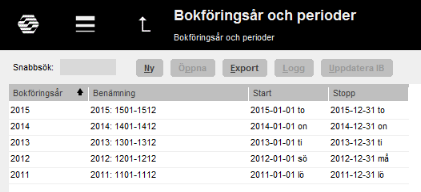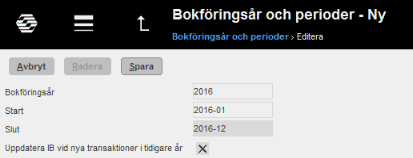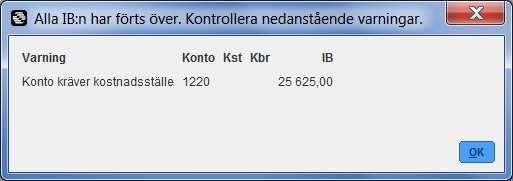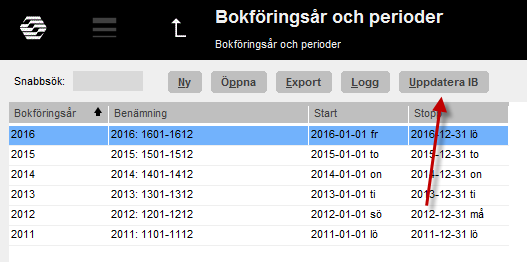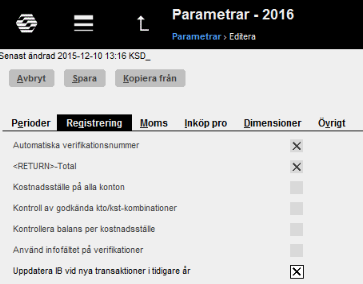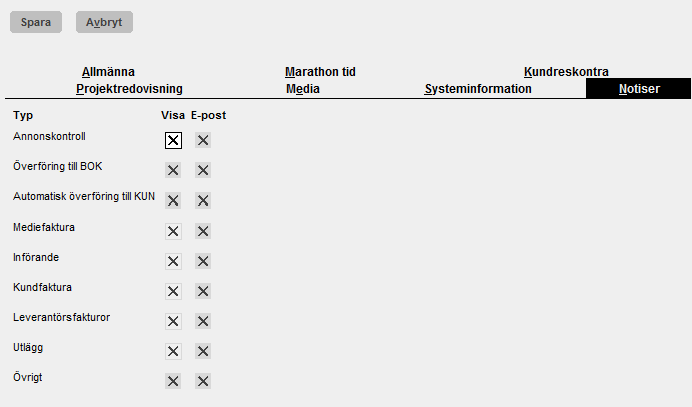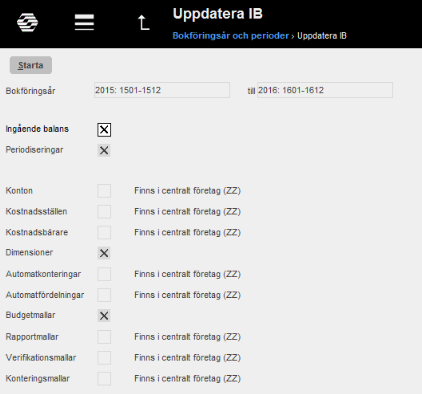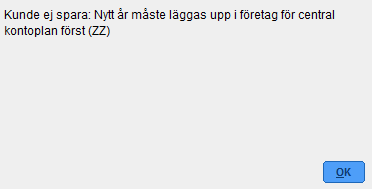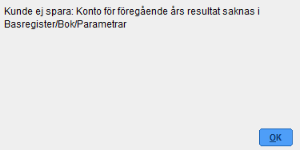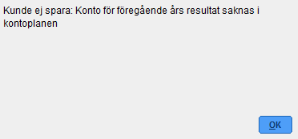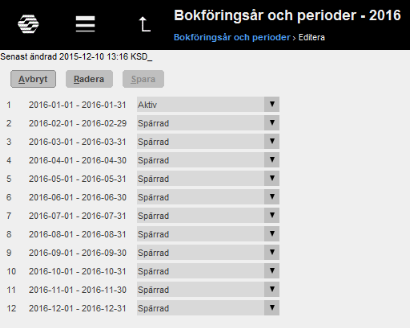Difference between revisions of "New year 2016 545/en"
Kaisa Vallo (talk | contribs) |
Kaisa Vallo (talk | contribs) |
||
| Line 2: | Line 2: | ||
| − | This is a description about creating a new accounting year in Marathon. The first part is the actual description and in the second part we have collected some of the most frequently asked questions in connection with the procedure. Klick on |
+ | This is a description about creating a new accounting year in Marathon. The first part is the actual description and in the second part we have collected some of the most frequently asked questions in connection with the procedure. Klick on an immage to get a bigger view. |
Revision as of 13:07, 22 December 2015
This is a description about creating a new accounting year in Marathon. The first part is the actual description and in the second part we have collected some of the most frequently asked questions in connection with the procedure. Klick on an immage to get a bigger view.
Contents
- 1 New accounting year in Marathon
- 2 Notifications
- 3 Bank free days
- 4 Calendary
- 5 Frequent questions
- 6 Notiser
- 7 Bankfria dagar
- 8 Kalendarium
- 9 Vanliga frågor
- 9.1 » What does the alternative ”Update OB at new transactions in previous years” mean?
- 9.2 » I activated the parameter “Update OB at new transactions in previous years”, but when I register accounts in the previous year I cannot see them in the new year?
- 9.3 » I didn't activate ”Up date OB at transactions in previous year” when I created new accounting year. Can I undo that?
- 9.4 » I receive a message ”Could not save: Open a new year first in the company with global chart of accounts” when I try to save my new accounting year?
- 9.5 » I receive a message ”Could not save: Account for previous year's profit/loss missing in Base registers/GL/Parameters”?
- 9.6 » I receive a message ”Could not save: Account for previous year's profit/loss missing in the chart of accounts”?
- 9.7 » I created a new accounting year that I now want to delete. How do I do that?
- 9.8 » How do I change year in Classic?
- 9.9 » Jag har parametern ”Uppdatera IB vid nya transaktioner i tidigare år”påslagen, men när jag registrerar nya konton i föregående år så syns de inte i det nya året?
- 9.10 » Jag kryssade inte i rutan ”Uppdatera IB vid nya transaktioner i tidigare år” när jag la upp ett nytt år. Kan jag ångra mig?
- 9.11 » Jag får meddelandet ”Kunde ej spara: Nytt år måste läggas upp i företag för central kontoplan först” när jag ska spara mitt nya bokföringsår?
- 9.12 » Jag får meddelandet ”Kunde ej spara: Konto för föregående års resultat saknas i Basregister/Bok/Parametrar”?
- 9.13 » Jag får meddelandet ”Kunde ej spara: Konto för föregående års resultat saknas i kontoplanen”?
- 9.14 » Jag la upp ett nytt år som jag nu vill radera. Hur gör jag?
- 9.15 » Hur byter jag år i Classic?
New accounting year in Marathon
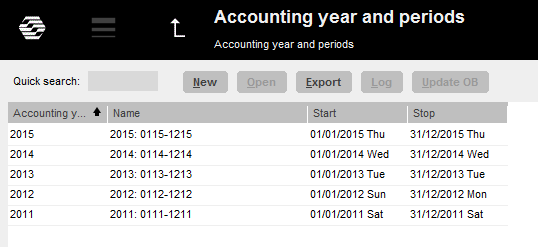
New acounting year is created in Backoffice: Bookkeeping/Accounting year and periods. Click on New and ensure that the suggested start- and stop dates are correct. If the final period shall be another than the one stated, e.g. due to prolonging, it can be overwritten. Select if the opening balances from previous year shall be updated automatically. Tick in or off the box “Update OB at new transactions in previous year”.
Save.
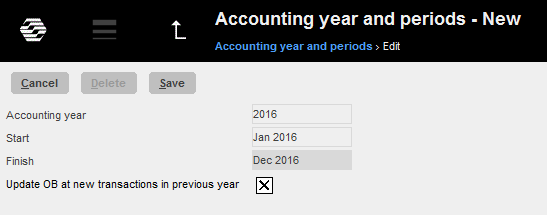
When the new accounting year is saved, the following records are transferred to it: OB, periodical allocations (accruals), chart of account, cost centres, cost objects, dimensions, automatic postings, cost estimate templates, voucher templates, automatic allocations, report templates, posting templates, VAT classes and voucher number series. Possible errors are shown on an error report, but only as warnings.
If account, cost centres or cost objects are missing, they will be created in the new accounting year. If an account has closing balances on cost centre or cost object in the previous year, and it is an account that not should have cc/obj, those will be removed
from the account. If there is closing balance on accounts that require cc/obj and those are missing, the balances are transferred without them.
A warning in the list can look like this:
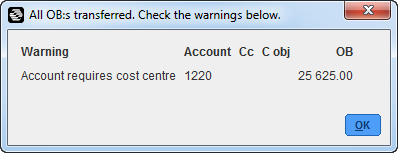
In the example above the balance on account 1220 will be transferred to the new year, but without assignment to cost centre.
If you want, you can correct the reported errors and make a new transfer. It is done in Accounting year and periods; select year and click on Update OB.
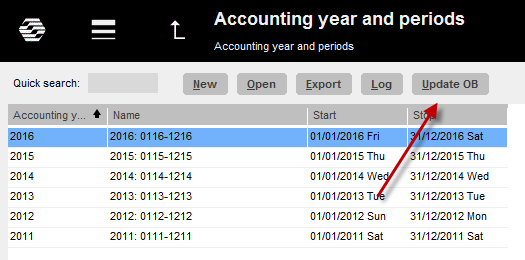
Notifications
If you chose to update OB automatically (see previous page), a notification is created every time a transaction for some reason not can be updated to the bookkeeping. The notification is shown as a link in the bottom right corner of your Marathon screen.

You can also choose to receive notifications by e-mail. The setting for that is under the cog wheel → Settings, tab Notifications.
Correct the error and confirm the notification, it will then disappear.
Bank free days
Update bank holidays for the new year and the following year in Base registers/PL/Bank holidays.This enables the automatic payments to function (2016 and 2017).
Calendary
Create calendars for different working time measures in Base registers/PRO/Calendar. Click New and write in 2016, same calendar number as before and name (if not, you have to do the change in the employees' records in Base registers/Pro/Employees). Write in amount of expected working hours per day in the field Time/day.
In the tab Working Days, you can click Import standard to import a standard calendar. Fill in which days that are working days and which are not. A working day is expressed as a digit with two decimals. A complete working day is 1,00, half day is 0,50 and a free day is 0,00. This enables different calendars for different working time measures.
You can copy working days from a calendar to another, as long as it is in the same year. Remember to change hours per day and the name after copying.
Frequent questions
Nytt år läggs upp i Backoffice/Bokföring/Bokföringsår och perioder.
Klicka på knappen Ny och kontrollera så att de föreslagna start- och slutperioderna stämmer. Om slutperioden ska vara en annan, exempelvis vid förlängning av ett bokföringsår, så kan den skrivas över. Välj om IB från föregående år ska uppdateras automatiskt genom att kryssa i eller kryssa ur rutan ”Uppdatera IB vid nya transaktioner i tidigare år”. Klicka på Spara.
När det nya året sparas görs samtidigt en överföring av IB, periodiseringar, kontoplan, kostnadsställen, kostnadsbärare, dimensioner, automatkonteringar, automatfördelningar, budgetmallar, rapportmallar, verifikationsmallar, konteringsmallar, momsklasser och verifikationsserier från föregående år till det nya året. Eventuella fel visas på en felrapport, men endast som varningar. Konto, kostnadsställe, kostnadsbärare som saknas läggs upp i det nya året. Konton som inte ska ha kostnadsställe/-bärare, men där det finns en utgående balans i föregående år på sådan kombination, rättas till genom att kostnadsställe/-bärare tas bort. Utgående balans på konton som kräver kostnadsställe/-bärare där detta saknas förs över utan.
En varning vid upplägg av nytt år kan se ut såhär:
I exemplet ovan förs saldot på konto 1220 över till det nya året, men utan koppling till kostnadsställe.
Vill man så kan man åtgärda de fel som rapporteras på listan och göra en ny överföring. En ny överföring görs i Bokföringsår och period genom att man markerar året och klickar på knappen Uppdatera IB.
Notiser
Om man valt att IB i föregående år ska uppdateras automatiskt (se föregående sida) så skapas en notis om någon transaktion inte kan uppdateras till bokföringen. Notisen visas längst ned i Marathonfönstret genom en klickbar länk.
Man kan också välja att få notiser skickade via e-post. Det ställs in under kugghjulet → Inställningar i fliken Notiser.
Åtgärda felet och bekräfta notisen, så försvinner den från listan.
Bankfria dagar
För att automatiska betalningar ska veta vilka dagar som är bankfria (d.v.s. helgdagar) måste Basregister/Lev/Bankfria dagar för innevarande år och nästföljande år (2016 och 2017) uppdateras.
Kalendarium
I Basregister/Pro/Kalendarium läggs kalendarier för olika arbetstidsmått upp. Välj ny och fyll i år 2016. Samma kalendarienummer och namn som tidigare bör användas (om inte måste kalendarienumret på medarbetaren i Basregister/Pro/Medarbetare ändras). Fyll i arbetstidskravet per dag i fältet Tim/dag och tryck Enter.
Under fliken Arbetsdagar kan man hämta standardhelgdagar genom att klicka på Hämta standard. Arbetsdagen uttrycks som ett tal med två decimaler. Hel arbetsdag uttrycks som 1,00, halvdag som 0,50 och ledig dag som 0,00. Man kan på så vis lägga upp olika kalendarier som svarar mot olika arbetstider. Programmet visar redan från början 0,00 för lediga dagar enligt standard för företagets land. Kontrollera dag för dag för alla kalendarienummer.
Genom knappen Kopiera från kan arbetsdagar kopieras in från ett annat kalendarium från samma år. Timmar per dag och namnet måste därefter ändras.
Vanliga frågor
» What does the alternative ”Update OB at new transactions in previous years” mean?
If the box is checked, the same parameter will be checked in Base registers/GL/Parameters, tab Registration.
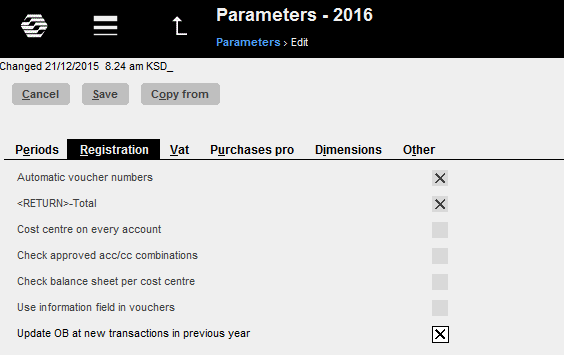
Activating the parameter means that the OB will be updated automatically when a new transaction is registered in the previous year.
Thus you don't need to update OB manually when working in two accounting years concurrently.
If an OB record for some reason not can be updated, a notification about it is creates.
The notifications are shown as a link in the bottom right corner of the Marathon screen.

You can also choose to receive the notifications by e-mail. Settings for that are available unde rthe cog wheel → Settings, tab Notifications.
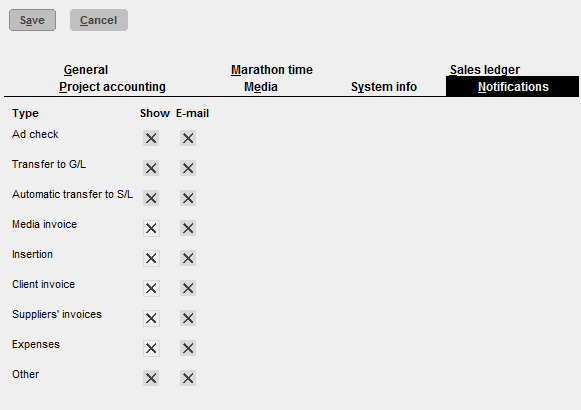
Please note that the automatic update only concerns OB and periodical allocations (accruals).
Other changes in the previous years such as accounts, cost centres and -objects, etc. shall be updated manually with the function Update OB, which is located in Backoffice: Bookkeeping/Accounting year and periods.
If you activate automatic update after you've already registered transaction in the previous year, these records must be updated manually with the Update OB -function.
If you choose not to check the box “Update OB at new transactions in previous year” and thus not the parameter either, you will have to update opening balances manually when working concurrently in two accounting years. The function is found in Backoffice: Bookkeeping/Accounting year and periods. Select year and click on Update OB. Check the records you wish to update and click on Start.
If there is a global company, where these records exist, it is mentioned in parenthesis. Change company under the cog wheel and make the update there instead.
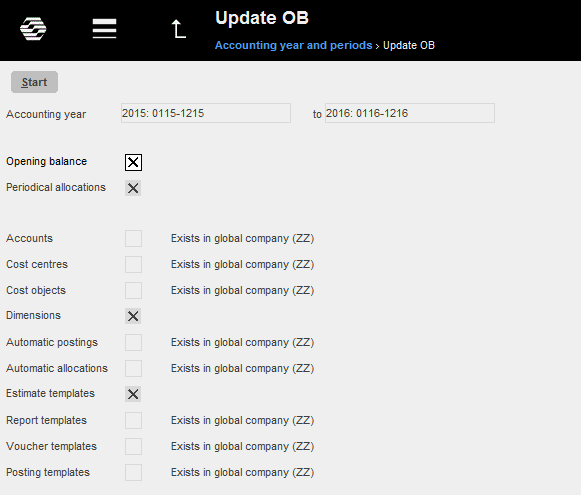
» I activated the parameter “Update OB at new transactions in previous years”, but when I register accounts in the previous year I cannot see them in the new year?
The automatic update only concerns OB and periodical allocations (accruals). Other changes in the previous years such as accounts, cost centres and -objects, etc. shall be updated manually with the function Update OB, which is located in Backoffice: Bookkeeping/
Accounting year and periods.
» I didn't activate ”Up date OB at transactions in previous year” when I created new accounting year. Can I undo that?
Yes, you can check the parameter in Base registers/GL/Parameters, tab Registration. Note,
that if you activate automatic update after you've already registered transaction in the previous year, these records must be updated manually with the Update OB -function.
» I receive a message ”Could not save: Open a new year first in the company with global chart of accounts” when I try to save my new accounting year?
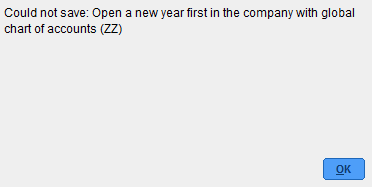
A company can be connected with another company's chart of accounts and report generator. If that is the case, you will have to open the new accounting year in that company first, and Marathon will show a warning if you are trying to save other companies before it. Change company under the cog wheel and create a new year in the global company for chart of accounts and report generator (in this case company ZZ).
» I receive a message ”Could not save: Account for previous year's profit/loss missing in Base registers/GL/Parameters”?
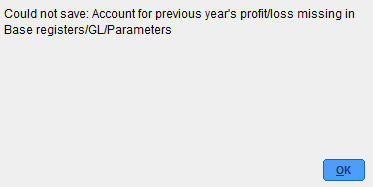
Earlier the account for previous year's profit/loss was not mandatory in Marathon, it was shown on account 2999. Now the account has to be there. Register the account in Base registers/GL/Accounts and writ e it in the field for “Account for previous year's profit/loss” in Base registers/GL/Parameters, tab Other. The account does not have to have number 2999.
» I receive a message ”Could not save: Account for previous year's profit/loss missing in the chart of accounts”?
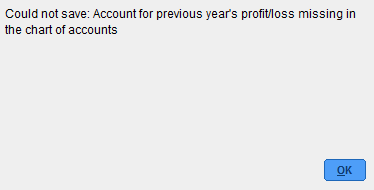
There is an account in the field “Account for previous year's profit/loss” in Base registers/GL/Parameters, tab Other, that is not in the chart of accounts. Register the account in Base registers/GL/Accounts or select another one from the chart of accounts.
» I created a new accounting year that I now want to delete. How do I do that?
Open the latest year and click on Delete.
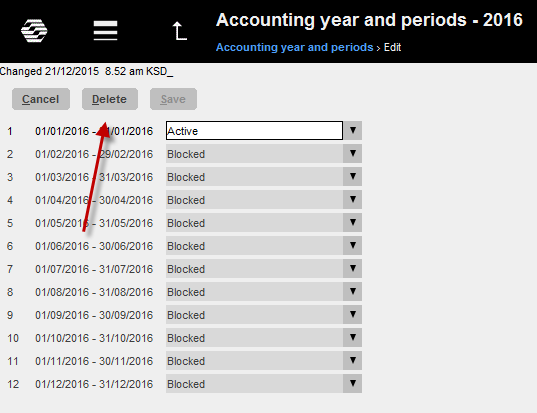
» How do I change year in Classic?
By pressing the F8 key and the letter B.
Är den ikryssad sätts samma parameter i Basregister/Bok/Parametrar i fliken Registrering.
Parametern innebär att IB uppdateras varje gång en ny transaktion registreras i föregående år. På så vis behöver inte IB uppdateras manuellt när man jobbar parallellt med två bokföringsår, utan det sköts automatiskt. Skulle en IB post inte kunna uppdateras så skapas en notis med information om orsaken. Notisen kan nås via länken längst ned i Marathonfönstret.
I tillägg till det kan man även välja att få notisen skickad per e-post. Inställningen görs under kuggjulet → Inställningar i fliken Notiser.
Observera att den automatiska uppdateringen endast gäller IB och periodiseringar. Övriga ändringar i föregående år, som konton, kostnadsställen/-bärare o s v uppdateras manuellt med knappen Uppdatera IB som finns i Bokföring/Bokföringsår och perioder. Om automatisk uppdatering slås på efter att transaktioner registrerats i föregående år måste dessa poster uppdateras manuellt med Uppdatera IB.
Väljer man att inte kryssa för rutan ”Uppdatera IB vid nya transaktioner i tidigare år” när man skapar ett nytt år, och därmed att inte slå på parametern, så måste IB från föregående år uppdateras manuellt om man jobbar parallellt med två bokföringsår. IB uppdateras i Backoffice/Bokföring/Bokföringsår och perioder. Markera året, och klicka på knappen Uppdatera IB. Kryssa för de uppgifter du vill uppdatera, och klicka på Starta. I parentes visas även de uppgifter som ligger i det centrala företaget om sådant finns. Byt i så fall företag under kugghjulet och gör en uppdatering av dessa poster där.
» Jag har parametern ”Uppdatera IB vid nya transaktioner i tidigare år”påslagen, men när jag registrerar nya konton i föregående år så syns de inte i det nya året?
Den automatiska uppdateringen gäller endast IB och periodiseringar. Övriga ändringar i föregående år, som konton, kostnadsställen/-bärare o s v uppdateras manuellt med knappen Uppdatera IB som finns i Bokföring/Bokföringsår och perioder.
» Jag kryssade inte i rutan ”Uppdatera IB vid nya transaktioner i tidigare år” när jag la upp ett nytt år. Kan jag ångra mig?
Ja, du kan kryssa i parametern i Basregister/Bok/Parametrar i fliken Registrering. Observera att alla transaktioner som gjorts innan parametern slås på måste uppdateras manuellt i Backoffice/Bokföring/Bokföringsår och perioder. Markera året du vill uppdatera och klicka på knappen Uppdatera IB.
» Jag får meddelandet ”Kunde ej spara: Nytt år måste läggas upp i företag för central kontoplan först” när jag ska spara mitt nya bokföringsår?
Ett företag kan vara kopplat till ett annat företags kontoplan och rapportgenerator. Om så är fallet, måste nytt år skapas i det företaget först. Ett meddelande om detta ges när man försöker spara det nya året i det egna företaget. Byt då företag under kugghjulet och skapa nytt år i företaget för central kontoplan och rapportgenerator först (i det här fallet företag ZZ).
» Jag får meddelandet ”Kunde ej spara: Konto för föregående års resultat saknas i Basregister/Bok/Parametrar”?
Tidigare i Marathon kunde konto för föregående års resultat uteslutas från parametrarna, då visades det på konto 2999. Nu måste kontot finnas. Lägg upp kontot i Basregister/Bok/Konton, och lägg in det i Basregister/Bok/Parametrar fliken Övrigt, vid ”Konto för föregående års resultat”. Kontot behöver inte vara 2999.
» Jag får meddelandet ”Kunde ej spara: Konto för föregående års resultat saknas i kontoplanen”?
Det finns ett konto i Basregister/Bok/Parametrar fliken Övrigt, vid ”Konto för föregående års resultat”, som inte finns i kontoplanen. Lägg upp kontot i Basregister/Bok/Konton eller välj ett annat konto från kontoplanen.
» Jag la upp ett nytt år som jag nu vill radera. Hur gör jag?
Öppna det senaste året, och klicka på knappen Radera.
» Hur byter jag år i Classic?
I Classic byter man år med F8 och bokstaven B.