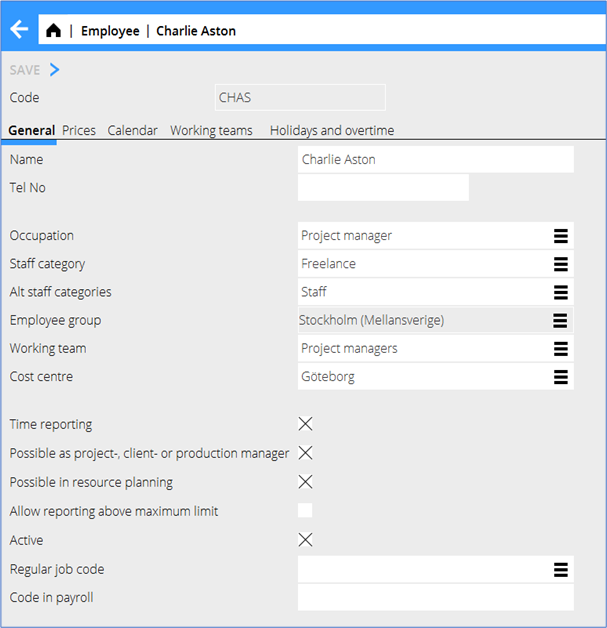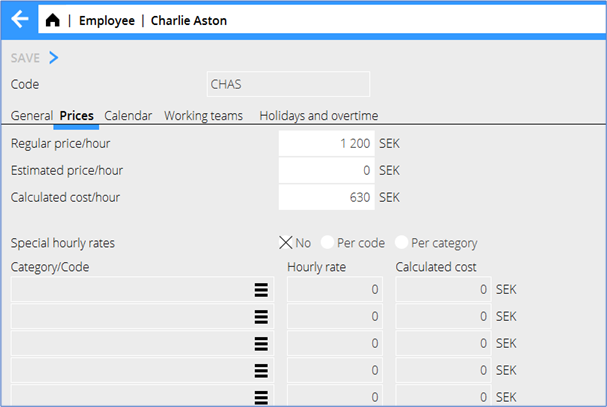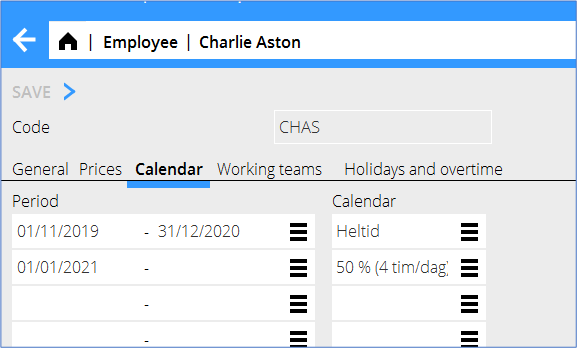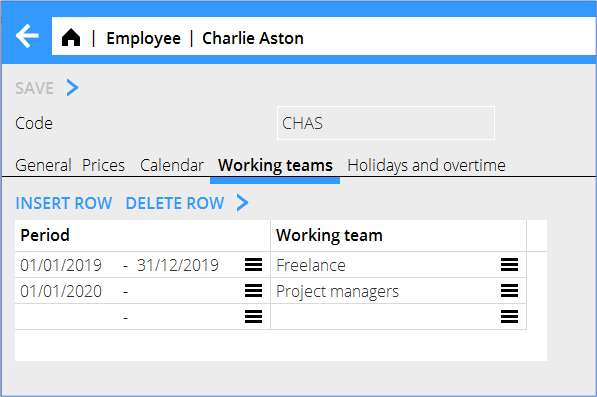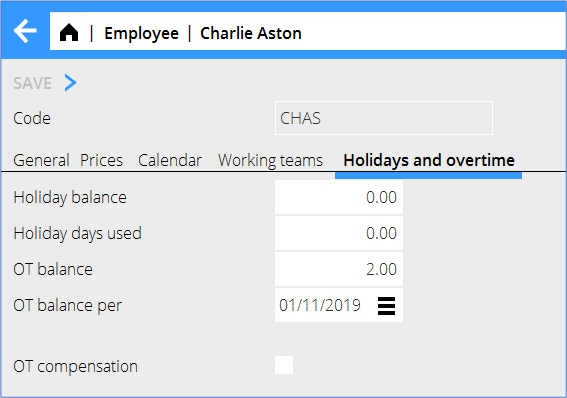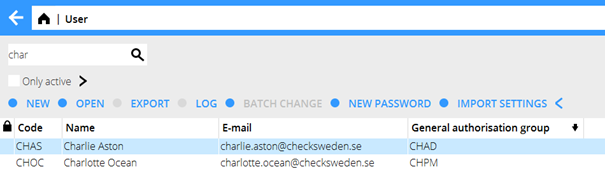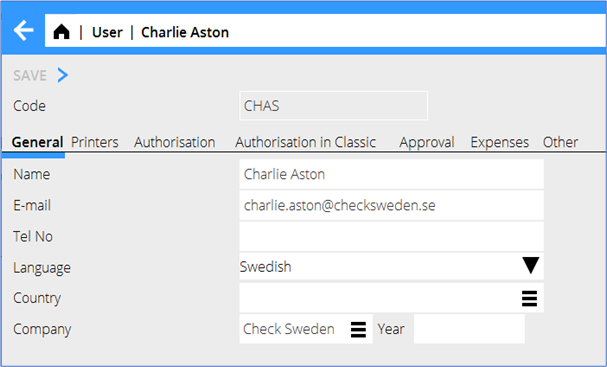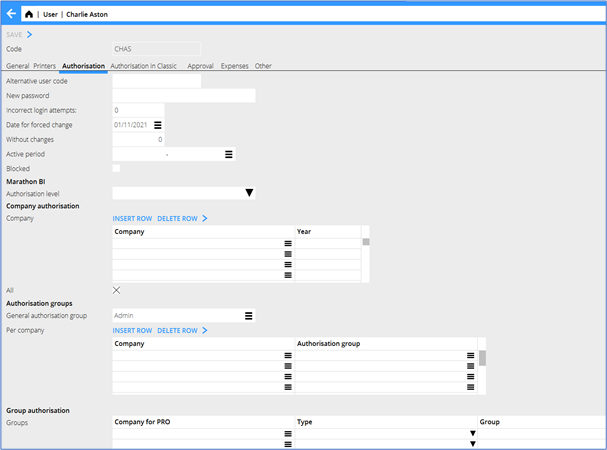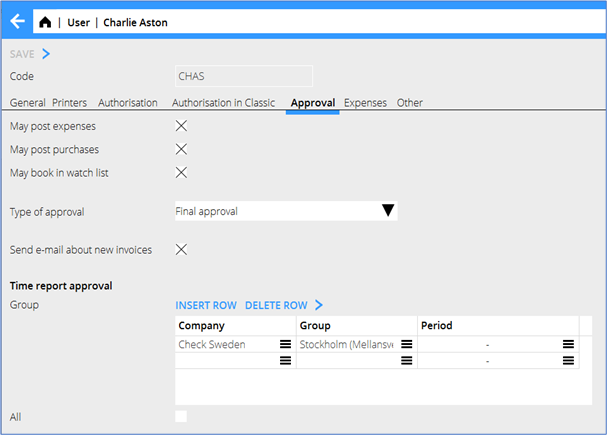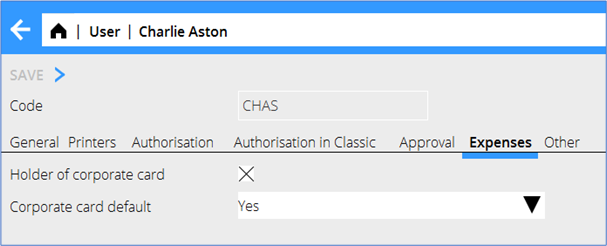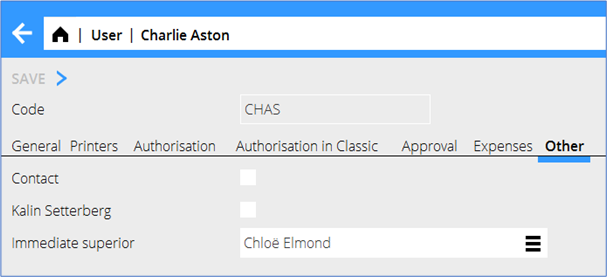Difference between revisions of "Enter employees and users/en"
(Updating to match new version of source page) |
|||
| (22 intermediate revisions by 2 users not shown) | |||
| Line 1: | Line 1: | ||
__FORCETOC__ |
__FORCETOC__ |
||
| − | |||
| − | == Employee registration == |
||
In Marathon, employees and users have different roles. The employee register is in the project accounting and it is used among other things in time reporting. The user register is in the base registers and it is used for login and authorisation. |
In Marathon, employees and users have different roles. The employee register is in the project accounting and it is used among other things in time reporting. The user register is in the base registers and it is used for login and authorisation. |
||
| + | == Employee registration == |
||
| − | A new employee record is opened in Backoffice: Base registers/Pro/Employees. If the parameter ”Automatic entering of users” is checked in Base registers/Pro/Parameters, tab General, a user profile will be set up automatically with the same code. |
||
| + | |||
| + | A new employee record is opened in Base registers/Pro/Employees. If the parameter ”Automatic entering of users” is checked in Base registers/Pro/Parameters, tab General, a user profile will be set up automatically with the same code. |
||
=== General === |
=== General === |
||
| − | {{ExpandImage|PRO-EMP-EN- |
+ | {{ExpandImage|PRO-EMP-EN-Bild1.png}} |
{| class=mandeflist |
{| class=mandeflist |
||
| Line 23: | Line 23: | ||
|'''Staff category''' |
|'''Staff category''' |
||
|Employees can be divided into different categories. |
|Employees can be divided into different categories. |
||
| + | |- |
||
| + | |''' Alt staff categories''' |
||
| + | |You can use alternative staff categories in the resource planning. |
||
|- |
|- |
||
|'''Employee group''' |
|'''Employee group''' |
||
| Line 28: | Line 31: | ||
|- |
|- |
||
|'''Working team''' |
|'''Working team''' |
||
| − | |Another way to categorise employees. Also useful in resource planning. |
+ | |Another way to categorise employees. Also useful in resource planning. can also be used in resource planning. Enter what tesm the employee belongs to. |
|- |
|- |
||
|'''Cost centre''' |
|'''Cost centre''' |
||
| Line 36: | Line 39: | ||
|Check the box if the employee is going to use Marathon Time time reporting. |
|Check the box if the employee is going to use Marathon Time time reporting. |
||
|- |
|- |
||
| − | |'''Possible |
+ | |'''Possible PM/CM''' |
|State if the employee is a project manager, client manager or production manager. The employee will in that case be selectable from lists. |
|State if the employee is a project manager, client manager or production manager. The employee will in that case be selectable from lists. |
||
| + | |- |
||
| + | |'''Possible in resource planning''' |
||
| + | |If the employee shall be shown in the resource planning |
||
| + | |- |
||
| + | |'''Allow reporting above maximum limit''' |
||
| + | |Overrules the parameter Maximum amount of hours per day. |
||
|- |
|- |
||
|'''Active''' |
|'''Active''' |
||
| Line 44: | Line 53: | ||
|'''Regular job code''' |
|'''Regular job code''' |
||
|No longer in use |
|No longer in use |
||
| + | |- |
||
| + | |'''Code in payroll system''' |
||
| + | |Use if you are exporting to an external payroll system |
||
|- |
|- |
||
|'''Password''' |
|'''Password''' |
||
| Line 51: | Line 63: | ||
=== Prices === |
=== Prices === |
||
| − | {{ExpandImage| |
+ | {{ExpandImage|PRO-EMP-EN-Bild2.png}} |
{| class=mandeflist |
{| class=mandeflist |
||
| Line 75: | Line 87: | ||
=== Calendar === |
=== Calendar === |
||
| − | {{ExpandImage| |
+ | {{ExpandImage|PRO-EMP-EN-Bild3.png}} |
| + | |||
{| class=mandeflist |
{| class=mandeflist |
||
| Line 82: | Line 95: | ||
|} |
|} |
||
| + | ===Working teams=== |
||
| − | === Vacation and overtime === |
||
| + | {{ExpandImage|PRO-EMP-EN-Bild4.png}} |
||
| − | {{ExpandImage|bas-med-en-grafik4.png}} |
||
| + | {| class=mandeflist |
||
| − | Vacation balance The number of unused vacation days for the vacation year is stated when creating employee record. The number is then decreasing every time she/he is reporting time on job code 930 for vacation. |
||
| + | !Period and working team |
||
| − | Each time that the vacation year is changed, this field is reset.The number of approved vacation days for the new year will be automatically registered. Shown only in weekly reports in 04-72-10. |
||
| + | |For project reports and approval of time reports. By adding periods you can get a historical overview of an employee's teams. |
||
| + | |} |
||
| + | === Vacation and overtime === |
||
| − | Vacation used The number of used vacation days is stated when creating employee record. The number is then increasing every time she/he is reporting time on job code 930 for vacation. Shown only in weekly reports in 04-72- 10. |
||
| + | {{ExpandImage|PRO-EMP-EN-Bild5.png}} |
||
| − | OT balance Overtime balance per a certain date can also be set, if OT balance shall be shown as a separate column in Time reporting. |
||
| − | OT balance per The day that the overtime balance is counted from. |
||
| − | OT compensation If you have selected to show overtime compensation, a balance is shown in 04-72-10 from the time reporting. |
||
| − | == User registration == |
||
| + | {| class=mandeflist |
||
| + | !Vacation balance |
||
| + | |Not in use |
||
| + | |- |
||
| + | !Vacation used |
||
| + | |Not in use |
||
| + | |- |
||
| + | !OT balance |
||
| + | |Enter hours of OT balance. You can also set it per a certain date, if OT balance shall be shown as a separate column in Time reporting. |
||
| + | |- |
||
| + | !OT balance per |
||
| + | |The day that the overtime balance is counted from. |
||
| + | |- |
||
| + | !OT compensation |
||
| + | |Not in use |
||
| + | |} |
||
| + | |||
| + | == User registration == |
||
User records are opened in Base registers/General/Users. The user record controls, among other things, login and authorisation. |
User records are opened in Base registers/General/Users. The user record controls, among other things, login and authorisation. |
||
| + | |||
| + | {{ExpandImage|PRO-EMP-EN-Bild6.png}} |
||
| + | |||
| + | |||
| + | {| class=mandeflist |
||
| + | !New password |
||
| + | |Use the button to send new password to the user's email. Set tehreafter Incorrect login attempts and Without changes to zero in the user register. |
||
| + | |- |
||
| + | !Import settings |
||
| + | |You can copy column-, selection- and favourite settings from another user. |
||
| + | |} |
||
| + | |||
=== General === |
=== General === |
||
| − | {{ExpandImage| |
+ | {{ExpandImage|PRO-EMP-EN-Bild7.png}} |
{| class=mandeflist |
{| class=mandeflist |
||
| Line 115: | Line 157: | ||
|The user’s language in Marathon. Available languages are selectable in the menu. |
|The user’s language in Marathon. Available languages are selectable in the menu. |
||
|- |
|- |
||
| − | |''' |
+ | |'''Land''' |
| + | |Land is used for landwise authorisation |
||
| + | |- |
||
| + | |'''Company''' |
||
|The company that the user comes to when logging in. If you leave the year-field blank, she/he will automatically come to the last opened year in the named company. |
|The company that the user comes to when logging in. If you leave the year-field blank, she/he will automatically come to the last opened year in the named company. |
||
| + | |- |
||
| + | |''' Year''' |
||
| + | |Not in use |
||
|} |
|} |
||
| − | === Printer === |
||
| − | |||
| − | The different Marathon printers for printouts in Classic are stated in this tab. |
||
=== Authorisation === |
=== Authorisation === |
||
| − | {{ExpandImage| |
+ | {{ExpandImage|PRO-EMP-EN-Bild8.png}} |
| + | |||
{| class=mandeflist |
{| class=mandeflist |
||
| Line 138: | Line 184: | ||
|- |
|- |
||
|'''Date for forced change''' |
|'''Date for forced change''' |
||
| − | |Date, maximum 90 days ahead. |
+ | |Date, maximum 90 days ahead. Set the time in Base registers/General/System parameters. |
|- |
|- |
||
|'''Without changes''' |
|'''Without changes''' |
||
| Line 153: | Line 199: | ||
|- |
|- |
||
|'''General auth. group''' |
|'''General auth. group''' |
||
| − | |The authorisation group that is valid for the companies that the user has access to |
+ | |The authorisation group that is valid for the companies that the user has access to (set in System|Authorisation) |
|- |
|- |
||
|'''Auth. group per company''' |
|'''Auth. group per company''' |
||
| Line 162: | Line 208: | ||
|} |
|} |
||
| − | === Authorisation Classic === |
||
| − | |||
| − | Only in use if the authorisation system in System: Authorisation not is fully in use. |
||
=== Approval === |
=== Approval === |
||
| − | {{ExpandImage| |
+ | {{ExpandImage|PRO-EMP-EN-Bild9.png}} |
| − | This tab contains authorisation details concerning approval of invoices; postings of cost invoices and project purchases, booking of supplier’s invoices and type of approval (pre-approval, final approval and blank). |
||
| + | The options May post costs, purchases and in the watch list are no longer in use as it all is set in System|Authorisation |
||
| − | To send reminders of new invoices to approve, check the box Send e-mail about new invoices. Make sure that the user’s e-mail address has been stated in the General-tab |
||
| + | {|class= mandeflist |
||
| − | Approval of time reports- contact Kalin Setterberg for more information about this function. |
||
| + | !Type of approval |
||
| + | |The setting is which type of approval shall be suggested; it can be changed when approving. |
||
| + | |- |
||
| + | !E-mail about new invoices |
||
| + | To send reminders of new invoices to approve. Make sure that the user’s e-mail address has been stated in the General-tab |
||
| + | |- |
||
| + | !Approval of time reports |
||
| + | |See separate manual |
||
| + | |} |
||
| + | |||
| + | === Expenses === |
||
| + | {{ExpandImage|PRO-EMP-EN-Bild10.png}} |
||
| + | |||
| + | {|class= mandeflist |
||
| + | !Holder of corporate card |
||
| + | |If this box is checked, the user will see a new column Corporate card in their expense report. |
||
| + | |- |
||
| + | !Corporate card default |
||
| + | |If the user mainly purchases with their corporate card, select Yes (also Blank and No can be chosen). This is a suggestion only and can be changed when the user is making the expense report. |
||
| + | |} |
||
=== Other === |
=== Other === |
||
| − | {{ExpandImage| |
+ | {{ExpandImage|PRO-EMP-EN-Bild11.png}} |
| + | |||
{| class=mandeflist |
{| class=mandeflist |
||
| − | |'''Employee code in PRO''' |
||
| − | |State only if the employee code differs from the user code |
||
| − | |- |
||
|'''Contact person''' |
|'''Contact person''' |
||
|Check the box if the user is a contact person towards Kalin Setterberg. If ticked, the person will receive general information mails from Kalin Setterberg. |
|Check the box if the user is a contact person towards Kalin Setterberg. If ticked, the person will receive general information mails from Kalin Setterberg. |
||
| Line 195: | Line 255: | ||
| − | [[Category:PRO-EMP-EN]] [[Category:Manuals]] [[Category: |
+ | [[Category:PRO-EMP-EN]] [[Category:Manuals]] [[Category:Projects]] |
Latest revision as of 11:00, 21 September 2023
In Marathon, employees and users have different roles. The employee register is in the project accounting and it is used among other things in time reporting. The user register is in the base registers and it is used for login and authorisation.
Contents
Employee registration
A new employee record is opened in Base registers/Pro/Employees. If the parameter ”Automatic entering of users” is checked in Base registers/Pro/Parameters, tab General, a user profile will be set up automatically with the same code.
General
| Employee code | The most common employee code format is the two first letters in the first name and surname respectively |
| Name | The employee’s name. |
| Telephone | Telephone number is only necessary if it shall be shown on invoices to clients. |
| Staff category | Employees can be divided into different categories. |
| Alt staff categories | You can use alternative staff categories in the resource planning. |
| Employee group | The group that the employee belongs to. |
| Working team | Another way to categorise employees. Also useful in resource planning. can also be used in resource planning. Enter what tesm the employee belongs to. |
| Cost centre | Can be used in posting of fee revenues. It can also be used as a suggestion in new projects, provided that the employee is a project manager and the system has been set in such a way. |
| Marathon Time | Check the box if the employee is going to use Marathon Time time reporting. |
| Possible PM/CM | State if the employee is a project manager, client manager or production manager. The employee will in that case be selectable from lists. |
| Possible in resource planning | If the employee shall be shown in the resource planning |
| Allow reporting above maximum limit | Overrules the parameter Maximum amount of hours per day. |
| Active | Check the box when the employee is active, remove the mark when she/he resign |
| Regular job code | No longer in use |
| Code in payroll system | Use if you are exporting to an external payroll system |
| Password | Password is only visible when creating a new employee record and only if the parameter “Automatic entering of users “ is on. |
Prices
| Regular hourly rate | The employee’s regular hourly rate. |
| Estimated price/hour | For follow-up of the employee’s revenue estimate. |
| Calculated cost/hour | The employee’s calculated cost. |
| Special hourly rates | Exceptions from the regular rates are stated with: No, Exception on job code or Exception on job category. |
| Cat/code | Specification of categories and/or codes with special rates. |
| Hourly rate | Specifications of the special price for the category/code. |
Calendar
| Calendar number | Select calendar (working time measurement) for the employee. Start- and end dates are useful if the employee is altering between half time and full time employments. |
Working teams
| Period and working team | For project reports and approval of time reports. By adding periods you can get a historical overview of an employee's teams. |
|---|
Vacation and overtime
| Vacation balance | Not in use |
|---|---|
| Vacation used | Not in use |
| OT balance | Enter hours of OT balance. You can also set it per a certain date, if OT balance shall be shown as a separate column in Time reporting. |
| OT balance per | The day that the overtime balance is counted from. |
| OT compensation | Not in use |
User registration
User records are opened in Base registers/General/Users. The user record controls, among other things, login and authorisation.
| New password | Use the button to send new password to the user's email. Set tehreafter Incorrect login attempts and Without changes to zero in the user register. |
|---|---|
| Import settings | You can copy column-, selection- and favourite settings from another user. |
General
| Name | The user’s name. |
| The user’s email address. It will be used in invoice approvals and to send new passwords | |
| Language | The user’s language in Marathon. Available languages are selectable in the menu. |
| Land | Land is used for landwise authorisation |
| Company | The company that the user comes to when logging in. If you leave the year-field blank, she/he will automatically come to the last opened year in the named company. |
| Year | Not in use |
Authorisation
| Alternative user code | An alternative if the user wants to log in to his/her operative system with the same password as to Marathon. The alternative code can have up to 12 characters and the user can log in with both passwords. |
| Password | Password settings are shown in Base registers/General/System parameters. The password may not contain special characters like å, ö, æ, ø, etc. |
| Incorrect login attempts | Shall be zero. After five incorrect login attempts the user will be blocked |
| Date for forced change | Date, maximum 90 days ahead. Set the time in Base registers/General/System parameters. |
| Without changes | Shall be zero. After five logins after forced change the user will be blocked. |
| Active period | Used for limit an user’s access to Marathon during a certain time interval. |
| Blocked | A checked box indicates that the user is blocked |
| Company authorisation | State the company that the user shall have access to, or check the box “all” below the company list if she/he shall have access to all companies. |
| General auth. group | Authorisation) |
| Auth. group per company | Used if the installation has different authorisations per company. |
| Group authorisation | Settings for the user’s access to groups, collective groups and collective collective groups. |
Approval
The options May post costs, purchases and in the watch list are no longer in use as it all is set in System|Authorisation
| Type of approval | The setting is which type of approval shall be suggested; it can be changed when approving. |
|---|---|
| E-mail about new invoices
To send reminders of new invoices to approve. Make sure that the user’s e-mail address has been stated in the General-tab | |
| Approval of time reports | See separate manual |
Expenses
| Holder of corporate card | If this box is checked, the user will see a new column Corporate card in their expense report. |
|---|---|
| Corporate card default | If the user mainly purchases with their corporate card, select Yes (also Blank and No can be chosen). This is a suggestion only and can be changed when the user is making the expense report. |
Other
| Contact person | Check the box if the user is a contact person towards Kalin Setterberg. If ticked, the person will receive general information mails from Kalin Setterberg. |
| Kalin Setterberg | Shows if the user is working at Kalin Setterberg. Used at the time of installation of Marathon, when the installation team sometimes creates own users in your company. |
| Immediate superior | The user’s immediate superior can be stated. That can be used in e.g. approval of expenses reports where the immediate superior automatically is chosen as approver. |