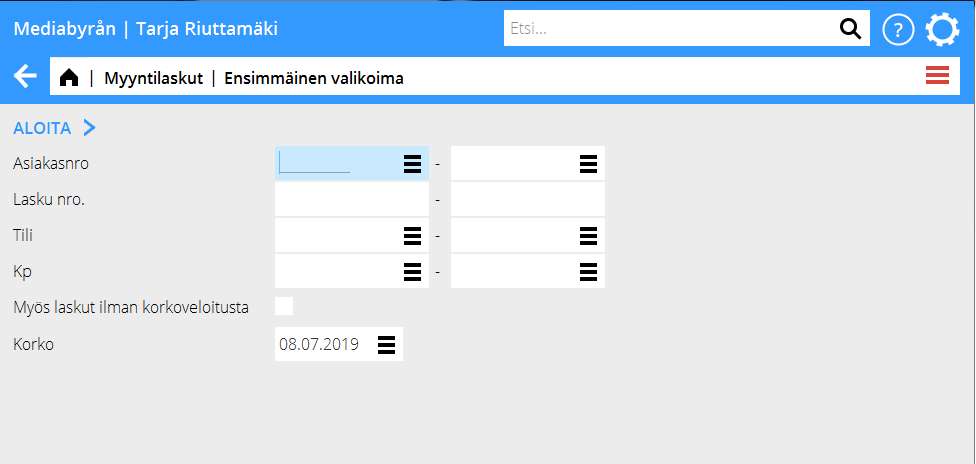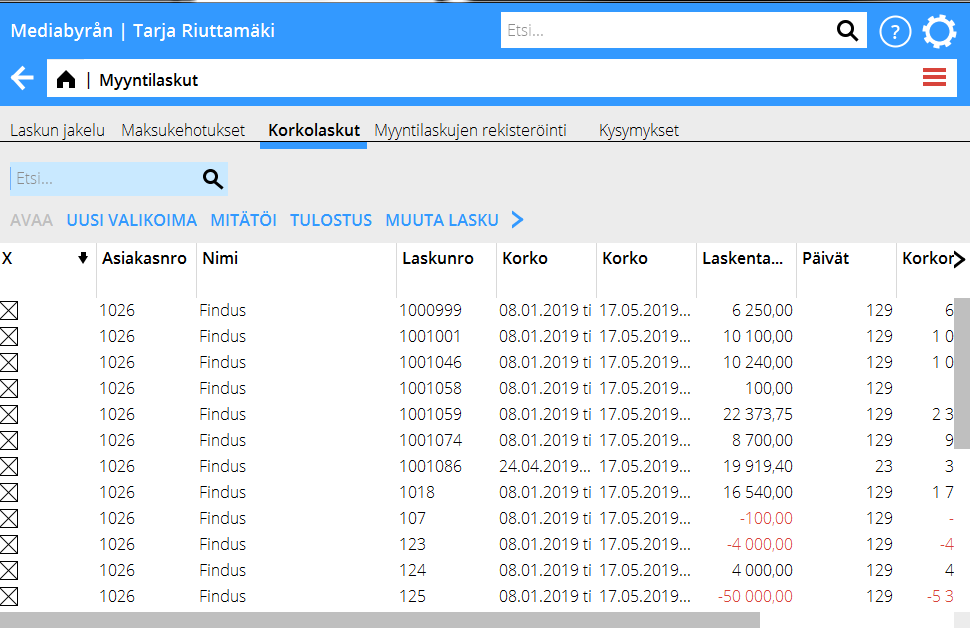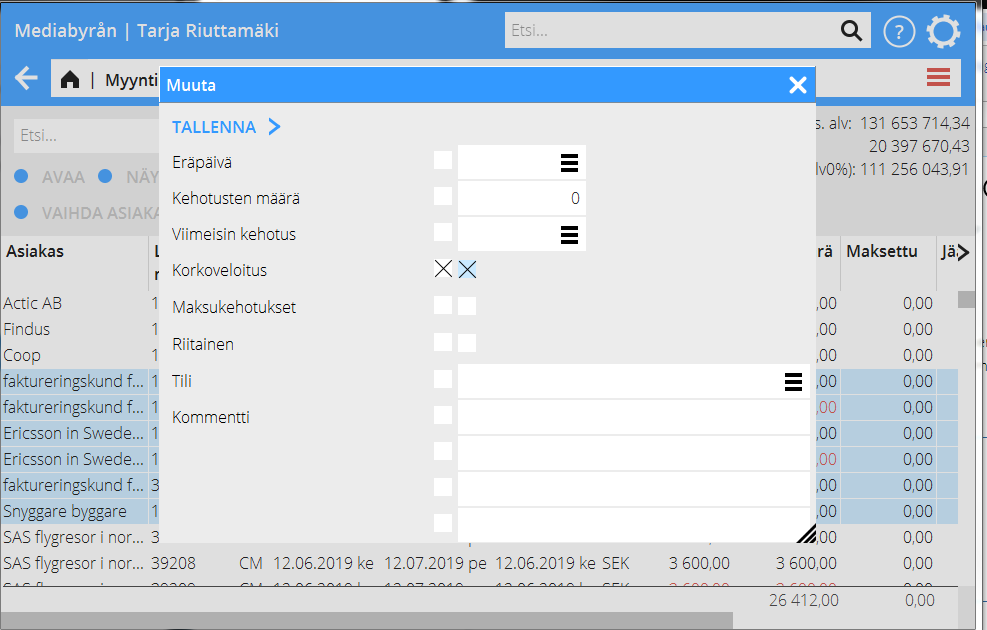Difference between revisions of "Interest invoicing/fi"
(Created page with "== Tee valikoima ==") |
|||
| (42 intermediate revisions by 2 users not shown) | |||
| Line 1: | Line 1: | ||
| − | == |
+ | == Korkolaskutus == |
| + | Korkolaskutus tehdään ohjelmassa {{pth|Taloushallinto|Myyntilaskut}} ja korkolaskutuksen asennukset löytyvät Perusrekisterreistä {{pth|Järjestelmä|Perusrekisterit/MR/Parametrit}}, välilehti Parametrit Korkolaskutus. |
||
| − | Start with making a preliminary selection in program 02-62-01. The criteria for your selection are: client number, invoice number, account and cost centre. If you don’t make any selection, all invoices that are ready for interest invoicing are included. You can also choose to include the invoices that have been set to “no interest charge” (interest=N. |
||
| + | Aloita tekemällä ensimmäinen valikoima. |
||
| ⚫ | |||
| + | Ohjelmassa voit valita valikoiman asiakasnumeron, laskunumeron, tilin tai kustannuspaikan mukaan. Jos et tee valintaa, kaikki valmiit korkolaskut tulevat mukaan. Voit myös valita mukaan laskut asiakkailta, joille ei tehdä korkolaskuja. |
||
| ⚫ | |||
| − | == Edit selection == |
||
| + | == Muokkaa valikoima == |
||
| − | After the preliminary selection you can edit and check it in program 02-62-02.The invoices with an asterisk (*) on the left side in the list are ready and will be sent to the client. You can deselect an invoice. Move the indicator to the invoice in the list and press <space>. If you press one more time, the invoice will be reselected. |
||
| + | Voi tarkistaa ja muokata valikoimaa. Jos haluat poistaa laskun lähetyksestä, klikkaa rastia X-sarakkeessa. Klikkaa uudestaan jos kadut. |
||
| ⚫ | |||
| ⚫ | |||
| − | You can also see the interest information of a certain invoice. Select the invoice (use arrows to move the indicator to it) and press <F1>. |
||
| − | The information in the window is editable. |
||
| + | == Muuta korkotietoja== |
||
| ⚫ | |||
| + | Valitse lasku ja avaa se jos haluat muuttaa korkoa. |
||
| − | == |
+ | == Mitätöi valikoima == |
| + | Paina {{btn|Mitätöi}} jos haluat poistaa koko valikoiman. |
||
| − | In 02-62-03, the complete selection can be cancelled. |
||
| − | == Print out selection == |
||
| + | == Tulosta korkolasku == |
||
| − | To print out the selection is not a necessary thing to do, but if you prefer to see the selection on paper or as a PDF file, you can do it in 02-62-04. |
||
| + | Tarkista, että valikoima on oikea. Sen jälkeen voit tulostaa korkolaskut. Poista rasti kohdasta Koetulostus. |
||
| − | == Print interest invoice == |
||
| + | |||
| − | When you are sure that the selection is OK, you are ready to print out the invoices. Use program 02-62-05. |
||
| + | == Uudelleentulosta korkolasku == |
||
| + | Voit halutessasi tulostaa korkolaskut uudelleen. Ohjelmassa {{pth|Taloushallinto|Myyntilaskut/Kysymykset}} voit etsiä laskun ja painaa {{btn|Näytä lasku}}. Jos käytätte Laskun jakelua laskujenne lähetttämissen, voit myös etsiä laskun sieltä. |
||
| − | {{ExpandImage|KUN-INT-EN-Bild4.png}} |
||
| + | == Vanhat korkomäärät == |
||
| − | === Reprint interest invoice === |
||
| + | Laskulistassa {{pth|Taloushallinto|Myyntilaskut/Kysymykset}} voit avata Yhden tai useamman laskun, paina {{btn|Muuta}}ja poista rasti kohdasta Korkoveloitus. |
||
| − | If you want to reprint the invoices, use program 02-62-07. |
||
| ⚫ | |||
| − | == Keep in mind == |
||
| − | |||
| − | === Old interest amounts === |
||
| − | |||
| − | If it is your first interest invoicing, or if much time has passed since the last time, delete old interest amounts. No client would be happy to receive an interest invoice they may have paid over a year ago. |
||
| − | Delete the invoice amounts in 02-62-06. Make sure that you choose the correct date; the interest amounts can not be recaptured. |
||
| − | |||
| − | === Credit interest invoice === |
||
| − | |||
| − | For crediting an interest invoice in 02-62-08, your company must use invoice templates with type ”printout template”. Contact our support if you are not sure of your template type. |
||
[[Category:KUN-INT-EN]] |
[[Category:KUN-INT-EN]] |
||
| + | [[Category:Manuals]] |
||
| + | [[Category:Accounting]] |
||
Latest revision as of 15:52, 18 October 2019
Contents
Korkolaskutus
Korkolaskutus tehdään ohjelmassa Taloushallinto: Myyntilaskut ja korkolaskutuksen asennukset löytyvät Perusrekisterreistä Järjestelmä: Perusrekisterit/MR/Parametrit, välilehti Parametrit Korkolaskutus.
Aloita tekemällä ensimmäinen valikoima. Ohjelmassa voit valita valikoiman asiakasnumeron, laskunumeron, tilin tai kustannuspaikan mukaan. Jos et tee valintaa, kaikki valmiit korkolaskut tulevat mukaan. Voit myös valita mukaan laskut asiakkailta, joille ei tehdä korkolaskuja.
Muokkaa valikoima
Voi tarkistaa ja muokata valikoimaa. Jos haluat poistaa laskun lähetyksestä, klikkaa rastia X-sarakkeessa. Klikkaa uudestaan jos kadut.
Muuta korkotietoja
Valitse lasku ja avaa se jos haluat muuttaa korkoa.
Mitätöi valikoima
Paina Mitätöi jos haluat poistaa koko valikoiman.
Tulosta korkolasku
Tarkista, että valikoima on oikea. Sen jälkeen voit tulostaa korkolaskut. Poista rasti kohdasta Koetulostus.
Uudelleentulosta korkolasku
Voit halutessasi tulostaa korkolaskut uudelleen. Ohjelmassa Taloushallinto: Myyntilaskut/Kysymykset voit etsiä laskun ja painaa Näytä lasku. Jos käytätte Laskun jakelua laskujenne lähetttämissen, voit myös etsiä laskun sieltä.
Vanhat korkomäärät
Laskulistassa Taloushallinto: Myyntilaskut/Kysymykset voit avata Yhden tai useamman laskun, paina Muutaja poista rasti kohdasta Korkoveloitus.