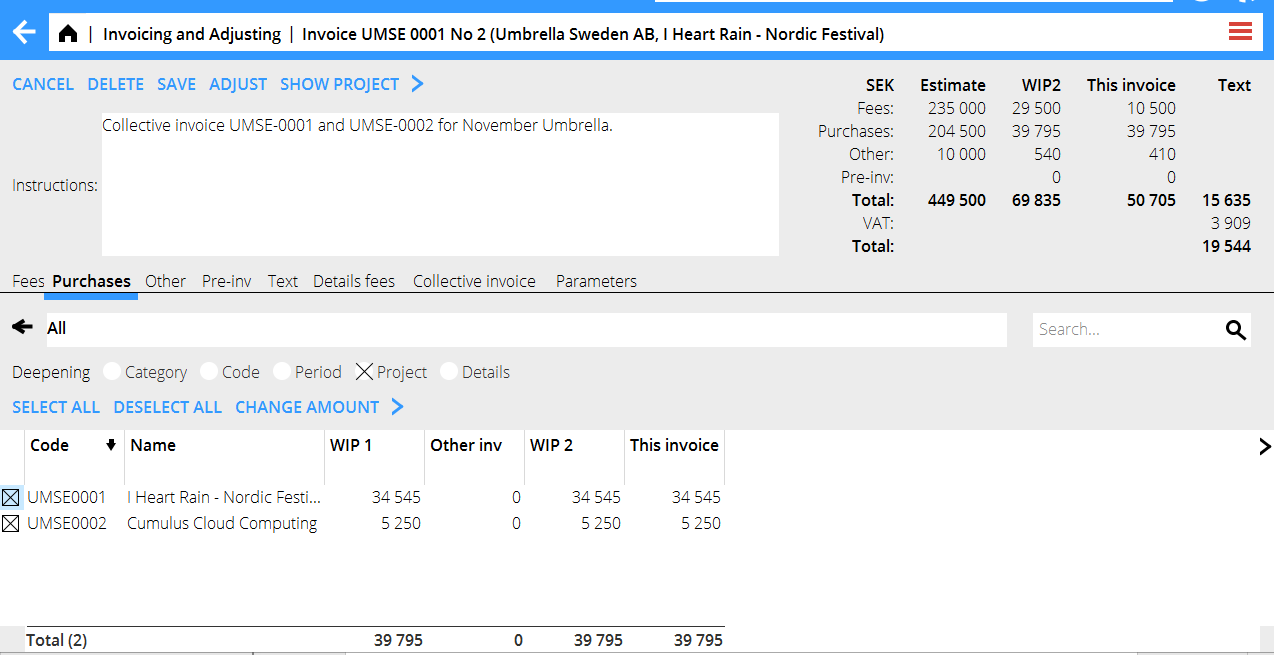Difference between revisions of "Translations:Invoicing/45/en"
From Marathon Documentation
(Importing a new version from external source) |
|||
| (2 intermediate revisions by 2 users not shown) | |||
| Line 1: | Line 1: | ||
Go to one of the projects that shall be in the invoice and select “Collective Invoice” in the tab Collective invoice. Open the tab Collective invoice. Then fetch the other projects that shall be in the same invoice. Select also the one that you currently have opened. |
Go to one of the projects that shall be in the invoice and select “Collective Invoice” in the tab Collective invoice. Open the tab Collective invoice. Then fetch the other projects that shall be in the same invoice. Select also the one that you currently have opened. |
||
| − | In Invoice content you can now see all the WIP: s of the projects together. Select what to invoice. Check Deepening Project to see |
+ | In Invoice content you can now see all the WIP: s of the projects together. Select what to invoice. Check Deepening Project to see teh content of th edifferent projects. |
| − | |||
{{ExpandImage|PRO-IN-EN-Bild7.png}} |
{{ExpandImage|PRO-IN-EN-Bild7.png}} |
||
Latest revision as of 13:49, 15 July 2020
Go to one of the projects that shall be in the invoice and select “Collective Invoice” in the tab Collective invoice. Open the tab Collective invoice. Then fetch the other projects that shall be in the same invoice. Select also the one that you currently have opened.
In Invoice content you can now see all the WIP: s of the projects together. Select what to invoice. Check Deepening Project to see teh content of th edifferent projects.