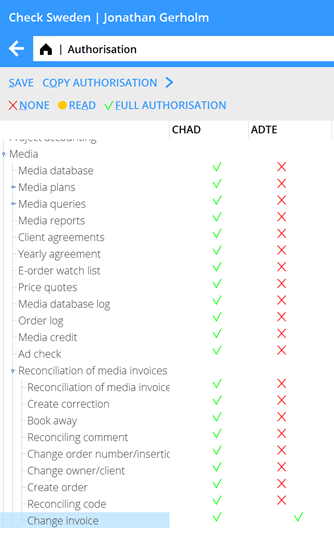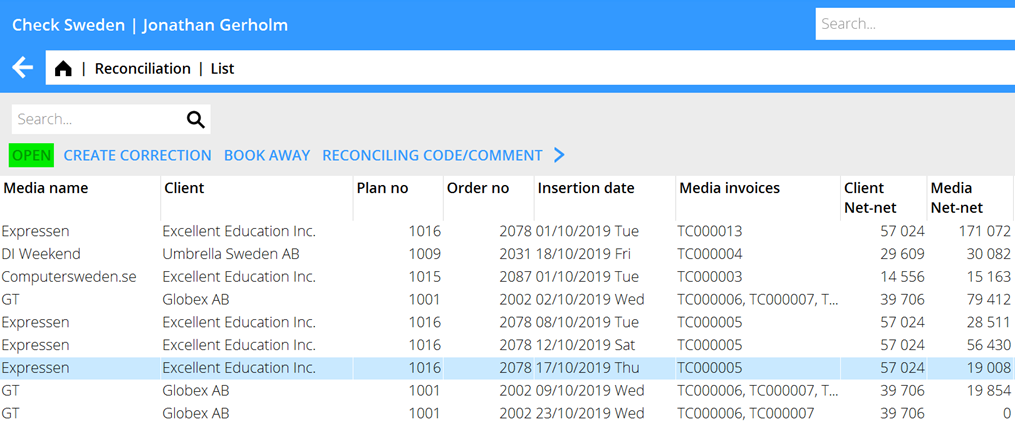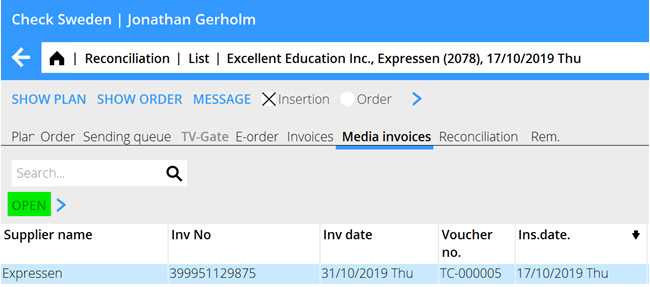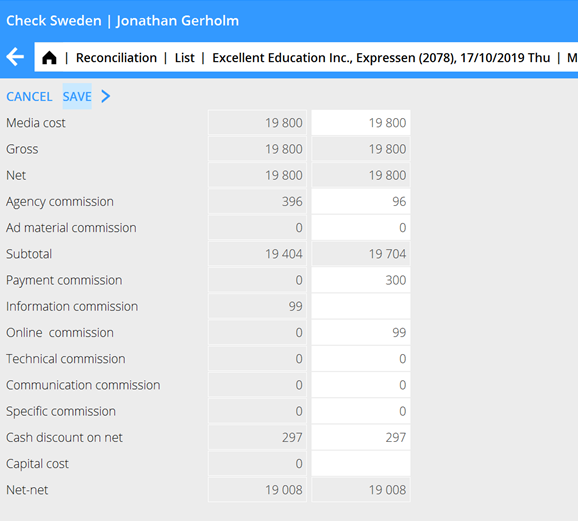Difference between revisions of "News:Change invoice in reconciliation"
(Created page with "<translate> {{News |Change invoice in Media reconciliation |module=Media |group=Reconciliation |version=546W2045 |revision=0 |case=1160897 |published=2020-11-13 }} '''Possibil...") |
|||
| (One intermediate revision by one other user not shown) | |||
| Line 1: | Line 1: | ||
<translate> |
<translate> |
||
| + | <!--T:1--> |
||
{{News |
{{News |
||
|Change invoice in Media reconciliation |
|Change invoice in Media reconciliation |
||
| Line 9: | Line 10: | ||
|published=2020-11-13 |
|published=2020-11-13 |
||
}} |
}} |
||
| + | |||
| − | '''Possibility to change invoice details on booked media invoices''' |
||
| + | <!--T:2--> |
||
Use of below described functionality demands certain authorisation (Media/Reconciliation of media invoices/Change invoice) |
Use of below described functionality demands certain authorisation (Media/Reconciliation of media invoices/Change invoice) |
||
| + | <!--T:3--> |
||
{{ExpandImage|Recon_changeinvoice_authorisation.png}} |
{{ExpandImage|Recon_changeinvoice_authorisation.png}} |
||
| + | <!--T:4--> |
||
If a media invoice has been incorrectly booked regarding price elements, commissions, or discounts this can now be changed without reversing the invoice. |
If a media invoice has been incorrectly booked regarding price elements, commissions, or discounts this can now be changed without reversing the invoice. |
||
| + | <!--T:5--> |
||
Go to Media/Reconciliation. In the result list, select an insertion with a booked media invoice and click "open" |
Go to Media/Reconciliation. In the result list, select an insertion with a booked media invoice and click "open" |
||
| + | <!--T:6--> |
||
{{ExpandImage|Recon_changeinvoice_list.png}} |
{{ExpandImage|Recon_changeinvoice_list.png}} |
||
| + | <!--T:7--> |
||
Go to tab Media invoices, select a invoice and click "Open" |
Go to tab Media invoices, select a invoice and click "Open" |
||
| + | <!--T:8--> |
||
{{ExpandImage|Recon_changeinvoice_list2.png}} |
{{ExpandImage|Recon_changeinvoice_list2.png}} |
||
| + | <!--T:9--> |
||
The left-side column shows the saved amounts as reference. Make the desired changes in the right-side column. |
The left-side column shows the saved amounts as reference. Make the desired changes in the right-side column. |
||
| + | <!--T:10--> |
||
Note that the Net-net amount cannot be changed so any change made must result in the same Net-net as before. |
Note that the Net-net amount cannot be changed so any change made must result in the same Net-net as before. |
||
| + | <!--T:11--> |
||
If the saved Net-net amount differs from the new net-net you'll get an error and will not be able to save the changes made. |
If the saved Net-net amount differs from the new net-net you'll get an error and will not be able to save the changes made. |
||
| + | <!--T:12--> |
||
{{ExpandImage|Recon_changeinvoice_invoice.png}} |
{{ExpandImage|Recon_changeinvoice_invoice.png}} |
||
Latest revision as of 16:44, 18 November 2020
| Published | 2020-11-13 |
|---|---|
| Module | Media |
| Version | 546W2045 |
| Revision | 0 |
| Case number | 1160897 |
Use of below described functionality demands certain authorisation (Media/Reconciliation of media invoices/Change invoice)
If a media invoice has been incorrectly booked regarding price elements, commissions, or discounts this can now be changed without reversing the invoice.
Go to Media/Reconciliation. In the result list, select an insertion with a booked media invoice and click "open"
Go to tab Media invoices, select a invoice and click "Open"
The left-side column shows the saved amounts as reference. Make the desired changes in the right-side column.
Note that the Net-net amount cannot be changed so any change made must result in the same Net-net as before.
If the saved Net-net amount differs from the new net-net you'll get an error and will not be able to save the changes made.