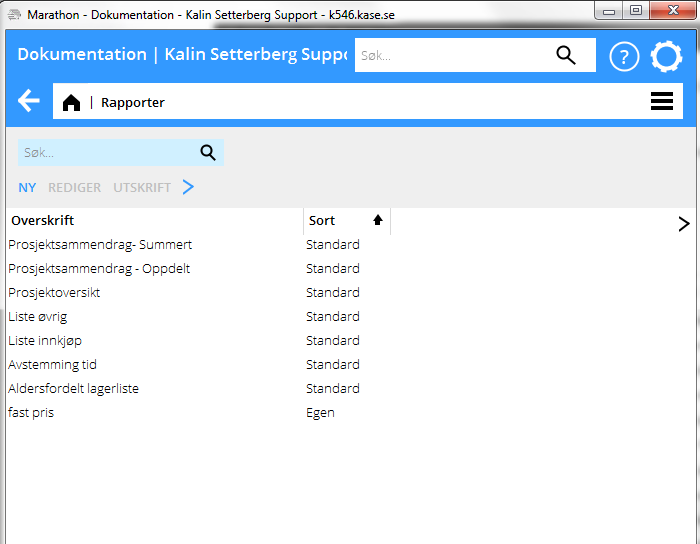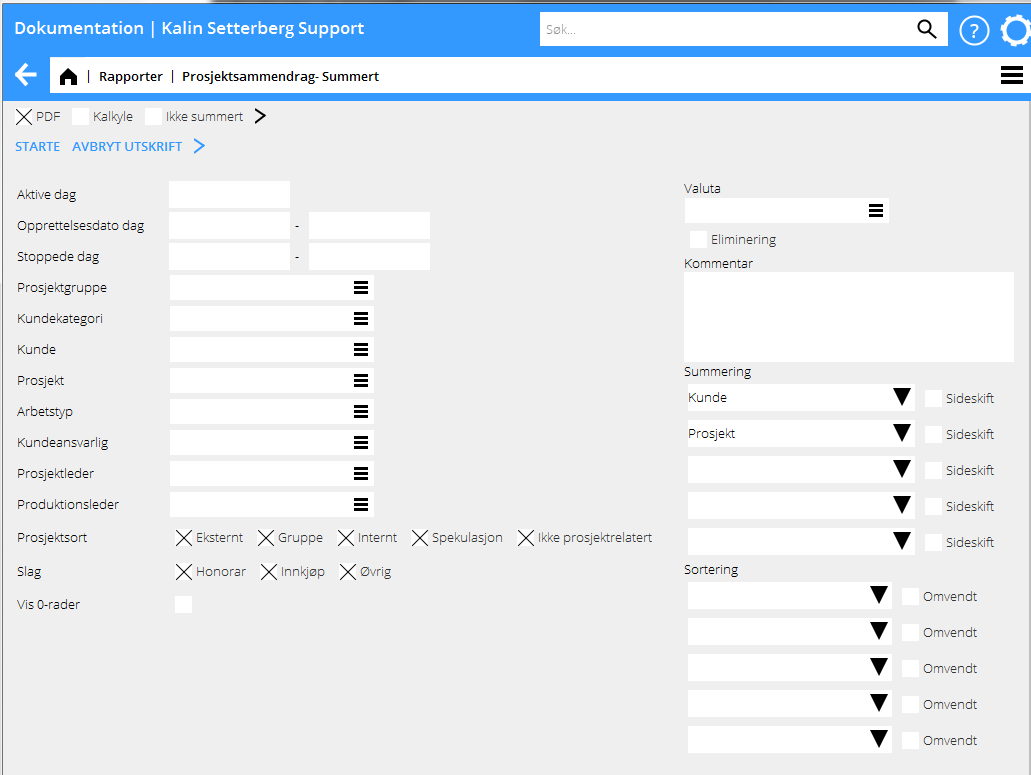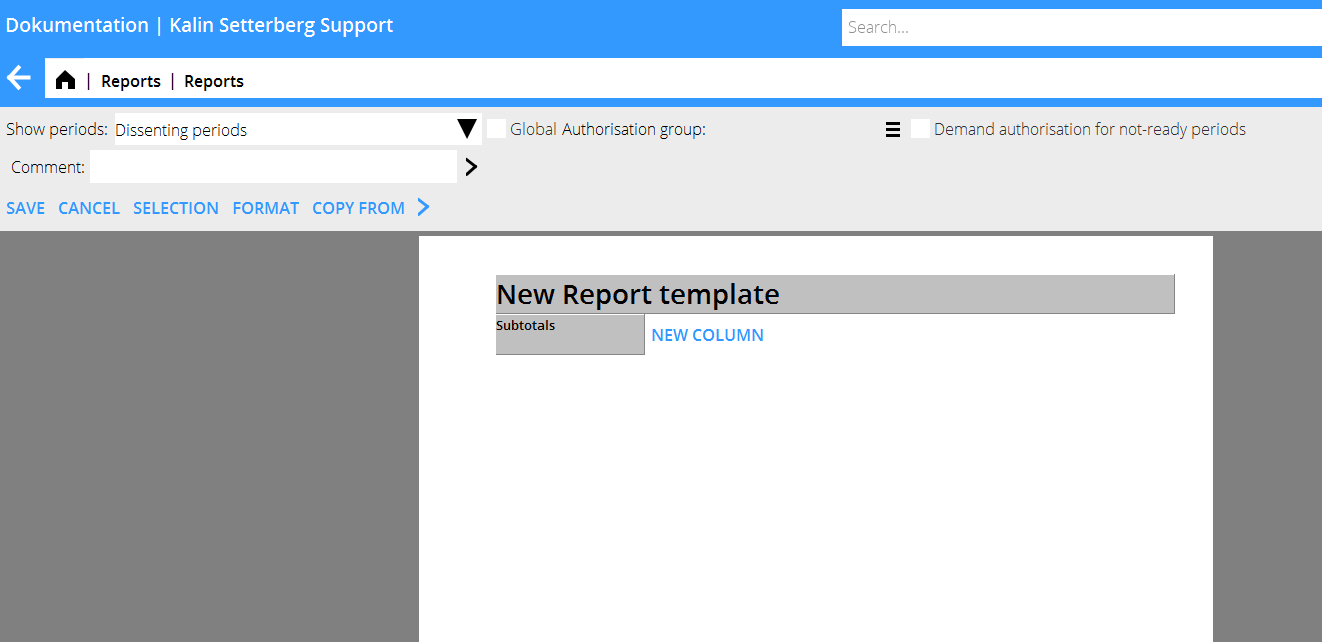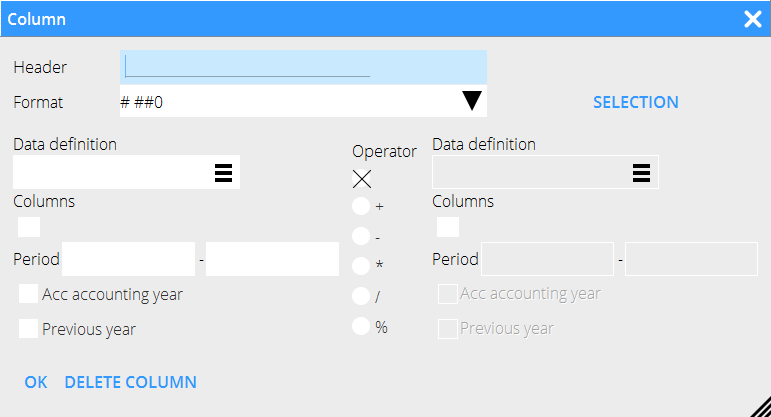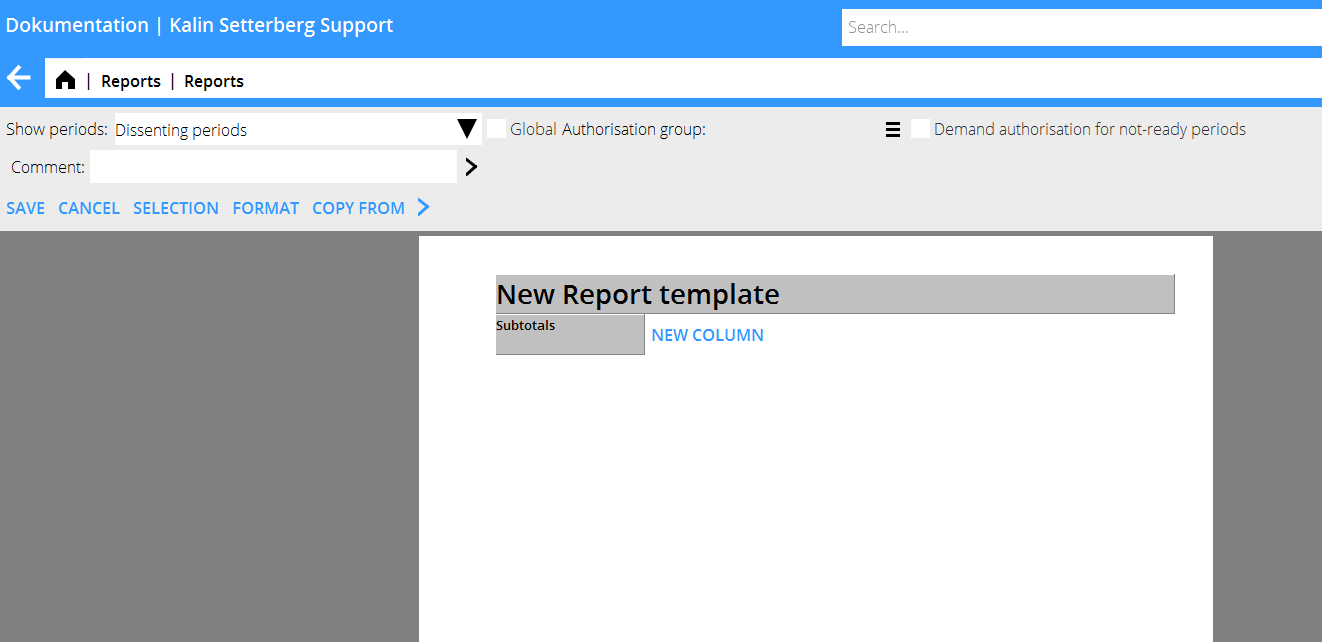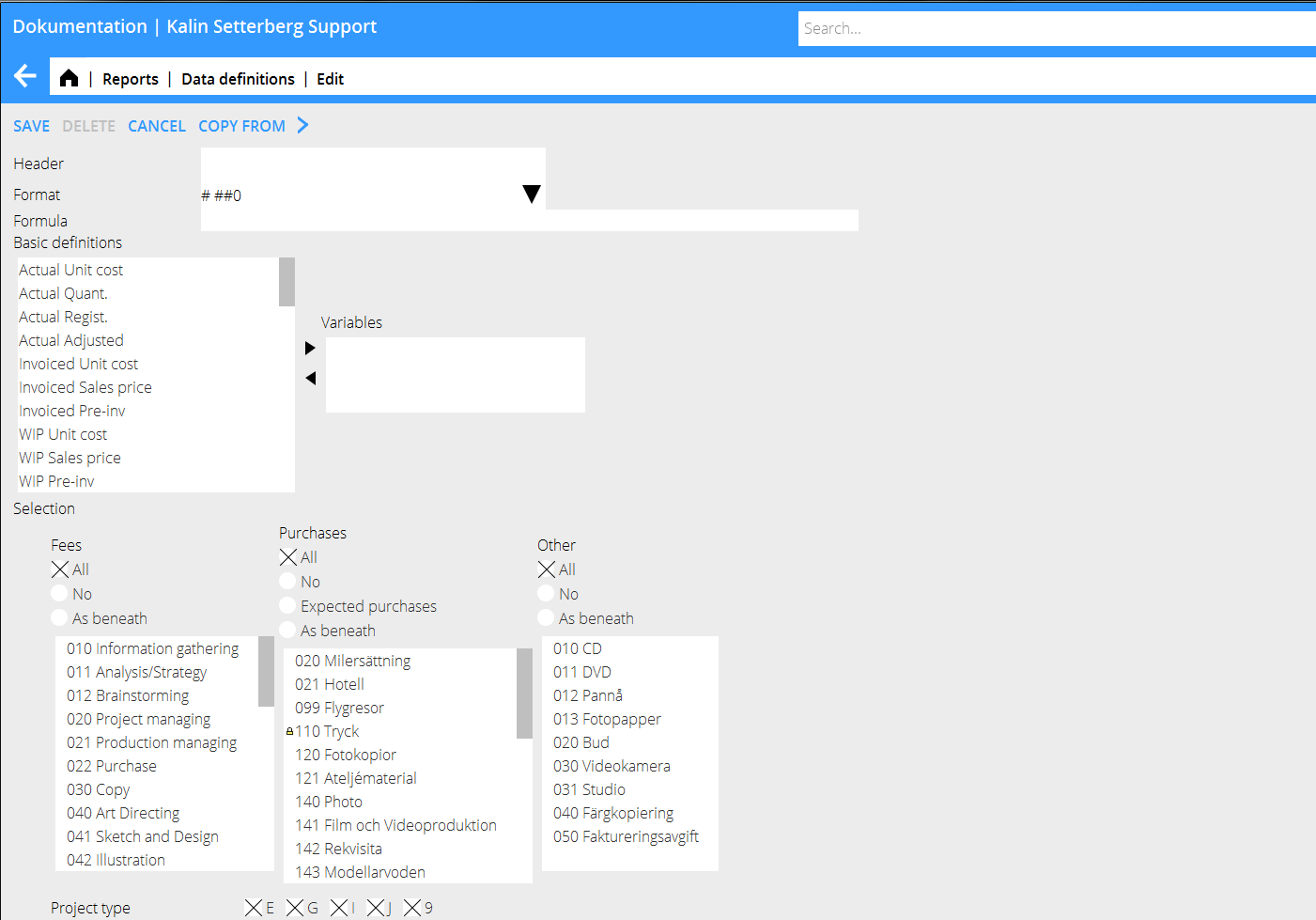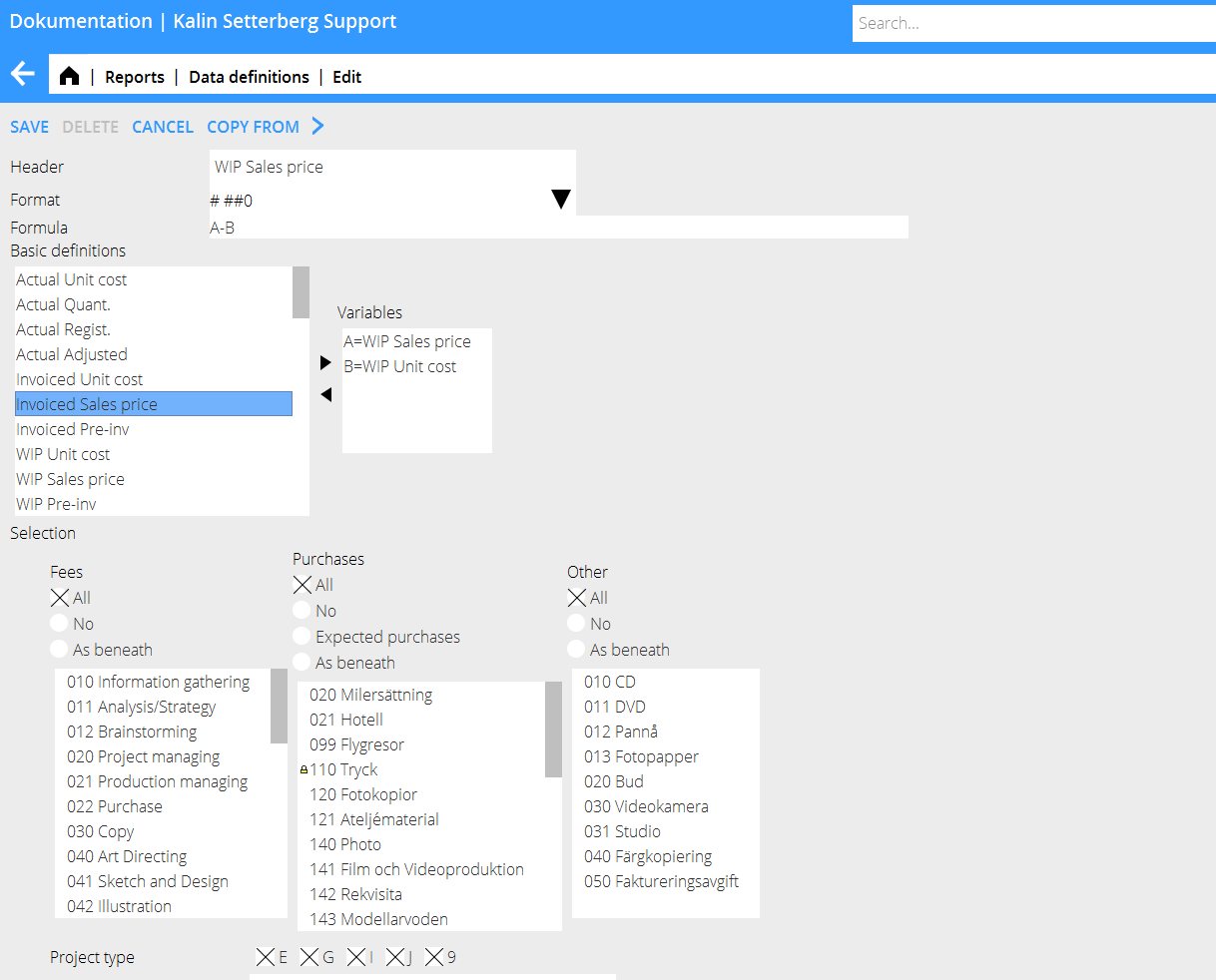Difference between revisions of "Reports/nb"
From Marathon Documentation
(Created page with "== Skap ny rapport ==") |
(Created page with "Klikk på {{btn|Ny}}.") |
||
| Line 68: | Line 68: | ||
== Skap ny rapport == |
== Skap ny rapport == |
||
| + | Klikk på {{btn|Ny}}. |
||
| − | Click the button NEW. |
||
{| class=mandeflist |
{| class=mandeflist |
||
Revision as of 12:44, 2 February 2016
Contents
Generelt
I Prosjekt: Rapporter kan du skrive ut rapporter og bygge nye.
| Ny | Velg Ny for å skape en ny rapportmal. |
|---|---|
| Åpne | Velg Åpne for å redigere i eksisterende rapportmaler. |
| Utskrift | Marker en rapport og klikk Template:Btrn (eller dobbeltklikk) for å skrive ut rapporten. |
| Begrep | Velg Begrep for å skape eller redigere begreper med egne definisjoner (se senere avsnitt). |
| Kopierfirma | Velg Kopier firma og marker det firmaet som du vil kopiere fra og trykk OK. Hvis det finnes eksisterende rapporter i firmaet, blir de overskrevne med det kopierte firmaets rapporter. Husk på at det kan finnes rapporter som ikke er sentrale, dvs. rapporter som kun kan ses av den som skapt den. |
Skriv ut rapport
Marker rapporten og velg Utskrift for å skrive ut rapporten. Et selekteringsbilde vises. Den varierer for hver rapport- dette kommer an på innstillinger som ble gjort da rapporten skaptes. Rapporten kan skrivas ut i Pdf-format eller som Kalkyle (eksport til Excel).
| Start | Da selekteringer o summeringer er gjort kan du starte rapporten. |
|---|---|
| Avbryt utskrift | Klikk for å avbryte rapportutskriften. |
| Rapporten kan skrives ut i Pdf-format. | |
| Kalkyle | Rapporten kan skrives ut til Excel eller annet kalkyleprogram. |
| Ikke summert | En utskrift uten summeringer. |
| Valuta | Anvendes for å skrive ut rapporten i en annen valuta enn firmaet sin grunnvaluta. |
| Eliminering | Brukes kun da firmaet dit bruker multivalutasystemet. |
| Kommentar | En kommentar som skrivs ut under overskriften til rapporten. |
| Summering | Velg hvordan rapporten skal summeres. |
| Sortering | Velg kolonne som sortering skal gjøres etter. |
| Omvent | De største verdiene vises øverst |
Skap ny rapport
Klikk på Ny.
| New report template | Click on the text and give the template a name and a heading. |
| Subtotals | Select a standard setting for subtotals (editable at printout). |
| New column | Click to open the view for creating new columns |
| Header | Automatically suggested header. Changeable after the data definitions are selected. |
| Format | Determines how the balance shall be shown: # ##0 = shows integrals# ##0,00 = shows with decimals/1000 = shows in thousandsNAMN = shows the name (e.g. project manager)KOD = shows code KOD+NAMN= shows code + name |
| Data definitions | A number of standard definitions exist by default, but you can add more definitions in the list. See further chapter in this manual. |
| Column | Shows all columns in the report. |
| Period | printout criteria. |
| Accounting year | Shows the accumulated balance for the current accounting year. |
| Previous year | Shows balance for the previous year. |
| Operator | Used for addition of columns, showing discrepancies, etc. The operator can be used for both columns and for definitions. |
| OK | Saves the column. |
| Delete column | Deletes the column. |
Add data definitions
Go to Data definitions and select NEW.
| Header | Give the definition a clear and detailed header. It will become its identification. |
| Format | Determines how the balance shall be shown
|
| Formula | Calculate with basic definitions with + - * / %
|
| Basic definitions | Shows the content of the definition |
| Selection | Select what codes, if any, shall be shown regarding fees, purchases and other |
| Project type | The project types are: E= external G= joint types within the company I= internal J= speculation/pitch projects 9= internal, not project related |
| Project labelling | Your internal definitions (requires use of project labelling on projects) |
Quick guide– Create a new report
- Click on the header New report template, give the report a name.
- Select New column and Data definition for the column content (rename the column header, if necessary).
- Click on Selection and choose the selections for printout.
- Depending on how many columns the report has, choose between horizontal and verical layouts.
- Select period display in columns.
- Choose between making the report global (available to all authorized users), your own, or available for a certain authorization group.
- Select possible standard subtotals
- Save.
Quick guide – Create new definitions
- Select basic definition and click on the right arrow to see the definition in the Variables' field.
- Select optional more basic definitions and formulas.
- Make selections regarding fees, purchases and other and project types and possible project labelling.
- Write a clear heading.
- Save.
The new definition can now be fetched into the report template.
In the example below, the definition ”Sales price-Purchase price for purchases” will fetch invoices sales price minus invoiced purchase price only for purchases, if it is used in a report template.
Report definitions
| Actual p-price | Registered purchase price. For purchases, it means the price before mark-ups, for fees, the calculated cost of the employee and for other itis the purchase price stated on the code. |
| Actual Amount | Number of registered entities |
| Actual Registered | Registered sales price. For purchases it means the price after mark-ups, for fees it means the hourly rate and for other it means the sales price put on the code. |
| Actual adjusted | Adjusted records |
| Invoiced p-price | Like actual purchase price, but only invoiced records |
| Invoiced s-price | Like actual registered, but only invoiced records |
| Invoiced pre-inv. | Pre-invoices |
| WIP p-price | Like actual purchase price but only not invoiced records |
| WIP s-price | Like actual registered but only not invoiced records |
| WIP pre-inv | Not deducted pre-invoices |
| Project estimate hours | Budgeted hours – estimate made in Project: Queries |
| Project estimate amount | Budgeted amount – estimate made in Project: Queries |
| Project estimate p-price | Budgeted amount (see actual s-price for details) – estimate made in Project: Queries |
| Regular hourly rate | The regular hourly rate of the employee set in System: Base registers/PRO/Employees |
| Regular working time | The working time request in Time reporting |
| Fixed price | Fixed price set on the project in Project: Queries or in System: Base registers/PRO/Clients ans projects |
| Not updated time | Time that hasn't been updated in Project: Registration, correction and update Shows hours. |
| Resource planned time | Time that is planned in Project: Resource planning |
| Collective client manager | Client manager stated on the client in Project: Queries or in System: Base registers/PRO/Collective clients |
| Project manager | Project manager stated on the client in Project: Queries or in System: Base registers/PRO/Clients/Projects |
| Production manager | Production manager stated on the client in Project: Queries or in System: Base registers/PRO/Clients/Projects |
| Master | Shows the Master project that the project is connected to |
| Project type | E= external, I =internal, 9= not project related (900-codes), J=speculation projects and G= common projects within group. |
| Project status | 0= active, 9=closed, 8= deactivated |
| Project group | Shows the group that is connected with the project |
| Registered | The date for registration of the project |
| Last entry | Shows date of last registered entry |
| Archiving | Archiving number on the project |
| Archiving status | Y= archived, N= not archived |
| Archiving date | Date of archiving |
| Closed | Closing date of the projects |
| Last invoice paid | Payment date of the last paid invoice |
| Deadline | Deadline date, set in Project: Queries |