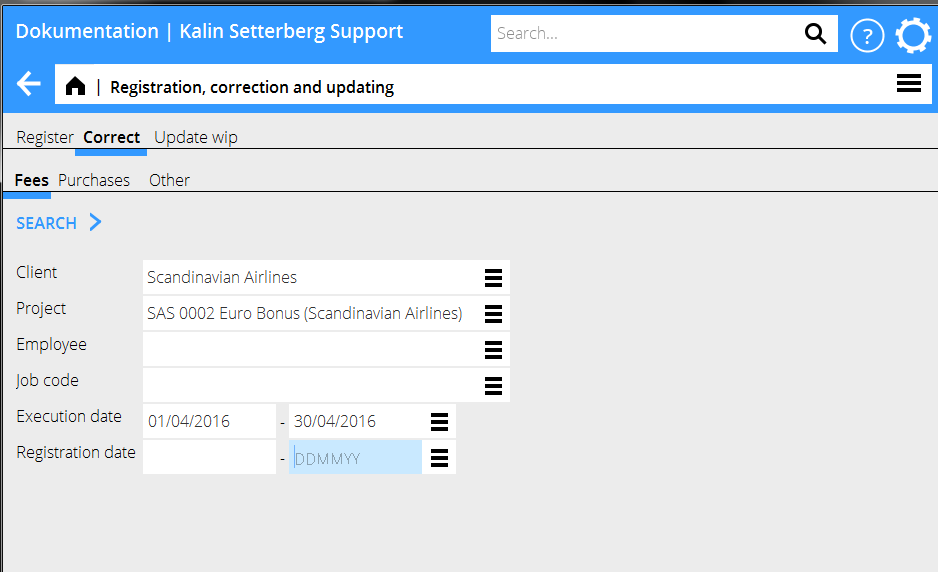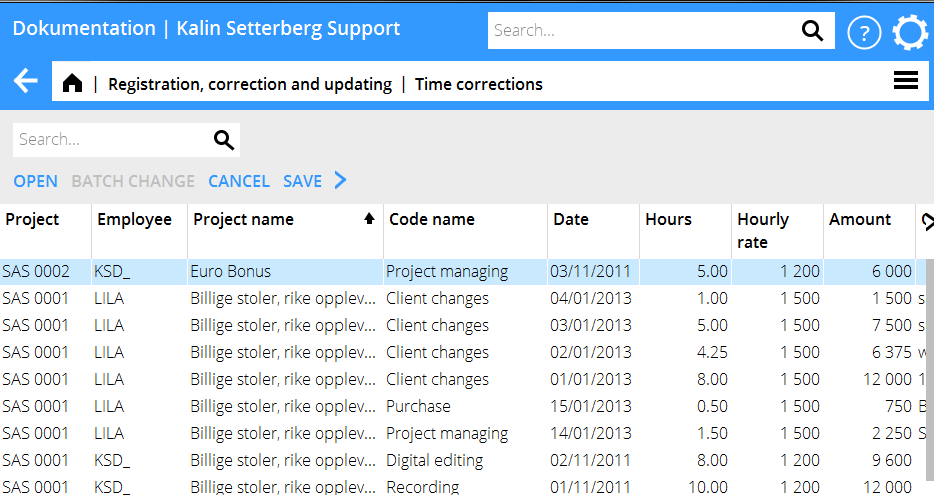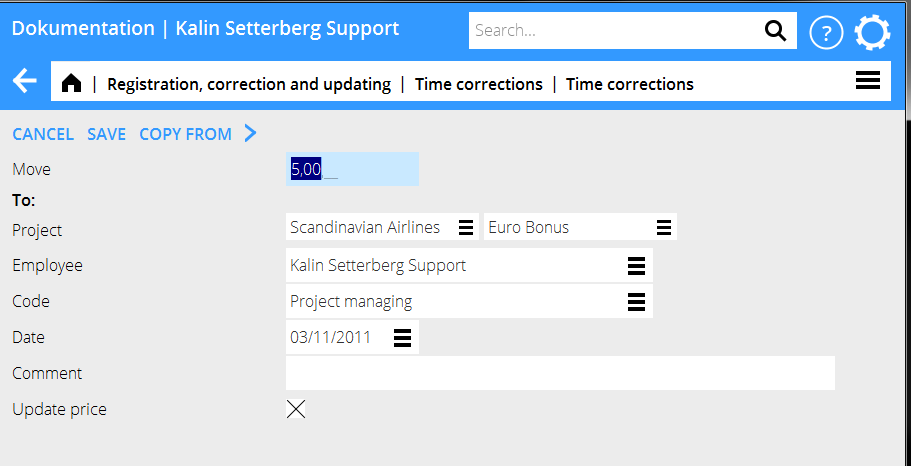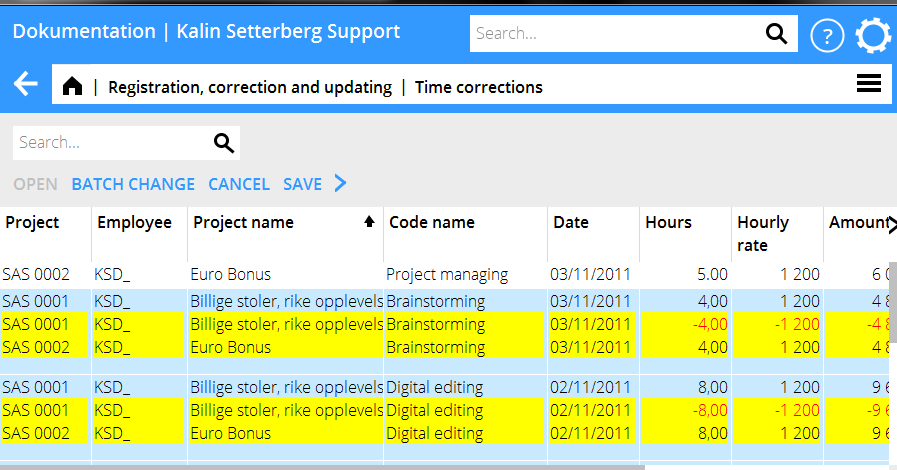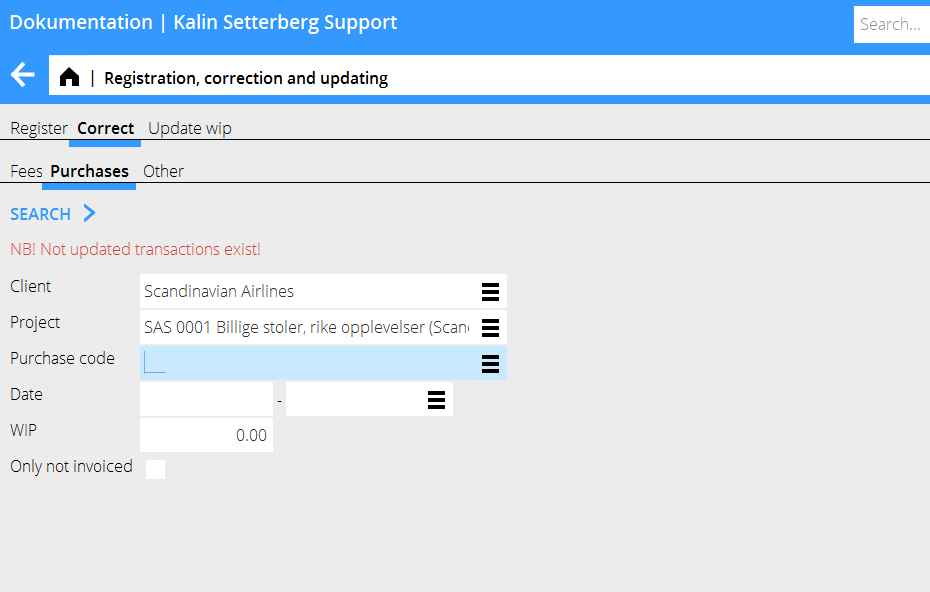Difference between revisions of "Correction of Time, Purchases and Other/da"
(Updating to match new version of source page) |
|||
| Line 1: | Line 1: | ||
| + | A description of how to correct time, purchases or other that have been entered on the wrong project. |
||
| − | Beskrivelse over hvordan du ændrer timer, indkøb og øvrigt som ligger forkert. |
||
| − | = |
+ | = Correction of time = |
| + | Go to Project: Registration, correction and updating, tab Correction and then Fees |
||
| − | Gå ind i Job: Registrering, korrigering og opdatering og vælg fanen Korrigér og derefter Honorar. |
||
| − | {{ExpandImage|PRO-KORR- |
+ | {{ExpandImage|PRO-KORR-EN--Bild1.png}} |
| + | Limit the list of hits by specifying project, employee, date or other criteria. Press Search. |
||
| − | Reducér antal rammer ved at specificere fx job, medarbejder og dato. Vælg Søg. |
||
| − | {{ExpandImage|PRO-KORR- |
+ | {{ExpandImage|PRO-KORR-EN--Bild2.png}} |
| + | Note! If you get a message saying ”NB! Not updated transactions exist!” , carefully check Registration, correction and updating, tab update WIP, so that the record you want to update not is in that tab. Otherwise there is a risk of double corrections. |
||
| − | Husk! Hvis du får en meddelelse i rødt om at ikke opdaterede transaktioner findes, må du kontrollere i Job: Registrering, korrigering og opdatering, fanen Opdatér lager, at ikke posten ligegr der. Ellers findes der risiko for dobbelt korrigering. |
||
| + | A list of the selected records is shown. Select a row and press Open. If you want to change several records, select them with control key and click, then press Batch change. |
||
| − | En liste med de registrerede poster i følge dit udvalg vises. |
||
| − | Markér posten, du vil ændre og vælg Åbn. Ønsker du at ændre flere poster, hold Ctrl-tasten nede og vælg poster, klik derefter Korrigér markerede. |
||
| − | {{ExpandImage|PRO-KORR- |
+ | {{ExpandImage|PRO-KORR-EN--Bild3.png}} |
| + | You can now move time to another project, another code or another employee. Enter only the information that shall be changed; the rest will remain the same. If you only want the prices to be updated, check the box ”Update prices”. Save. |
||
| − | Det er nu mulig at flytte timer til et andet job, en anden kode eller en anden medarbejder. Angiv kun de oplysninger, der skal ændres; de andre forbliver samme. Hvis du kun ønsker at opdaterer priserne må feltet Opdatér pris være afkrydset. Gem. |
||
| − | {{ExpandImage|PRO-KORR- |
+ | {{ExpandImage|PRO-KORR-EN--Bild4.png}} |
| + | The list now shows changed plus- and minus records highlighted in yellow. Check that everything is OK and click Save. If you wish , you can check the box Automatic WIP update when saving. |
||
| − | Listen vises nu med gulemarkerede plus- og minusposter for de ændringer, du gjort. Kontrollér, at det er korrekt og gem på nyt. Du kan vælge at opdatere lagret automatisk ved at afkrydse feltet ved gemning. |
||
| + | Corrections made here are shown both here and in the Time reporting. |
||
| − | Korrigeringer af tid i korrigeringsprogrammet vil vises på både jobbet og i timeføringen. |
||
| + | = Correction of purchases and other = |
||
| − | = Korrigering af indkøb og øvrigt = |
||
| − | {{ExpandImage|PRO-KORR- |
+ | {{ExpandImage|PRO-KORR-EN--Bild5.png}} |
| + | Go to Project: Registration, correction and updating and select Correct, then either Purchases or Other. NB! If the text ”NB! Not updated transactions exist!” is shown in the search box , you should check in the program Update, that the record you want to correct not is in that tab. Otherwise there is a risk of double corrections. |
||
| − | Gå ind i Job: Registrering,korrigering og |
||
| − | opdatering og vælg fanen Korrigér og derefter Indkøb eller Øvrigt. |
||
| + | Limit the list of hits by specifying e.g. project. Press Search. |
||
| − | Reducér antal rammer ved at specificere fx job, medarbejder og dato. Vælg Søg. |
||
| − | {{ExpandImage|PRO-KORR- |
+ | {{ExpandImage|PRO-KORR-EN--Bild6.png}} |
| + | A list of the registered purchases/other – records is shown. Select the record that you wish to change and press Open. If you want to change several records, press Ctrl key and select them, thereafter press Batch change. |
||
| − | En liste med de registrerede poster i følge dit udvalg vises. |
||
| − | Markér posten, du vil ændre og vælg Åbn. |
||
| − | Ønsker du at ændre flere poster, hold Ctrl-tasten nede og vælg poster, klik derefter Korrigér markerede. |
||
| − | {{ExpandImage|PRO-KORR- |
+ | {{ExpandImage|PRO-KORR-EN--Bild7.png}} |
| + | You can now move purchases/other to another project. Fill in only the fields that shall be changed, the rest will remain the same. Press Save. |
||
| − | Det er nu mulig at flytte indkøb/øvrigt til fx et andet job. Angiv kun de oplysninger, der skal ændres; de andre forbliiver samme. Hvis du kun ønsker at opdatere priserne må feltet Opdatér pris være afkrydset. Gem. |
||
| + | The list now shows changed plus- and minus records highlighted in yellow. Check that everything is OK and click Save. If you wish , you can check the box Automatic WIP update when saving. |
||
| − | Listen vises nu med gulemarkerede plus- og minusposter for de ændringer, du gjort. Kontrollér, at det er korrekt og gem på nyt. Du kan vælge at opdatere lagret automatisk ved at afkrydse feltet ved gemning. |
||
| − | {{ExpandImage|PRO-KORR- |
+ | {{ExpandImage|PRO-KORR-EN--Bild8.png}} |
[[Category:PRO-KORR-DA-]] [[Category:Manuals]] |
[[Category:PRO-KORR-DA-]] [[Category:Manuals]] |
||
Revision as of 16:14, 26 September 2016
A description of how to correct time, purchases or other that have been entered on the wrong project.
Correction of time
Go to Project: Registration, correction and updating, tab Correction and then Fees
Limit the list of hits by specifying project, employee, date or other criteria. Press Search.
Note! If you get a message saying ”NB! Not updated transactions exist!” , carefully check Registration, correction and updating, tab update WIP, so that the record you want to update not is in that tab. Otherwise there is a risk of double corrections.
A list of the selected records is shown. Select a row and press Open. If you want to change several records, select them with control key and click, then press Batch change.
You can now move time to another project, another code or another employee. Enter only the information that shall be changed; the rest will remain the same. If you only want the prices to be updated, check the box ”Update prices”. Save.
The list now shows changed plus- and minus records highlighted in yellow. Check that everything is OK and click Save. If you wish , you can check the box Automatic WIP update when saving. Corrections made here are shown both here and in the Time reporting.
Correction of purchases and other
Go to Project: Registration, correction and updating and select Correct, then either Purchases or Other. NB! If the text ”NB! Not updated transactions exist!” is shown in the search box , you should check in the program Update, that the record you want to correct not is in that tab. Otherwise there is a risk of double corrections.
Limit the list of hits by specifying e.g. project. Press Search.
A list of the registered purchases/other – records is shown. Select the record that you wish to change and press Open. If you want to change several records, press Ctrl key and select them, thereafter press Batch change.
You can now move purchases/other to another project. Fill in only the fields that shall be changed, the rest will remain the same. Press Save.
The list now shows changed plus- and minus records highlighted in yellow. Check that everything is OK and click Save. If you wish , you can check the box Automatic WIP update when saving.