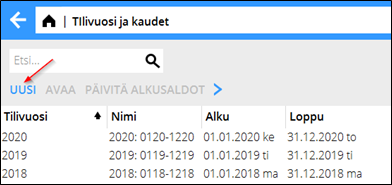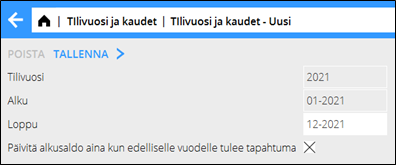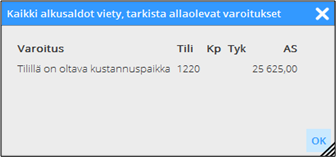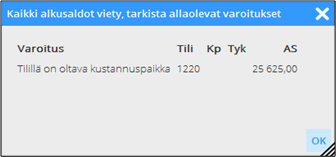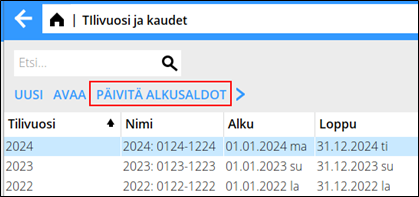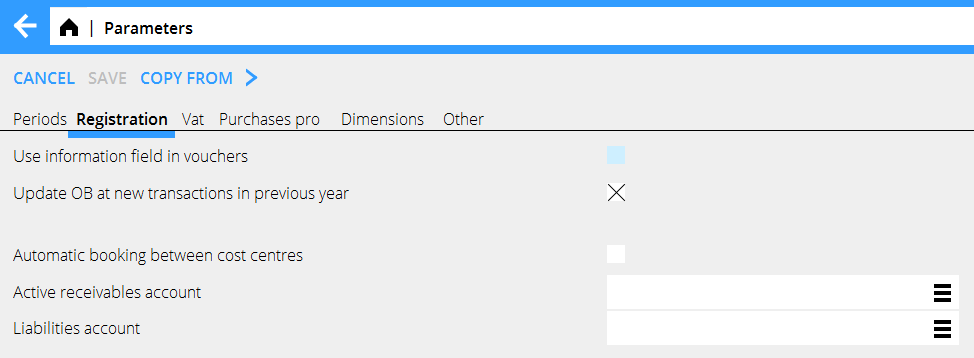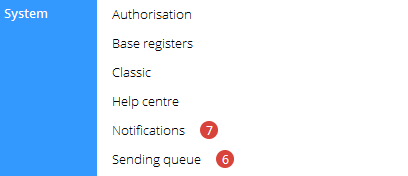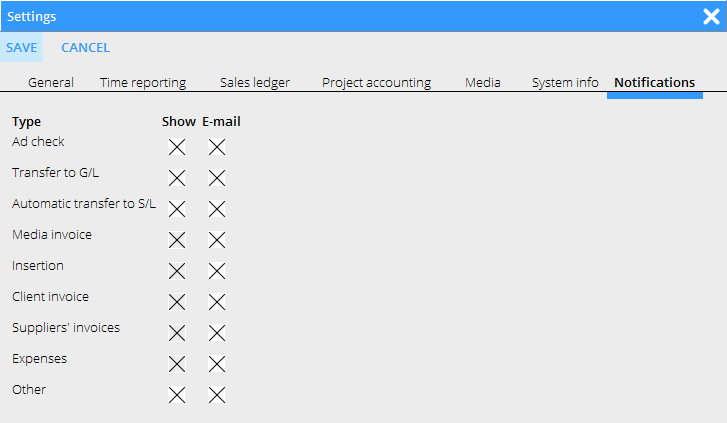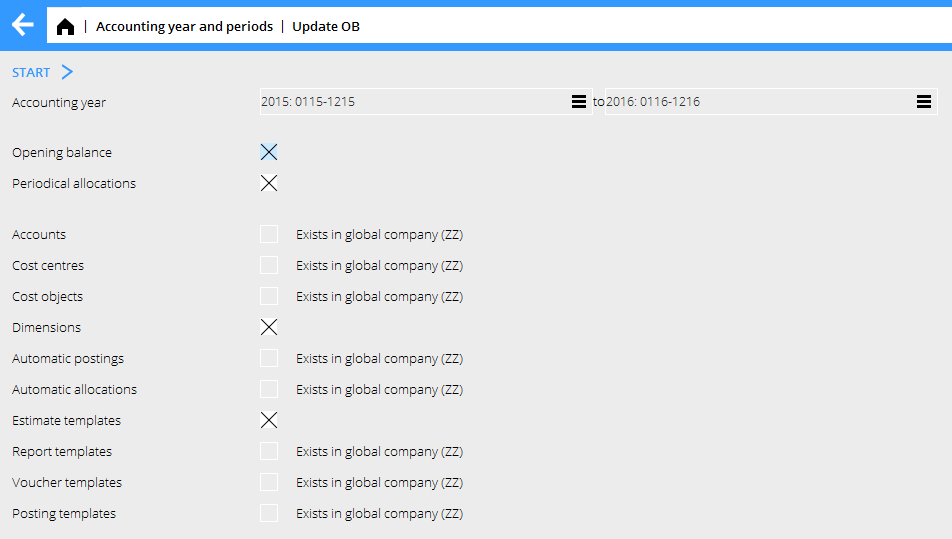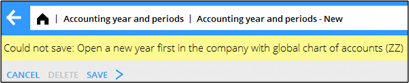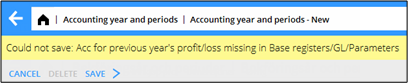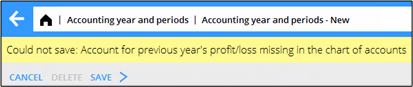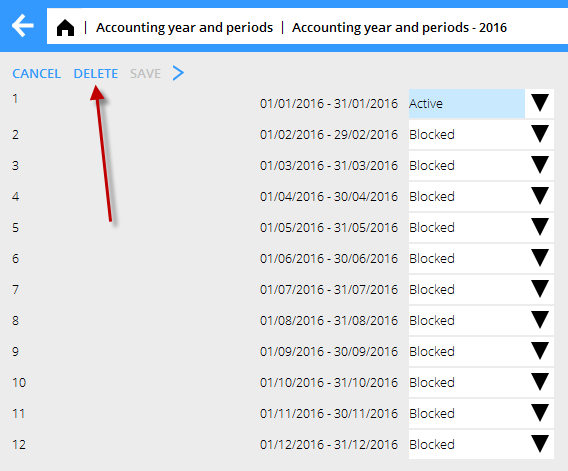Difference between revisions of "New year in Marathon/fi"
(Created page with "Välilehdellä Työpäivät voit hakea standardikalenterin klikkamalla Hae standardi. Työpäivä ilmoitetaan kahden desimaalin luvulla. Kokonainen työpäivä on 1,00, puoli...") |
(Created page with "Voit myös kopiointipainikkeen avulla kopioida työpäiviä toisesta (saman vuoden) kalenterista. Kopioinnin jälkeen, vaihda tunnit/pvä ja nimi.") |
||
| Line 45: | Line 45: | ||
Välilehdellä Työpäivät voit hakea standardikalenterin klikkamalla Hae standardi. Työpäivä ilmoitetaan kahden desimaalin luvulla. Kokonainen työpäivä on 1,00, puoli päivää 0,50 ja vapaapäivä 0,00. Näin voi siis avata eri almanakkoja eri työajoille. Ohjelma näyttää oletuksena vapaat päivät sen maan standardin mukaan, jossa yrityksesi on. Tarkista kalendaarionumerot huolellisesti. |
Välilehdellä Työpäivät voit hakea standardikalenterin klikkamalla Hae standardi. Työpäivä ilmoitetaan kahden desimaalin luvulla. Kokonainen työpäivä on 1,00, puoli päivää 0,50 ja vapaapäivä 0,00. Näin voi siis avata eri almanakkoja eri työajoille. Ohjelma näyttää oletuksena vapaat päivät sen maan standardin mukaan, jossa yrityksesi on. Tarkista kalendaarionumerot huolellisesti. |
||
| + | Voit myös kopiointipainikkeen avulla kopioida työpäiviä toisesta (saman vuoden) kalenterista. Kopioinnin jälkeen, vaihda tunnit/pvä ja nimi. |
||
| − | You can copy working days from a calendar to another, as long as it is in the same year. Remember to change hours per day and the name after copying. |
||
= Frequent questions = |
= Frequent questions = |
||
Revision as of 11:33, 28 November 2016
Contents
- 1 Uusi tilivuosi Marathonissa
- 2 Ilmoitukset
- 3 Pankkipäivät
- 4 Kalendaariot
- 5 Frequent questions
- 5.1 » What does the alternative ”Update OB at new transactions in previous years” mean?
- 5.2 » I activated the parameter ""Update OB at new transactions in previous years”",but when I register accounts in the previous year I cannot see them in the new year?
- 5.3 » I didn't activate ""Update OB at transactions in previous year”" when I created new accounting year. Can I undo that?
- 5.4 » I receive a message ”Could not save: Open a new year first in the company with global chart of accounts” when I try to save my new accounting year?
- 5.5 » I receive a message ”Could not save: Account for previous year's profit/loss missing in System: Base registers/GL/Parameters”?
- 5.6 » I receive a message ”Could not save: Account for previous year's profit/loss missing in the chart of accounts”?
- 5.7 » I created a new accounting year that I now want to delete. How do I do that?
- 5.8 » How do I change year in Classic?
Uusi tilivuosi Marathonissa
Tämän ohjeen ensimmäisessä osassa kerromme, miten uusi tilivuosi avataan Marathonissa. Toiseen osaan olemme koonneet muutamia tavallisia kysymyksiä, joita vuoden vaihtamisen yhteydessä saamme.
Uusi vuosi avataan ohjelmassa Taloushallinta: Tilivuodet ja kaudet. Klikkaa painiketta Uusi ja tarkista, että ehdotetut alku- ja loppukaudet täsmäävät. Loppukauden voi muuttaa, esimerkiksi tilikauden pidentämisen yhteydessä. Valitse, jos haluat automaattisen edellisen vuoden alkusaldon päivityksen kohdassa ”Päivitä alkusaldo aina kun edelliselle vuodelle tulee tapahtuma”. Tallenna.
Kun uusi vuosi tallennetaan, alkusaldojen lisäksi siihen siirtyy myös jaksotukset, tilikartta, kustannuspaikat, tulosyksiköt, dimensiot, automaattitiliöinnit, automaattijaot, kustannusarviopohjat, raporttimallit, tositemallit, tiliöintimallit, alv-luokat sekä tositesarjat. Mahdolliset siirtovirheet näkyvät virhelistalla, mutta pelkkinä varoituksina. Puuttuvat tilit, kustannuspaikat ja tulosyksiköt avataan automaattisesti uudessa vuodessa.
Jos tileille, joilla ei pitäisi olla yhteys kustannuspaikkoihin tai tulosyksikköihin, kuitenkin on kertynyt loppusaldoa ko. yhdistelmällä, ne poistetaan tililtä. Mahdollinen loppusaldo tileillä, joilla pitäisi olla yhteys kustannuspaikkaan tai tulosyksikköön, mutta ei ole, siirtyy uuteen vuoteen ilman yhteyttä.
A warning in the list can look like this:
Tässä tapauksessa saldo tilitä 1220 siirtyy uuteen vuoteen, mutta ilman yhteyttä kustannuspaikkaan.
If you want, you can correct the reported errors and make a new transfer. It is done in Accounting: Accounting year and periods; select year and click on Update OB.
Ilmoitukset
Jos olet valinnut, että edellisen vuoden tapahtumat päivitetään uuden vuoden alkusaldoon automaattisesti (ks. edellinen sivu), ohjelma luo ilmoituksen joka kerta, kun tapahtumaa jostain syystä ei voitu päivittää. Näet ilmoituksen ohjelmassa Järjestelmä: Ilmoitukset.
Ilmoitukset voi myös saada sähköpostiviestinä. Asetus löytyy hammaspyörän alta → Asetukset, välilehdellä Ilmoitukset.
Korjaa virhe ja vahvista ilmoitus, niin se häviää listalta.
Pankkipäivät
Päivitä ei-pankkipäivät ohjelmassa Perusrekisteri/OR/Pankit Suljettu vuodelle, jota olet luomassa sekä sitä seuraavalle vuodelle, jotta automaattiset maksut toimisivat.
Kalendaariot
Kalendaariot avataan ohjelmassa Perusrekisteri/ Pro/Kalendaario. Valitse Uusi ja luo kalendaario uudelle vuodelle, sama numero ja nimi kuin edellisenä vuotena (muuten on kalendaario muutettava työntekijärekisterissä Perusrekisterit/PRO/Työntekijät) Ilmoita työajan mitta päivää kohti välilehdellä Tuntia/Pvä.
Välilehdellä Työpäivät voit hakea standardikalenterin klikkamalla Hae standardi. Työpäivä ilmoitetaan kahden desimaalin luvulla. Kokonainen työpäivä on 1,00, puoli päivää 0,50 ja vapaapäivä 0,00. Näin voi siis avata eri almanakkoja eri työajoille. Ohjelma näyttää oletuksena vapaat päivät sen maan standardin mukaan, jossa yrityksesi on. Tarkista kalendaarionumerot huolellisesti.
Voit myös kopiointipainikkeen avulla kopioida työpäiviä toisesta (saman vuoden) kalenterista. Kopioinnin jälkeen, vaihda tunnit/pvä ja nimi.
Frequent questions
» What does the alternative ”Update OB at new transactions in previous years” mean?
If the box is checked, the same parameter will be checked in System: Base registers/GL/Parameters, tab Registration.
Activating the parameter means that the OB will be updated automatically when a new transaction is registered in the previous year. Thus you don't need to update OB manually when working in two accounting years concurrently. If an OB record for some reason not can be updated, a notification about it is creates. The notifications are shown in System: Notifications.
You can also choose to receive the notifications by e-mail. Settings for that are available under the cog wheel → Settings, tab Notifications.
Please note that the automatic update only concerns OB and periodical allocations (accruals). Other changes in the previous years such as accounts, cost centres and -objects, etc. shall be updated manually with the function Update OB, which is located in Accounting: Accounting year and periods.If you activate automatic update after you've already registered transaction in the previous year, these records must be updated manually with the Update OB -function.
If you choose not to check the box "Update OB at new transactions in previous year" and thus not the parameter either, you will have to update opening balances manually when working concurrently in two accounting years. The function is found in Accounting: Accounting year and period. Select year and click on Update OB. Check the records you wish to update and click on Start. If there is a global company, where these records exist, it is mentioned in parenthesis. Change company under the cog wheel and make the update there instead.
» I activated the parameter ""Update OB at new transactions in previous years”",but when I register accounts in the previous year I cannot see them in the new year?
The automatic update only concerns OB and periodical allocations (accruals). Other changes in the previous years such as accounts, cost centres and -objects, etc. shall be updated manually with the function Update OB, which is located in Accounting: Accounting year and periods.
» I didn't activate ""Update OB at transactions in previous year”" when I created new accounting year. Can I undo that?
Yes, you can check the parameter in System: Base registers/GL/Parameters, tab Registration. Note, that if you activate automatic update after you've already registered transaction in the previous year, these records must be updated manually with the Update OB-function.
» I receive a message ”Could not save: Open a new year first in the company with global chart of accounts” when I try to save my new accounting year?
A company can be connected with another company's chart of accounts and report generator. If that is the case, you will have to open the new accounting year in that company first, and Marathon will show a warning if you are trying to save other companies before it. Change company under the cog wheel and create a new year in the global company for chart of accounts and report generator (in this case company ZZ).
» I receive a message ”Could not save: Account for previous year's profit/loss missing in System: Base registers/GL/Parameters”?
Earlier the account for previous year's profit/loss was not mandatory in Marathon, it was shown on account 2999. Now the account has to be there. Register the account in System: Base registers/GL/Accounts and write it in the field for Account for previous year's profit/loss in System: Base registers/GL/Parameters, tab Other. The account does not have to have number 2999.
» I receive a message ”Could not save: Account for previous year's profit/loss missing in the chart of accounts”?
There is an account in the field “Account for previous year's profit/loss” in System: Base registers/GL/Parameters, tab Other, that is not in the chart of accounts. Register the account in System: Base registers/GL//Accounts or select another one from the chart of accounts.
» I created a new accounting year that I now want to delete. How do I do that?
Open the latest year and click on Delete.
» How do I change year in Classic?
By pressing the F8 key and the letter B.