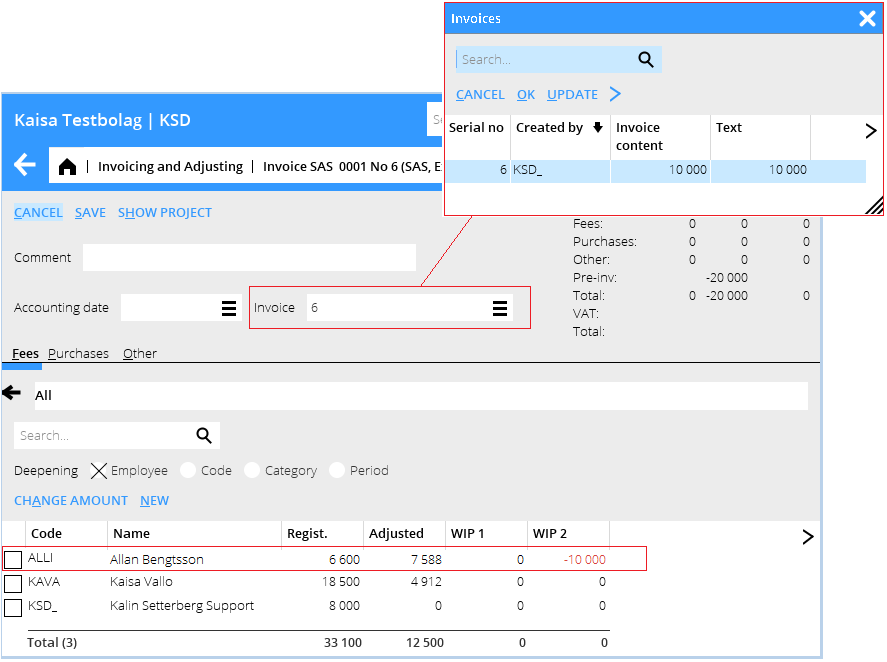Difference between revisions of "News:Make adjustments per invoice"
From Marathon Documentation
(Created page with "<translate> {{News |Make adjustments per invoice |module=Project accounting |group=Invoicing |version=546 |revision=37847 |case=947427 |published=2016-12-09 }} Adjusting per...") |
(Marked this version for translation) |
||
| Line 1: | Line 1: | ||
<translate> |
<translate> |
||
| + | <!--T:1--> |
||
{{News |
{{News |
||
|Make adjustments per invoice |
|Make adjustments per invoice |
||
| Line 10: | Line 11: | ||
}} |
}} |
||
| + | <!--T:2--> |
||
Adjusting per invoice in Adjusting/Invoicing |
Adjusting per invoice in Adjusting/Invoicing |
||
| + | <!--T:3--> |
||
If there are several prepared invoices on a project and you want to adjust the project's WIP according to the invoice content, you can now select an invoice in the adjustment view and see its content |
If there are several prepared invoices on a project and you want to adjust the project's WIP according to the invoice content, you can now select an invoice in the adjustment view and see its content |
||
Select an invoice in the Invoice field. |
Select an invoice in the Invoice field. |
||
| Line 17: | Line 20: | ||
The invoicing will be done according to the notes made on teh invoice, i. e same Employee, fee code and possible other dimensions. |
The invoicing will be done according to the notes made on teh invoice, i. e same Employee, fee code and possible other dimensions. |
||
| + | <!--T:4--> |
||
{{ExpandImage|Adjustment_per_invoice_PRO.en.png}} |
{{ExpandImage|Adjustment_per_invoice_PRO.en.png}} |
||
</translate> |
</translate> |
||
Revision as of 14:17, 9 December 2016
Make adjustments per invoice
| Published | 2016-12-09 |
|---|---|
| Module | Project accounting |
| Version | 546 |
| Revision | 37847 |
| Case number | 947427 |
Adjusting per invoice in Adjusting/Invoicing
If there are several prepared invoices on a project and you want to adjust the project's WIP according to the invoice content, you can now select an invoice in the adjustment view and see its content Select an invoice in the Invoice field. In the Fees, Purchases and Other tables the WIP 2 of the selected invoice is shown ona row. Select the row and click on Change amount, adjust the amount and save. The invoicing will be done according to the notes made on teh invoice, i. e same Employee, fee code and possible other dimensions.