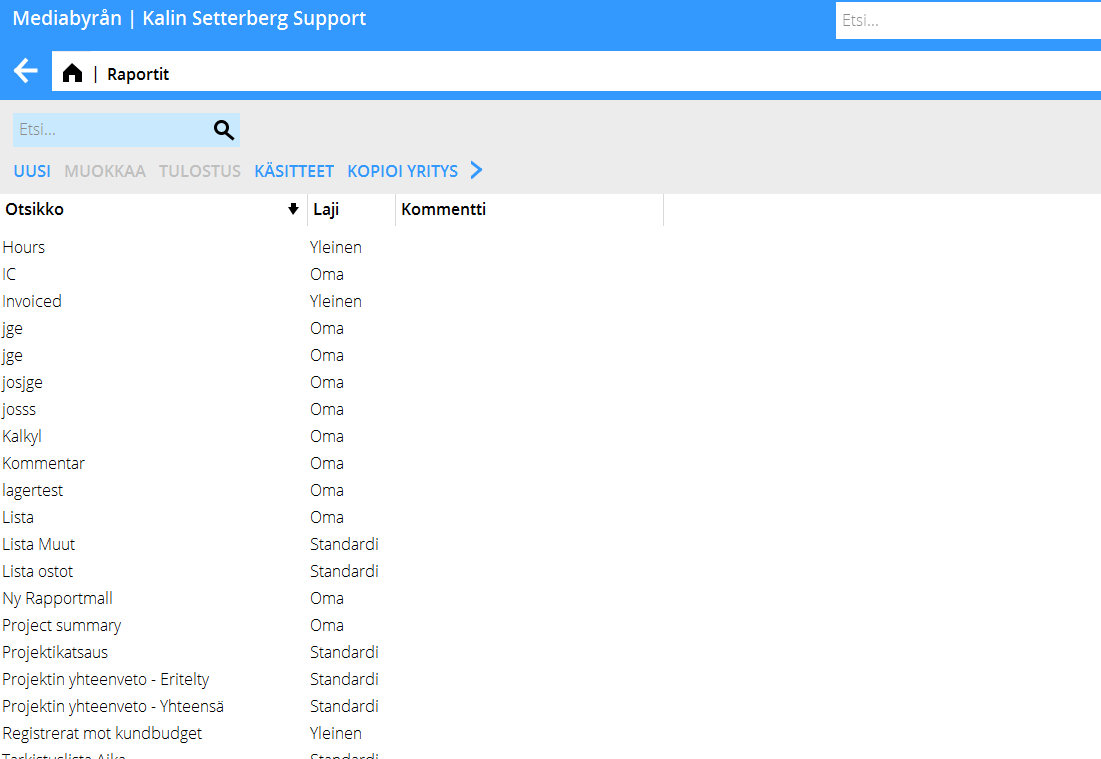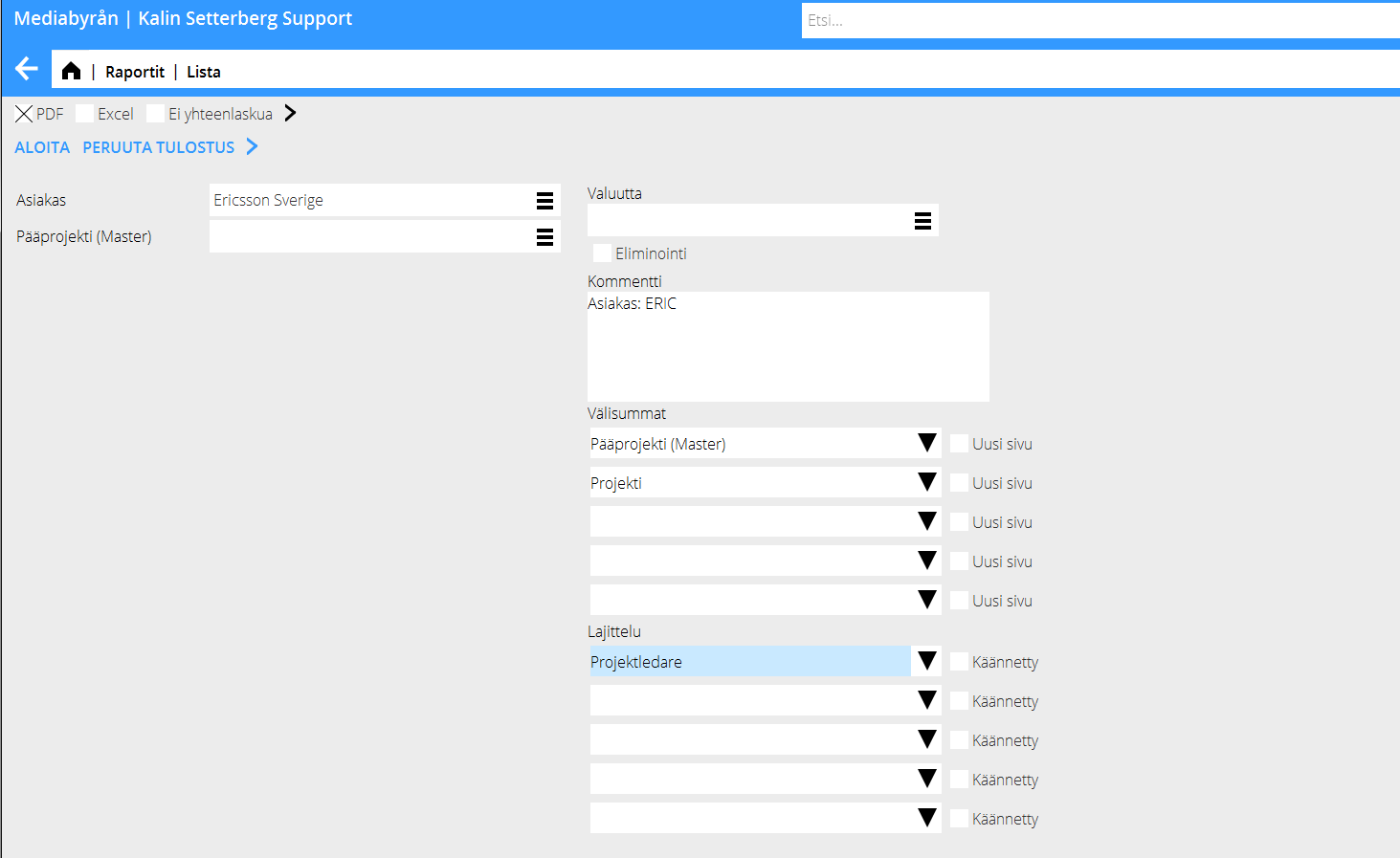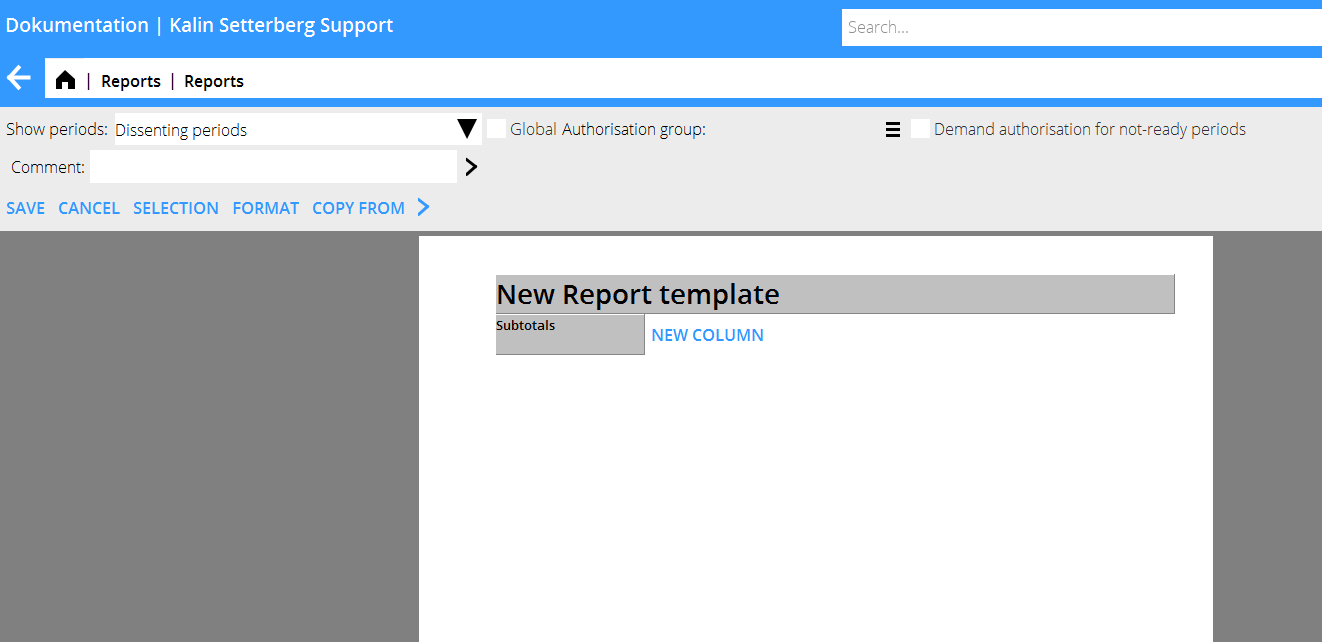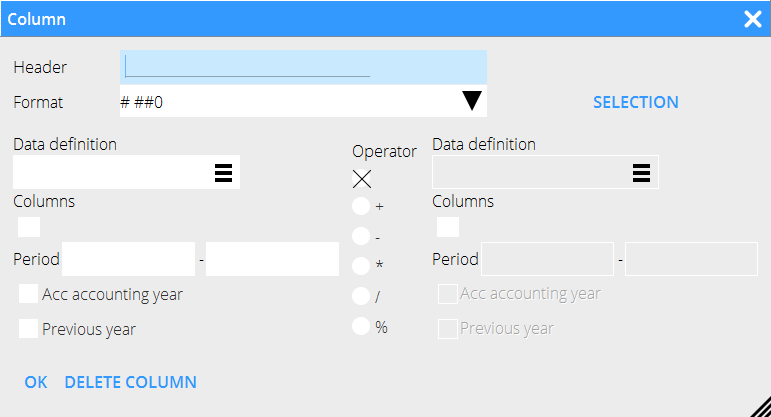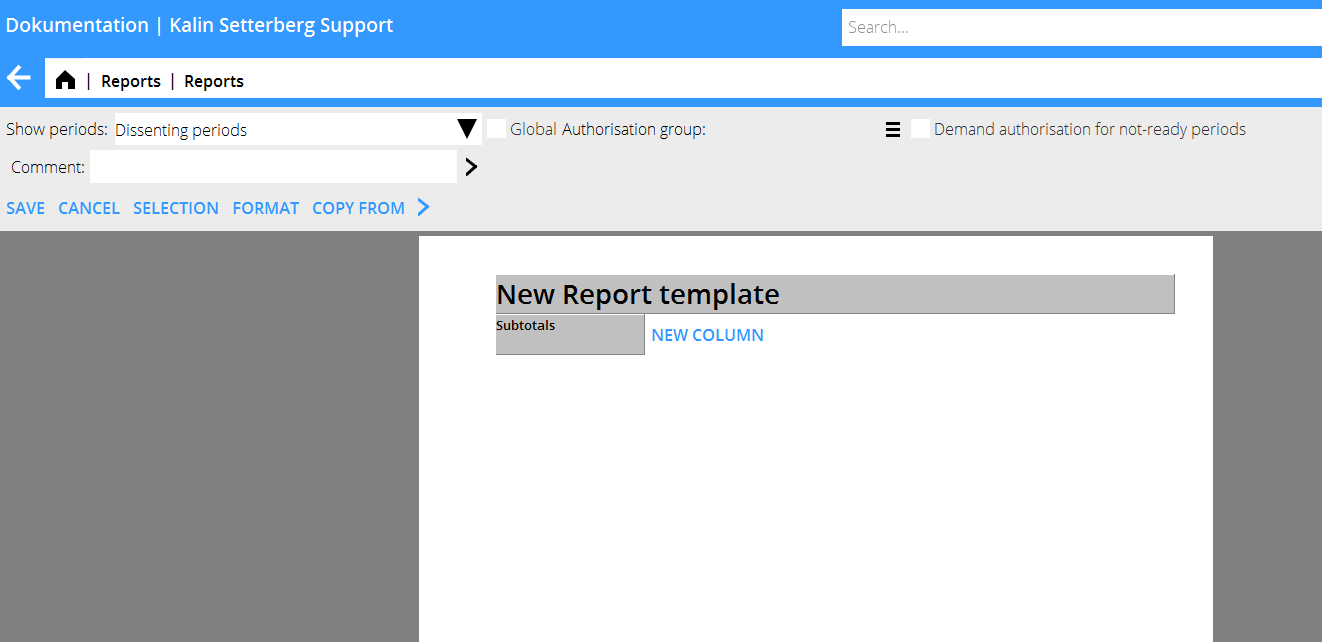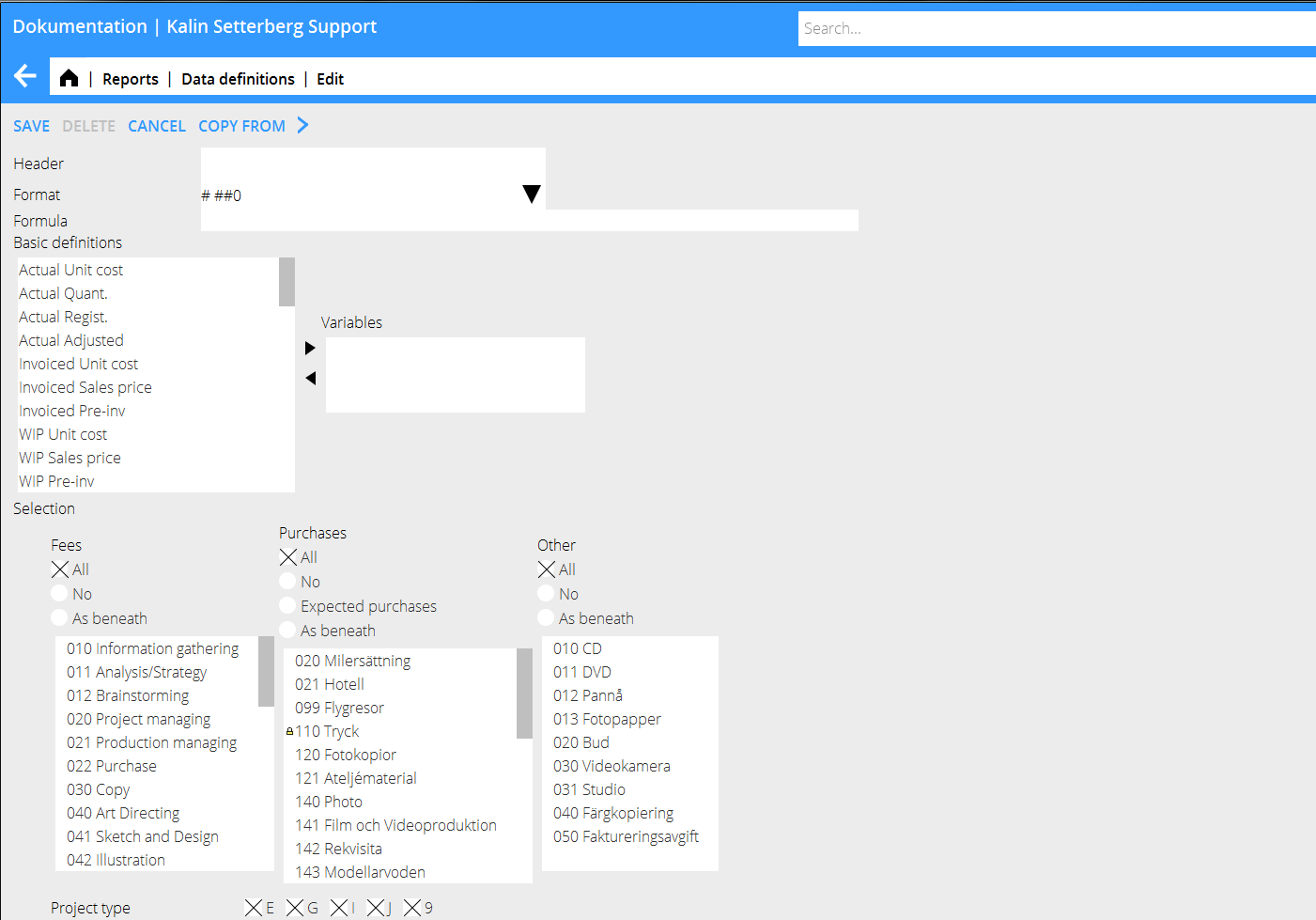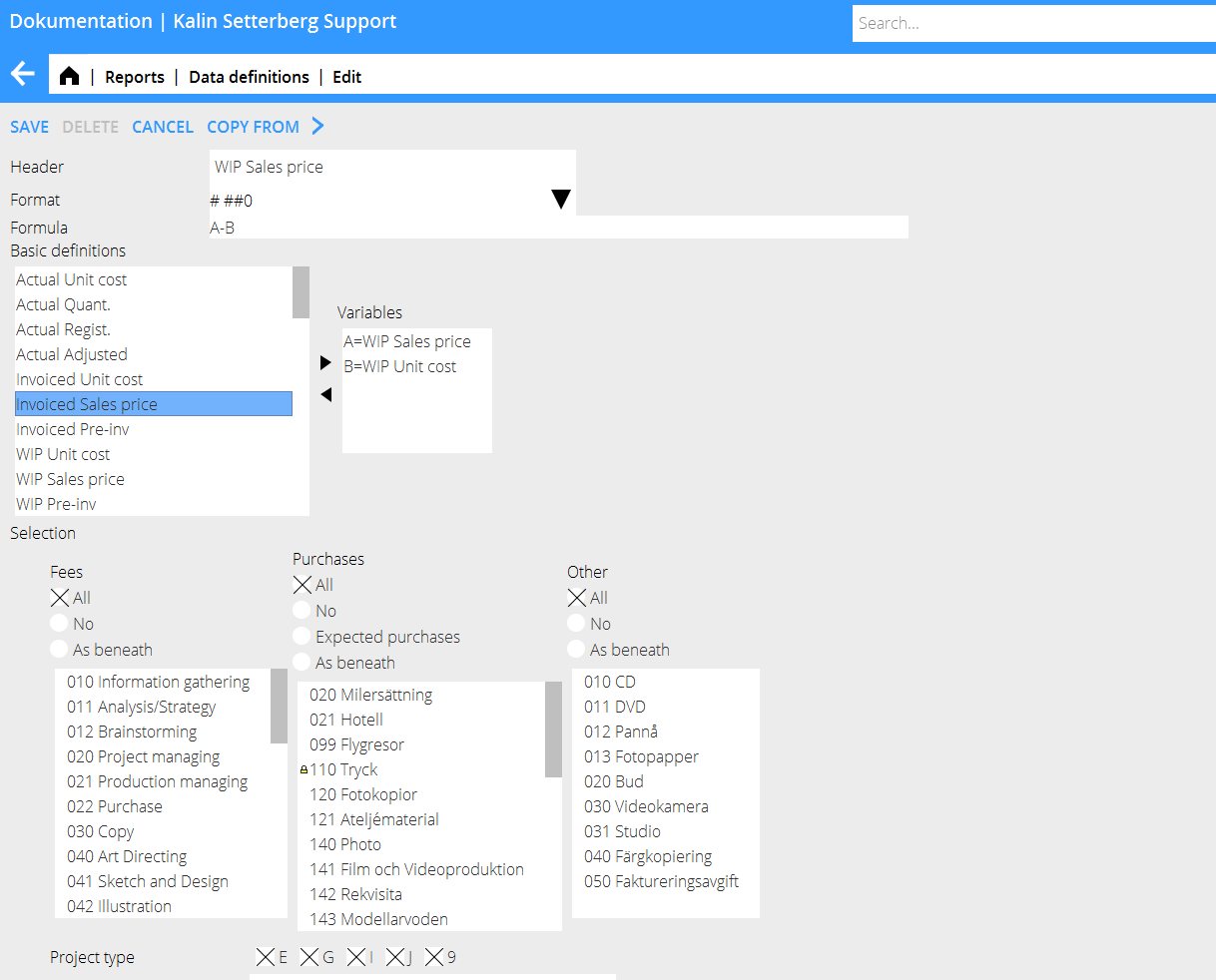Difference between revisions of "Reports/fi"
(Created page with "Valitse {{btn|Uusi}}") |
(Created page with "{| class=mandeflist !Uusi raporttimalli |Klikkaa tekstiä Uusi raporttimalli ja anna raportille nimi sekä otsikko. |- !Välisummat |Valitse standardiasetus välisummille (voi...") |
||
| Line 72: | Line 72: | ||
{| class=mandeflist |
{| class=mandeflist |
||
| + | !Uusi raporttimalli |
||
| − | |'''New report template''' |
||
| + | |Klikkaa tekstiä Uusi raporttimalli ja anna raportille nimi sekä otsikko. |
||
| − | |Click on the text and give the template a name and a heading. |
||
|- |
|- |
||
| + | !Välisummat |
||
| − | |'''Subtotals''' |
||
| + | |Valitse standardiasetus välisummille (voit tulostaessa muuttaa). |
||
| − | |Select a standard setting for subtotals (editable at printout). |
||
|} |
|} |
||
Revision as of 12:32, 6 January 2016
Contents
Yleistä
Projektiosion Raportit- ohjelmassa voit tulostaa raportteja sekä rakentaa uusia.
| Uusi | Luo uusi raporttimalli. |
|---|---|
| Avaa | Avaa raporttimalli muokkausta varten. |
| Tulostus | Valitse raportti ja paina Tulostus, tai kaksoisklikkaa raporttia listassa tulostaaksesi raportin. |
| Käsite | Luo uusi raporttikäsite tai muokkaa olemassa olevaa (lisää aiheesta kappaleessa Luo uusi käsite). |
| Kopioi yritys | Valitse Kopioi yritys ja valitse yritys, josta haluat kopioida raportteja, paina OK.
Huomioi, että mahdolliset olemassa olevat raportit häviävät, kun uudet kopioituvat päälle. Ota myös huomioon, ettei kaikki raportit välttämättä ole yleisiä, eli siis ovat vain raportin tekijän tai määrätyn valtuusryhmän saatavilla. |
Tulosta raportti
Valitse raportti listasta ja paina Tulosta. Valintaikkuna aukeaa. Valintaikkuna vaihtelee sen mukaan, mitä asetuksia raportin luomisvaiheessa on tehty.Raportin voi tulostaa joko Pdf-muodossa tai viedä Exceliin.
| Aloita | Kun valinnat ja summaukset on valittu, voit käynnistää raportin tulostuksen. |
|---|---|
| Peruuta tulostus | Keskeyttää käynnistetyn tulostuksen. |
| Tulostaa raportin Pdf-muotoon. | |
| Excel | Tulostaa raportin Exceliin tai muuhun laskentaohjelmaan. |
| Ei yhteenlaskua | Tulostus ilman välisummia. |
| Valuutta | Tulostaa raportin muussa valuutassa kuin yrityksen perusvaluutassa. |
| Eliminointi | Käytössä vain monivaluuttajärjestelmissä. |
| Kommentti | Kommentti, joka näkyy raportin otsikon alla. |
| Välisummat | Valitse raportin välisummat. |
| Lajittelu | Sarake, joka ohjaa lajittelun. |
| Käännetty | Käännetyssä lajittelussa isoimmat arvot näkyvät ylimpänä. |
Tee uusi raportti
Valitse Uusi
| Uusi raporttimalli | Klikkaa tekstiä Uusi raporttimalli ja anna raportille nimi sekä otsikko. |
|---|---|
| Välisummat | Valitse standardiasetus välisummille (voit tulostaessa muuttaa). |
| New column | Click to open the view for creating new columns |
| Header | Automatically suggested header. Changeable after the data definitions are selected. |
| Format | Determines how the balance shall be shown: # ##0 = shows integrals# ##0,00 = shows with decimals/1000 = shows in thousandsNAMN = shows the name (e.g. project manager)KOD = shows code KOD+NAMN= shows code + name |
| Data definitions | A number of standard definitions exist by default, but you can add more definitions in the list. See further chapter in this manual. |
| Column | Shows all columns in the report. |
| Period | printout criteria. |
| Accounting year | Shows the accumulated balance for the current accounting year. |
| Previous year | Shows balance for the previous year. |
| Operator | Used for addition of columns, showing discrepancies, etc. The operator can be used for both columns and for definitions. |
| OK | Saves the column. |
| Delete column | Deletes the column. |
Add data definitions
Go to Data definitions and select NEW.
| Header | Give the definition a clear and detailed header. It will become its identification. |
| Format | Determines how the balance shall be shown
|
| Formula | Calculate with basic definitions with + - * / %
|
| Basic definitions | Shows the content of the definition |
| Selection | Select what codes, if any, shall be shown regarding fees, purchases and other |
| Project type | The project types are: E= external G= joint types within the company I= internal J= speculation/pitch projects 9= internal, not project related |
| Project labelling | Your internal definitions (requires use of project labelling on projects) |
Quick guide– Create a new report
- Click on the header New report template, give the report a name.
- Select New column and Data definition for the column content (rename the column header, if necessary).
- Click on Selection and choose the selections for printout.
- Depending on how many columns the report has, choose between horizontal and verical layouts.
- Select period display in columns.
- Choose between making the report global (available to all authorized users), your own, or available for a certain authorization group.
- Select possible standard subtotals
- Save.
Quick guide – Create new definitions
- Select basic definition and click on the right arrow to see the definition in the Variables' field.
- Select optional more basic definitions and formulas.
- Make selections regarding fees, purchases and other and project types and possible project labelling.
- Write a clear heading.
- Save.
The new definition can now be fetched into the report template.
In the example below, the definition ”Sales price-Purchase price for purchases” will fetch invoices sales price minus invoiced purchase price only for purchases, if it is used in a report template.
Report definitions
| Actual p-price | Registered purchase price. For purchases, it means the price before mark-ups, for fees, the calculated cost of the employee and for other itis the purchase price stated on the code. |
| Actual Amount | Number of registered entities |
| Actual Registered | Registered sales price. For purchases it means the price after mark-ups, for fees it means the hourly rate and for other it means the sales price put on the code. |
| Actual adjusted | Adjusted records |
| Invoiced p-price | Like actual purchase price, but only invoiced records |
| Invoiced s-price | Like actual registered, but only invoiced records |
| Invoiced pre-inv. | Pre-invoices |
| WIP p-price | Like actual purchase price but only not invoiced records |
| WIP s-price | Like actual registered but only not invoiced records |
| WIP pre-inv | Not deducted pre-invoices |
| Project estimate hours | Budgeted hours – estimate made in Project: Queries |
| Project estimate amount | Budgeted amount – estimate made in Project: Queries |
| Project estimate p-price | Budgeted amount (see actual s-price for details) – estimate made in Project: Queries |
| Regular hourly rate | The regular hourly rate of the employee set in System: Base registers/PRO/Employees |
| Regular working time | The working time request in Time reporting |
| Fixed price | Fixed price set on the project in Project: Queries or in System: Base registers/PRO/Clients ans projects |
| Not updated time | Time that hasn't been updated in Project: Registration, correction and update Shows hours. |
| Resource planned time | Time that is planned in Project: Resource planning |
| Collective client manager | Client manager stated on the client in Project: Queries or in System: Base registers/PRO/Collective clients |
| Project manager | Project manager stated on the client in Project: Queries or in System: Base registers/PRO/Clients/Projects |
| Production manager | Production manager stated on the client in Project: Queries or in System: Base registers/PRO/Clients/Projects |
| Master | Shows the Master project that the project is connected to |
| Project type | E= external, I =internal, 9= not project related (900-codes), J=speculation projects and G= common projects within group. |
| Project status | 0= active, 9=closed, 8= deactivated |
| Project group | Shows the group that is connected with the project |
| Registered | The date for registration of the project |
| Last entry | Shows date of last registered entry |
| Archiving | Archiving number on the project |
| Archiving status | Y= archived, N= not archived |
| Archiving date | Date of archiving |
| Closed | Closing date of the projects |
| Last invoice paid | Payment date of the last paid invoice |
| Deadline | Deadline date, set in Project: Queries |