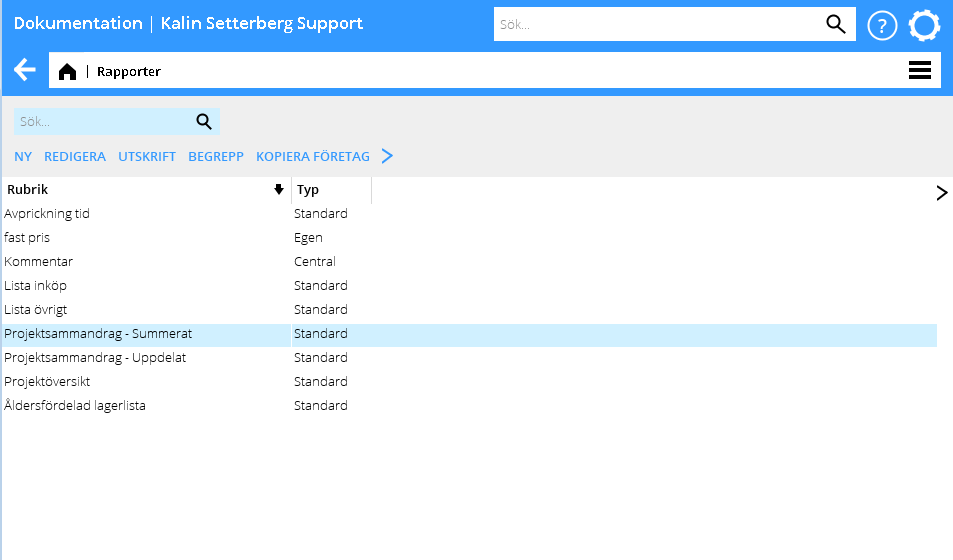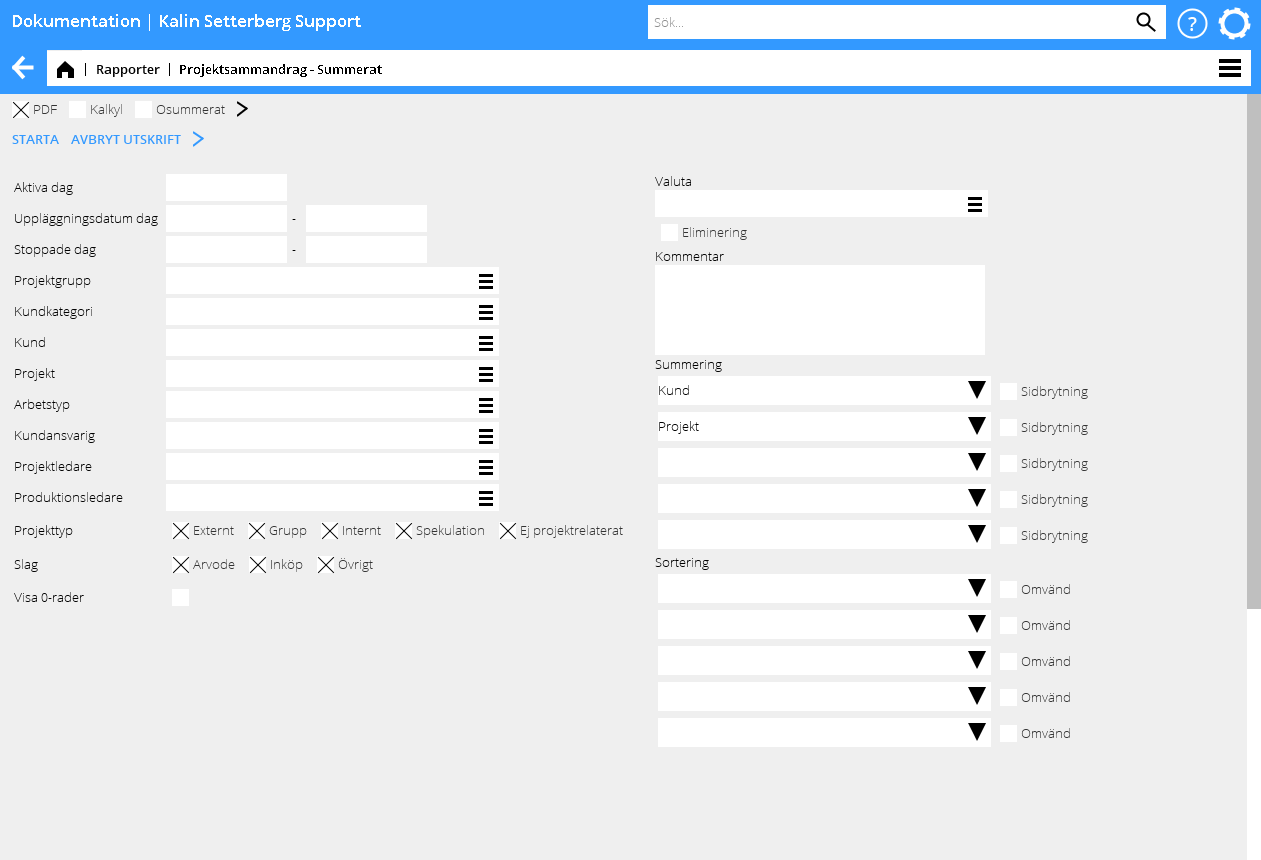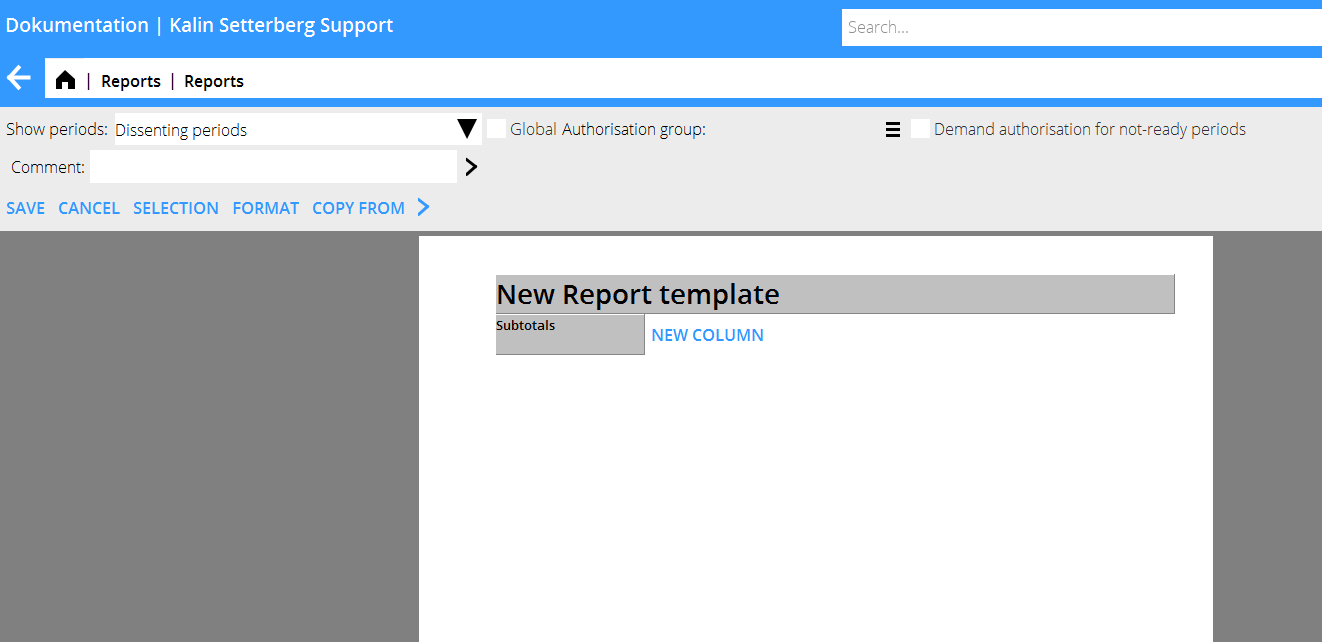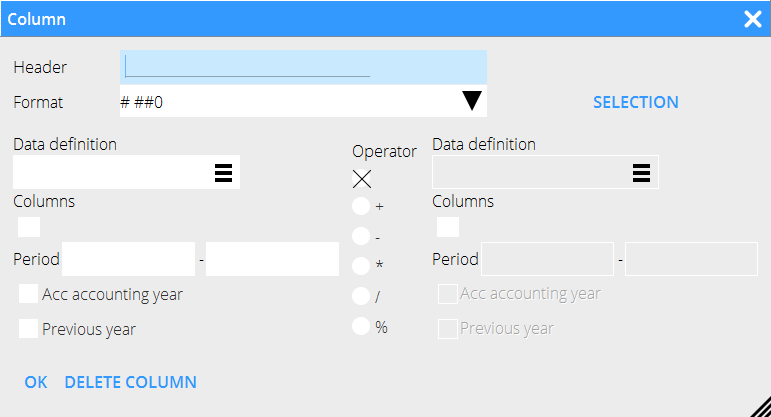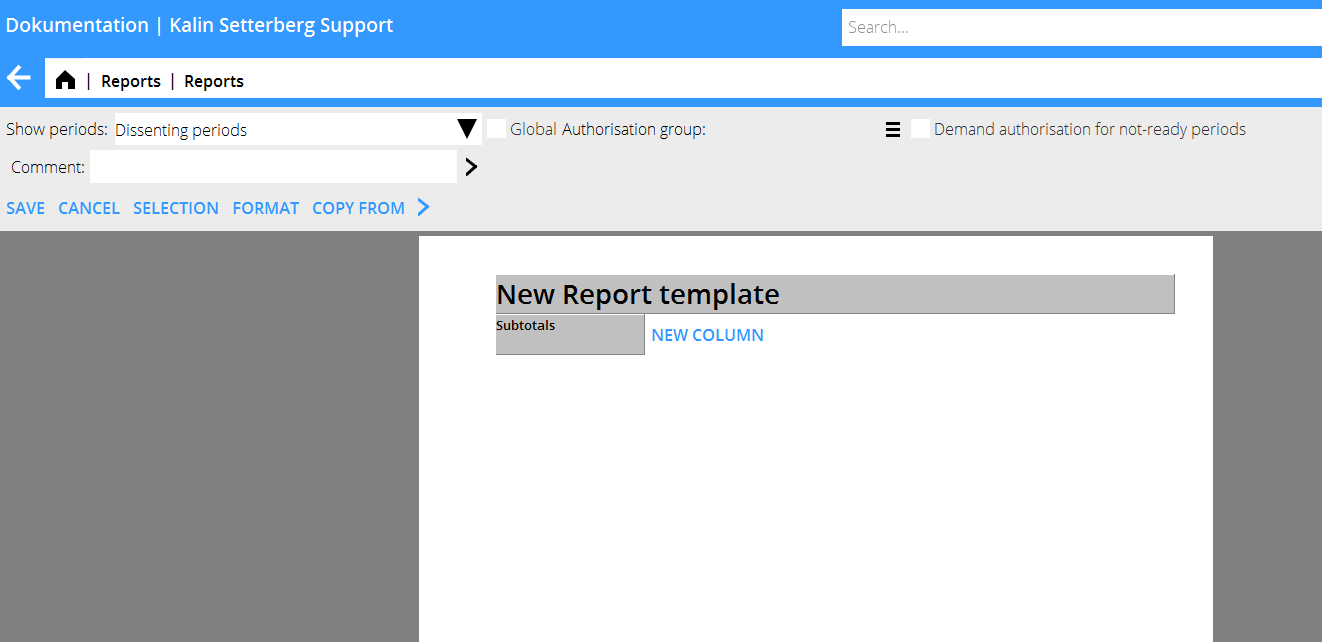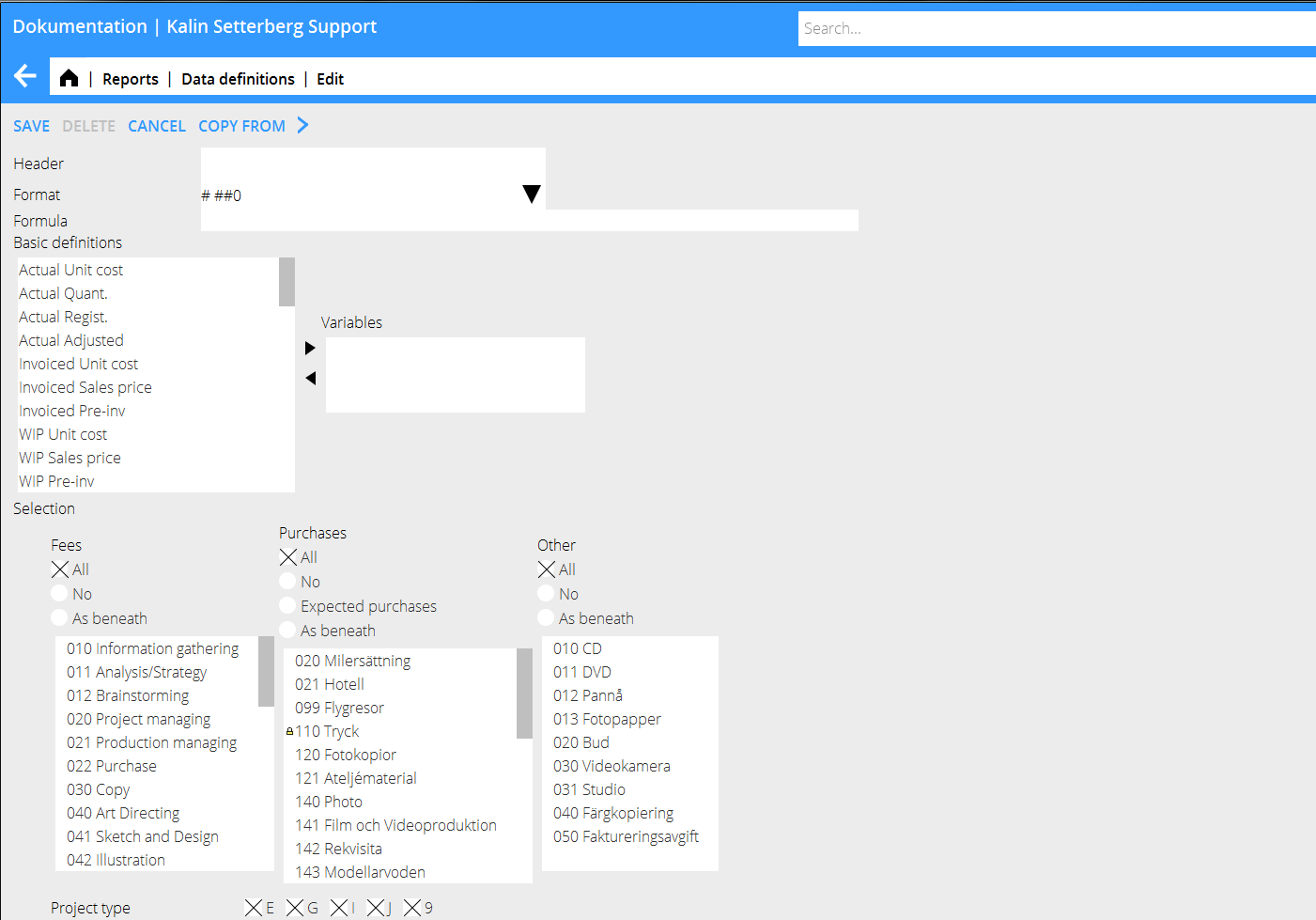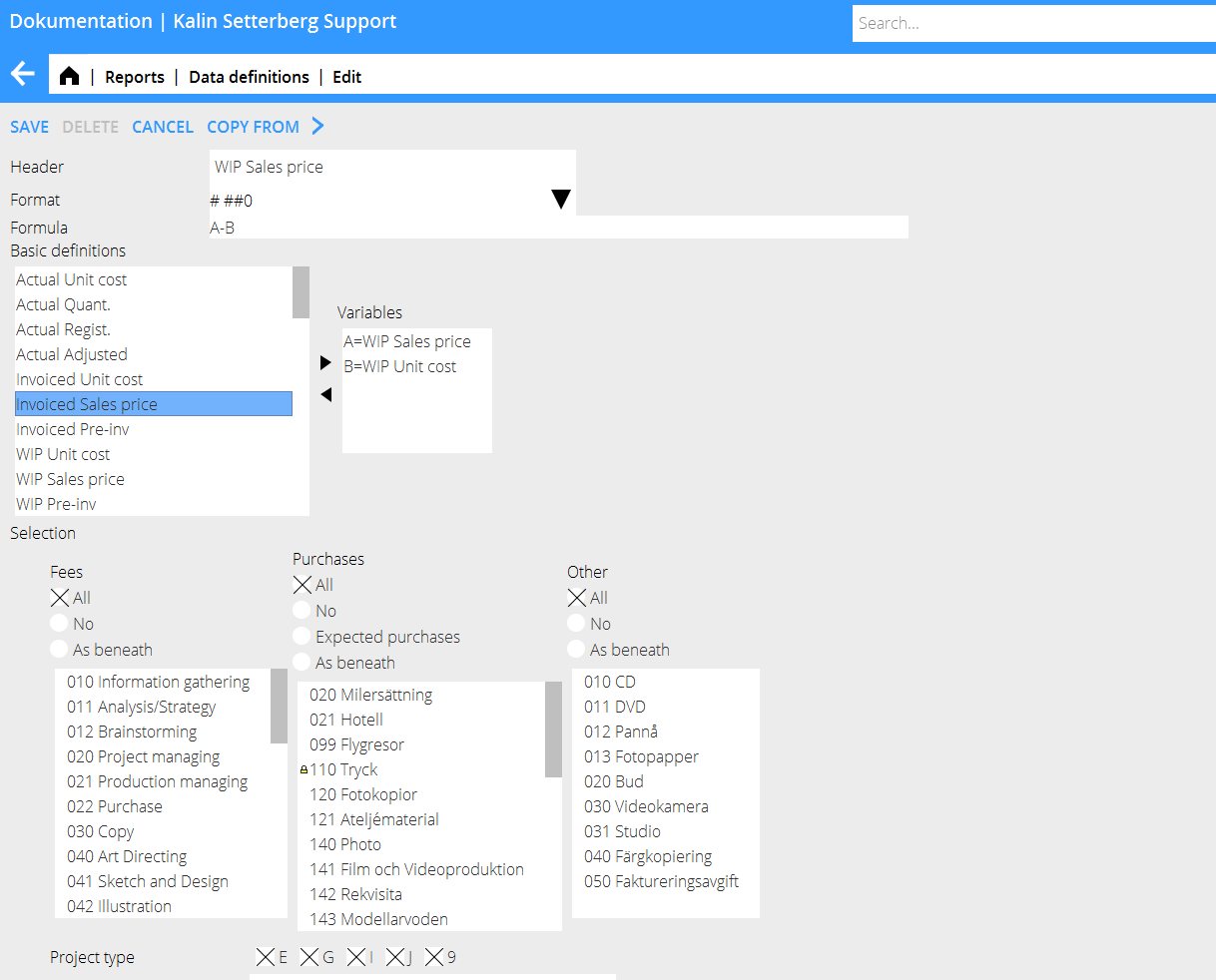Difference between revisions of "Reports/sv"
(Created page with "Markera rapporten och välj Utskrift för att skriva ut rapporten. En selekteringsbild visas då. Selekteringsbilden ser olika ut beroende på vilka inställningar som gjorts...") |
(Created page with "{{ExpandImage|PRO-REP-SV-grafik2.png}}") |
||
| Line 32: | Line 32: | ||
(export till Excel). |
(export till Excel). |
||
| − | {{ExpandImage| |
+ | {{ExpandImage|PRO-REP-SV-grafik2.png}} |
{| class=mandeflist |
{| class=mandeflist |
||
Revision as of 09:23, 29 July 2015
Contents
Allmänt
I Frontoffice/Rapporter kan rapporter skrivas ut och nya rapporter byggas.
| Ny | Välj Ny för att skapa en ny rapportmall. |
| Öppna | Välj Öppna för att komma åt att redigera i befintliga rapportmallar. |
| Utskrift | Markera en rapport och välj Utsrift (alterntivt dubbelklicka) för att skriva ut rapporten. |
| Begrepp | Välj Begrepp för att skapa eller redigera egendefinierade begrepp (se senare avsnitt för mer information). |
| Kopiera företag | Välj Kopiera företag och markera det företag som ska kopieras från och välj OK.'Om det finns befintliga rapporter så ersätts dem med det kopierade företagets rapporter. Tänk på att det kan finnas rapporter som inte är centrala, d.v.s. som endast kan ses av den som skapat rapporten. |
Skriv ut rapport
Markera rapporten och välj Utskrift för att skriva ut rapporten. En selekteringsbild visas då. Selekteringsbilden ser olika ut beroende på vilka inställningar som gjorts i urvalet då rapporten skapades. Rapporten kan skrivas ut i Pdf-format eller som Kalkyl (export till Excel).
| Start | Starts the printout. Make selections first. |
| Cancel printout | Stops the printout. |
| Prints the report as PDF | |
| Spreadsheet | Exports the report to Excel. |
| No sums | Check if you don't want the report summarized. |
| Currency | You can print a report in all currencies in your currency register. |
| Elimination | Only in use if your company is using the multiple currency system. |
| Comment | Comment shown under the report heading. |
| Subtotals | Select subtotals for the report. |
| Sorting | Select sorting column. |
| Reversed | Reversed sorting shows the largest values first. |
Create new report
Click the button NEW.
| New report template | Click on the text and give the template a name and a heading. |
| Subtotals | Select a standard setting for subtotals (editable at printout). |
| New column | Click to open the view for creating new columns |
| Header | Automatically suggested header. Changeable after the data definitions are selected. |
| Format | Determines how the balance shall be shown: # ##0 = shows integrals# ##0,00 = shows with decimals/1000 = shows in thousandsNAMN = shows the name (e.g. project manager)KOD = shows code KOD+NAMN= shows code + name |
| Data definitions | A number of standard definitions exist by default, but you can add more definitions in the list. See further chapter in this manual. |
| Column | Shows all columns in the report. |
| Period | printout criteria. |
| Accounting year | Shows the accumulated balance for the current accounting year. |
| Previous year | Shows balance for the previous year. |
| Operator | Used for addition of columns, showing discrepancies, etc. The operator can be used for both columns and for definitions. |
| OK | Saves the column. |
| Delete column | Deletes the column. |
Add data definitions
Go to Data definitions and select NEW.
| Header | Give the definition a clear and detailed header. It will become its identification. |
| Format | Determines how the balance shall be shown
|
| Formula | Calculate with basic definitions with + - * / %
|
| Basic definitions | Shows the content of the definition |
| Selection | Select what codes, if any, shall be shown regarding fees, purchases and other |
| Project type | The project types are: E= external G= joint types within the company I= internal J= speculation/pitch projects 9= internal, not project related |
Project labelling Your internal definitions (requires use of project labelling on projects)'
Quick guide– Create a new report
- Click on the header New report template, give the report a name.
- Select New column and Data definition for the column content (rename the column header, if necessary).
- Click on Selection and choose the selections for printout.
- Depending on how many columns the report has, choose between horizontal and verical layouts.
- Select period display in columns.
- Choose between making the report global (available to all authorized users), your own, or available for a certain authorization group.
- Select possible standard subtotals
- Save.
Quick guide – Create new definitions
- Select basic definition and click on the right arrow to see the definition in the Variables' field.
- Select optional more basic definitions and formulas.
- Make selections regarding fees, purchases and other and project types and possible project labelling.
- Write a clear heading.
- Save.
The new definition can now be fetched into the report template.
In the example below, the definition ”Sales price-Purchase price for purchases” will fetch invoices sales price minus invoiced purchase price only for purchases, if it is used in a report template.
Report definitions
| Actual p-price | Registered purchase price. For purchases, it means the price before mark-ups, for fees, the calculated cost of the employee and for other itis the purchase price stated on the code. |
| Actual Amount | Number of registered entities |
| Actual Registered | Registered sales price. For purchases it means the price after mark-ups,for fees it means the hourly rate and for other it means the sales price put on the code. |
| Actual adjusted | Adjusted records |
| Invoiced p-price | Like actual purchase price, but only invoiced records |
| Invoiced s-price | Like actual registered, but only invoiced records |
| Invoiced pre-inv. | Pre-invoices |
| WIP p-price | Like actual purchase price but only not invoiced records |
| WIP s-price | Like actual registered but only not invoiced records |
| WIP pre-inv | Not deducted pre-invoices |
| Client estimate | Estimate set on the client in Classic 04-20-50 |
| Project estimate hours | Budgeted hours – estimate made in Client & Project |
| Project estimate amount | Budgeted amount – estimate made in Client & Project |
| Project estimate p-price | Budgeted amount (see actual s-price for details) – estimate made in Client & Project |
| Regular hourly rate | The regular hourly rate of the employee set in Base registers/PRO/Employees |
| Regular working time | The working time request in Marathon Time |
| Fixed price | Fixed price set on the project in Client & Project or in Base registers/PRO/Clients ans projects |
| Not updated time | Time that hasn't been updated in Project accounting/Update. Shows hours. |
| Resource planned time | Time that is planned in Project accounting/Resource planning |
| Collective client manager | Client manager stated on the client in Client & Project or in Base registers/PRO/Collective clients |
| Project manager | Project manager stated on the client in Client & Project or in Base registers/PRO/Clients/Projects |
| Production manager | Production manager stated on the client in Client & Project or in Base registers/PRO/Clients/Projects |
| Master | Shows the Master project that the project is connected to |
| Project type | E= external, I =internal, 9= not project related (900-codes), J=speculation projects and G= common projects within group. |
| Project status | 0= active, 9=closed, 8= deactivated |
| Project group | Shows the group that is connected with the project |
| Registered | The date for registration of the project |
| Last entry | Shows date of last registered entry |
| Archiving | Archiving number on the project in Classic 04-21-10, tab Other1 |
| Archiving status | Y= archived, N= not archived |
| Archiving date | Date of archiving |
| Closed | Closing date of the projects |
| Last invoice paid | Payment date of the last paid invoice |
| Deadline | Deadline date, set in Client & project |