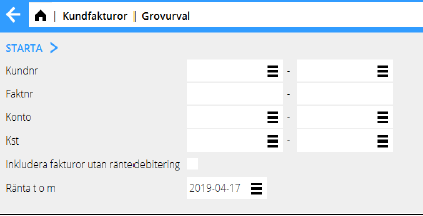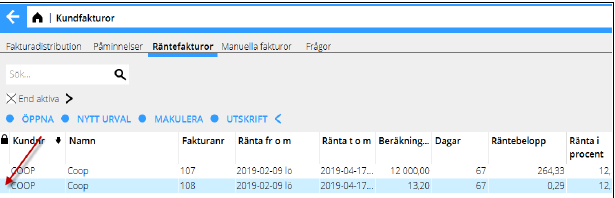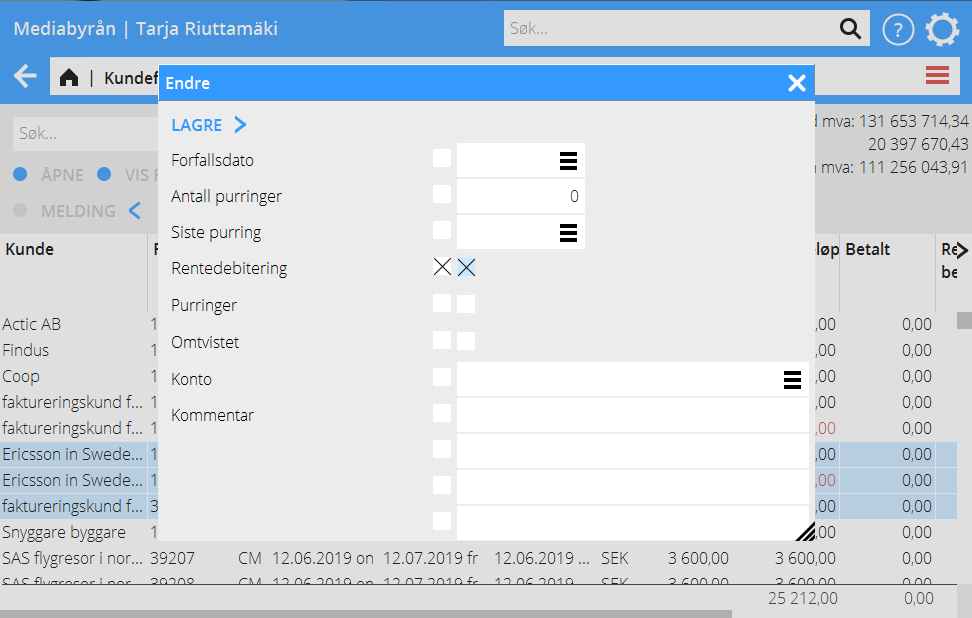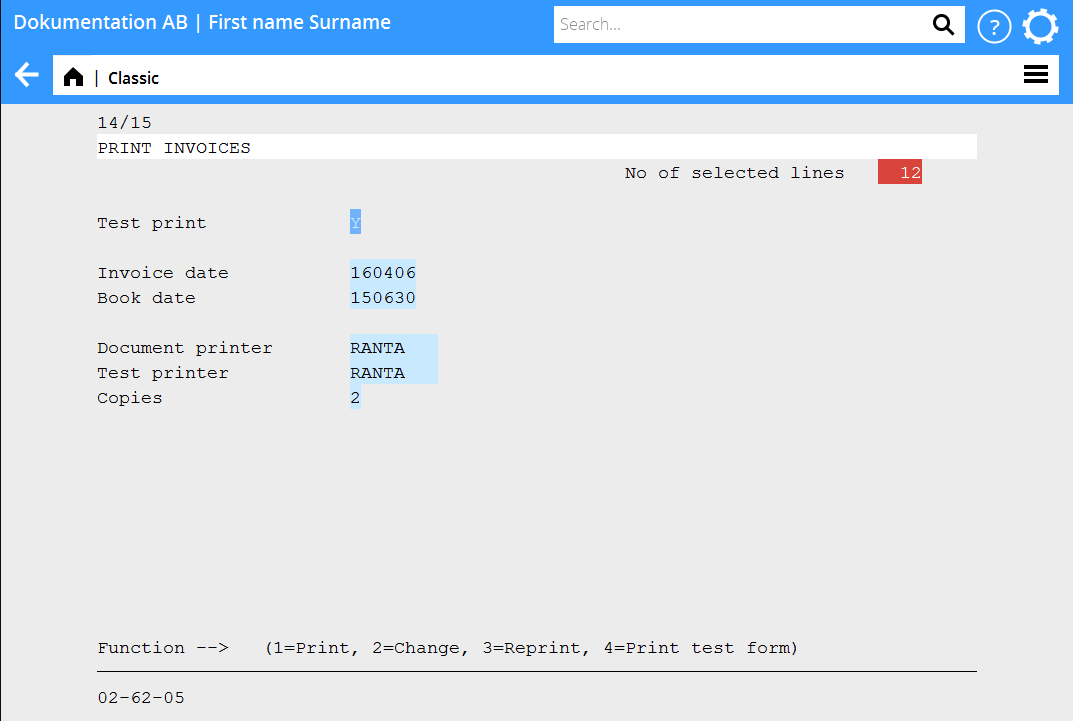Difference between revisions of "Interest invoicing"
| Line 1: | Line 1: | ||
<translate> |
<translate> |
||
| − | == |
+ | == Räntefakturering == <!--T:1--> |
<!--T:2--> |
<!--T:2--> |
||
| + | Interest invoicing is done in Accounting: Client invoices, tab Interest invoicing. |
||
| ⚫ | Start with making a preliminary selection |
||
| + | Settings for interest invoices are in Base registers/Client/Parameters, tab Parameters Interest invoicing. |
||
| + | |||
| ⚫ | Start with making a preliminary selection. The criteria for your selection are: client number, invoice number, account and cost centre. If you don’t make any selection, all invoices that are ready for interest invoicing are included. You can also choose to include the invoices that have been set to “no interest charge” (interest=N. |
||
<!--T:3--> |
<!--T:3--> |
||
| Line 12: | Line 15: | ||
<!--T:5--> |
<!--T:5--> |
||
| − | + | You can check and edit the selection in the list. If there is an invoice in the selection that not shall be sent, select the row and click in the column with a lock. Click again if you want to remove the lock . |
|
<!--T:6--> |
<!--T:6--> |
||
| Line 18: | Line 21: | ||
<!--T:7--> |
<!--T:7--> |
||
| + | == Change interest entries== |
||
| − | You can also see the interest information of a certain invoice. Select the invoice (use arrows to move the indicator to it) and press <F1>. |
||
| + | Select an invoice and press OPEN if you want to change the interest entry. |
||
| − | The information in the window is editable. |
||
<!--T:8--> |
<!--T:8--> |
||
| Line 27: | Line 30: | ||
<!--T:10--> |
<!--T:10--> |
||
| + | Click DELETE if you want to cancel the complete selection. |
||
| − | In 02-62-03, the complete selection can be cancelled. |
||
| − | == Print out selection == <!--T:11--> |
||
| − | |||
| − | <!--T:12--> |
||
| − | To print out the selection is not a necessary thing to do, but if you prefer to see the selection on paper or as a PDF file, you can do it in 02-62-04. |
||
== Print interest invoice == <!--T:13--> |
== Print interest invoice == <!--T:13--> |
||
<!--T:14--> |
<!--T:14--> |
||
| − | When you are sure that the selection is OK, you are ready to print out the invoices. |
+ | When you are sure that the selection is OK, you are ready to print out the invoices. All invoices in the selection will be printed. Remove the check from Test invoice to print a sharp one. |
<!--T:15--> |
<!--T:15--> |
||
| Line 45: | Line 44: | ||
<!--T:17--> |
<!--T:17--> |
||
| − | If you want to reprint |
+ | If you want to reprint an interest invoice, use the tab Queries in {{pth|Accounting: Client invoices}}. Find the invoice and click SHOW INVOICE. |
| + | If you use the invoice distribution for sending the invoice, you can search for it there. |
||
| − | == Keep in mind == <!--T:18--> |
||
| − | === Old interest amounts === <!--T:19--> |
+ | === Old interest amounts === <!--T:19--> |
<!--T:20--> |
<!--T:20--> |
||
| + | In the list of invoices in {{pth|Accounting|Client invoices}} you can open an invoice and remove the check from Interest charge. |
||
| − | If it is your first interest invoicing, or if much time has passed since the last time, delete old interest amounts. No client would be happy to receive an interest invoice they may have paid over a year ago. |
||
| + | You can batch change that on several invoices. Select the invoices and press CHANGE |
||
| − | Delete the invoice amounts in 02-62-06. Make sure that you choose the correct date; the interest amounts can not be recaptured. |
||
| − | |||
| − | === Credit interest invoice === <!--T:21--> |
||
| − | |||
| − | <!--T:22--> |
||
| − | For crediting an interest invoice in 02-62-08, your company must use invoice templates with type ”printout template”. Contact our support if you are not sure of your template type. |
||
| − | <!--T:23--> |
||
[[Category:KUN-INT-EN]] |
[[Category:KUN-INT-EN]] |
||
[[Category:Manuals]] |
[[Category:Manuals]] |
||
Revision as of 14:48, 7 June 2019
Contents
Räntefakturering
Interest invoicing is done in Accounting: Client invoices, tab Interest invoicing. Settings for interest invoices are in Base registers/Client/Parameters, tab Parameters Interest invoicing.
Start with making a preliminary selection. The criteria for your selection are: client number, invoice number, account and cost centre. If you don’t make any selection, all invoices that are ready for interest invoicing are included. You can also choose to include the invoices that have been set to “no interest charge” (interest=N.
Edit selection
You can check and edit the selection in the list. If there is an invoice in the selection that not shall be sent, select the row and click in the column with a lock. Click again if you want to remove the lock .
Change interest entries
Select an invoice and press OPEN if you want to change the interest entry.
Cancel selection
Click DELETE if you want to cancel the complete selection.
Print interest invoice
When you are sure that the selection is OK, you are ready to print out the invoices. All invoices in the selection will be printed. Remove the check from Test invoice to print a sharp one.
Reprint interest invoice
If you want to reprint an interest invoice, use the tab Queries in Accounting: Client invoices. Find the invoice and click SHOW INVOICE. If you use the invoice distribution for sending the invoice, you can search for it there.
Old interest amounts
In the list of invoices in Accounting: Client invoices you can open an invoice and remove the check from Interest charge. You can batch change that on several invoices. Select the invoices and press CHANGE