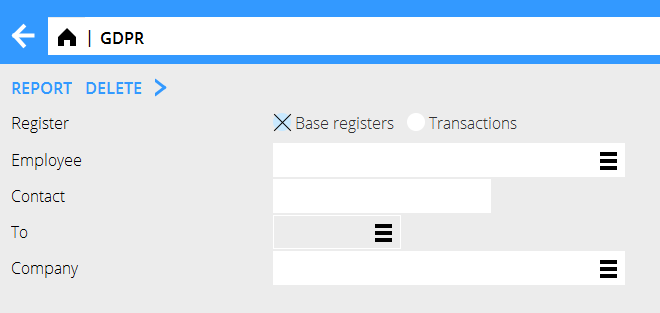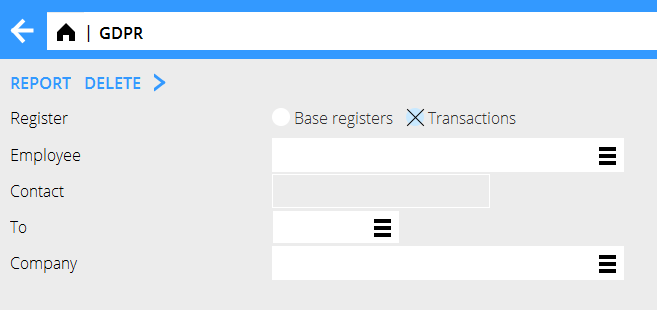Difference between revisions of "News:GDPR function to remove personal data/fi"
(Created page with "Valikoimaa voi rajoittaa ilmoittamalla yritys kenttään Yritys.") |
(Created page with "Paina sen jälkeen "Raportti" tulostaaksesi listan henkilötiedoista.") |
||
| Line 23: | Line 23: | ||
Valikoimaa voi rajoittaa ilmoittamalla yritys kenttään Yritys. |
Valikoimaa voi rajoittaa ilmoittamalla yritys kenttään Yritys. |
||
| + | Paina sen jälkeen "Raportti" tulostaaksesi listan henkilötiedoista. |
||
| − | When the selections are entered press "Report" to print a list of the personal data. |
||
To remove the personal data, press the "Delete" button. This will rename the selected employee to "GDPR" and blank the personal data regarding the employee from non mandatory fields from the specified registers. |
To remove the personal data, press the "Delete" button. This will rename the selected employee to "GDPR" and blank the personal data regarding the employee from non mandatory fields from the specified registers. |
||
Revision as of 15:35, 4 February 2020
| Published | 2020-01-10 |
|---|---|
| Module | Järjestelmä |
| Version | 546 |
| Revision | 48993 |
| Case number | 1060304 |
GDPR-toiminto henkilötietojen poistamiseen
TOIMINTO LISTAA JA POISTAA ARKALUONTOISTA DATAA; ON TÄRKEÄÄ TEHDÄ ASIAT OIKEASSA JÄRJESTYKSESSÄ (1-3) JA OIKEIN VALINNOIN
Valitse rekisteri "Perusrekisterit"
1. Toiminto laatii listan kentistä, joissa on Työntekijä-kenttään ilmoitetun henkilön tietoja.
Valikoimaa voi rajoittaa ilmoittamalla yritys kenttään Yritys.
Paina sen jälkeen "Raportti" tulostaaksesi listan henkilötiedoista.
To remove the personal data, press the "Delete" button. This will rename the selected employee to "GDPR" and blank the personal data regarding the employee from non mandatory fields from the specified registers.
2. The function lists fields which include the contact person when entering the contact person's name in the field "Contact".
The selection can be narrowed down to a certain company by entering the company ID in the field "Company".
It's important that the name is correctly entered since the text field is not connected to any register.
When the selections are entered press "Report" to print a list of the personal data.
To remove the personal data, press the "Delete" button. This will rename the selected contact to "GDPR" and blank the personal data regarding the contact from non mandatory fields from the specified registers.
Selecting the register "Transactions"
3. The function lists transactions of the employee entered in the selection, this includes time reports that has a comment and is marked with an absence code and the employee's expenses.
Enter a to date in the field "To" - this will select all the transactions until the entered date.
When the selections are entered press "Report" to print a list of the personal data.
To remove the personal data, press the "Delete" button. This will blank the personal data from the time reports and expenses.
Note that deleting data from the above registers can not be reversed.