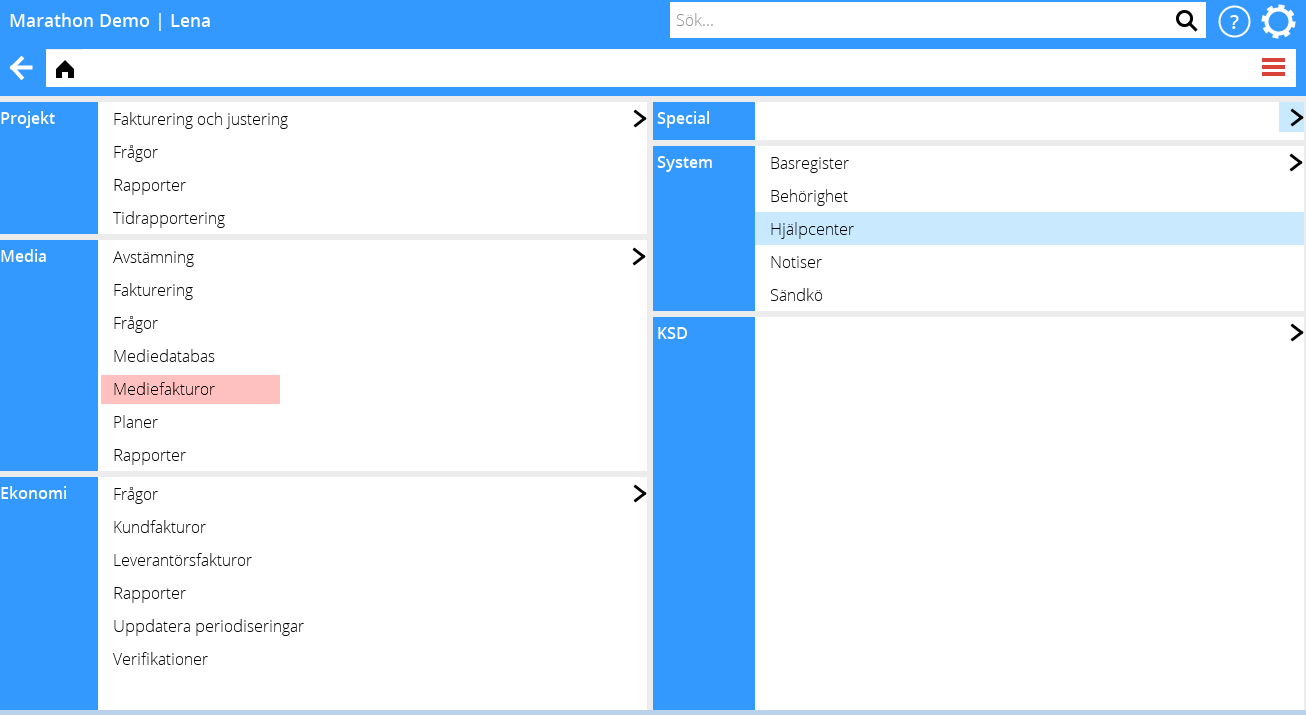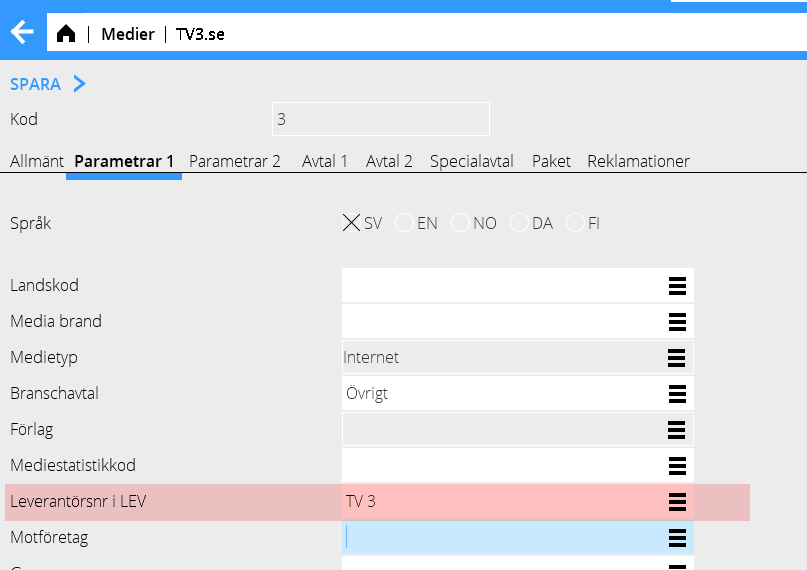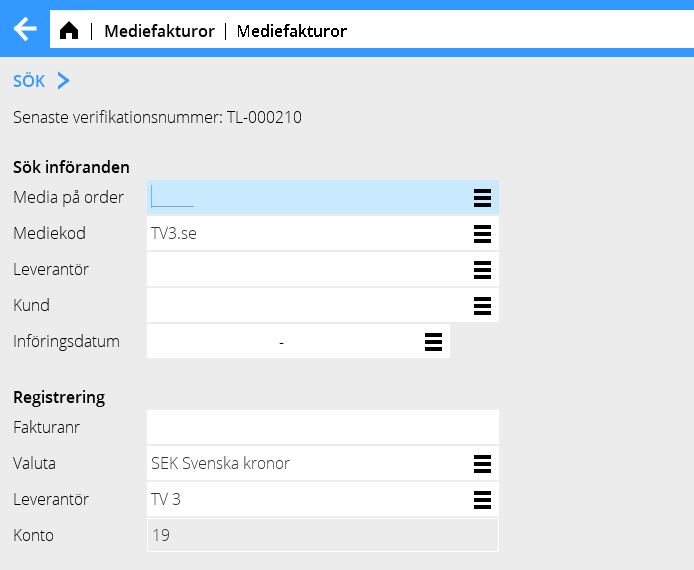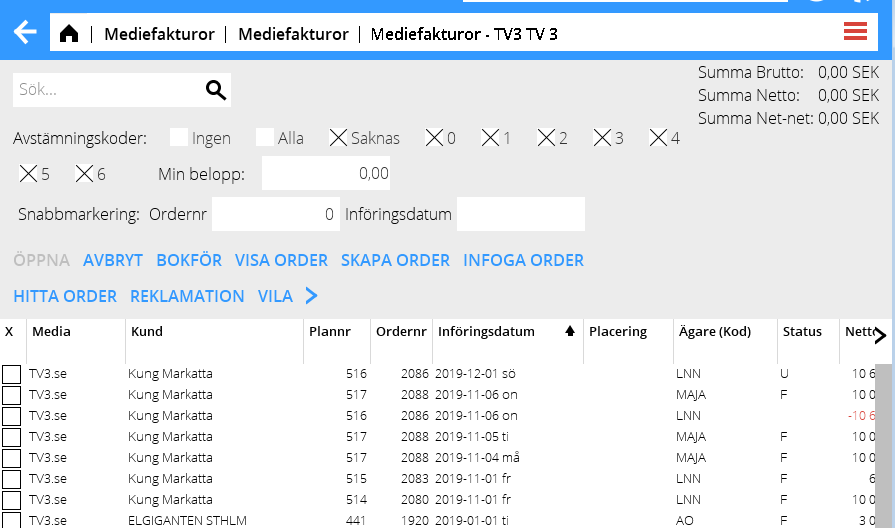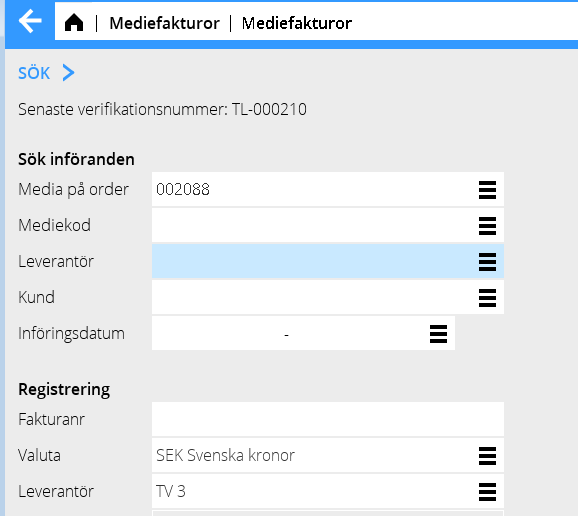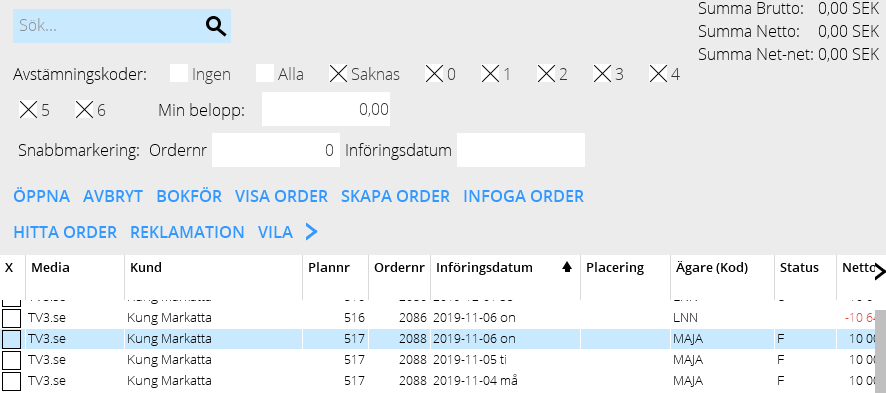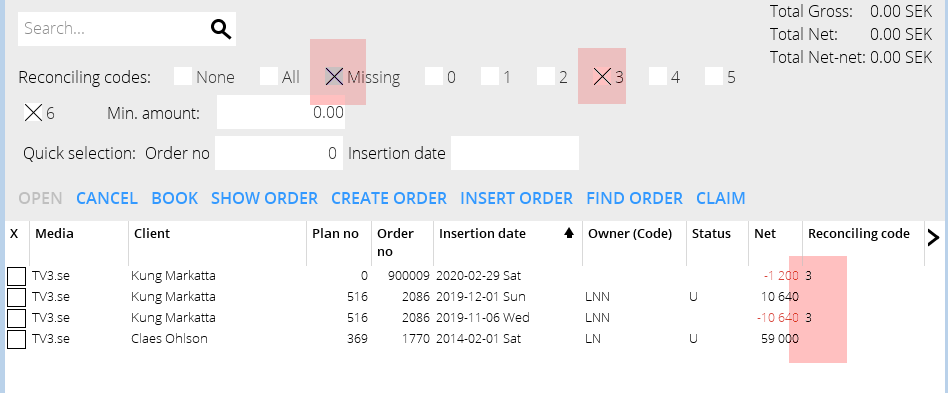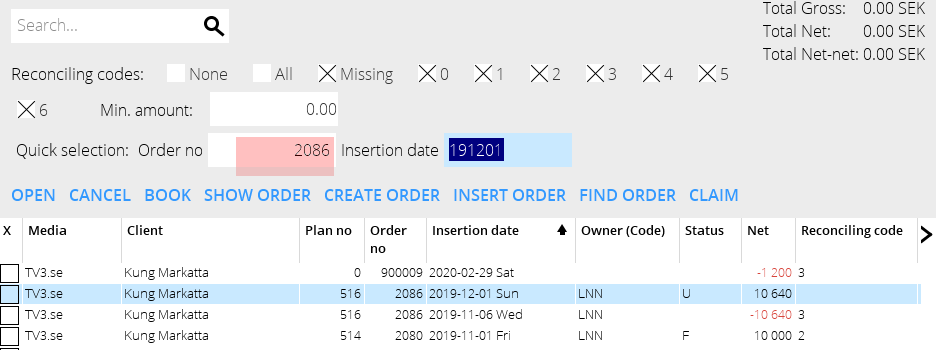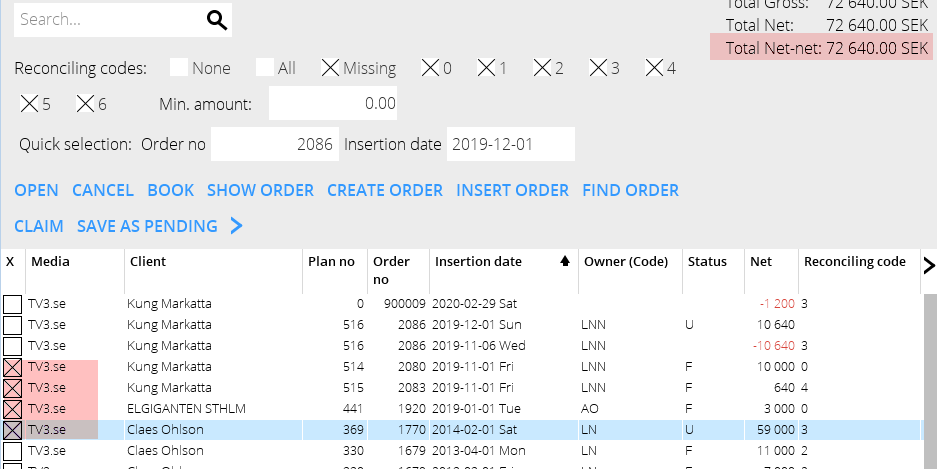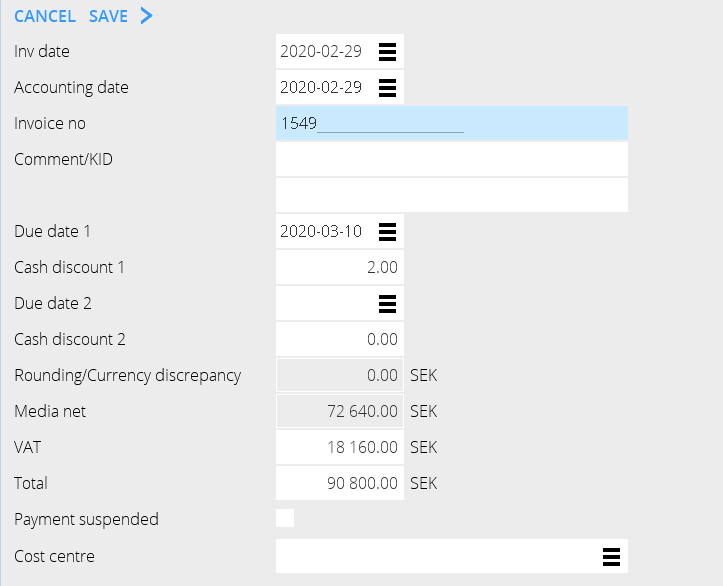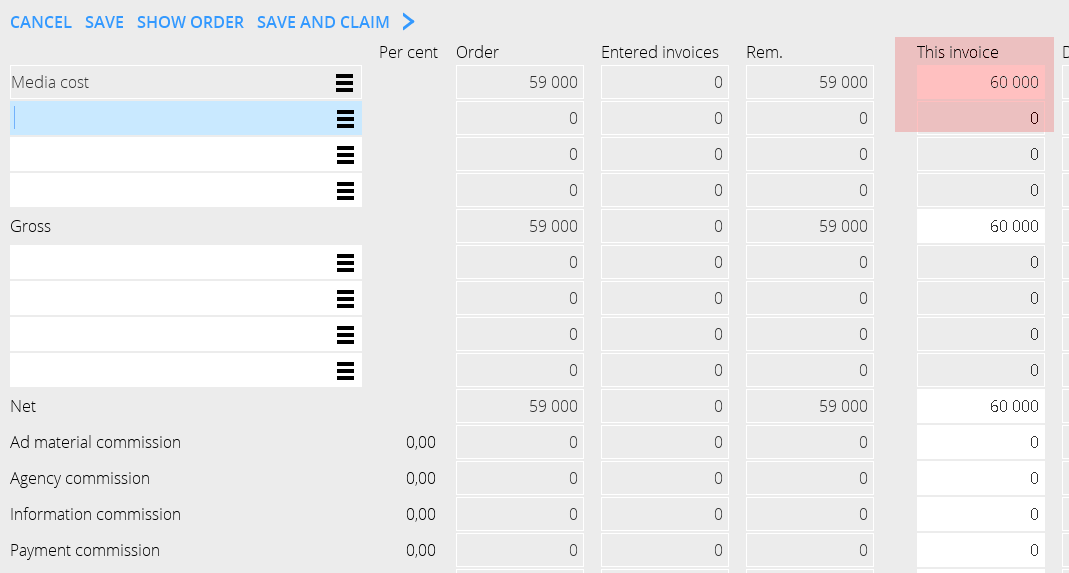Difference between revisions of "Media invoices/sv"
(Created page with "{{ExpandImage|MED-INV-SV-Bild4.png}} {{ExpandImage|MED-INV-SV-Bild5.png}}") |
(Created page with "Man kan också söka på ett enskilt ordernummer och få samma träff men då med markering på ordern vid sökresultatet. {{ExpandImage|MED-INV-SV-Bild6.png}} {{ExpandImage...") |
||
| Line 29: | Line 29: | ||
| + | Man kan också söka på ett enskilt ordernummer och få samma träff men då med markering på ordern vid sökresultatet. |
||
| − | You can also search on a single order number and get the same hit, but in this case the order is marked as search result. |
||
| − | {{ExpandImage|MED-INV- |
+ | {{ExpandImage|MED-INV-SV-Bild6.png}} |
| − | {{ExpandImage|MED-INV- |
+ | {{ExpandImage|MED-INV-SV-Bild7.png}} |
Revision as of 13:17, 8 June 2020
Contents
Registrering av mediefakturor
Detta är en beskrivning om manuell registrering av mediefakturor.
Förberedelser
För att underlätta sökning och registrering så koppla samman medier med den leverantör som fakturan kommer från.
Starta med att välja Ny Kolumner som visas gäller bara för tolknings-tjänsten och används ej vid den manuella registreringen.
Sökning
Exempel: Här söker man på mediekoden TV3.se. Eftersom mediet är kopplat till en leverantör i basregistret kommer leverantören upp som default under ”registrering”. Är inte medierna kopplade till leverantör kommer alla ordrar med när man anger leverantör. I denna sökning kommer endast mediekoden TV3.se upp.
Man kan också söka på ett enskilt ordernummer och få samma träff men då med markering på ordern vid sökresultatet.
You can continue searching within the search results (if it is too large) on the following:
- Reconciliation code(s). Check the boxes on the codes you want to see.
- Order number
The registration
Select the insertions that shall be registered on the invoice. You can follow the total amount in the upper right corner and if everything agrees, the invoice can be booked immediately.
If the invoice doesn’t agree with the registered insertions, open the insertion and make a correction. The amounts under “this invoice” shall agree with the invoice amount. In this case the invoice amount is higher than what has been registered on the insertion, which makes a negative discrepancy.
Correction can be made on gross, net or – if the discrepancy concerns commissions, on each commission row or as a total net-net amount.
If you must stop working with the invoice for a while, use the function Save as pending. It will thus be saved for later registration.
Other functions in registration
{class= mandeflist !Insert order |If you have started with the invoice and added an order later, you can fetch it here. Hence you don’t have to start searching all over again. |- !Create order |If there is no order and you need an amount in order to registrate the invoice. |}
Create order and enter an insertion date and client. This will be atemporary order and its number starts with 900.000. Open the order and enter amount. The invoice part of this order can later be moved to a “real” order in Reconciliation media invoices.
When booking the invoice you can see what number this temporary invoice got.
Change order number
Enter order number and insertion date. You can also move a part of an invoice by entering amount.
Reverse media invoice
This is done in the tab Booked invoices in Enter media invoices.