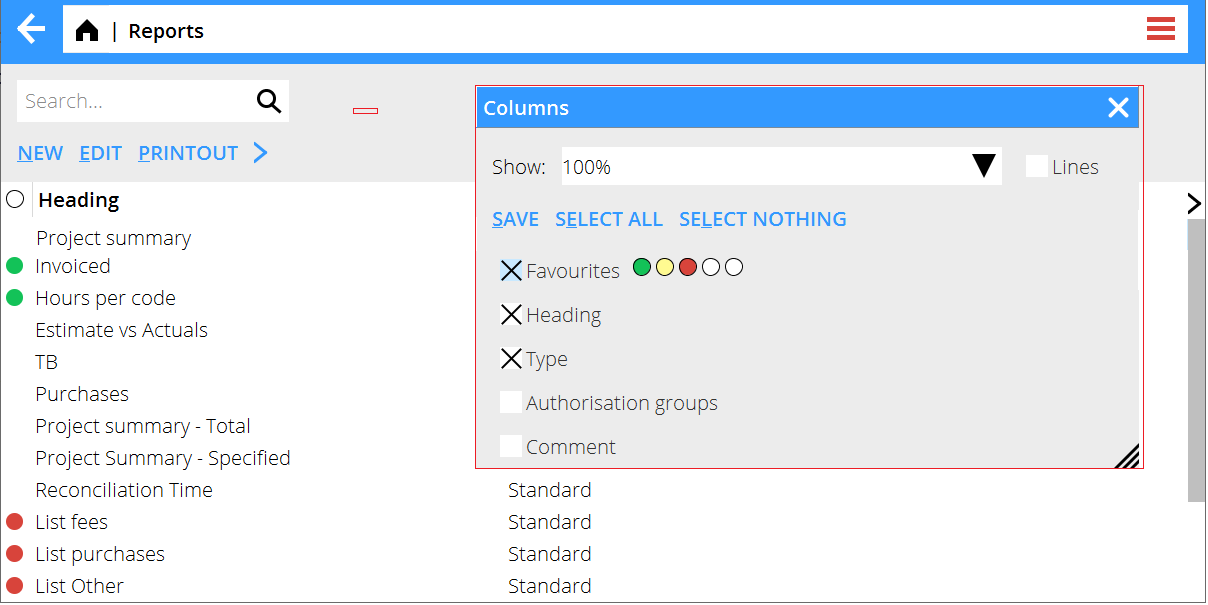Difference between revisions of "News:Favorite marking on project reports"
From Marathon Documentation
(Created page with "<translate> {{News |Favorite marking in the list of project reports |module=Projects |group=Reports |version=546W2203 |revision=0 |case=CORE-3478 |published=2018-05-31 }} '''...") |
(Marked this version for translation) |
||
| Line 1: | Line 1: | ||
<translate> |
<translate> |
||
| + | <!--T:1--> |
||
{{News |
{{News |
||
|Favorite marking in the list of project reports |
|Favorite marking in the list of project reports |
||
| Line 10: | Line 11: | ||
}} |
}} |
||
| + | <!--T:2--> |
||
'''Favorite marking in the list of project reports''' |
'''Favorite marking in the list of project reports''' |
||
| + | <!--T:3--> |
||
The favorit marking is activated in the column selection menu |
The favorit marking is activated in the column selection menu |
||
| + | <!--T:4--> |
||
If just one category is required click on the first dot to add the colour of that category |
If just one category is required click on the first dot to add the colour of that category |
||
| + | <!--T:5--> |
||
To get more gategories click and select a colour for as many dots as needed, maximum 5 |
To get more gategories click and select a colour for as many dots as needed, maximum 5 |
||
| + | <!--T:6--> |
||
To categories a report click on the report row in the category column to the left in the list. |
To categories a report click on the report row in the category column to the left in the list. |
||
| + | <!--T:7--> |
||
Click on the category header to change the color on the dot and by that select different categories of reports in the list |
Click on the category header to change the color on the dot and by that select different categories of reports in the list |
||
| + | <!--T:8--> |
||
{{ExpandImage|Pro_reports_favorites.png}} |
{{ExpandImage|Pro_reports_favorites.png}} |
||
Latest revision as of 21:44, 13 April 2022
Favorite marking in the list of project reports
| Published | 2018-05-31 |
|---|---|
| Module | Projects |
| Version | 546W2203 |
| Revision | 0 |
| Case number | CORE-3478 |
Favorite marking in the list of project reports
The favorit marking is activated in the column selection menu
If just one category is required click on the first dot to add the colour of that category
To get more gategories click and select a colour for as many dots as needed, maximum 5
To categories a report click on the report row in the category column to the left in the list.
Click on the category header to change the color on the dot and by that select different categories of reports in the list