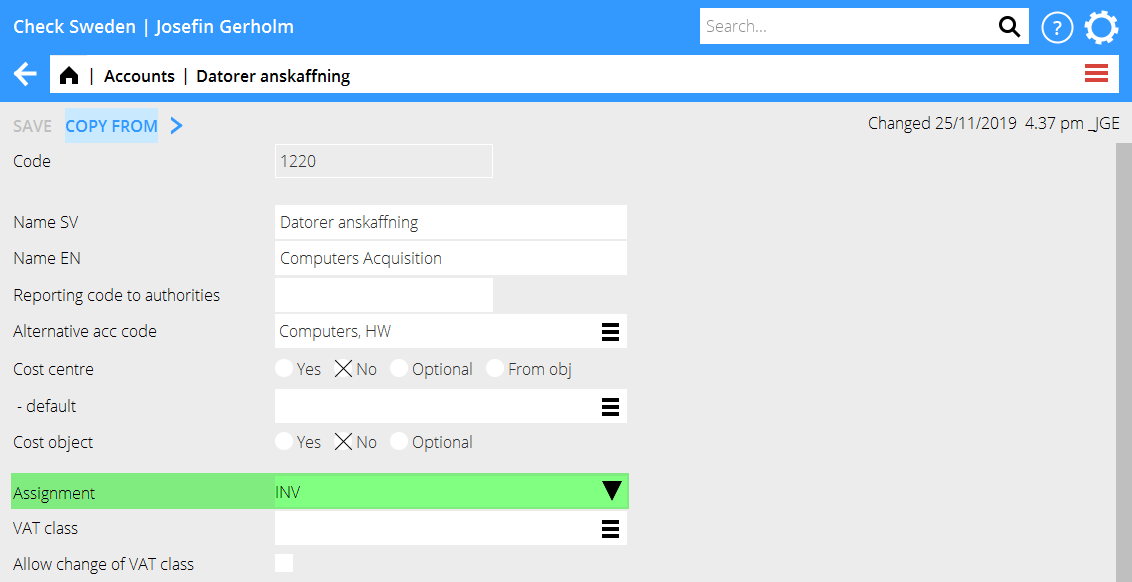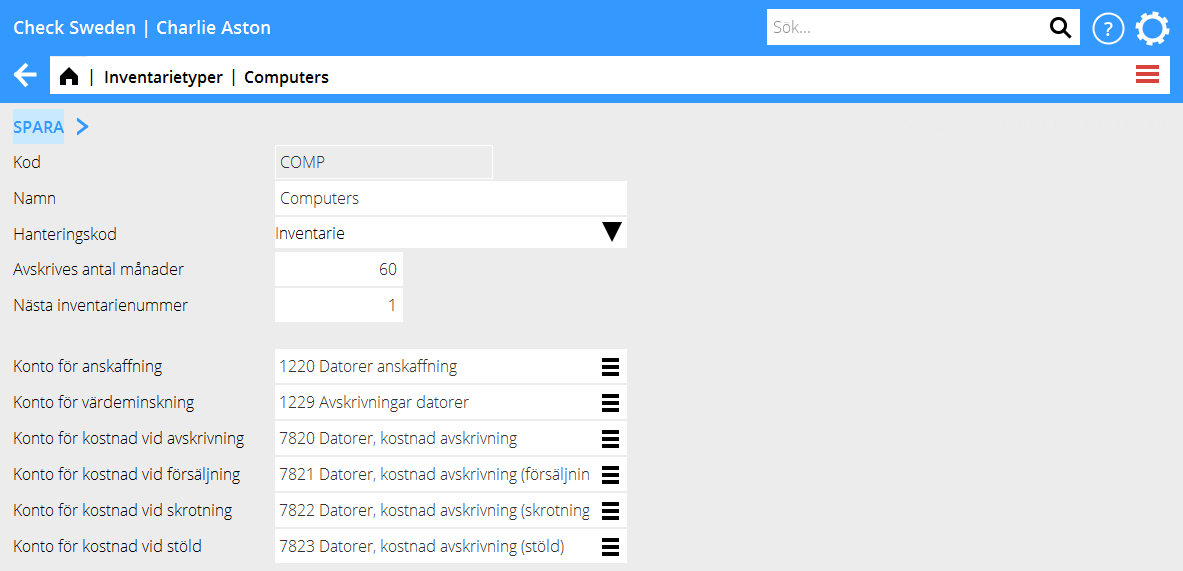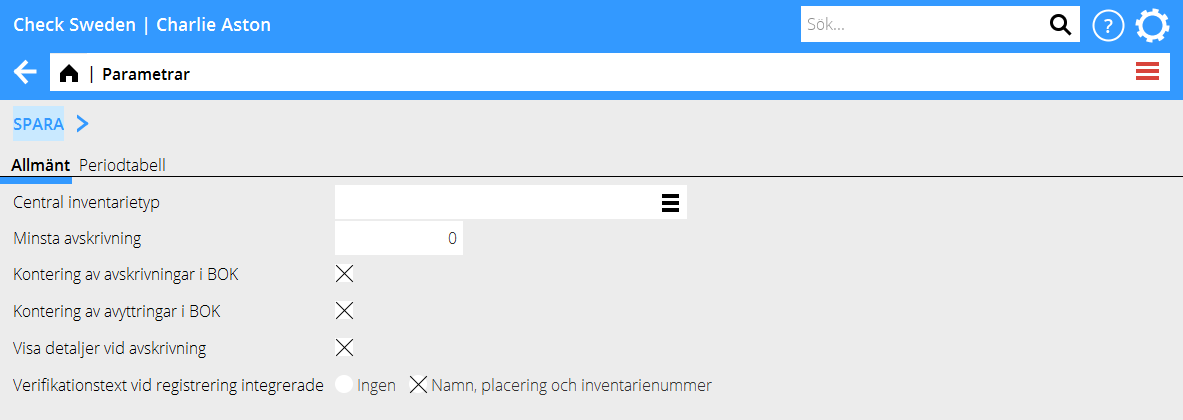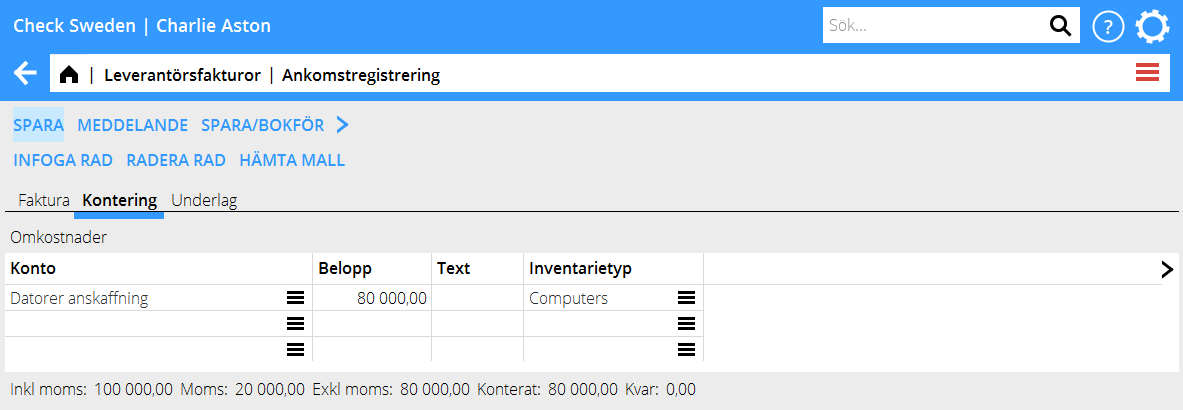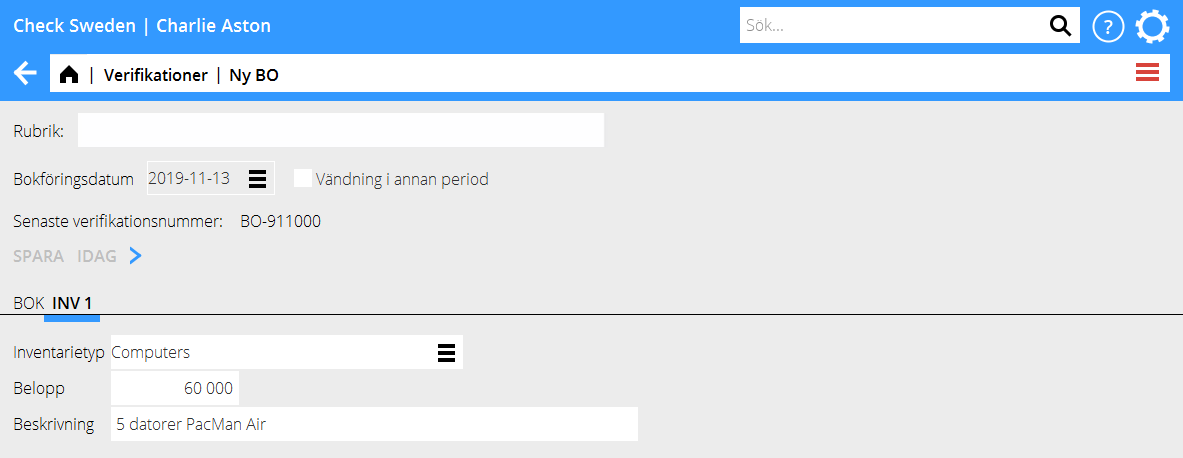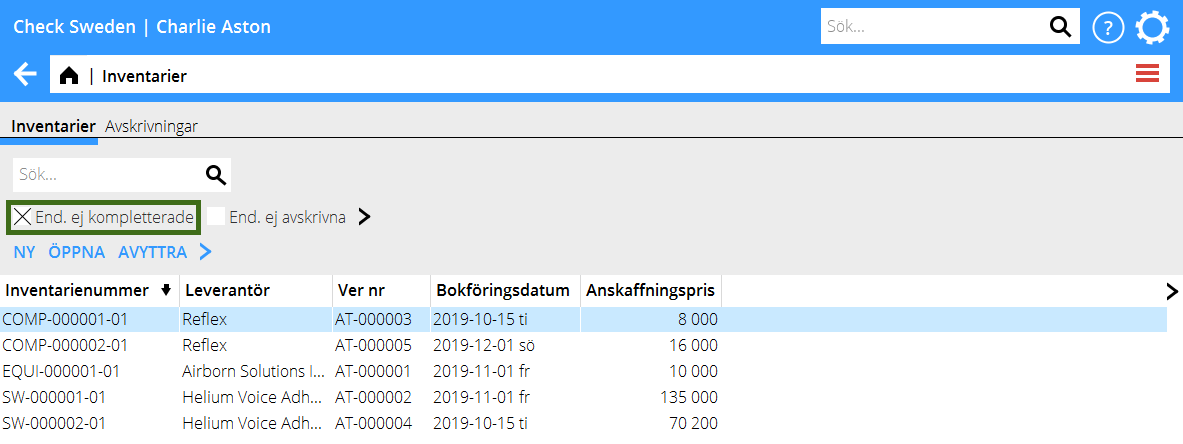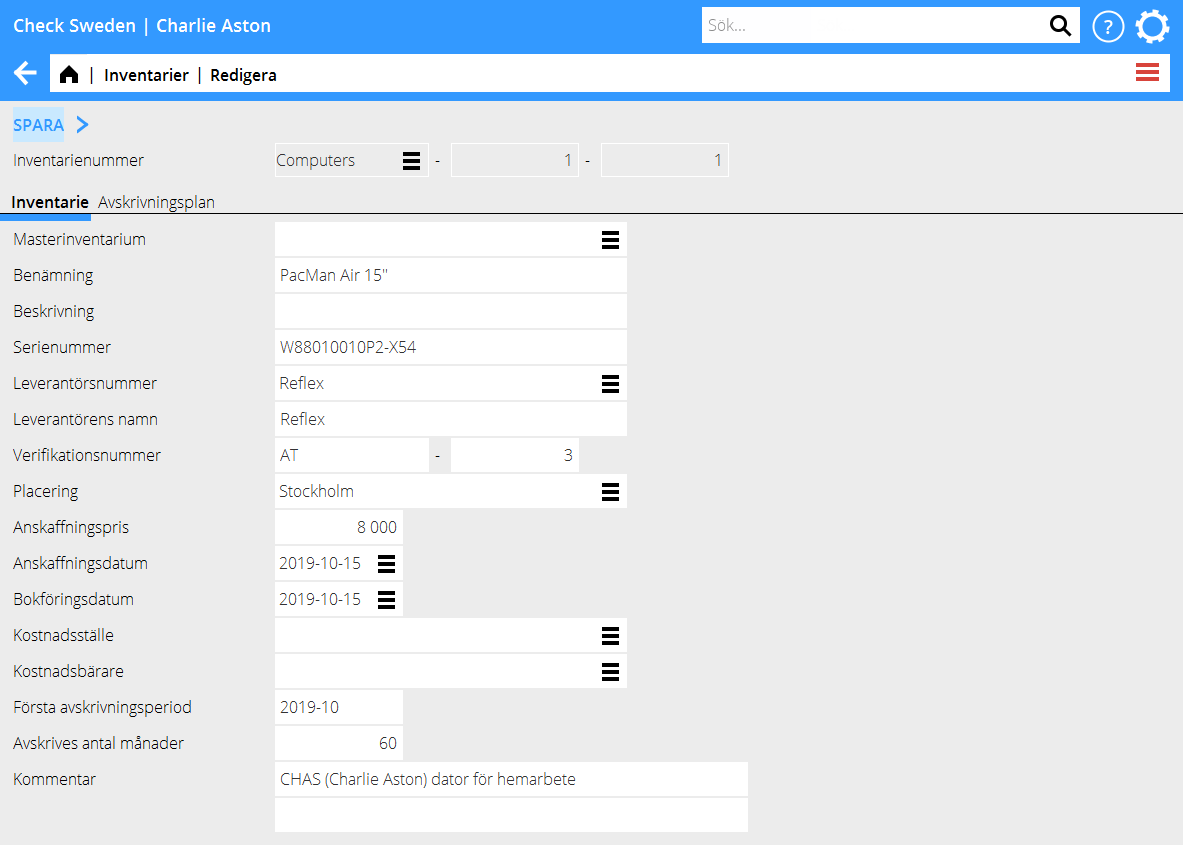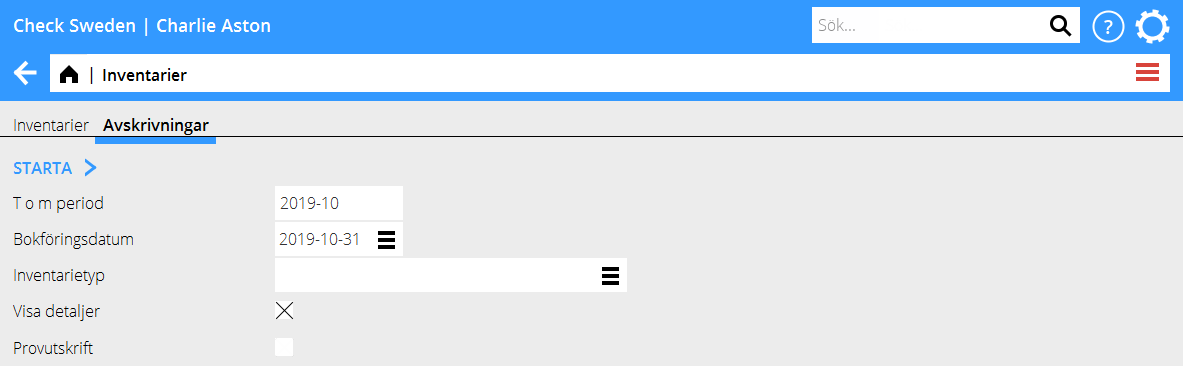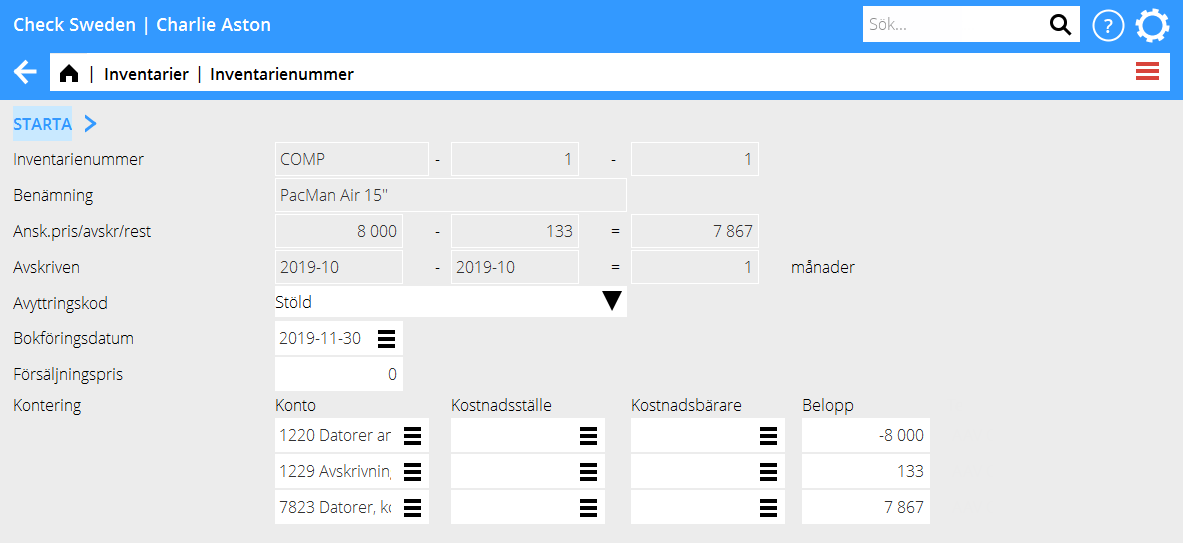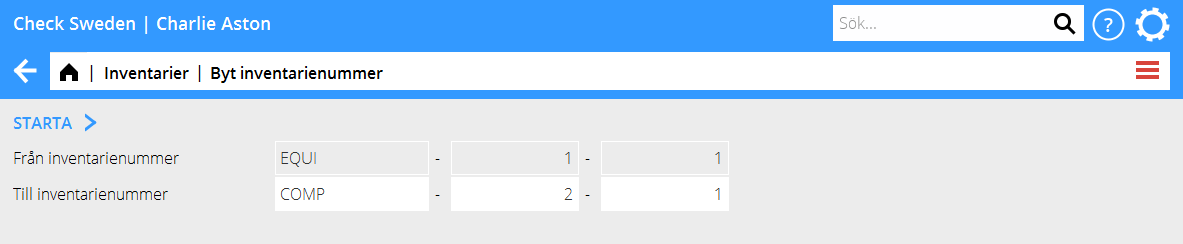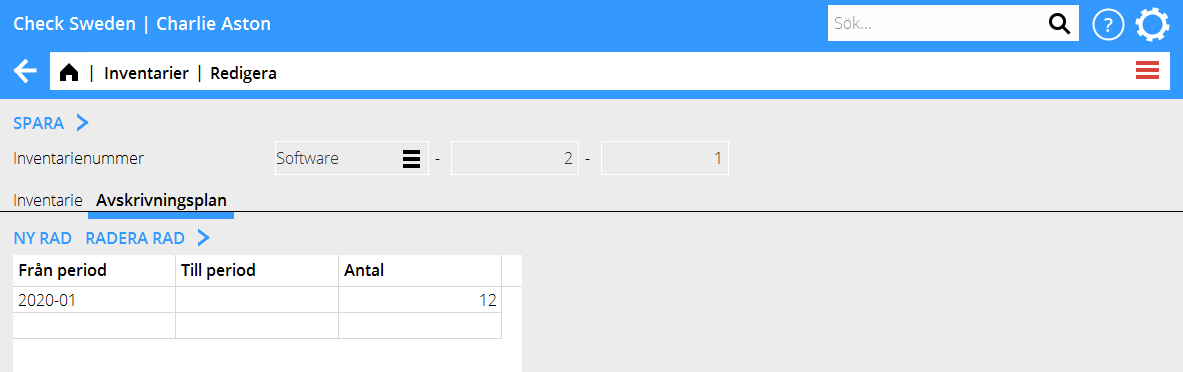Difference between revisions of "Inventory ledger/fi"
(Created page with "=== Ostoreskontran kautta === Mikäli inventaari tulee ostolaskulta, voit rekisteröidä sen laskun tiliöinnin yhteydessä. Ilmoita hankintatili inventaarille. Jos vain yksi...") |
(Created page with "{{ExpandImage|ACC-INV-SV-Bild5.png}} === Kirjanpitotositteen kautta === Ilmoita inventaarin hankintatili. Välilehti INV ilmestyy. Ilmoita siihen Inventaarilaji, Määrä ja...") |
||
| Line 78: | Line 78: | ||
{{ExpandImage|ACC-INV-SV-Bild5.png}} |
{{ExpandImage|ACC-INV-SV-Bild5.png}} |
||
| + | === Kirjanpitotositteen kautta === |
||
| − | === Through bookkeeping voucher === |
||
| + | Ilmoita inventaarin hankintatili. Välilehti INV ilmestyy. Ilmoita siihen Inventaarilaji, Määrä ja Nimi. Palaa välilehdelle KP ja täydennä tiliöinti ja tallenna. |
||
| − | Enter acquisition account for the asset. The tab INV will be created. There, state Asset type, Amount and Name. Return to the tab GL and complete the posting before you save the voucher. |
||
{{ExpandImage|ACC-INV-SV-Bild6.png}} |
{{ExpandImage|ACC-INV-SV-Bild6.png}} |
||
Revision as of 12:30, 1 April 2025
Contents
Inventaarit Marathonissa
Inventaarit on erillinen reskontra Marathonissa yrityksen irtaimen omaisuuden hallinnoimista varten. Se on integroitu taloushallintoon; inventaarit syötetään järjestelmään joko ostolaskuina tai erillisinä tositteina ja poistot ja luovutukset tiliöidään kullekin inventaarilajille asetetulle tilille.
Asetukset ja perusrekisterit
Muutama asetus Marathonissa koskee inventaarioiden käsittelyä.
intregraatiot tileillä
Hankintatilien on oltava integroituna inventaarireskontraan, jotta kirjanpidosta ja ostolaskuista tulleet inventaarit saataisiin rekisteröityä. Avaa hankintatilit tilikartassa Järjestelmä: Perusrekisterit/KP/Tilit. Kentässä integraatio, valitse INV.
Inventaarilajit
Jokaisen inventaarin on kuuluttava inventaarilajiin Marathonissa. Se ohjaa tiliöintejä poistojen yhteydessä ja ehdottaa poistokuukausien määrän. Se auttaa myös kategorisoimaan eri inventaareja. Lajit rekisteröidään ohjelmassa Järjestelmä: Perusrekistreit/INV/Inventaarilajit.
| Koodi | voi olla enintään neljä merkkiä pitkä ja on yleensä lyhennys inventaarista, esim TIET Tietokoneelle. |
|---|---|
| Käsittelykoodi | ohjaa inventaarilajin poistosääntöjä:
Inventaari on tavallisin käsittelykoodi; näitä inventaareja voi poistaa ja luovuttaa automaattisilla tiliöinneillä. Laitevuokra eli leasing ei johda poistoihin vaan viedään heti menoksi. Menotililtä laskutettu voidaan käyttää kun rekisteröidään inventaarioita, jotka viedään heti hankinnan yhteydessä menoksi. Kustannusarviolla voi budjetoida inventaariot. Inventaareihin liittyvillä raporteilla on mahdollista tehdä valikoimia käsittelykoodien avulla. |
| Poistetaan - kuukausimäärä | ehdottaa inventaarilajille sopivaa poistoaikaa. Lukumäärää voi muuttaa. |
| Seuraava inventaarinumero | näyttää seuraavan inventaarin tulevan numeron. Numero on muodossa XXXX-NNNNNN-NN jossa XXXX on inventaarilajikoodi, NNNNNN sarjanumero viimeiset NN alisarjanumero, esim.: TIET-000001-01 |
| Numerosarja | voi olla eri eri inventaarilajeille. Voit käyttää yhteistä numerosarjaa yhdelle tai usealle inventaarilajille. Jos yleinen numerosarja on käytössä, seuraava inventaarinumero on oltava 0. |
| Tili hankinnoille | käytetään uusien inventaarien ja luovutusten rekisteröinnissä. Hankinnan yhteydessä koko inventaarin kustannus veloitetaan. Kun se myydään, koko määrän hyvittämistä ehdotetaan, muta sitä voi muuttaa. |
| Tili arvonalennuksille | käytetään poistoissa ja luovutuksissa. Poiston yhteydessä määrä hyvitetään. Myynnin yhteydessä, koko aikaisemmin poistettua määrää ehdotetaan. |
| Tili poistokustannuksille | käytetään poistoissa. Poistoja tehtäessä veloitetaan poistojen kokonaismäärä. Myynnin yhteydessä ehdotetaan, että aiempien poistojen kokonaismäärä veloitetaan. |
| Tili myyntikustannuksille | käytetään myynnissä. Myynnin yhteydessä ehdotetaan veloitettavaksi jäljelle jäävä määrä. |
| Tili romutuskustannuksille | käytetään inventaarien romutuksessa |
| Tili varkauskustannuksille | Käytetään, mikäli inventaari varastetaan |
Suosittelemme käyttämään erillisiä tilejä kullekin inventaarilajille ja tiliöintilajille-
Sijoituskoodit
Sijoituskoodien avulla voi kytkeä inventaareja eri osastoihin, esim toimistoihin tai talokerroksiin. Sijoituskoodit rekisteröidään ohjelmassa Järjestelmä: Perusrekisterit/INV/ Sijoituskoodit ja vaativat vain koodin ja nimen.

Parametit
Inventaarireskontraa koskevat parametrit löytyvät ohjelmasta Järjestelmä: Perusrekisterit/INV/ Parametrit. Yleinen inventaarilaji on määriteltävä, jojokin inventaarinumero kuuluu ylsieiseen numerosarjaan. Kaikki inventaarilajit, jolla seuraava inventaarinumero on 0, käyttävät yleistä numerosarjaa. Tässä ilmoitettua numerosarjaa käytetään inventaarilajilla. Parametrit Poistojen tiliöinti KP:ssa ja Luovutusten tiliöinti KP:ssa määräävät, tiliöidäänkö poistot ja luovutukset automaattisesti kirjanpitoon tai ei. Ilman parametrin aktivointia ne on tiliöitävä käsin, jotta inventaarireskontra ja kirjapito täsmäävät.
Inventaatien rekisteröinti
Inventaareja voi rekisteröidä kolmessa eri ohjelmassa.
Ostoreskontran kautta
Mikäli inventaari tulee ostolaskulta, voit rekisteröidä sen laskun tiliöinnin yhteydessä. Ilmoita hankintatili inventaarille. Jos vain yksi inventaarilaji on kytketty tilille, lajia ehdotetaan kentässä Inventaarilaji. Jos lajeja on useita, kenttä on täytettävä manuaalisesti.
Kirjanpitotositteen kautta
Ilmoita inventaarin hankintatili. Välilehti INV ilmestyy. Ilmoita siihen Inventaarilaji, Määrä ja Nimi. Palaa välilehdelle KP ja täydennä tiliöinti ja tallenna.
Through manual registration
It is possible to register assets directly in the inventory ledger. A manual registration has also to be manually booked so that the subsystems will agree. Manual asset registration is done in Accounting: Assets, by pressing New.
Complete assets
Assets that have been entered to the system with a supplier’s invoice or a voucher must be completed in Accounting: Assets, tab Depreciation Check the box Only not completed to see a list of assets not yet completed.
Open the asset and state at least First depreciation period. You can also write in other completing information such as Serial number, Placement and Comment.
Depreciation of assets
Depreciations are done in Accounting: Assets, tab Depreciation. Write To period for the depreciation and accounting date. You can choose to only depreciate a certain type of asset. If you leave the field empty, all asset types will be included. You can start with making a test print to get a list of what the depreciation includes and how the postings will be. When you have checked that it looks correct, remove the tick from Test print and then print.
Disposal
To dispose an asset, go to Accounting: Assets, tab Assets. Select the asset and press Sell. Choose the code that correlates to type of disposal and accounting date. If the disposal is due to sales, enter also Sales price. The posting for the disposal is suggested based on the remaining amount on the asset, possible sales price and the accounts you have set on the asset type. The posting can be corrected manually. When the posting is ready, press Start.
Split asset
If you want to split one asset into many assets; select it in Accounting: Assets, and press Split. In the table, register name, placement and acquisition price, one row per asset.
All assets that are created by a split get the same main number but separate subnumbers. For example, asset COMP-1-1 that gets split to two gets numbers COMP-1-1 and COMP-1-2.
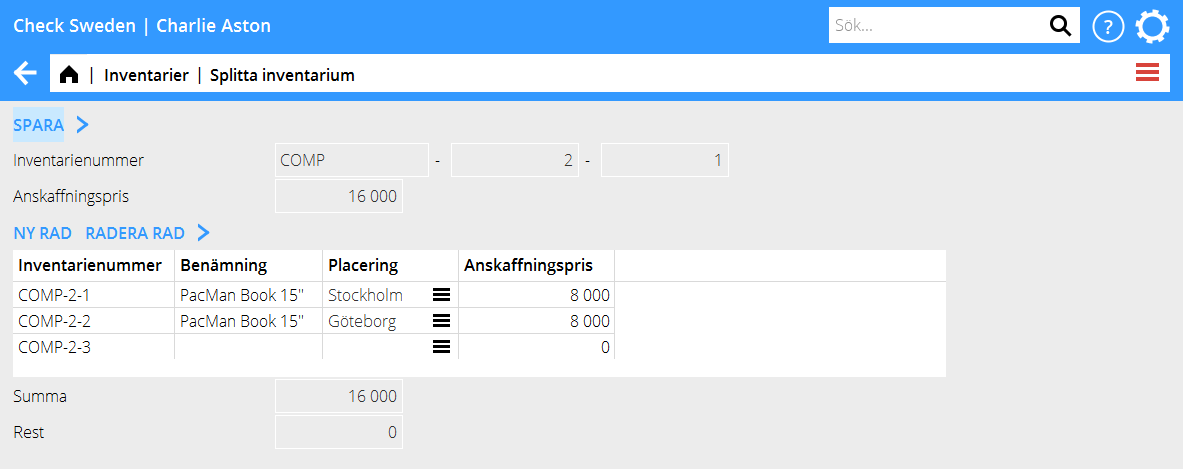
Change asset number
If you have an asset that for some reason has ended up in wrong asset type or gotten a wrong number, you can correct it in Accounting: Assets, tab Assets. Select the asset and press Change number and write the number the asset shall be moved to. Note that the bookkeeping must be manually corrected in order for the subsystems to agree.
Edit depreciation plan
The assets are depreciated with a flat depreciation plan, Acquisition price/Number of depreciation months. An asset for 60 000 SEK that shall be depreciated in 60 months is thus depreciated with 1000 SEK per month. There are two ways of changing the depreciation plan.
1.Edit depreciation plan (only correcting future depreciations)
If you want to change the depreciation pace of an asset’s remaining amount, open the asset in Accounting: Assets, tab Assets, tab Depreciation plan. State correction month in the field From period. The column To period is normally left blank; the new plan concerns hence all future depreciations. The new depreciation plan is valid from and including the month stated in the From period field. Already performed depreciations are not affected. Example: Acquisition price 60 000 SEK. First depreciation period 01-2019. Months to depreciate = 60. Performed depreciations as of 12-2019. New depreciation plan from period 01-2020 and forward with depreciation months = 12. During 2019 12 depreciations have been made with 1 000 SEK /month. Remaining amount after 2019 = 48 000 SEK. Depreciations 01-2020 and forward will be 5 000 SEK (60 000 SEK / 12).
2.Edit months (correction retrospectively)
If the asset’s depreciation plan is erroneous and you want to correct also already performed depreciations, you can change months directly on the asset Accounting: Assetst, tab Assets, tab Asset. The next depreciation will correct previous depreciations based on the new number of months. Example: Acquisition price 60 000 SEK. First depreciation period 01-2019. Months to depreciate = 60. Performed depreciations to 12–2019. Change in field Months to depreciate on the asset = 24, which means monthly depreciation of 2 500 SEK. During 2019 there has been 12 depreciations of 1 000 SEK/month = 12 000 SEK. In 01–2020, 20 500 SEK is depreciated. 2 500 SEK for 01-2020 and 18 000 SEK that corrects the previous depreciations for 2019 (60 000 / 24 * 12 - 12 000).
Reports
Inventory ledger reports is found in Accounting: Reports, tab Inventory ledger.
The report List depreciations is a standard report that lists assets selected on depreciation period, accounting date and asset type.
The report Reports is used for printing reports with tailor-made column templates.
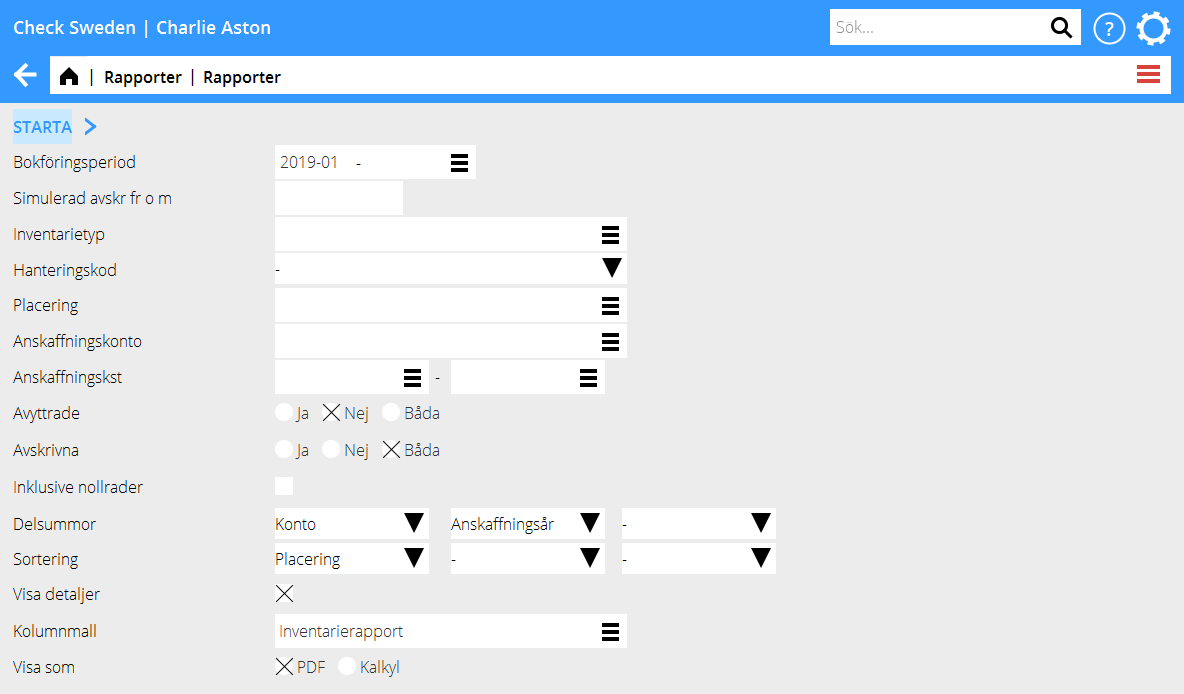
[Category: Accounting] [Category: ACC-INV-EN] [Category: Manuals]