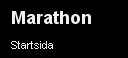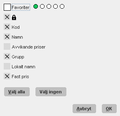General functionality
Marathon är uppdelat i Frontoffice och Backoffice. De delsystem eller underliggande delsystem medarbetaren har behörighet till är understrukna.
Programs that you are not authorised to enter are deactivated (light grey). A click on the Kalin Setterberg logotype brings you back to the start page.
Contents
Symboler
Cog wheel functions
| Settings | General system settings. These settings are only valid for you as a user. |
| New password | Password change |
| Change company | Change to another company on the same Marathon installation. |
| Support | A support form that will be sent to Kalin Setterberg’s support desk. |
| Dokumentation | A link to docs.kase.se where you will find documentation of news in
Marathon. |
| Utskrift | Prints out current screen view to a physical printer. |
| Prints out current screen view in PDF format. | |
| Nytt fönster | Opens a new Marathon window. |
| Lägg till som favorit | When you are on a page that you would like to add as your favourite, click ”Add as favourite” and it will be added to the Favourites on the start page automatically. |
| Log out | Log out of Marathon |
Status bar
Down in the right cormer of the screen you can see if you have unreported days in Marathon Time, if you have invoices to approve and/or faxes or mails in the sending queue. Click to enter the programs.
Genom att klicka på fälten flyttas man automatiskt till Marathon tid, Attest eller Sändkön.
General functionality
| Right mouse click | The click opens a small menu from which you e.g. can choose to export to Excel, to print out or to select columns. The cursor has to be somewhere in the list /table when you click. |
| Tab/Enter | Move to next object/field. |
| Shift+Tab/Enter | Move to previous object/field. |
| Alt + underlined letter | Instead of clicking, you can activate a function with Alt + the letter that is underlined in the word, e.g. OPEN with Alt + O. |
| Ctrl+Page Down | Move to next tab, e.g. in the Client & Project module |
| Ctrl+Page Up | Move to previous tab. |
| Search box | Shows the alternatives to fill the field with. |
| F1 | Open search box |
| F3 | Copies last saved information in a field. |
| Quick search field | You can write the first characters of a code, name etc. The search list will only include those alternatives that fit your search. |
| Quick search | A new window opens as you are writing, showing the alternatives that fit your search. This function has to be set in cog wheel/Settings/General |
Tabeller i Marathon
Tabellkolumnerna i Marathon kan ändras i vilken ordning de ska stå, vilken bredd respektive kolumn ska ha och hur tabellen ska sorteras. Inställningarna sparas till framtida inloggningar.
Klicka på knappen med tre prickar […] uppe till höger i tabellen eller högerklicka i tabellen och välj Kolumner. Då visas en lista med valbara kolumner som kryssas i eller ur, beroende på om de ska visas i tabellen.
För att byta ordning i kolumnerna i tabellen går det att ta tag i en kolumn och dra den till en annan plats. Kolumnbredden justeras genom att ta tag i kanten på kolumnen och dra i önskad riktning.
Vald sortering framgår av en pil i kolumnens rubrik. Pilen kan ha olika riktning för att visa om högst (uppåtriktad pil) eller lägst (nedåtriktad pil) värde ska visas överst.