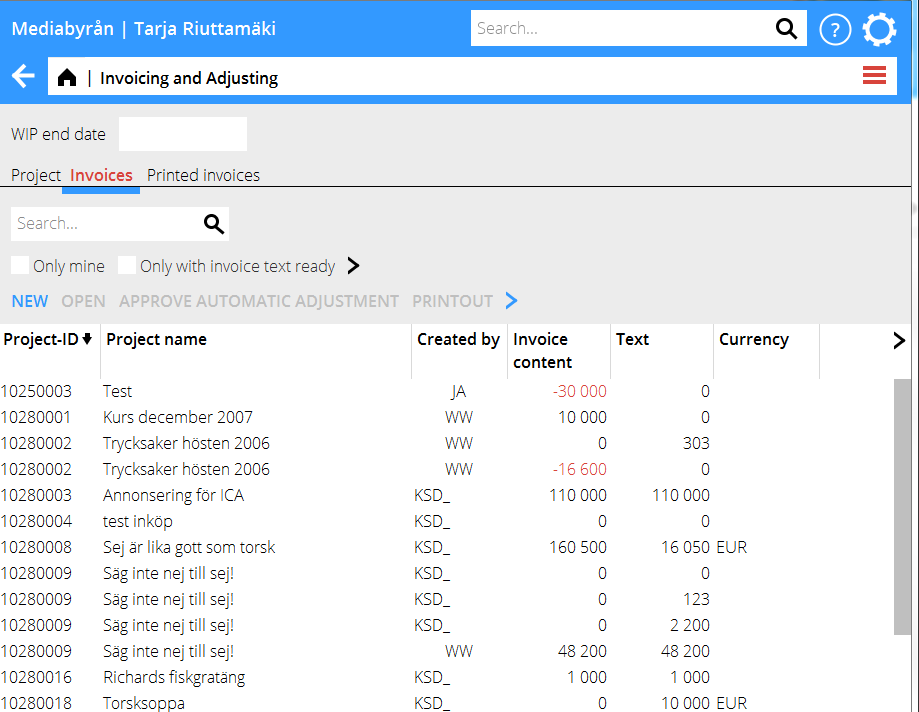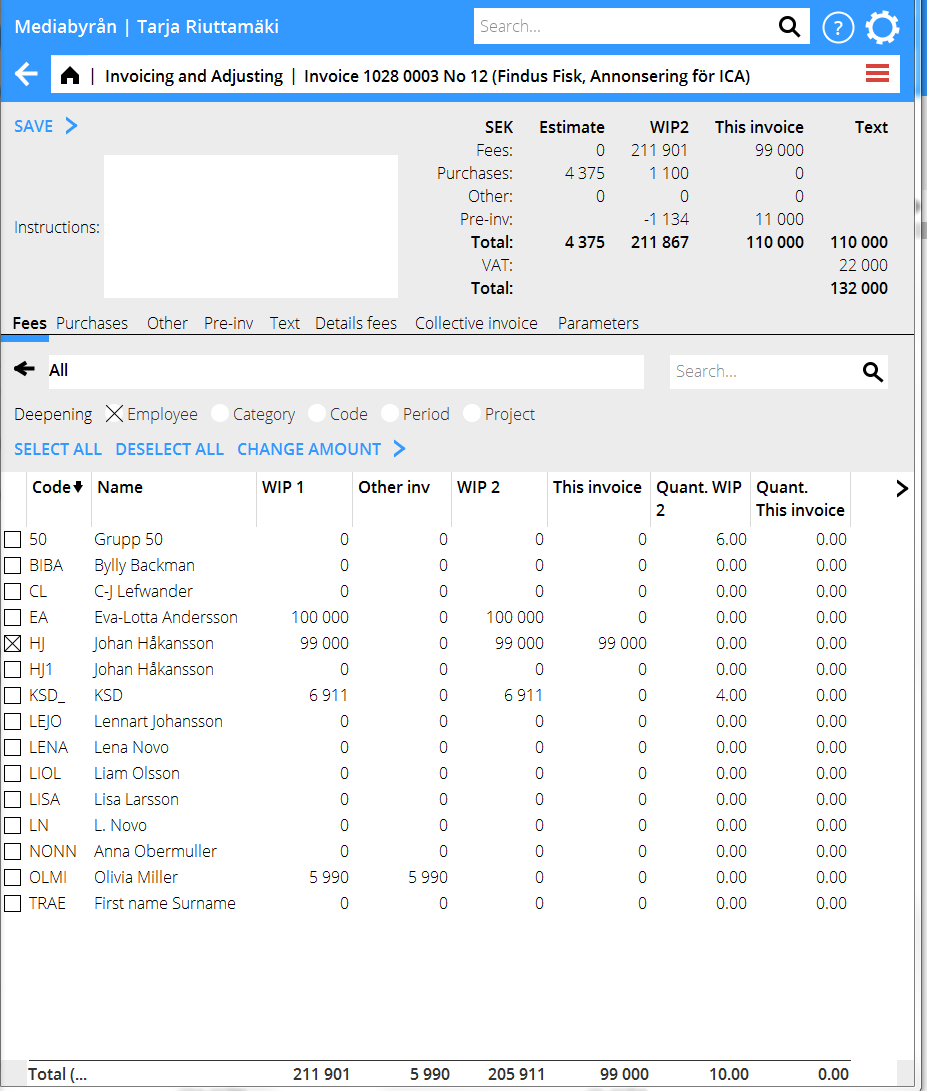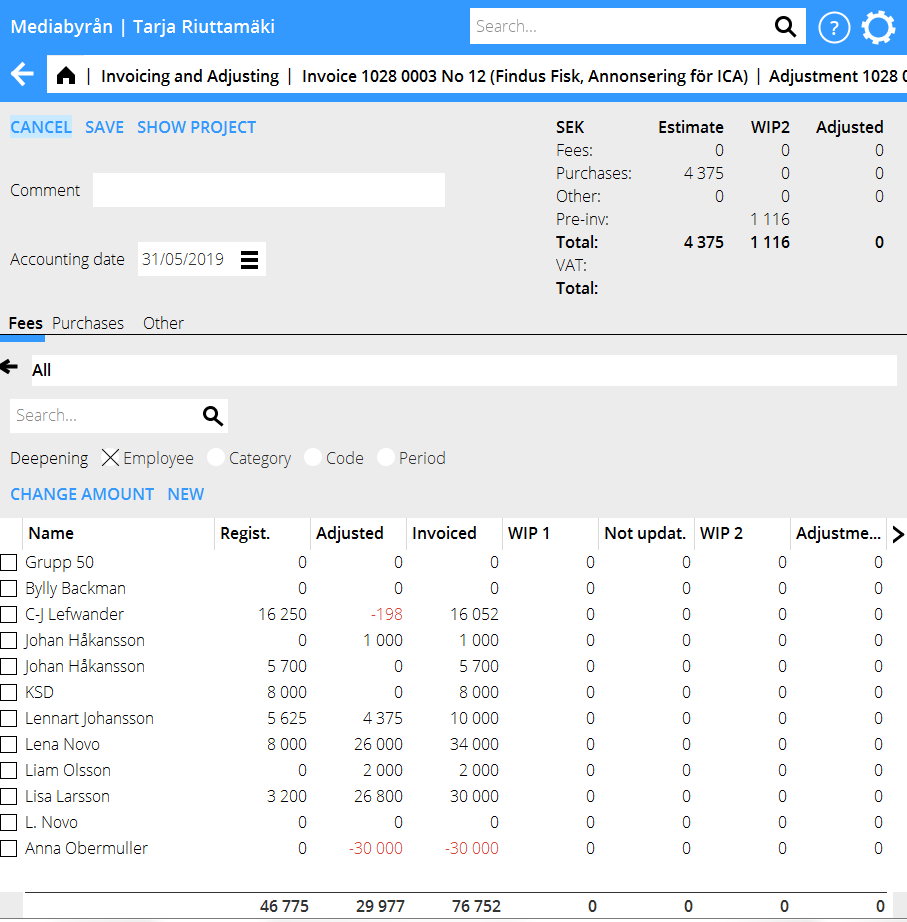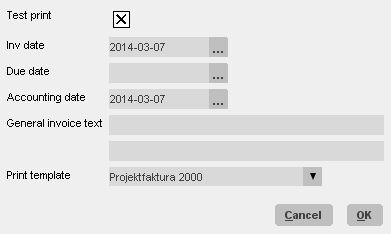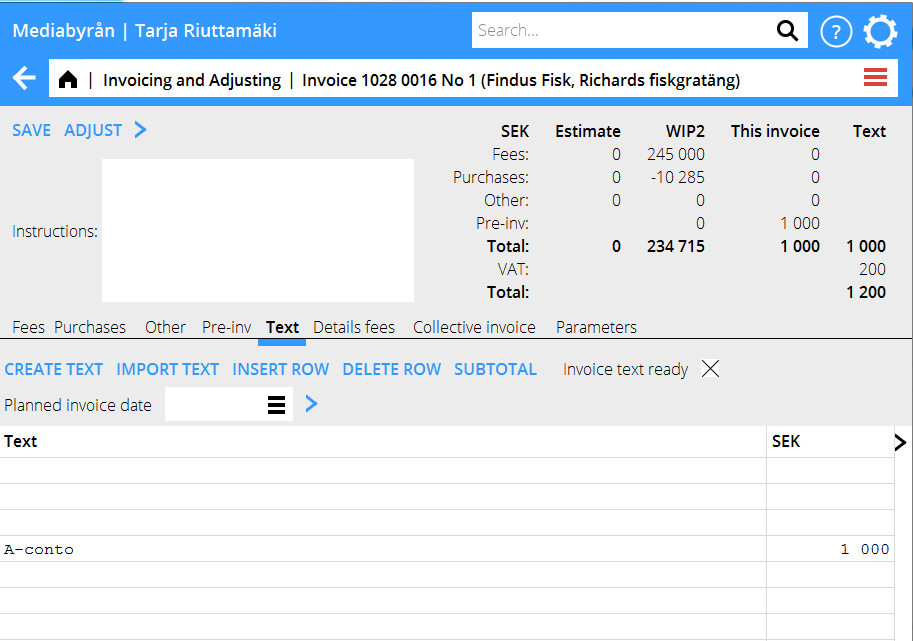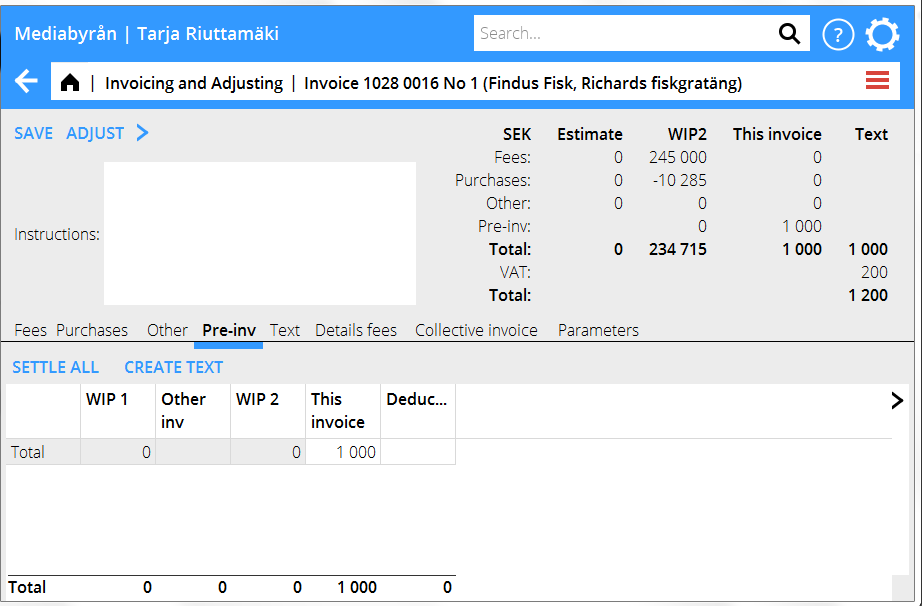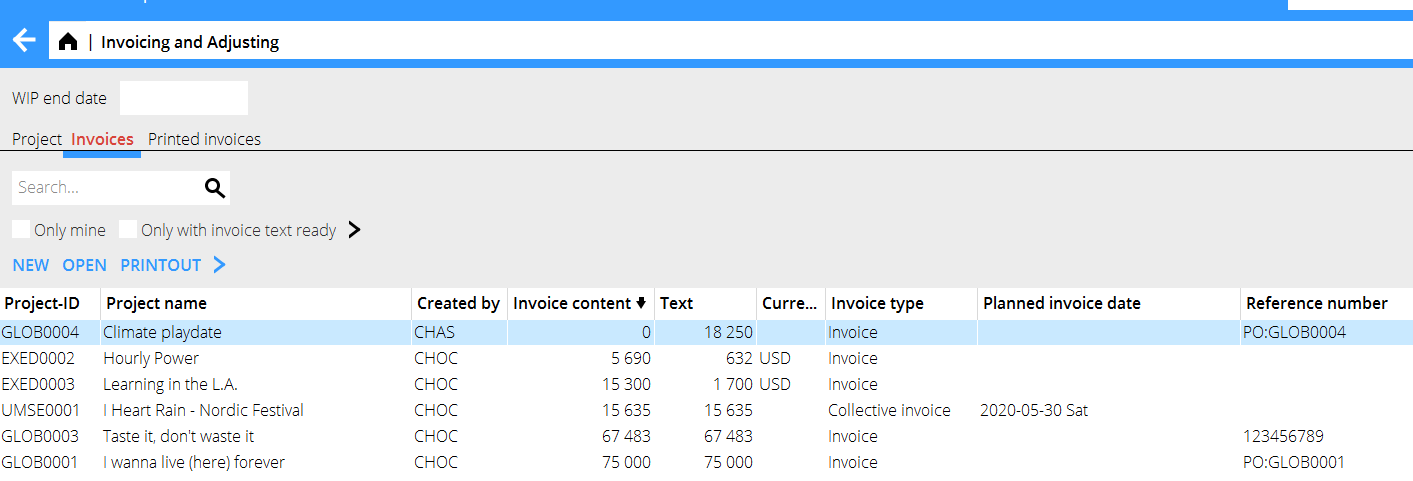Invoicing
Contents
Preparations
Check the reconciliation list in Backoffice: Project accounting/reconciliation time and make sure that everybody has reported their hours. Update Fees, Purchases and Other in Backoffice: Project accounting/Update.
Create invoice
The invoicing procedure varies depending on what kind of invoices you are about to make. There are also differences depending to if you use the invoice tab in Client & Project or not (see separate chapters). An invoice consists of an invoice text and invoice content; these have to agree before a sharp printout is possible.
Create invoice when invoice text existThe tab Invoices is shown in red when there is one or several invoice texts created in Client and Project and/or when there are unprinted invoices on a project. Open the tab Invoices, select an invoice and click Open. Invoice contentAs Invoice type, select Invoice. Open the invoice content tab to see what there is in the project’s WIP in Fees, Purchases and Other respectively. Select the rows that are going to the invoice. The whole WIP amount on that row will be moved to the column This Invoice. If not everything shall be invoiced, select the row and click on Change amount and fill in a new, lower amount. You can deepen in employee, category, code and period.
AdjustingYou can adjust the actual WIP so that the values agree with the amount that shall be invoiced. An adjustment is thus an appreciation or depreciation of the WIP. If you are in an invoice, click Adjust. If you are in the list of projects, click New adjustment. Depending of if there is any WIP to adjust, do the following:.
Print invoicesSave the invoice when the text and the invoice content are ready. Saving takes you to the Invoice tab. Select Printout. You can select several invoices (by pressing down the Ctrl key while selecting and print them out at one time
Go to Backoffice: Project accounting/Invoicing-Adjusting. You can either open the tab Invoices and select New for a new invoice or open the tab Project and make a selection in the list:
Use the grey search box at the far right in the heading row to select the columns that you want to see in the project list. The columns you have selected will be saved on your user name.
Select New invoice to create a new invoice. Follow the instructions about Invoice content and Adjustment, and create an invoice text with help of the following chapter TextYou can either write own text and amount or use a text suggestion. You can edit the suggested text. You can also add own rows and subtotals and write new text and amounts.
Select first if the amounts shall be based on estimated values ( and in that case which estimate) or on the amounts that are actual in WIP. You can also select amounts based on Invoice content.
Create pre-invoiceUnder the pre-invoiced tab, you can register the amounts that shall be pre-invoiced as invoice content. State the amount to be invoices in the column “This invoice”. It is possible to invoice pre-invoice amounts together with amounts from WIP in the same invoice. If pre-invoicing has been set to be divided in fees, purchases and other (in the parameters), they are separated. This can be of interest in different reports
Create collective invoiceCollective invoicing means that you invoice several projects on the same client on one invoice. The requirements are:: That the projects have the same client code That all the projects have the same client number. That collective invoicing I s allowed on the project. That the projects have the same invoicing currency at the time of printout. Go to one of the projects that shall be in the invoice and select Invoice type “Collective Invoice”. Open the tab Collective invoice. Then fetch the other projects that shall be in the same invoice. Select also the one that you currently have opened. In Invoice content you can now see all the WIP: s of the projects together. Select what to invoice. Note, that possible adjustments on the projects involved have to be made before they are put together to a collective invoice. To make an adjustment, mark the project in the search list in the Project tab and select “New adjustment” (read more in Adjusting). Merge invoicesAn alternative for collective invoices is that you prepare all invoices separately, and then merge them. This method is usable for example when you use excess invoicing, or when the project managers are writing invoice text in Frontoffice, when collective invoicing is not possible. The invoicing process is the same as when making standard invoices. When the invoices are ready, , select them and click on the button Merge. Select project. In the text tab you have now a section per project, with project name and code as heading for each section. The text is editable. ParametersIf the project has another invoicing address then what is stated on the client, use an “invoicing client”. Invoice clients can be fetched in the tab Parameters on the project. If you wish to allocate fees, purchases and other tyou can select a period in the Parameters tab. Note, that the function “Automatic transfer to S/L” has to be checked in Base registers/PRO/Parameters, under the tab Invoicing. Otherwise period cannot be chosen here. Also state an account for periodical allocation in the same tab. Reprint invoiceIt is possible to reprint invoices under the tab Printout
Select which invoices to show in the dropdown menu according to printout time. Use the quick search field for free text search Credit invoiceTo credit an invoice, go to the tab Printed invoices. Find the invoice and click on ”Credit”. A similar invoice is created, but in credit. Select possible test print. Today's date is suggested as credit invoice date, but it can be overwritten. Select printing template and then OK. |