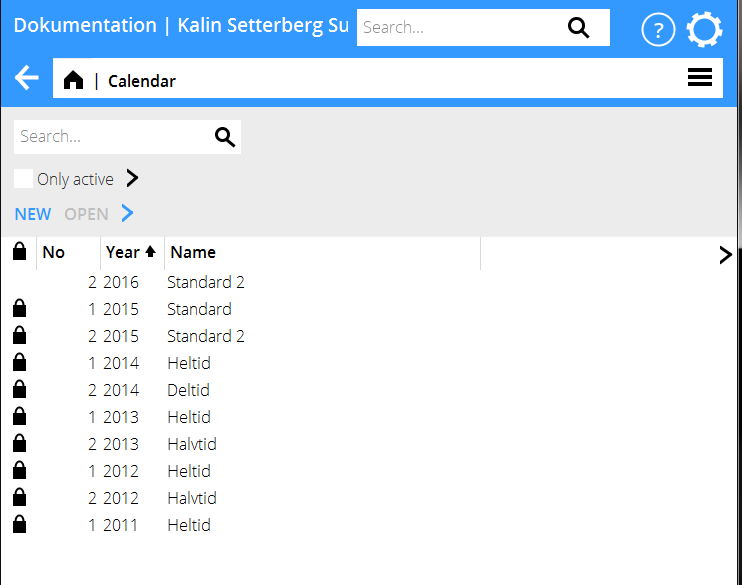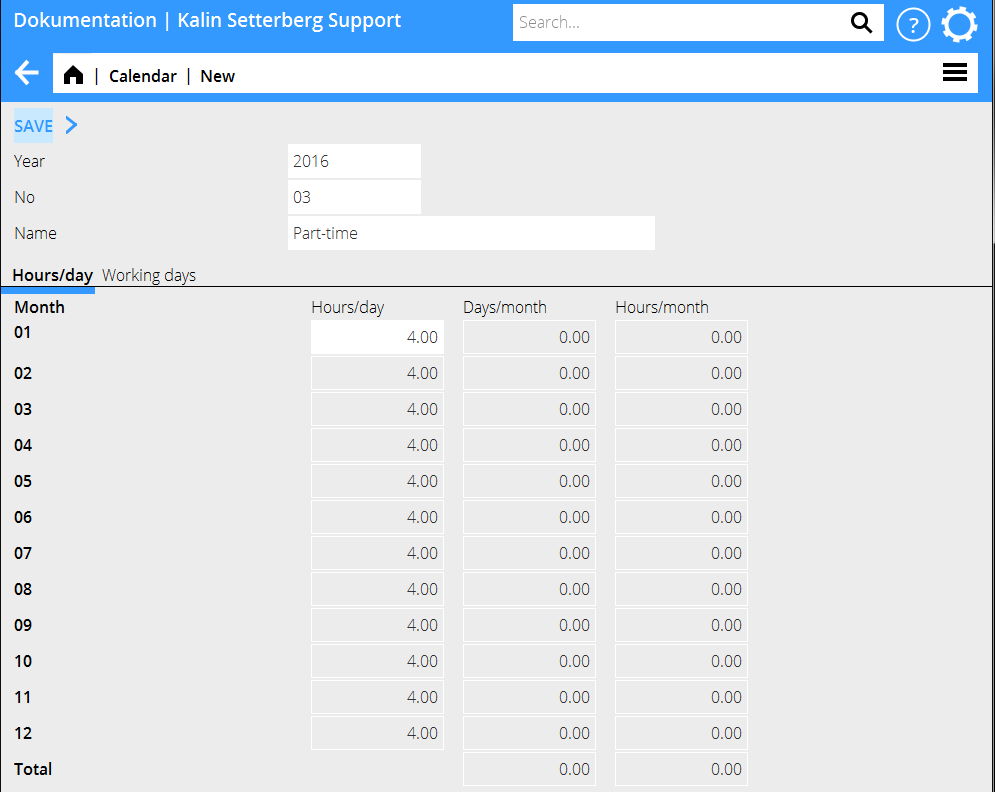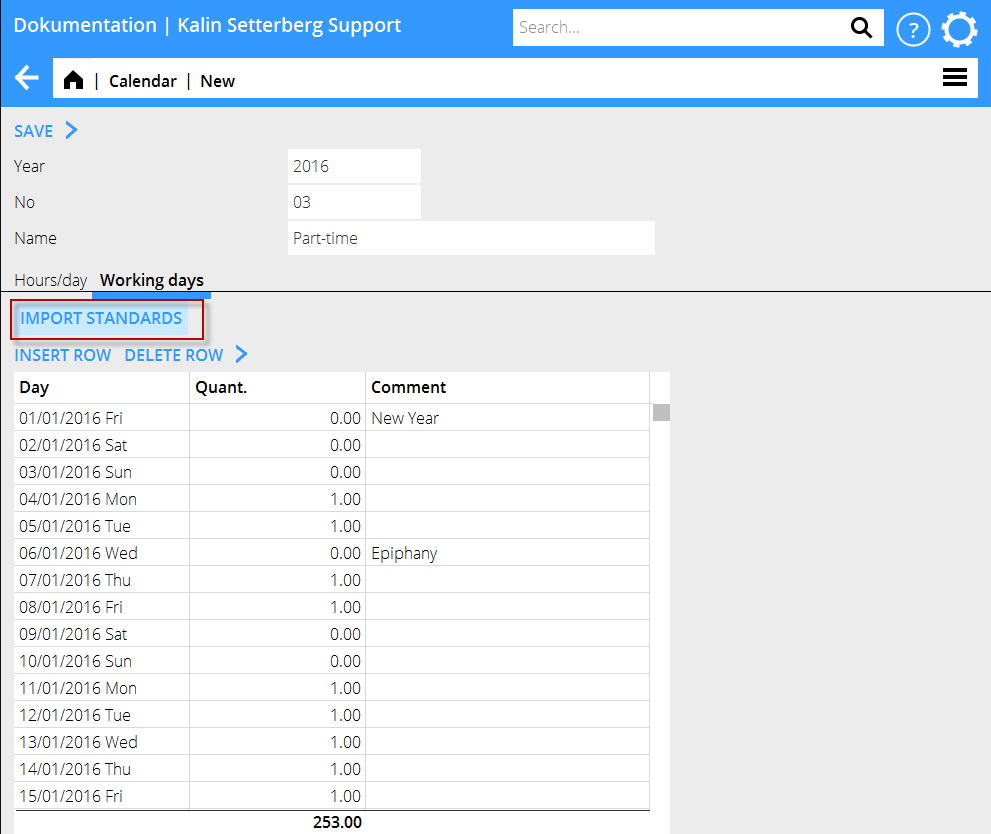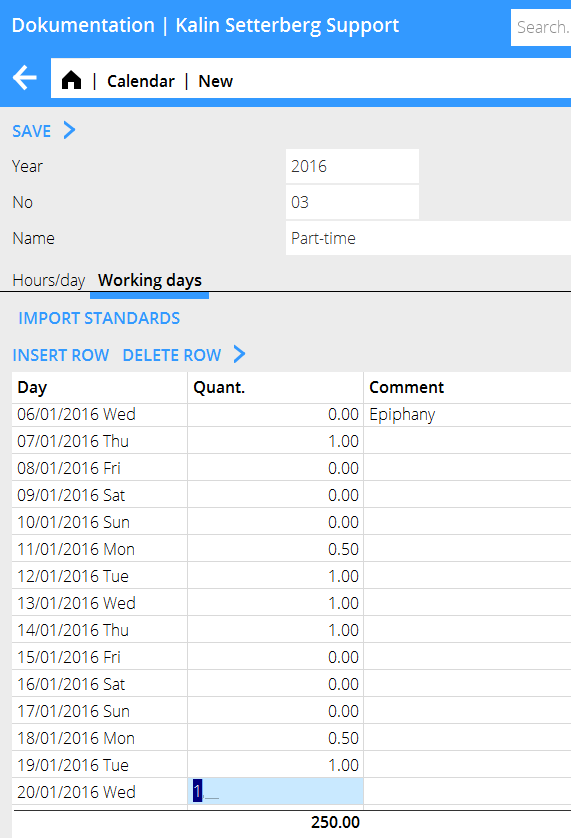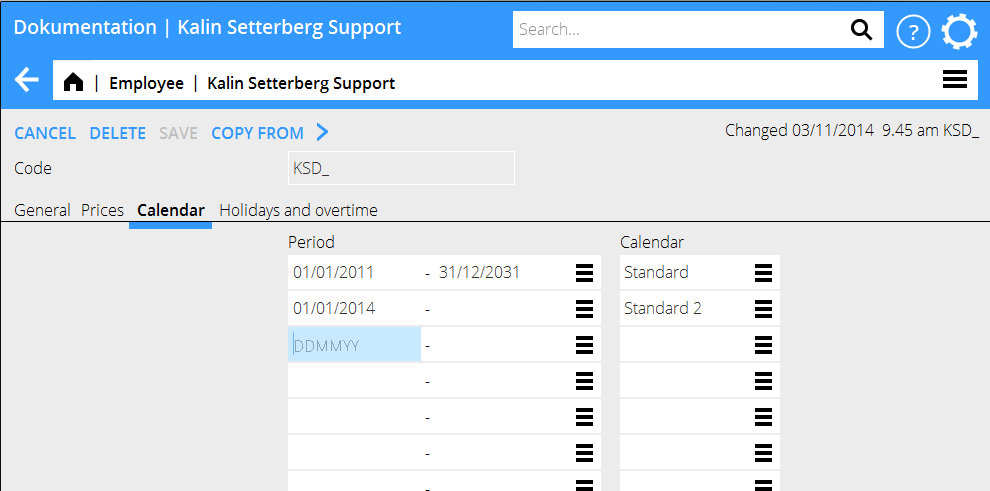Calendar
General
Each employee shall be assigned to a calendar. The calendar sets your time reporting requirement in Marathon Tid. It is also useful in various kinds of statistics. Register calendary in Base registers/PRO/Calendary.
Calendary
Note, that you should not change calendary number when updating year (if you do, you must change it on all employees). If the working time remains the same, use same calendary number but add the updated year.
Select NEW and enter year, number and name. State amount of working hours' request per day in the tab Hours/day.
In the tab Working days you can import a standard calendar with the most common (Swedish) holidays. The calendar can be edited. Weekends and holidays are marked with 0,00 and working days with 1,00. If you have half working days, write 0.50 on them.
When the first calendary is created and saved, you can use it as base for other (e.g. part-time) calendars. Thus you don't have to edit working days many times. Press NEW and then COPY FROM. Copy from the original calendary and give it a new number and name. Change amount of hours per day in the tab Hours/Day.
Some calendaries might need different working time requirements per day. This is done in the tab Working days. 0,00 is free of work, 1, 00 a full day and 0,50 is a half day. The example below shows a calendary where Fridays are free and Mondays are half days.
Connect employee to calendary
Connect employees to a calendary in Base registers/PRO/Employees. Set a start date and a calendary in the Calendary -tab. If the employee has changed calendary, set end date for the previous and a start date for the new. Thus the working time requirement is shown in a correct way even retroactively.