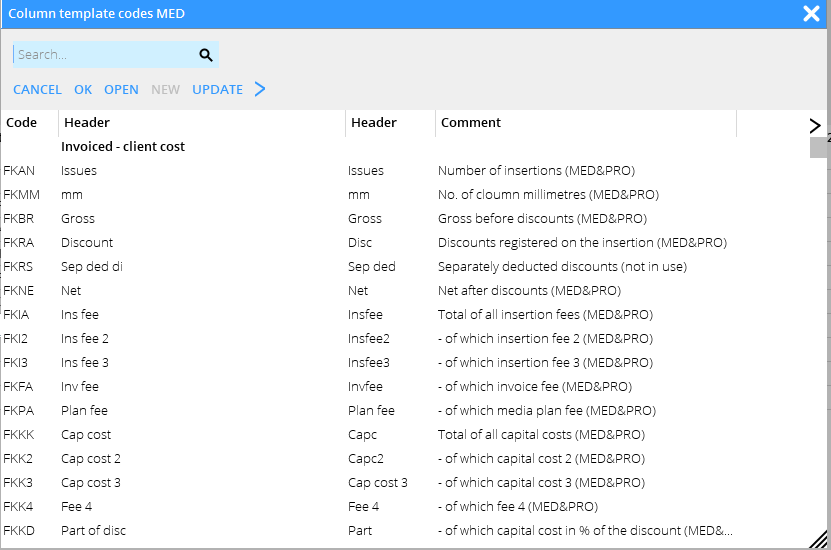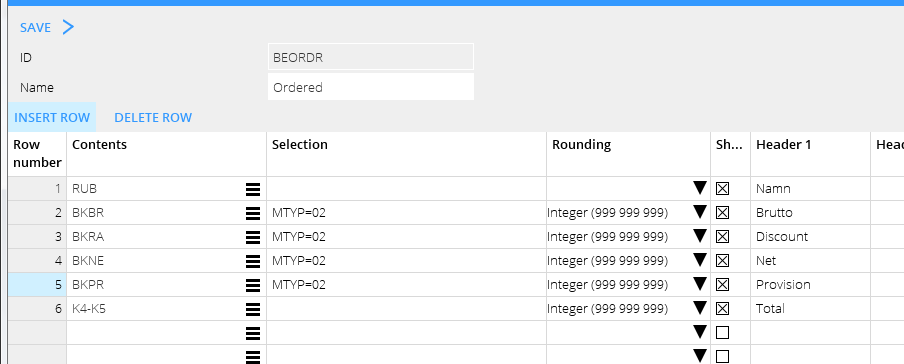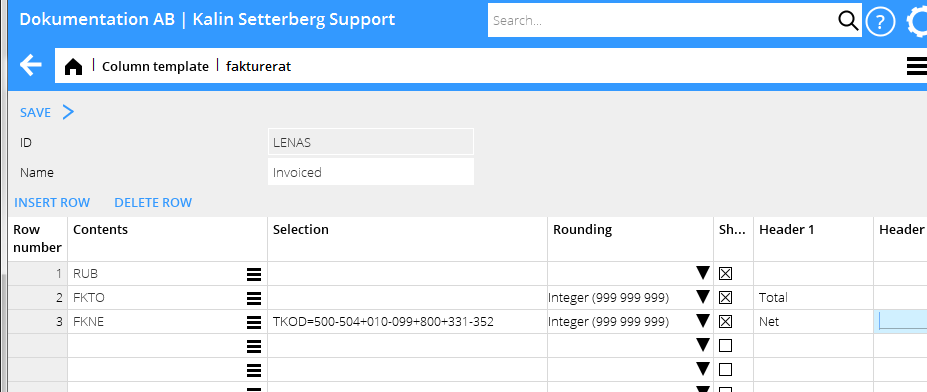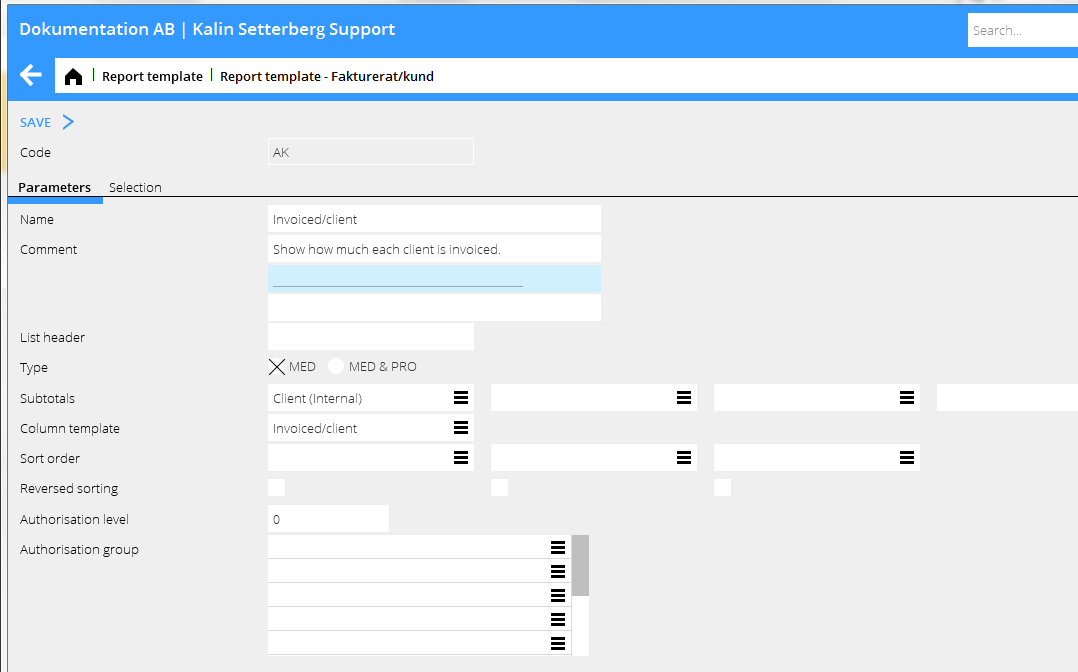Mediaraportit
Contents
Mediaraportit
Yleistä
Mediaraportti koostuu sarakemallista ja raporttimallista, jotka yhdistetään toisiinsa. Sarakemallissa määritellään raporttiin kuuluvat sarakkeet ja raporttimallissa se, mitä valintoja raportin tulostusvaiheessa on asennettuna.
Kolumnmall
Sarakemalli rekisteröidään Perusrekistereissä/MED/Sarakemallit. Valitse Uusi ja anna mallille ID (enintään 6 merkkiä, ei ääkkösiä) ja nimi. Ylimmästä rivistä tulee automaattisesti mallin otsikko, RUB. Ellet halua nähdä otsikkoja, poista rasti ruudusta ”Näytä”. Otsikkorivin on kuitenkin aina oltava mukana sarakemallissa.
Ala sen jälkeen syöttää sarakkeita. Voit valita sarakkeen sisällön käsitelistasta […]. Lista on jaettu otsikoihin, jotta oikean käsitteen löytäminen helpottuisi:
| Laskutettu – asiakaskustannus | on verrattavissa asiakkaalle menevään laskuun. Tavallisin vaihtoehto, jos asiakas pyytää tilastoja. | ||
|---|---|---|---|
| Laskutettu – velka toimistolle | on se, mitä mahdollisesti annamme edelleen toimistolle toimistohyvityksessä. | ||
| Laskutettu – välittäjän arvioitu kustannus | on se, mitä odotamme median laskuttavan meitä. | ||
| Laskutettu – välittäjän tuotot | on tuotto, joka jää meille asiakkaalle laskutetusta. | ||
| Tilattu – asiakaskustannus | on asiakkaan kustannus kaikesta tilatusta. | Tilattu – velka toimistolle | on se, mitä mahdollisesti annamme edelleen toimistolle toimistohyvityksessä (edellyttäen, että se laskutetaan). |
| Tilattu – välittäjän tuotot | on tuotto, joka jää meille kaikesta, mikä on tilattu (edellyttäen, että se laskutetaan). | ||
| Tilattu – medialle | on mediaan liittyvät, kirjatut kulut. | ||
| Medialaskut | on rekisteröidyt medialaskut määräimillä. |
Voit myös hakea käsitteitä pikahakukentän avulla. Kommenttisarakkeessa näet käsitteiden selityksen. Merkintä (MED&PRO) tarkoittaa, että käsitettä voi käyttää yhdistetyssä media- ja projektihalinnan raportissa.
Sarakkeilla voi laskea yhteen (+), vähentää (-), kertoa (*) ja jakaa (/) arvoja. Niiden avulla voi myös ilmoittaa prosentuaalisen osan (%) toisesta sarakkeesta. Alla olevassa esimerkissä arvo sarakkeesta 5 (K5) on vähennetty sarakkeen 4 (K4) arvosta.
Sarakkeeseen Sisältö valittuja käsitteitä voi täsmentää Valikoima- sarakkeessa. Yllä olevassa esimerkissä on valittu, että raportti näyttää vain tilastoa medialajilta 2, päivälehdet. Riville 6 ei tarvitse määritellä medialajia, koska valinta on jo tehty riveillä 4 ja 5.
Pyöristys-sarakkeessa päätetään, miten määrät pyöristetään. Ellet halua sarakkeen näkyvän raportissa, esim. jos sitä käytetään vain muiden sarakkeiden laskelmiin, voit poistaa rastin ruudusta Näytä. Kirjoita sarakkeen otsikko joko yhdelle tai kahdelle riville sarakkeisiin Otsikko 1 ja Otsikko 2.
Valikoima
The different selections are:
TYP E for Ether and P for Print (media), A for Fee, I for Purchases and O for Other (projects) KAT Cost category in the project accounting (fee, purchase or other) TYP=A, KAT=01 selects all fee from category 01.BPER Accounting period (e.g. BPER=1401-1412 for year 2014 or BPER=1412 for Dec. 2014) IPER Insertion period (e.g. IPER=1401-1412 for year 2014 or IPER=1412 for Dec. 2014)MTYP Media typeRKOD Discount codeTKOD Surcharge codeTKOD=M All that has been invoiced by the mediaTKOD=I All that hasn't been invoiced by the mediaHK=J All that is on the main client of the plan (used in allocations)HK=N All that is on other clients than the main client of a plan
You can use several surcharge codes or an interval of surcharge codes in both media reports and media project reports. Separate them with +. Similarly, you can have several selections of fee-, purchase- and other codes/categories or intervals of them. In the picture below column 3 shows invoiced net for the surcharge codes: 500 to 504, 010 to 099, 800 and 331-352.
Report template
Create report templates in System: Base registers/Med/Report templates. Select New.
Enter a code (maximum 6 characters, no diacritics) and a name. Write more information in the comment field if necessary. The comment will be printed out on the report. Select then Type of report; a pure media report or a combined media- and project report, the latter showing also amounts from the project accounting. Select subtotals. You can use up to 8 subtotals. Click on the list symbol to see available subtotals. The subtotals will be suggested when you print out the report, but they can be changed.
Connect the report to your column template. Select from the list. Then select how these columns shall be sorted in the report.
In the Selection tab you find all the fields and registers that shall be available when the report is printed. Here you can state a standard value (optional). The value can be changed at the time for printout.
Print report
Print your report in Media: Media reports. Select the report and press Print.
The subtotals that you have been selecting in the template are now shown as standard in this report. If you have entered a standard value in other fields or registers, they are also shown here. The printing alternatives are List, PDF or Excel (Spreadsheet).
Which date fields shall be used for delimitation of the report?
It depends on what the report shows. The dates are:
| Ins. date ordered column | If the report shall show what has been ordered. Selects the insertion date. |
|---|---|
| Ins. date invoiced column | If the report shall show what has been invoiced. Selects the insertion date. |
| Invoice date | Selects on the invoice date of the client invoice. |
| Accounting date | Selects on accounting date of everything that is invoiced (both clients and suppliers). |
There is also a variety of another date combinations that can be used. If you have specific questions, please contact us at Kalin Setterberg.