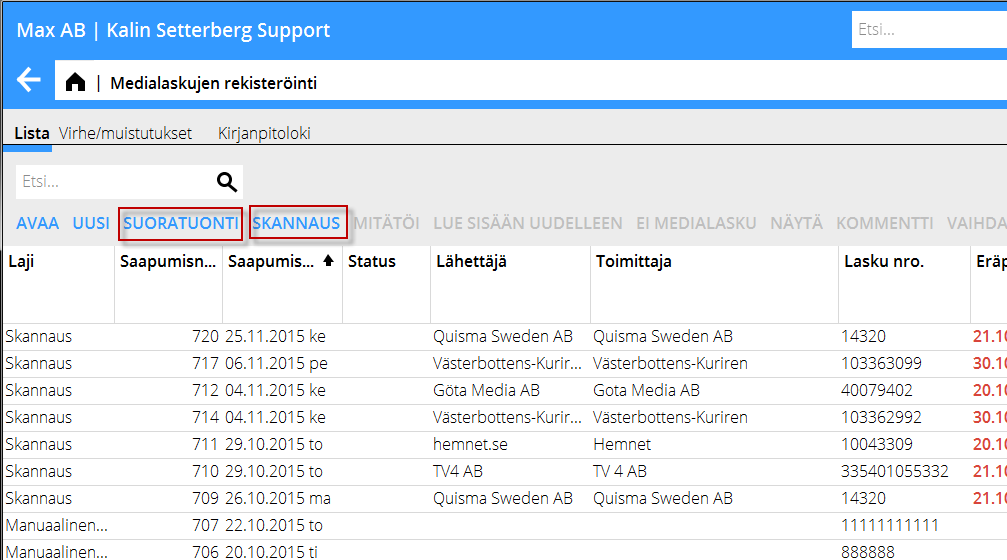Scanning of suppliers' and media invoices
Contents
How to scan cost invoices
The scanning function is available in Accounting: Suppliers' invoices.There are three different ways to send invoices for interpretation:
The first and most simple way is to send the invoices (PDF) to an e-mail address with this format: p.[COMPANY CODE].[CLIENT ID] . Note that the e-mail only can contain pdf files, nothing else. Links, signatures, etc. have to be removed before sending the mail. You can only send one invoice per file.
The second way is to use the function Scanning in Accounting/Suppliers' invoices, tab Preliminary entering.
Click on Scanning. Import the files that shall be scanned. When they are imported, select which ones thatshall be sent for interpretation by checking the boxes beside the invoices. You can send the invoices as separate files with Save separate or in a common file with Save.
The third way is to use the function Direct import. Select the files that shall be sent for interpretation and click Ok.
The status of the scanned invoice is shown in a column in the Preliminary invoicing. When an invoice is sent to interpretation, its status is ”Sent” and when it returns to Marathon it is blank and ready to process.
Other functions in the Preliminary entering
| Open | Shows the interpreted invoive information | ||
|---|---|---|---|
| Send for approval | Sends a notification to the approver that they have invoices to approve. | Change approver | Possibility to change approver. |
| Change supplier | Possibility to change supplier or add a new one to the suppliers' list. | ||
| Cancel | The selected row will be cancelled. | ||
| Show invoice | Shows the invoice in pdf format. | ||
| Manual registration | Possibility to enter an invoice manually, without Kalin Setterberg's interpretation. | ||
| Message | Possibility to write a message directly on a row and also read earlier messages concerning the invoice. The message can also be sent as a notification to your colleagues. | ||
| Media invoice | The invoice is transformed to a media invoice and will be sent for interpretation in the media system. |
The OK column
The OK column shows if there has been any errors in the check against the supplier register, approvers and other things.
Virheiden lisäksi sarake näyttää, mikäli kyseessä on maksumuistutus. Ne saavat statuksen "Muistutus" kun taas virheellset saavat statuksen "Hylätty".
Muut toiminnot
| Näytä | Näyttää virheellisen laskun tai muistustuksen pdf- muodossa |
|---|---|
| Vahvista | Vahvistaa, että olet tarkistanut muistutuksen tai hylätyn laskun. Vahvistettu lasku siirtyy kirjanpotolokiin. |
| Ilmoitus | Voit kirjoitta sisäisen kommentin ja myös lähettää sen kollelgoillesi ilmoituksena. |
Medialaskujen skannaus
Skannaustoiminto löytyy ohjelmasta Media: Medialaskujen rekisteröinti. Skannauksen voi tehdä kolmella eri tavalla:
Ensimmäinen ja yksinkertaisin tapa on lähettää laskut sähköpostina. Käytä osoitemuotoa: p.[YRITYSKOODI].[ASIAKAS-ID]. Huomioi, ettei viestissä saa olla mitään muuta kuin PDF-tiedostoja; kaikki linkit, sähköpostiallekirjoitukset ym. on poistettava ennen lähettämistä. Jokaiselle laskulel on laitettava oma viesti; niitä ei voi lähettää useampia yhdessä.
Toinen tapa on käyttää toimintoa Skannaus ohjelmassa Media: Medialskujen rekisteröinti, välilehdellä Saapumisrekisteröinti. Tee näin:
Samoin kun ostolaskujen kanssa, klikkaa Skannaus. Valitse Tuo ja valikoi skannattavat tiedostot. Tuonnin jälkeen voit valita ne, jotka lähetetään tulkattavaksi rastittamalla laskun vierellä olevan ruudun.
Toiminnalla Tallenna erilliset voit lähettää laskut erillisinä tiedostoina kun taas toiminta Tallenna lähettää kaikki valitut laskut yhtenä tiedostona.
Kolmas tapa on toiminto Suoratuonti. Valitse tiedostot, jotka lähetetään tulkattavaksi ja paina Ok.
Medialistassa on sarake, joka näyttää skannatun laskun tilan. Kun lasku on lähetetty tulkittavaksi, status on ”Lähetetty” ja kun se tulee takaisin Marathoniin, sen tilan näkee sarakkeesta OK.