Translations:New year 2016 545/2/en
Contents
New accounting year in Marathon
This is a description about creating a new accounting year in Marathon.
The first part is the actual description and in the second part we have collected some of the most frequently asked questions in connection with the procedure.
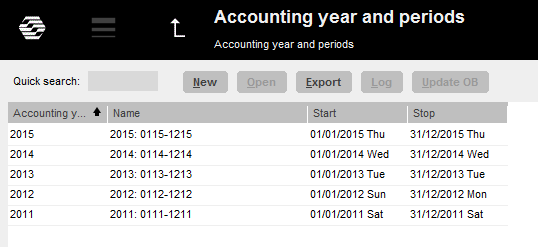
New acounting year is created in Backoffice: Bookkeeping/Accounting year and periods. Click on New and ensure that the suggested start- and stop dates are correct. If the final period shall be another than the one stated, e.g. due to prolonging, it can be overwritten. Select if the opening balances from previous year shall be updated automatically. Tick in or off the box “Update OB at new transactions in previous year”.
Save.
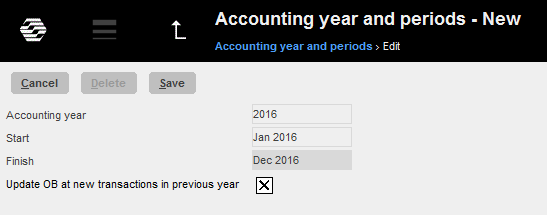
When the new accounting year is saved, the following records are transferred to it: OB, periodical allocations (accruals), chart of account, cost centres, cost objects, dimensions, automatic postings, cost estimate templates, voucher templates, automatic allocations, report templates, posting templates, VAT classes and voucher number series. Possible errors are shown on an error report, but only as warnings.
If account, cost centres or cost objects are missing, they will be created in the new accounting year. If an account has closing balances on cost centre or cost object in the previous year, and it is an account that not should have cc/obj, those will be removed
from the account. If there is closing balance on accounts that require cc/obj and those are missing, the balances are transferred without them.
A warning in the list can look like this:
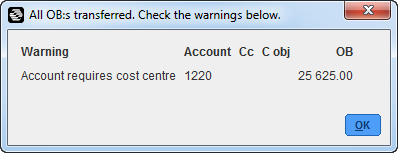
In the example above the balance on account 1220 will be transferred to the new year, but without assignment to cost centre.
If you want, you can correct the reported errors and make a new transfer. It is done in Accounting year and periods; select year and click on Update OB.
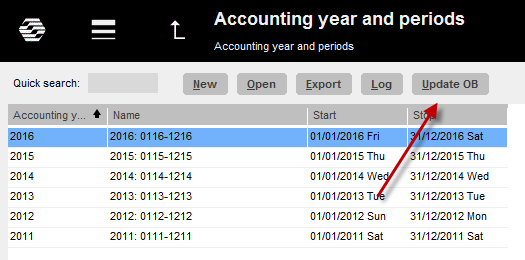
Notifications
If you chose to update OB automatically (see previous page), a notification is created every time a transaction for some reason not can be updated to the bookkeeping. The notification is shown as a link in the bottom right corner of your Marathon screen.

You can also choose to receive notifications by e-mail. The setting for that is under the cog wheel → Settings, tab Notifications.
Correct the error and confirm the notification, it will then disappear.
Bank free days
Update bank holidays for the new year and the following year in Base registers/PL/Bank holidays.This enables the automatic payments to function (2016 and 2017).
Calendary
Create calendars for different working time measures in Base registers/PRO/Calendar. Click New and write in 2016, same calendar number as before and name (if not, you have to do the change in the employees' records in Base registers/Pro/Employees). Write in amount of expected working hours per day in the field Time/day.
In the tab Working Days, you can click Import standard to import a standard calendar. Fill in which days that are working days and which are not. A working day is expressed as a digit with two decimals. A complete working day is 1,00, half day is 0,50 and a free day is 0,00. This enables different calendars for different working time measures.
You can copy working days from a calendar to another, as long as it is in the same year. Remember to change hours per day and the name after copying.