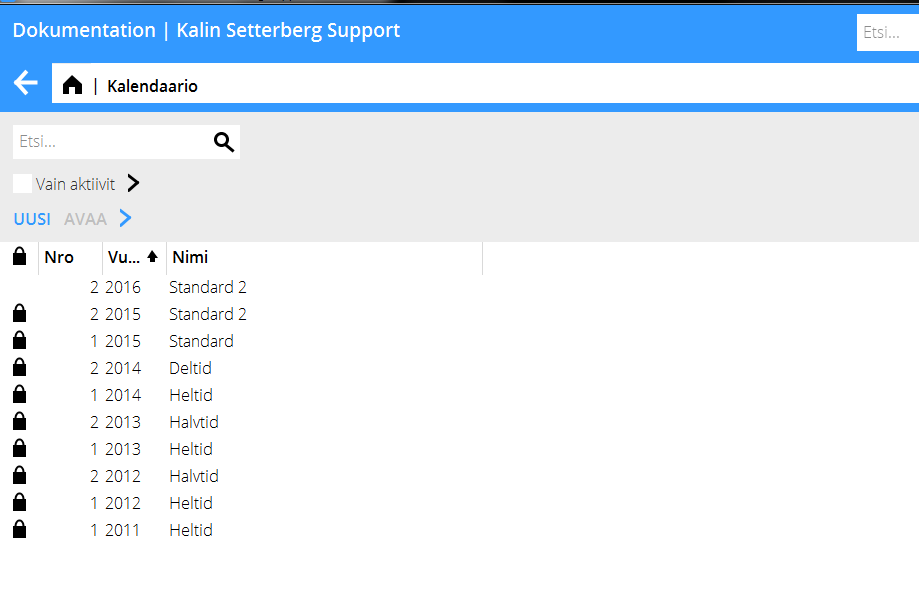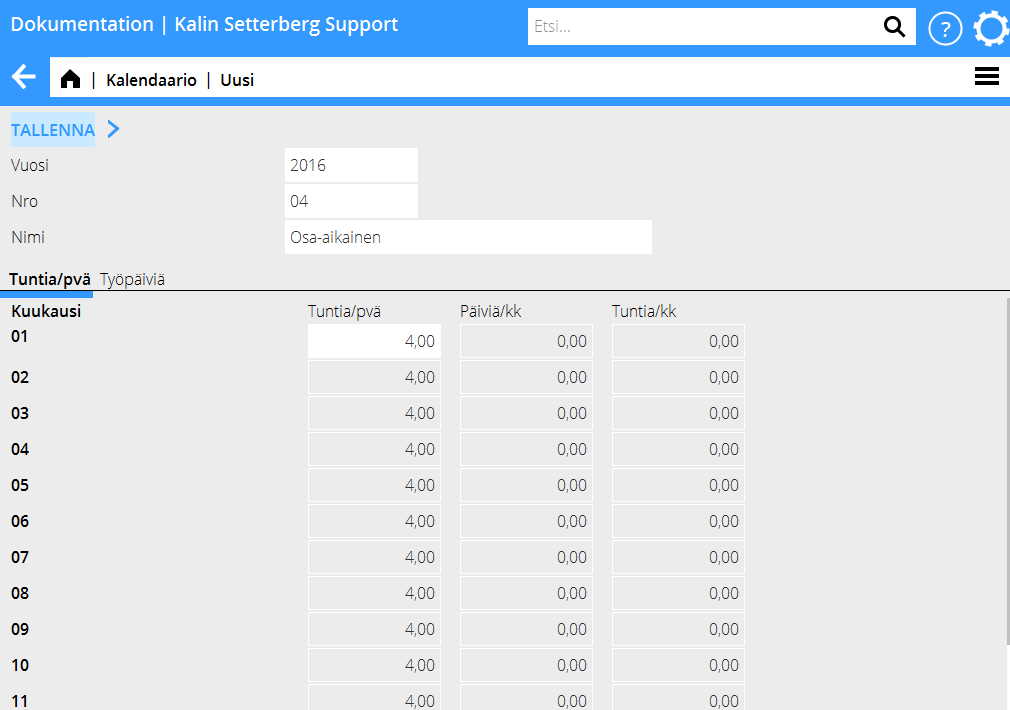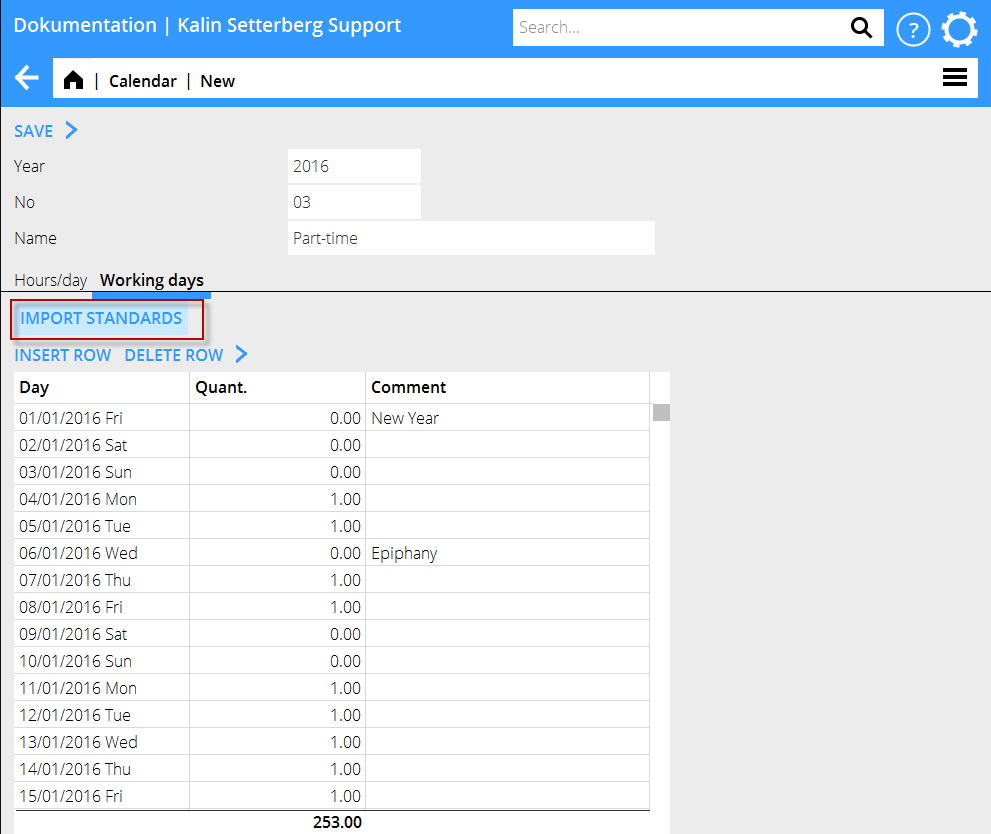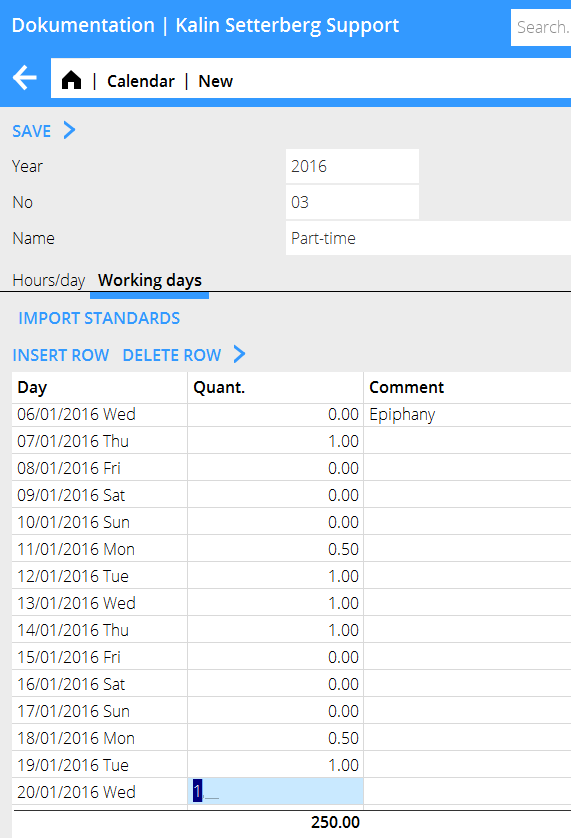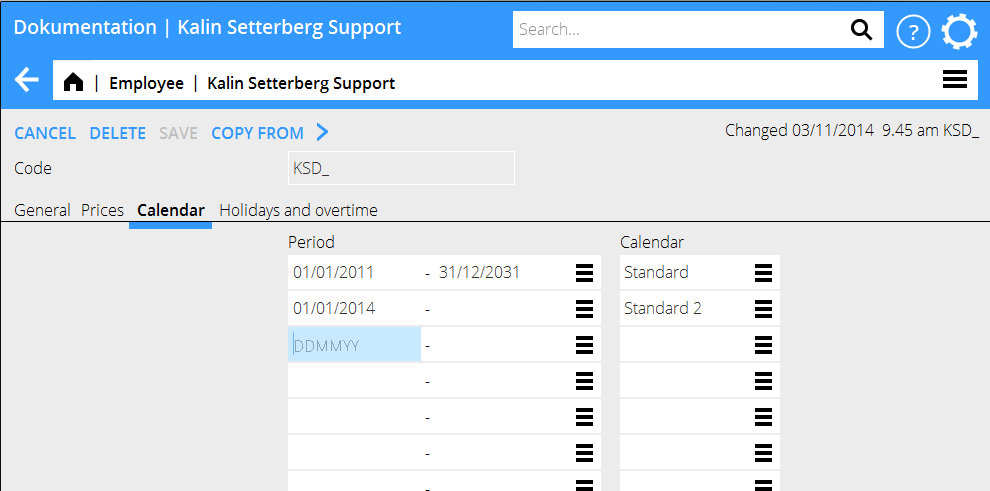Kalendaario
Yleistä
Jokainen työntekijä yhdistetään kalendaarioon. Se määrittelee työntekijän raportointiodotteen Marathon Tidissä. Odotetta käytetään myös monissa raporteissa ja tilastoissa. Kalendaario rekisteröidään ohjelmassa Perusrekisterit/Pro/Kalendaario.
Kalendaario
Huomioi, ettei kalendaarion numeroa pidä vaihtaa vuodesta toiseen, koska siinä tapauksessa numero on vaihdettava kaikilla työntekijöillä, vaikka työaikaodote pysyisi samana. Mikäli työaikaodote pysyy samana, on siis ilmoitettava sama kalendaarionumero, mutta uusi vuosiluku.
Valitse Uusi, ja ilmoita vuosi, numero ja kalendaarion nimi. Ilmoita työaikaodote tunteina per päivä välilehdelle Tuntia/päivä.
Välilehdellä Työpäivät voit hakea standardikalenterin, jossa on merkitty valmiiksi suurimmat juhlapyhät (Hae standardi). Pyhäpäivät näyttävät 0,00 ja työpäivät 1,00. Luku osoittaa, kuinka suuri osa päivästä on raportoitava odotteen täyttämiseksi. Mahdolliset puolet päivät on ilmoitettava manuaalisesti; puoli päivää kirjoitetaan 0,50.
When the first calendary is created and saved, you can use it as base for other (e.g. part-time) calendars. Thus you don't have to edit working days many times. Press NEW and then COPY FROM. Copy from the original calendary and give it a new number and name. Change amount of hours per day in the tab Hours/Day.
Some calendaries might need different working time requirements per day. This is done in the tab Working days. 0,00 is free of work, 1, 00 a full day and 0,50 is a half day. The example below shows a calendary where Fridays are free and Mondays are half days.
Connect employee to calendary
Connect employees to a calendary in Base registers/PRO/Employees. Set a start date and a calendary in the Calendary -tab. If the employee has changed calendary, set end date for the previous and a start date for the new. Thus the working time requirement is shown in a correct way even retroactively.