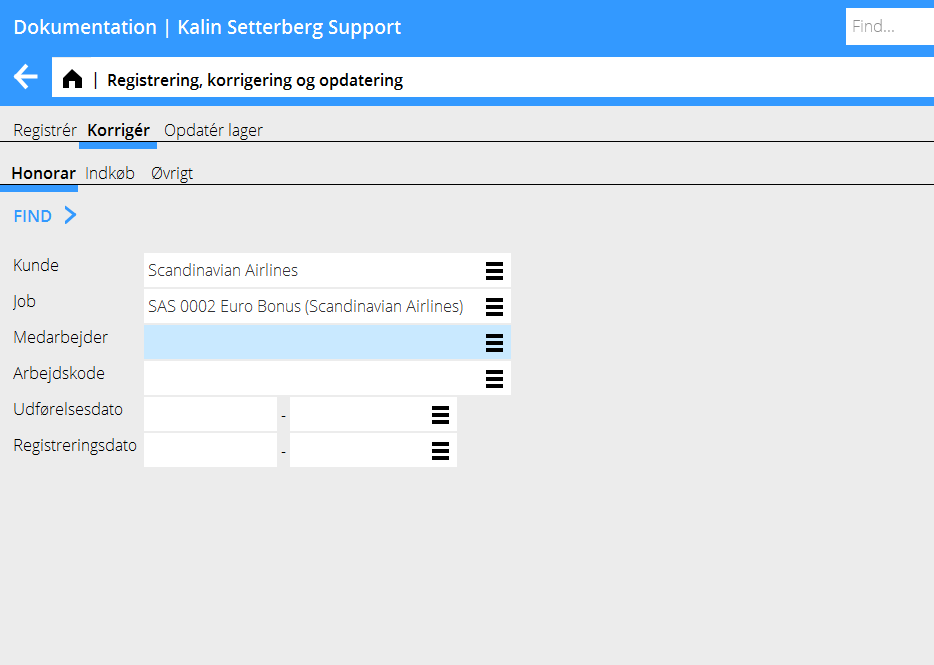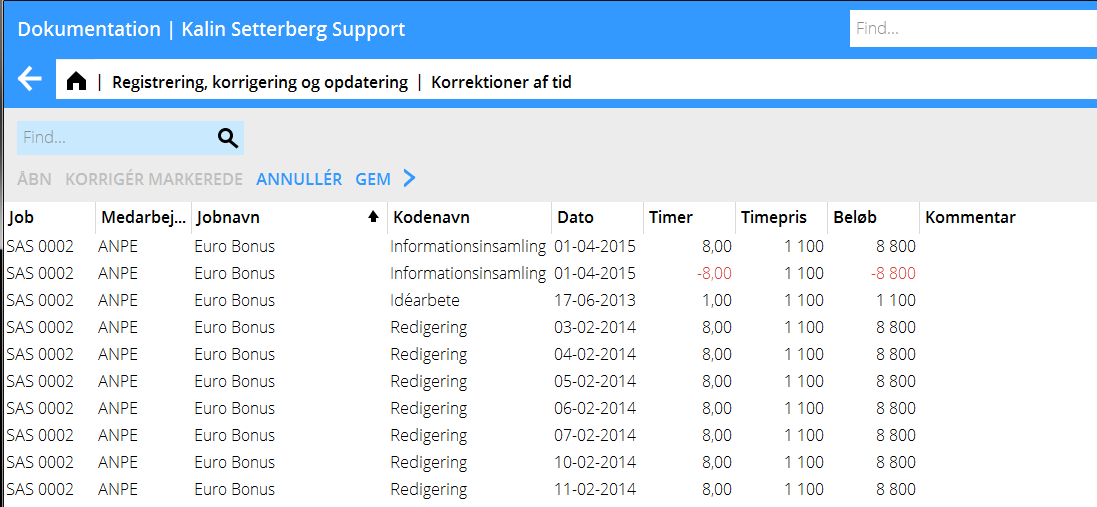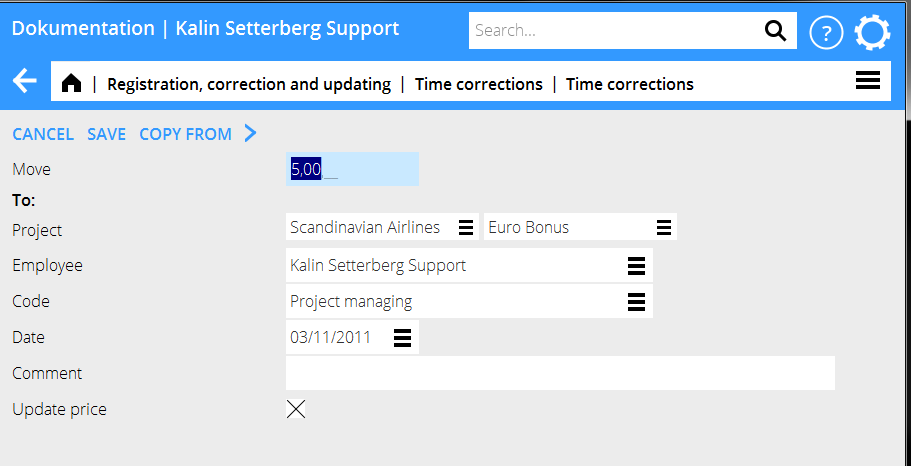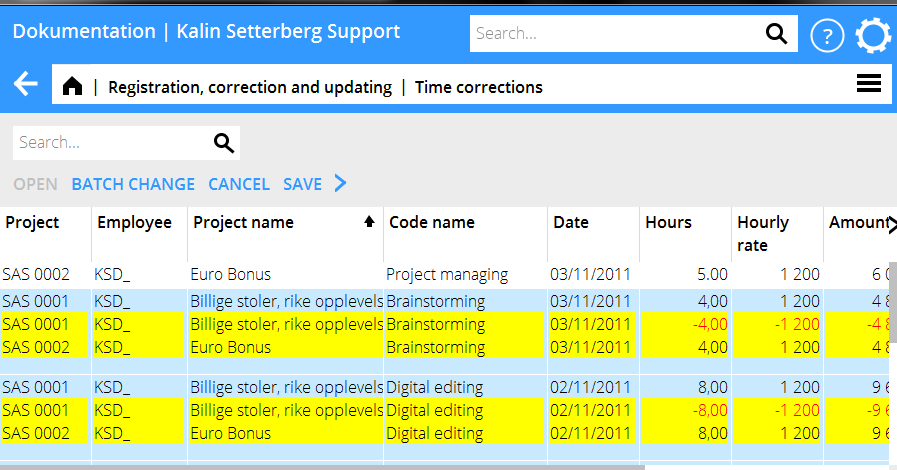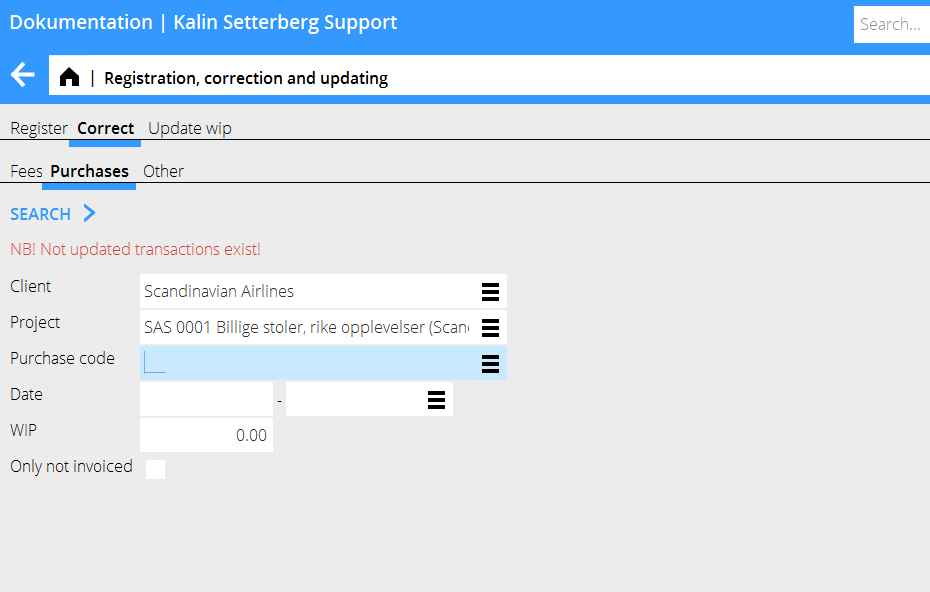Korrigering af Tid, Indkøb og Øvrigt
Beskrivelse over hvordan du ændrer timer, indkøb og øvrigt som ligger forkert.
Korrigering af tid
Gå ind i Job: Registrering, korrigering og opdatering og vælg fanen Korrigér og derefter Honorar.
Reducér antal rammer ved at specificere fx job, medarbejder og dato. Vælg Søg.
Husk! Hvis du får en meddelelse i rødt om at ikke opdaterede transaktioner findes, må du kontrollere i Job: Registrering, korrigering og opdatering, fanen Opdatér lager, at ikke posten ligegr der. Ellers findes der risiko for dobbelt korrigering.
En liste med de registrerede poster i følge dit udvalg vises. Markér posten, du vil ændre og vælg Åbn. Ønsker du at ændre flere poster, hold Ctrl-tasten nede og vælg poster, klik derefter Korrigér markerede.
You can now move time to another project, another code or another employee. Enter only the information that shall be changed; the rest will remain the same. If you only want the prices to be updated, check the box ”Update prices”. Save.
The list now shows changed plus- and minus records highlighted in yellow. Check that everything is OK and click Save. If you wish , you can check the box Automatic WIP update when saving. Corrections made here are shown both here and in the Time reporting.
Correction of purchases and other
Go to Project: Registration, correction and updating and select Correct, then either Purchases or Other. NB! If the text ”NB! Not updated transactions exist!” is shown in the search box , you should check in the program Update, that the record you want to correct not is in that tab. Otherwise there is a risk of double corrections.
Limit the list of hits by specifying e.g. project. Press Search.
A list of the registered purchases/other – records is shown. Select the record that you wish to change and press Open. If you want to change several records, press Ctrl key and select them, thereafter press Batch change.
You can now move purchases/other to another project. Fill in only the fields that shall be changed, the rest will remain the same. Press Save.
The list now shows changed plus- and minus records highlighted in yellow. Check that everything is OK and click Save. If you wish , you can check the box Automatic WIP update when saving.