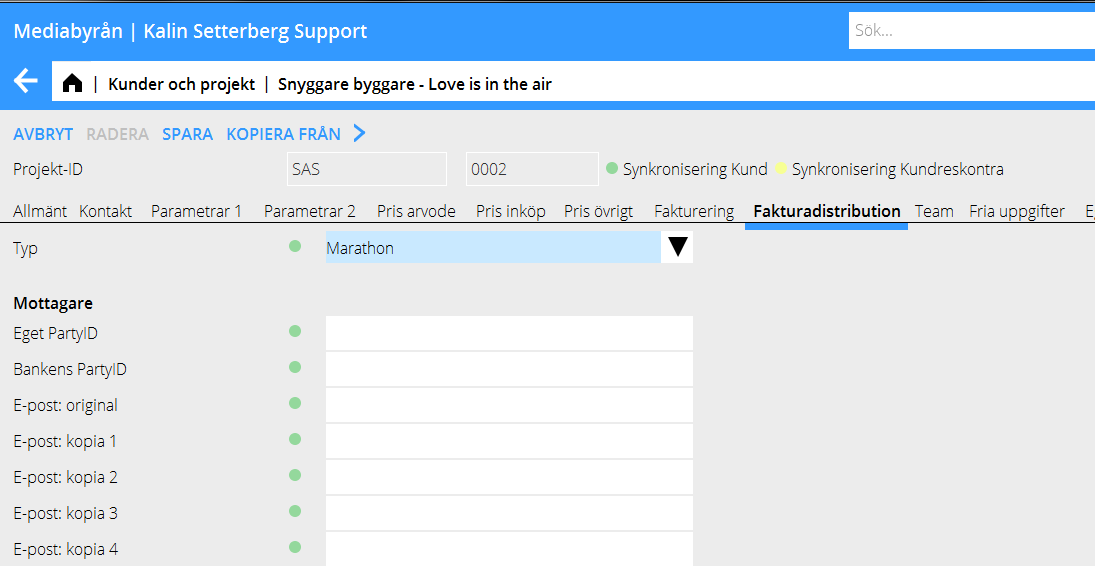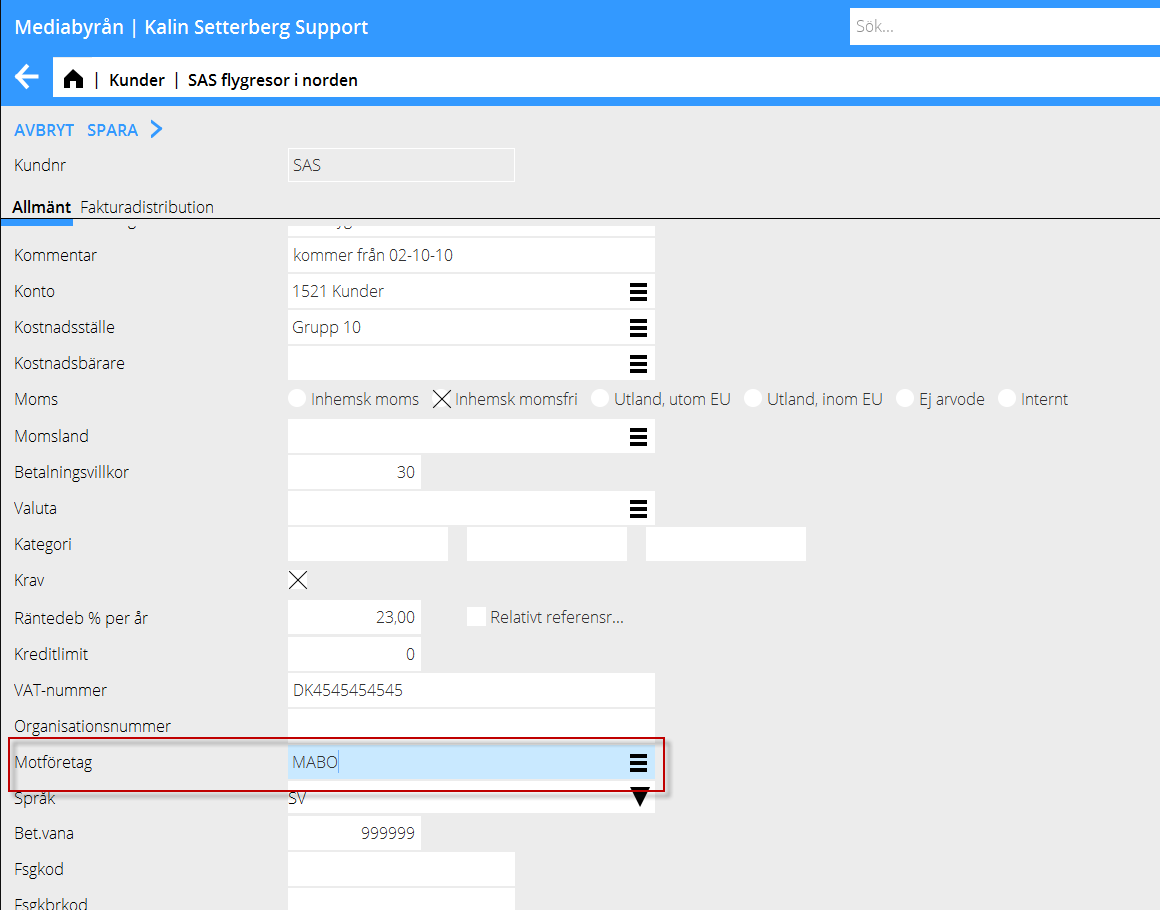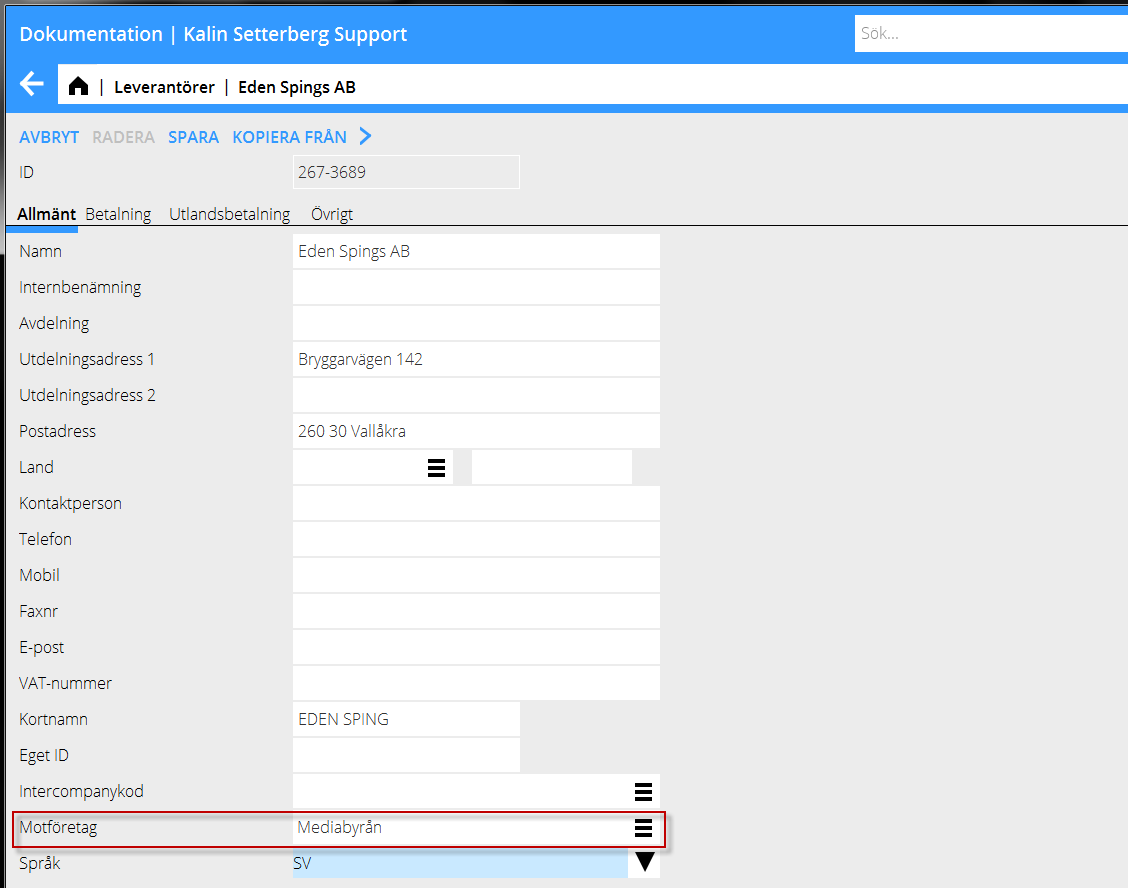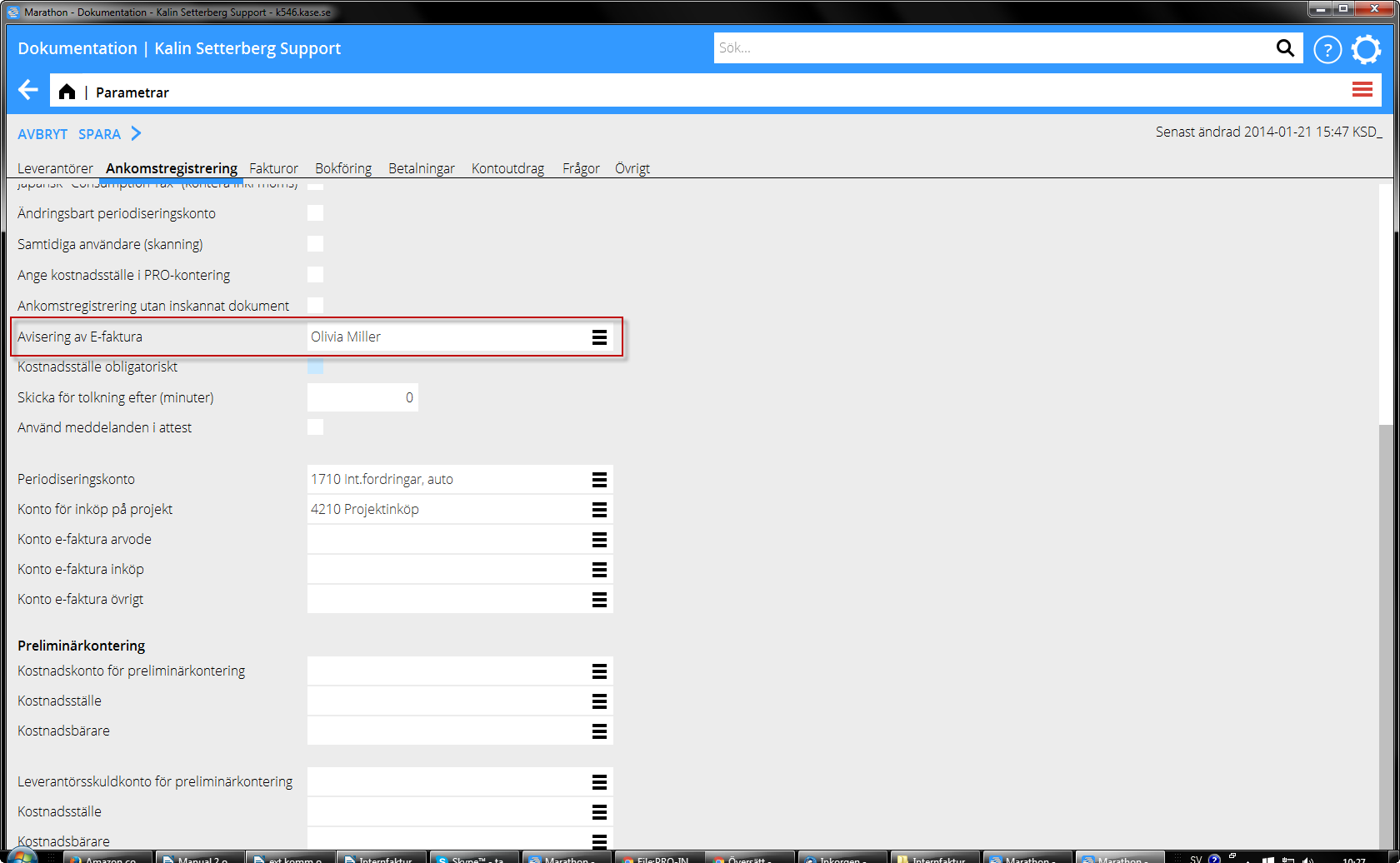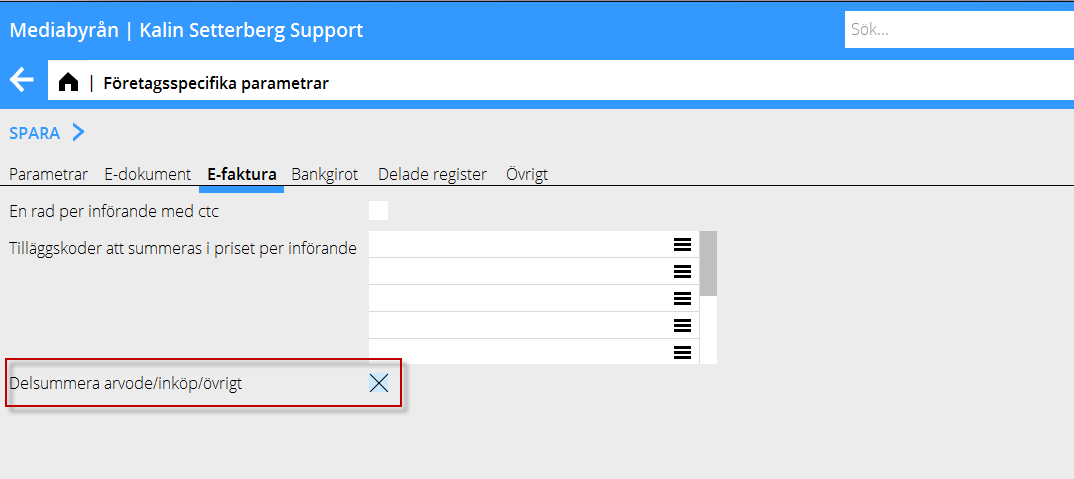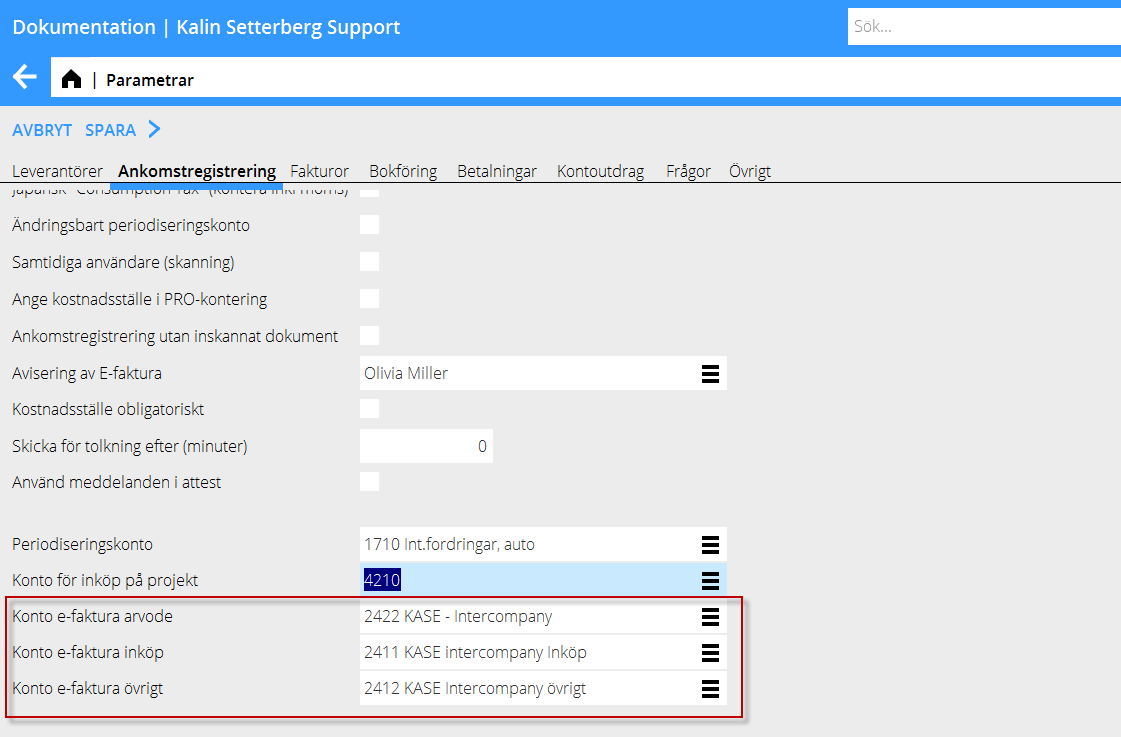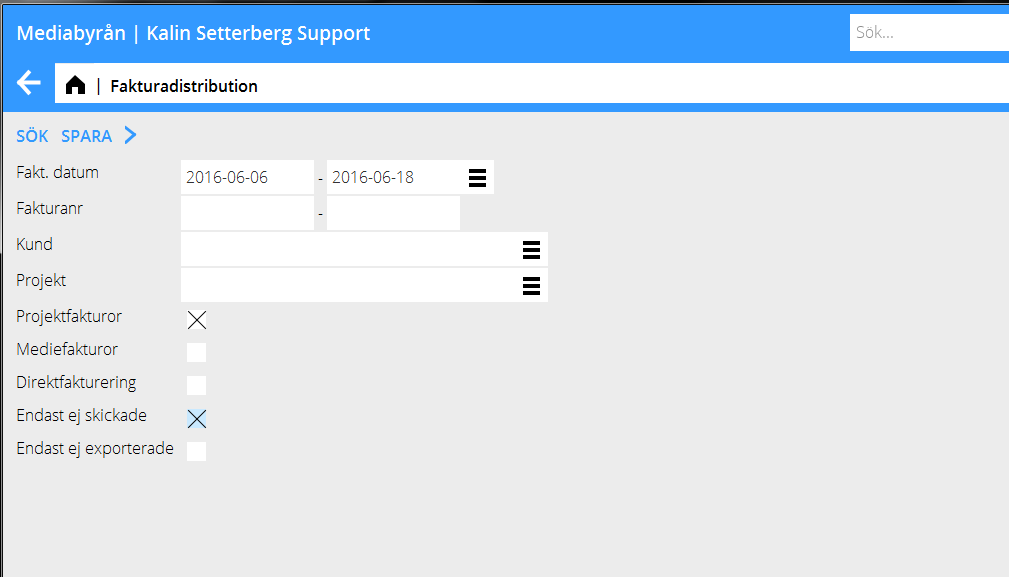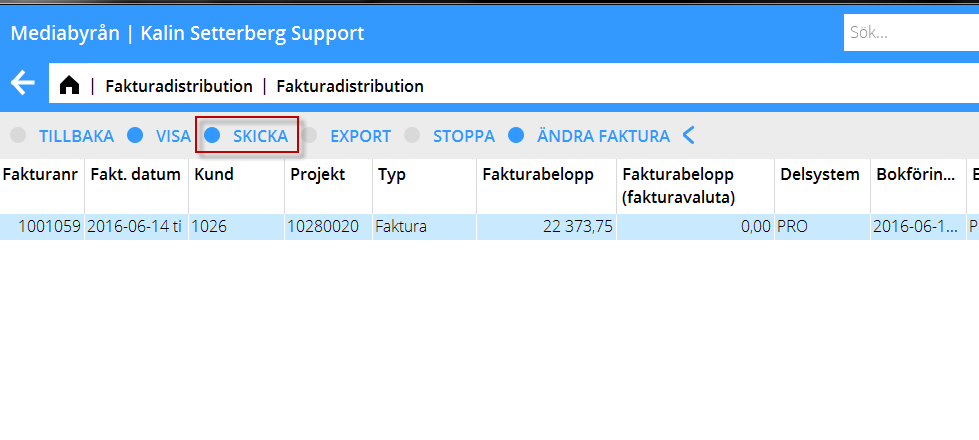Internal invoicing PRO
Internal invoicing
Internal invoices between companies within the same installation can be sent from the invoice distribution function in the sending company and to the preliminary invoice entering list in the receiving company. The incoming invoice is shown as a “not checked” record with the scanned invoice attached. The administrator in the receiving company gets a notification and can then complete the invoice with approver information before proceeding to approval and bookkeeping.
How to get started
1. Contact Kalin Setterberg who activates the function.
2. Preparations in the Base registers:
a. In the sending company, go to the base registers in System: Base registers/PRO/Client/Project, tab Invoice distribution, and select type ”Marathon” on those internal clients, that can be internal invoice recipients.
In System: Base registers/SL/Clients select the receiving company in the field Counterpart.
b. In the receiving company, go to System: Base registers/PL/Suppliers and select the sending company in the field Counterpart.
In System: Base registers/PL/Parameters, tab Preliminary entering. Select the person that will get a notification every time a new e-invoice is added to the preliminary entering.
Activate the parameter "Simultaneous users (scanning)" in order for the invoice import to function.
c. In case you want to use the Invoice distribution in combination with the Multiagency function and want the receiving company to post the cost divided into fees, purchases and other, there is two additional parameters to activate in the base registers.
In the sending company, go to System: Base registers/GENERAL/Company specific registers/Parameters under the tab Invoice distribution, tick the field "Subtotals on fees/purchases/other".
In the receiving company, fill in accounts in System: Base registers/PL/Parameters tab Preliminary entering , fields ”account e-invoices fees, purchases and other”.
3. Create invoices as you normally do in Project: Invoicing and adjusting and print out as definitive.
4. För att skicka den som e-faktura gå till Ekonomi: Fakturadistribution.
Välj period och välj Projektfakturor, Endast e-fakturor och Endast ej skickade, klicka Sök
Markera fakturan och klicka Skicka så skickas fakturan till mottagande bolags ankomstregistrering.
5. I mottagande bolags ankomstregistrering visas fakturan i listan som ”Ej kontrollerad”
Ifall Motföretag lagts in korrekt i basregistret kommer fakturan automatiskt knytas till rätt leverantör i reskontran. I annat fall läggs fakturan in i listan för manuell komplettering av den uppgiften. Komplettera fakturan på vanligt sätt för attest och bokföring.