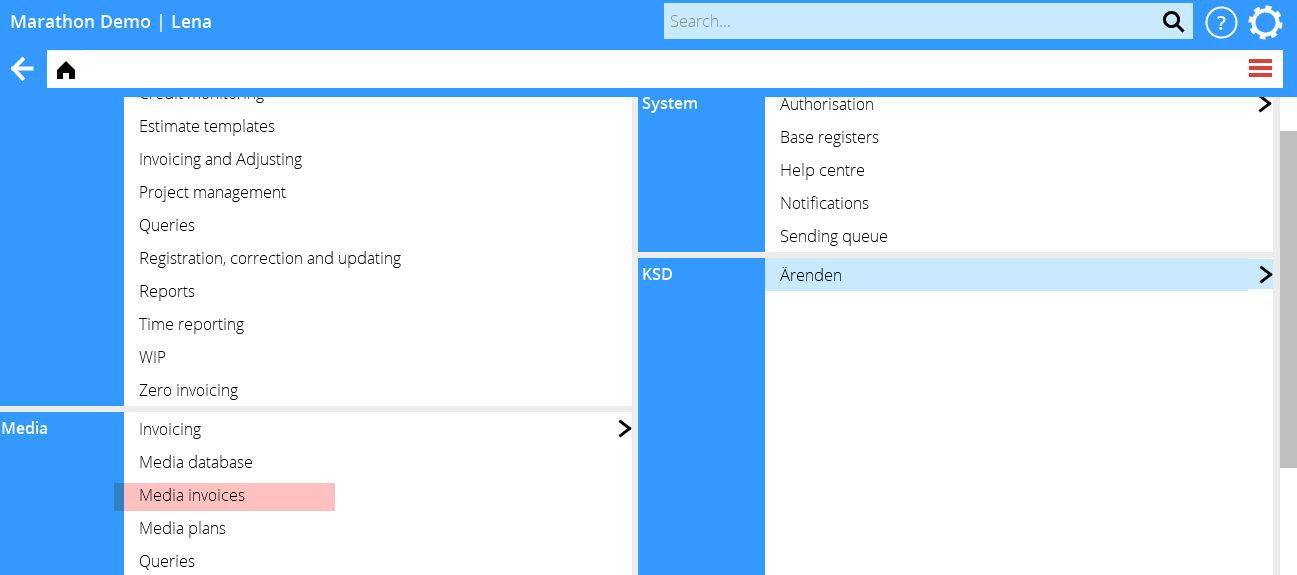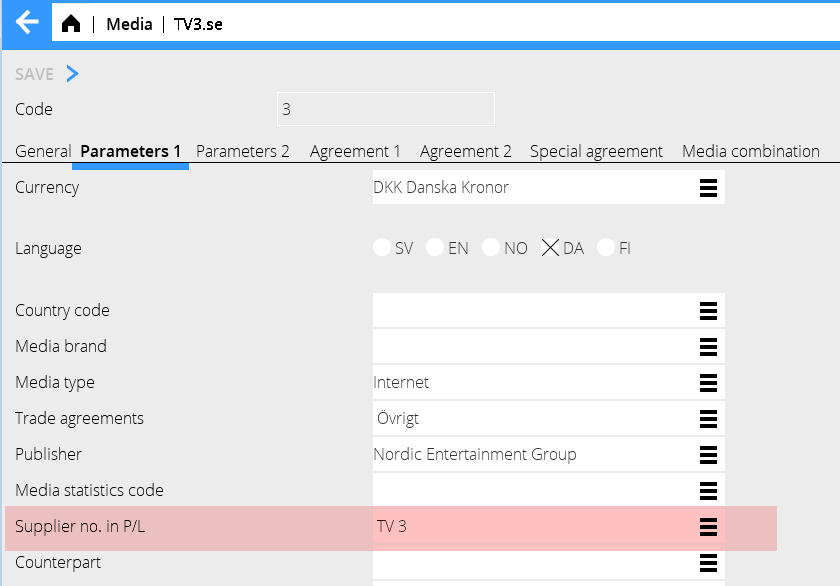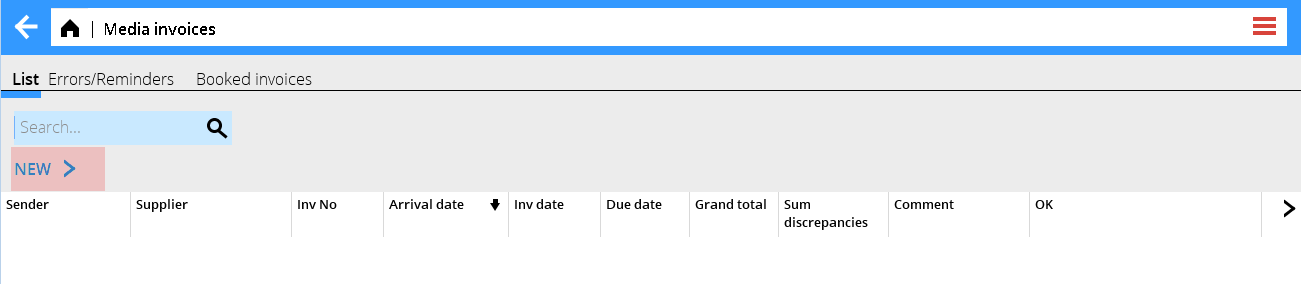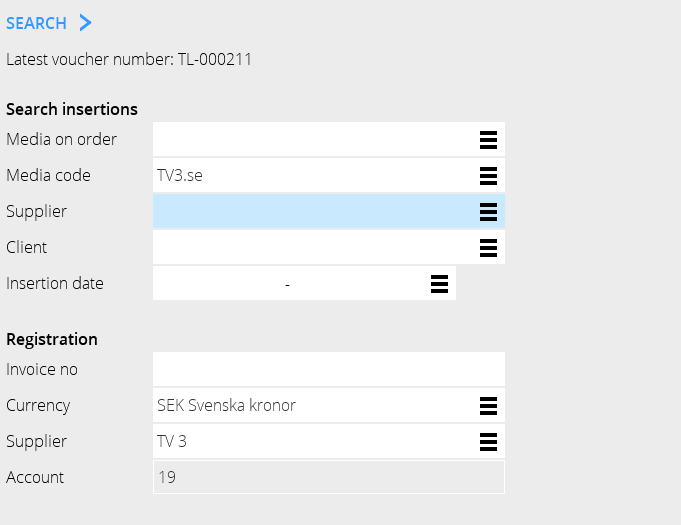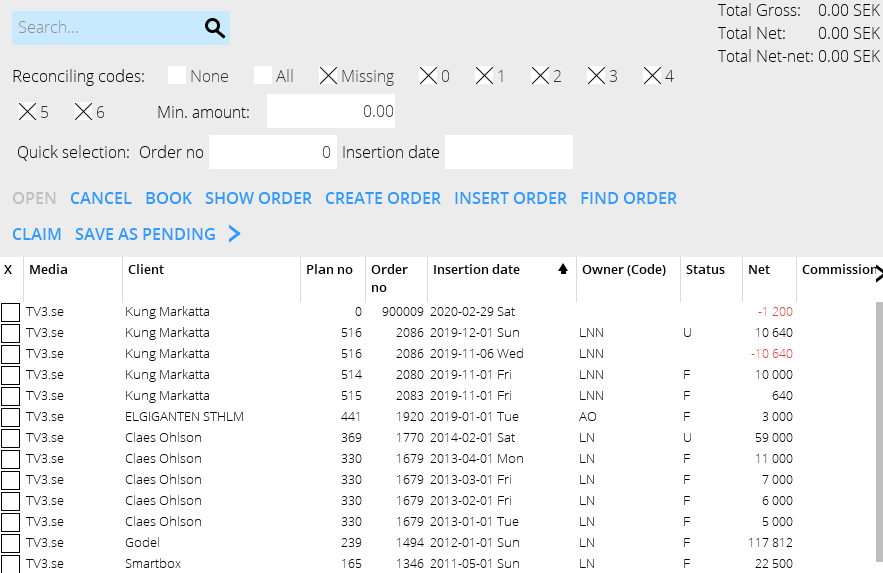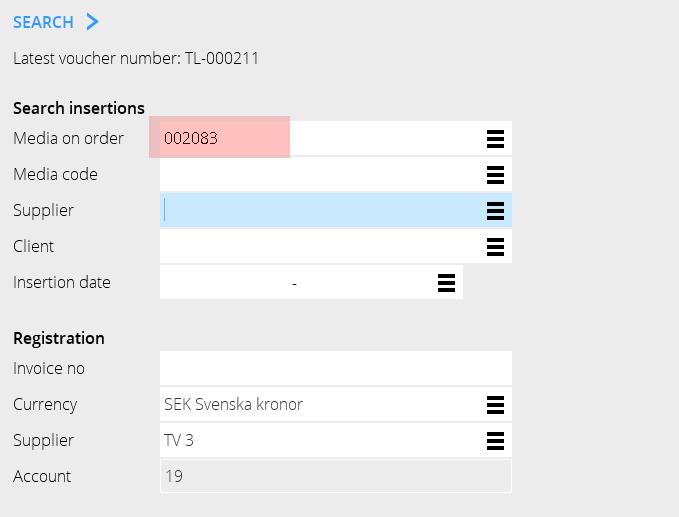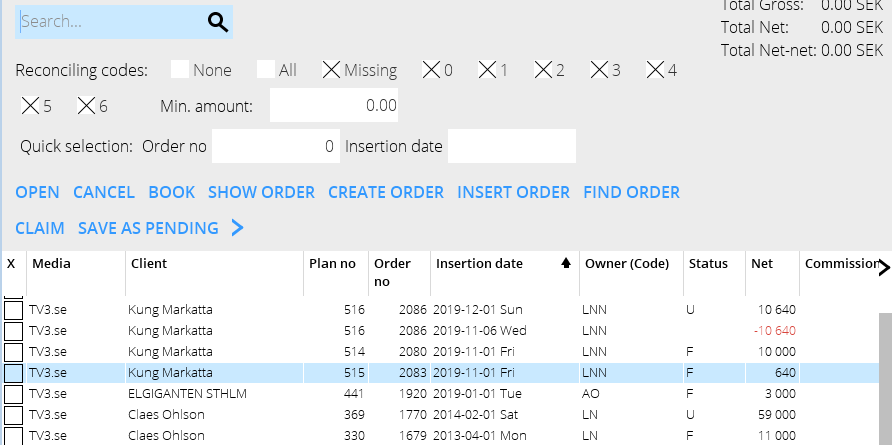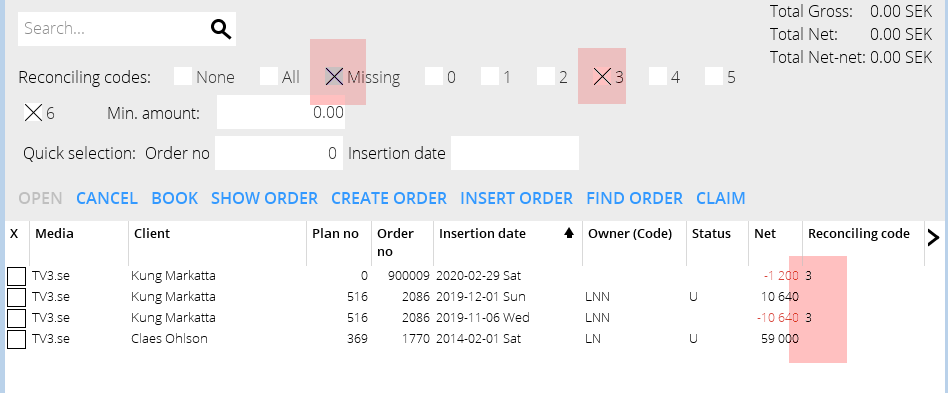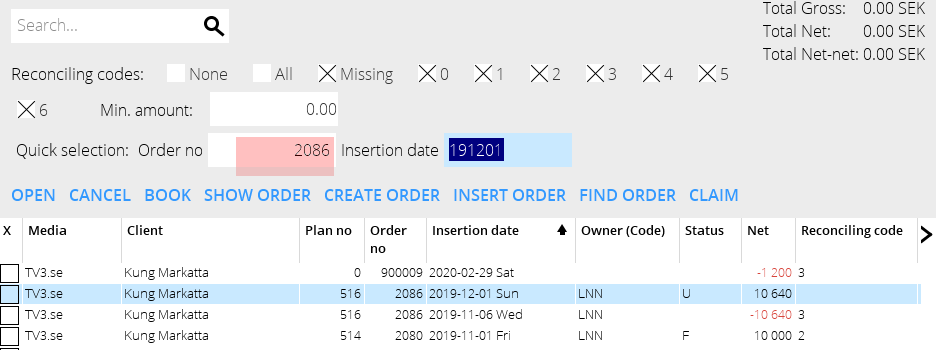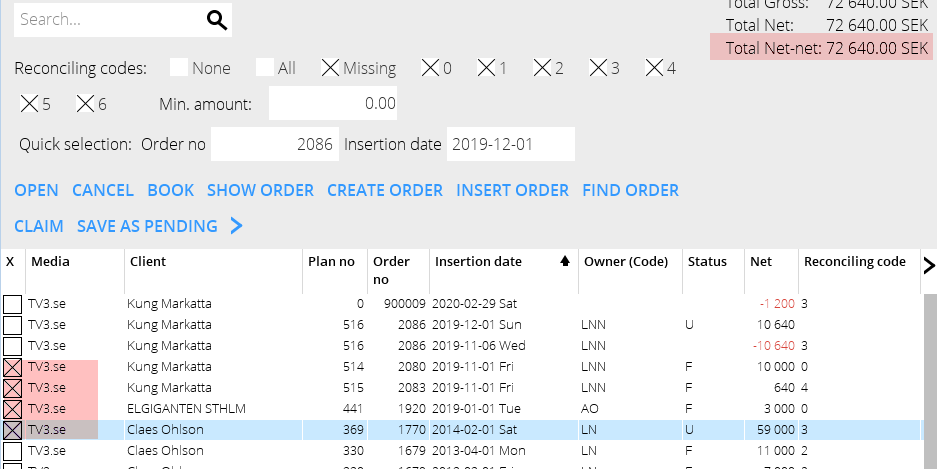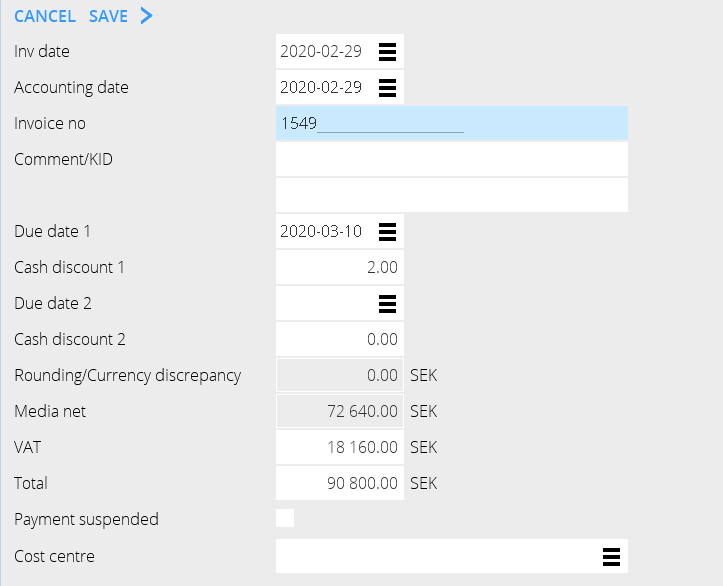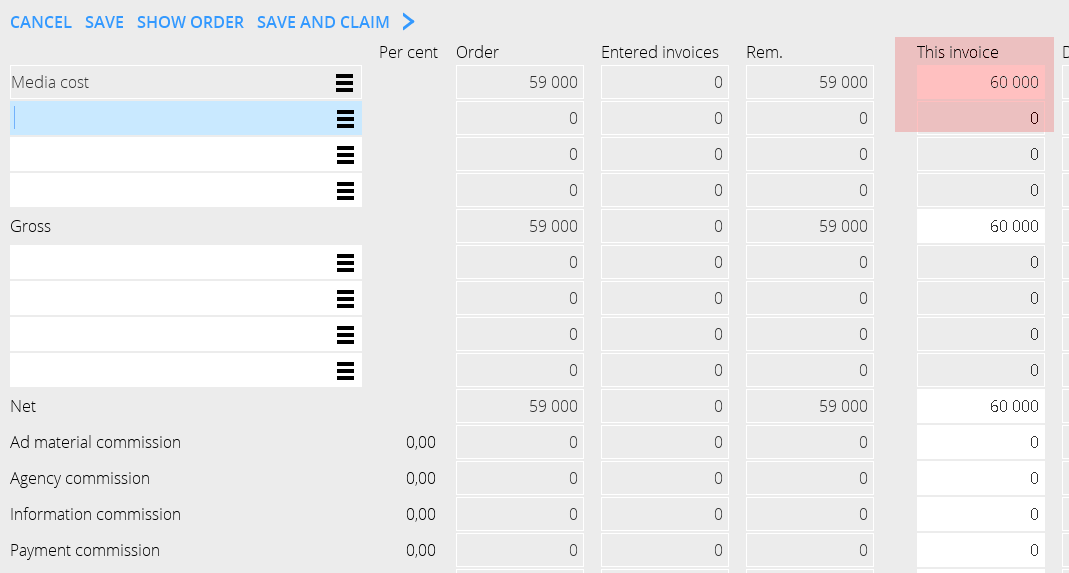Medialaskut
Contents
Medialaskujen rekisteröinti
Ohje medialaskujen manuaalisesta rekisteröimisestä Marathoniin
Valmistelut
Hakeminen ja rekisteröiminen helpottuu huomattavasti, jos yhdistät mediat niihin toimittajiin, joilta laskut tulevat.
Aloita painamalla Uusi Sarakkeet, jotka näkyvät, ovat vain laskujentulkintapalvelua varten; niitä ei käytetä manuaalisessa rekisteröinnissä.
Haku
Esimerkissä haemme mediakoodilla TV3.se. Koska media on yhdistetty toimittajaan perusrekisterissä, toimittaja on oletusehdotuksena kuban Rekisteröintiosassa. Ilman yhdistämistä kaikki määräimet tulevat valitsemasi toimittajan mukana. Tässä haussa hakutulos on pelkkä TV3.se.
Haun voi myös tehdä yksittäisellä määräinnumerolla. Haluttu määräin merkitään listassa.
Myöa hakutuloksessa voi täsmentää hakua:
- Täsmäytyskoodilla/-koodeilla. Rastita haluamasi täsmäytyskoodit.
- Määräinnumerolla
The registration
Select the insertions that shall be registered on the invoice. You can follow the total amount in the upper right corner and if everything agrees, the invoice can be booked immediately.
If the invoice doesn’t agree with the registered insertions, open the insertion and make a correction. The amounts under “this invoice” shall agree with the invoice amount. In this case the invoice amount is higher than what has been registered on the insertion, which makes a negative discrepancy.
Correction can be made on gross, net or – if the discrepancy concerns commissions, on each commission row or as a total net-net amount.
If you must stop working with the invoice for a while, use the function Save as pending. It will thus be saved for later registration.
Other functions in registration
{class= mandeflist !Insert order |If you have started with the invoice and added an order later, you can fetch it here. Hence you don’t have to start searching all over again. |- !Create order |If there is no order and you need an amount in order to registrate the invoice. |}
Create order and enter an insertion date and client. This will be atemporary order and its number starts with 900.000. Open the order and enter amount. The invoice part of this order can later be moved to a “real” order in Reconciliation media invoices.
When booking the invoice you can see what number this temporary invoice got.
Change order number
Enter order number and insertion date. You can also move a part of an invoice by entering amount.
Reverse media invoice
This is done in the tab Booked invoices in Enter media invoices.