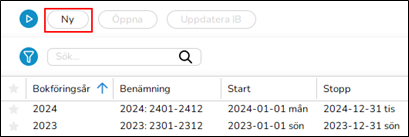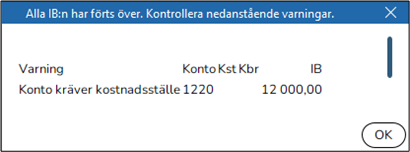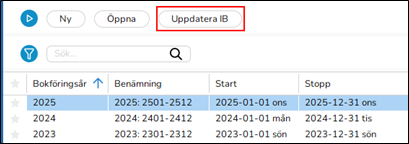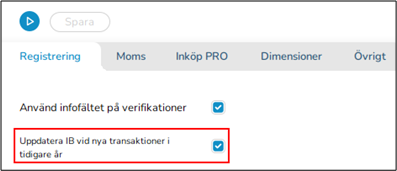Nytt år i Marathon
Nedan följer en beskrivning på hur du skapar ett nytt år i Marathon.
I slutet av
beskrivningen finns svar på vanliga frågor som kan uppstå vid upplägget.
Contents
- 1 Skapa nytt bokföringsår
- 2 Frequent questions
- 2.1 » What does the alternative ”Update OB at new transactions in previous years” mean?
- 2.2 » I activated the parameter “Update OB at new transactions in previous years”, but when I register accounts in the previous year, I cannot see them in the new year?
- 2.3 » I didn't activate ”Update OB at transactions in previous year” when I created new accounting year. Can I undo that?
- 2.4 » I receive a message ”Could not save: Open a new year first in the company with global chart of accounts/Open a new year first in company for global report generator” when I try to save my new accounting year?
- 2.5 » I receive a message ”Could not save: Account for previous year's profit/loss missing in the parameters”?
- 2.6 » I receive a message ”Could not save: Account for previous year's profit/loss missing in the chart of accounts”?
- 2.7 » I created a new accounting year that I now want to delete. How do I do that?
- 2.8 » The time report has green days, even if no hours are reported
Skapa nytt bokföringsår
Tre saker behöver göras:
- Skapa ett nytt bokföringsår
- Uppdatera tabellen för bankfria dagar
- Göra kalendarium för medarbetarnas tidrapporteringskrav
Nytt bokföringsår i Marathon
Nytt år läggs upp i Ekonomi/Backoffice/Bokföringsår och perioder.
- Klicka på knappen NY och kontrollera så att de föreslagna start- och slutperioderna stämmer. Om slutperioden ska vara en annan, exempelvis vid förlängning av ett bokföringsår, så kan den skrivas över.
- Välj om IB från föregående år ska uppdateras automatiskt genom att kryssa i eller kryssa ur rutan ”Uppdatera IB vid nya transaktioner i tidigare år”.
- Klicka på Spara.
När det nya året sparas görs samtidigt en överföring av IB, periodiseringar, konto-plan, kostnadsställen, kostnadsbärare, dimensioner, automatkonteringar, automat-fördelningar, budgetmallar, rapportmallar, verifikationsmallar, konteringsmallar, momsklasser och verifikationsserier från föregående år till det nya året. Eventuella fel visas i en felrapport, men endast som varningar. Konto, kostnadsställe, kostnadsbärare som saknas läggs upp i det nya året automatiskt. Konton som inte ska ha kostnadsställe/-bärare, men där det finns en utgående balans i föregående år på sådan kombination, rättas till genom att kostnadsställe/-bärare tas bort. Utgående balans på konton som kräver kostnadsställe/-bärare där detta saknas förs över utan.
En varning vid upplägg av nytt år kan se ut så här:
I exemplet ovan förs saldot på konto 1220 över till det nya året, men utan koppling till kostnadsställe. Efter att felen åtgärdats kan en ny överföring göras. En ny överföring görs i Ekonomi/Backoffice/Bokföringsår och perioder genom att markera året och klicka på knappen Uppdatera IB.
Bankfria dagar
För att automatiska betalningar ska veta vilka dagar som är bankfria (dvs. helgdagar) bör Ekonomi/Backoffice/Basregister/Leverantörsreskontra/Bankfria dagar för det nya året och nästföljande år uppdateras. Om Företag för central bankfria dagar-tabell finns ifylld i Eko-nomi/Backoffice/Basregister/Leverantörsreskontra/Parametrar fliken Övrigt så måste Bankfria dagar uppdateras i det företaget.
- Välj NY, fyll i året och tryck OK.
- Standarddagar hämtas in, kontrollera och gör eventuella ändringar.
- Klicka på Spara.
Kalendarium
I Projekt/Backoffice/Basregister/Kalendarium läggs kalendarier för olika arbetstidsmått upp.
- Välj NY och fyll i det nya året. Samma kalendarienummer och namn som tidigare år bör användas. Om annat Nr. fylls i så måste kalendarienumret på medarbetaren i Projekt/Backoffice/Basregister/Medarbetare ändras.
Exempel om ert heltidskalendarium för innevarande år har nummer 1 så ska även ert heltidskalendarium för nästa år ha nummer 1.
- Fyll i arbetstidskravet per dag i fältet Tim/dag.
- Gå till fliken Arbetsdagar och klicka på knappen Hämta standard för att hämta in landets standardhelgdagar. Arbetsdagen uttrycks som ett tal med två decimaler. Hel arbetsdag uttrycks som 1,00, halvdag som 0,50 och ledig dag som 0,00. På så vis kan olika kalendarier som svarar mot olika arbetstider läggas upp. Programmet visar redan från början 0,00 för lediga dagar enligt standard för företagets land. Kontrollera dag för dag för alla kalendarienummer.
Med knappen Kopiera från kan arbetsdagar kopieras in från ett annat kalendarium från samma år. Timmar per dag och namnet måste därefter ändras.
- Klicka på Spara.
Frequent questions
» What does the alternative ”Update OB at new transactions in previous years” mean?
If the box is checked, the same parameter will be checked in Accounting/Backoffice/ Base registers/General Ledger/Parameters, open the year and go to tab Registration.
Activating the parameter means that the OB will be updated automatically when a new transaction is registered in the previous year. Thus, you don't need to update OB manually when working in two accounting years concurrently.
Please note that the automatic update only concerns OB and periodical allocations (accruals). Other changes in the previous years such as accounts, cost centres and -objects, etc. shall be updated manually with the function Update OB, which is located in Accounting/Backoffice/Accounting year and periods, select year and click on Update OB. If you activate automatic update after you've already registered transaction in the previous year, these records must be updated manually with the Update OB -function.
If you choose not to check the box “Update OB at new transactions in previous year” and thus not the parameter either, you will have to update opening balances manually when working concurrently in two accounting years. The function is found in Accounting/Backoffice/Accounting year and periods, select year and click on Update OB. Check the records you wish to update and click on Start. If there is a global company, where these records exist, it is mentioned in parenthesis. Change company under the cog wheel and make the update there instead.
» I activated the parameter “Update OB at new transactions in previous years”, but when I register accounts in the previous year, I cannot see them in the new year?
The automatic update only concerns OB and periodical allocations (accruals). Other changes in the previous years such as accounts, cost centres and -objects, etc. shall be updated manually with the function Update OB, which is located in Accounting /Backoffice/Accounting year and periods.
» I didn't activate ”Update OB at transactions in previous year” when I created new accounting year. Can I undo that?
Yes, you can check the parameter in Accounting/Backoffice/Base registers/General Ledger/Parameters, open the year and go to tab Registration. Note, that if you activate automatic update after you've already registered transaction in the previous year, these records must be updated manually with the Update OB -function.
» I receive a message ”Could not save: Open a new year first in the company with global chart of accounts/Open a new year first in company for global report generator” when I try to save my new accounting year?
A company can be connected with another company's chart of accounts and report generator. If that is the case, you will have to open the new accounting year in that company first, and Marathon will show a warning if you are trying to save other companies before it. Change company under the cog wheel and create a new year in the global company for chart of accounts and report generator (in this case company CM01).
» I receive a message ”Could not save: Account for previous year's profit/loss missing in the parameters”?
Account for previous year's profit/loss mut be set in Accounting/Backoffice/Base registers/General Ledger/Parameters, open the year and go to tab Other to enter it there.
» I receive a message ”Could not save: Account for previous year's profit/loss missing in the chart of accounts”?
There is an account in the field “Account for previous year's profit/loss” in Accounting/Backoffice/Base registers/General Ledger/Parameters, tab Other, that is not in the chart of accounts. Enter the account s or select another one from the chart of accounts.
» I created a new accounting year that I now want to delete. How do I do that?
Open the latest year and click on Delete. Restart Marathon.
» The time report has green days, even if no hours are reported
You must create a calendar for the new year, read more in the chapter Calendar in this manual.