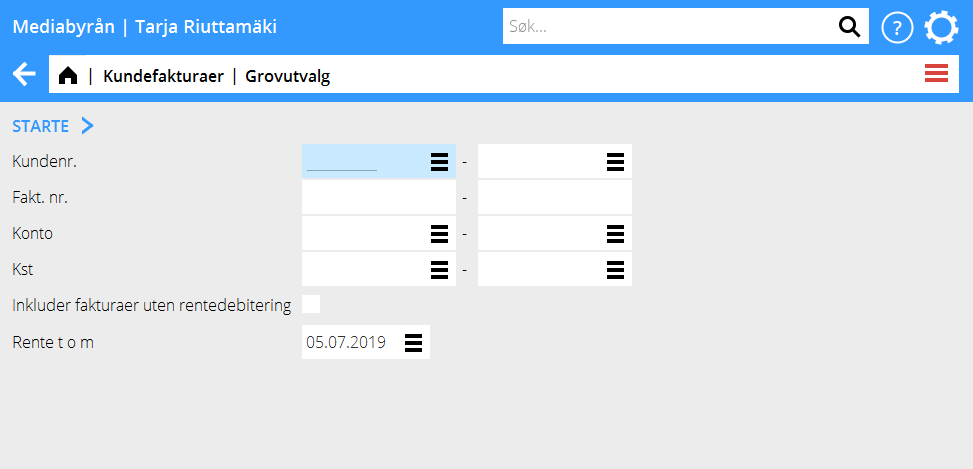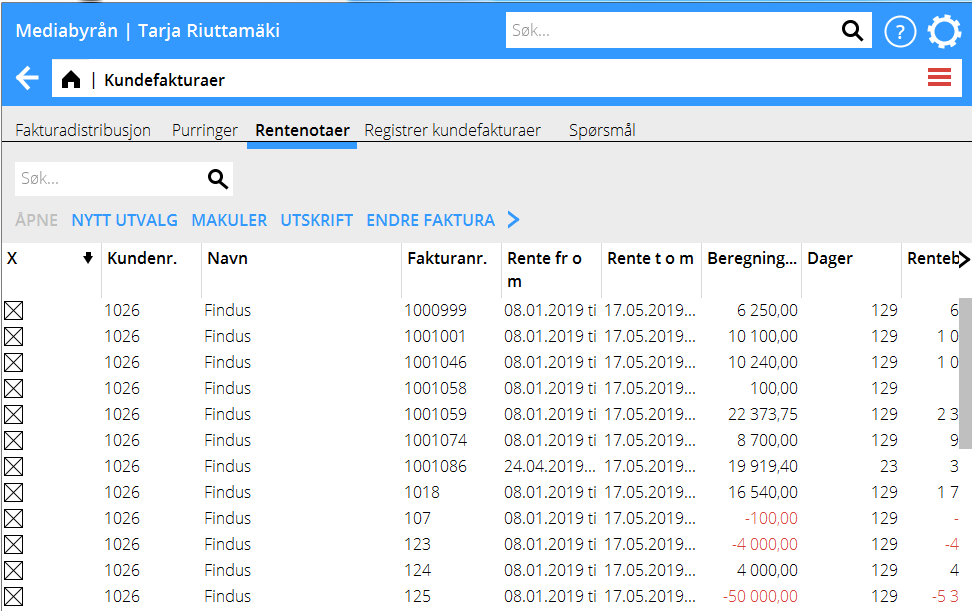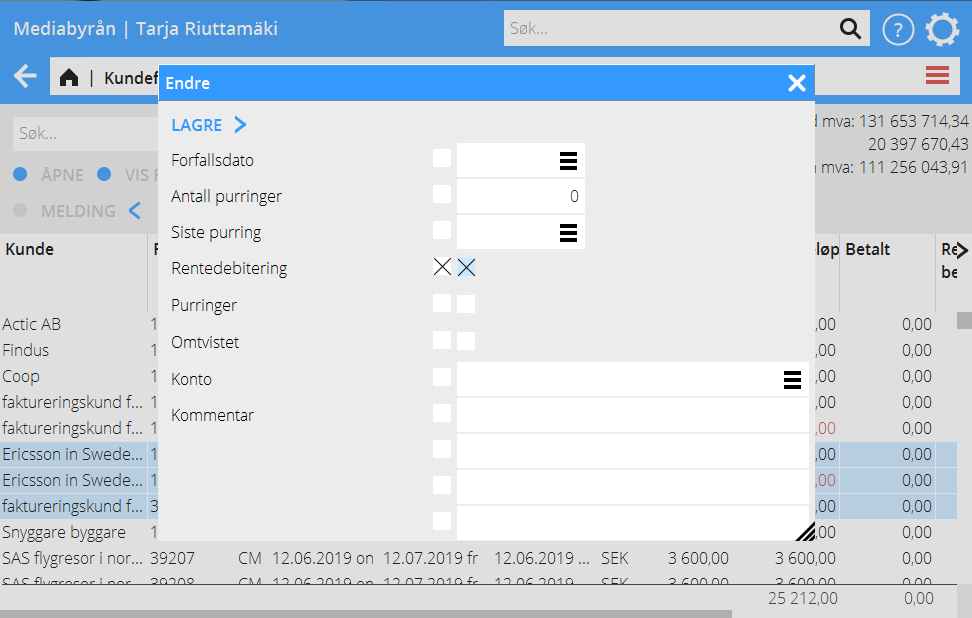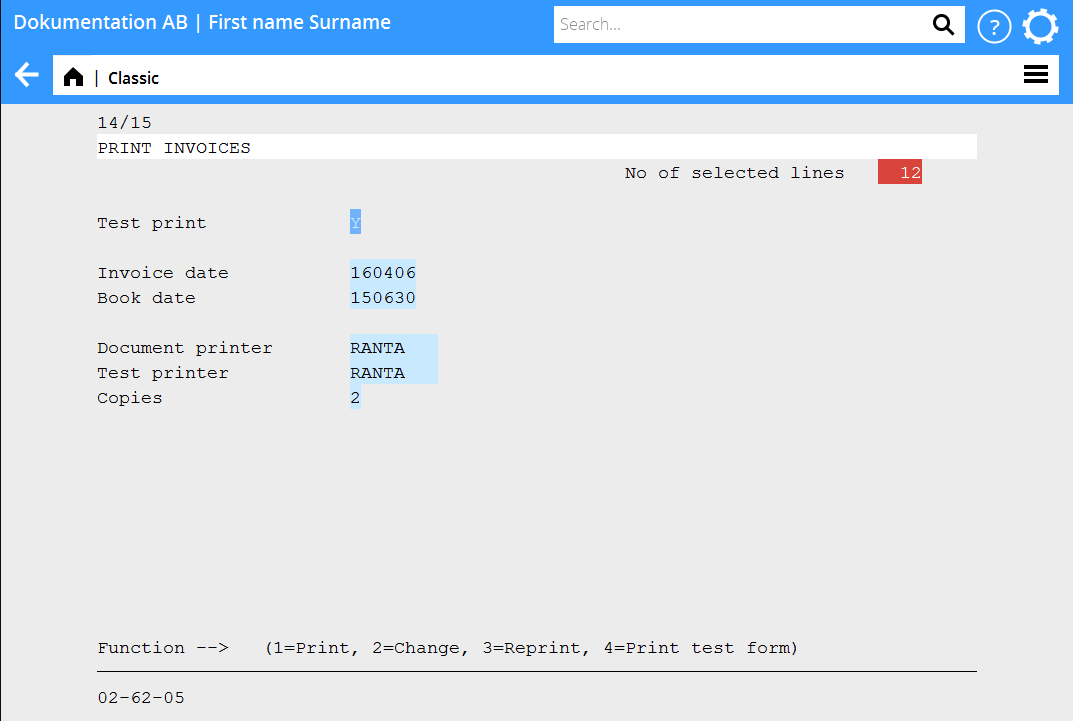Difference between revisions of "Interest invoicing/nb"
(Created page with "I 02-62-02 kan du deretter kontrollere og redigere utvalget. Alle fakturaer med en asterisk til venstre er markerte og vill bli rentefakturerte. Vill du fjerne noen av faktura...") |
(Created page with "{{ExpandImage|KUN-INT-NO-Bild2.png}}") |
||
| Line 10: | Line 10: | ||
I 02-62-02 kan du deretter kontrollere og redigere utvalget. Alle fakturaer med en asterisk til venstre er markerte og vill bli rentefakturerte. Vill du fjerne noen av fakturaene kan du taste på <Space> på den aktuelle raden så fjernes markeringen. På samme måte kan du legge til en markering på nytt. |
I 02-62-02 kan du deretter kontrollere og redigere utvalget. Alle fakturaer med en asterisk til venstre er markerte og vill bli rentefakturerte. Vill du fjerne noen av fakturaene kan du taste på <Space> på den aktuelle raden så fjernes markeringen. På samme måte kan du legge til en markering på nytt. |
||
| − | {{ExpandImage|KUN-INT- |
+ | {{ExpandImage|KUN-INT-NO-Bild2.png}} |
You can also see the interest information of a certain invoice. Select the invoice (use arrows to move the indicator to it) and press <F1>. |
You can also see the interest information of a certain invoice. Select the invoice (use arrows to move the indicator to it) and press <F1>. |
||
Revision as of 14:54, 12 April 2016
Contents
Skap utvalg
Begynn med å gjøre et grovutvalg i 02-62-01. Du kan selektere på kundenummer, fakturanummer, konto og kostnadssted. Hvis du ikke gjør noen selektering, vil alle fakturaer som er ferdige komme med i rentefaktureringen. Du kan også inkludere de fakturaer som er angitte som ”ikke renteberegnede” ved å skrive J i ruten ”Inkl fakt. med rente= N
Rediger utvalg
I 02-62-02 kan du deretter kontrollere og redigere utvalget. Alle fakturaer med en asterisk til venstre er markerte og vill bli rentefakturerte. Vill du fjerne noen av fakturaene kan du taste på <Space> på den aktuelle raden så fjernes markeringen. På samme måte kan du legge til en markering på nytt.
You can also see the interest information of a certain invoice. Select the invoice (use arrows to move the indicator to it) and press <F1>. The information in the window is editable.
Cancel selection
In 02-62-03, the complete selection can be cancelled.
Print out selection
To print out the selection is not a necessary thing to do, but if you prefer to see the selection on paper or as a PDF file, you can do it in 02-62-04.
Print interest invoice
When you are sure that the selection is OK, you are ready to print out the invoices. Use program 02-62-05.
Reprint interest invoice
If you want to reprint the invoices, use program 02-62-07.
Keep in mind
Old interest amounts
If it is your first interest invoicing, or if much time has passed since the last time, delete old interest amounts. No client would be happy to receive an interest invoice they may have paid over a year ago. Delete the invoice amounts in 02-62-06. Make sure that you choose the correct date; the interest amounts can not be recaptured.
Credit interest invoice
For crediting an interest invoice in 02-62-08, your company must use invoice templates with type ”printout template”. Contact our support if you are not sure of your template type.