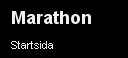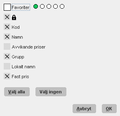Difference between revisions of "General functionality"
| (9 intermediate revisions by 3 users not shown) | |||
| Line 1: | Line 1: | ||
__FORCETOC__ |
__FORCETOC__ |
||
| + | <translate> |
||
| − | Marathon är uppdelat i Frontoffice och Backoffice. De delsystem eller underliggande delsystem medarbetaren har behörighet till är understrukna. |
||
| + | <!--T:1--> |
||
| + | Marathon is divided into Frontoffice and Backoffice. On the start page, the main menus are on the left side and the underlying programs of each menu on the right side. |
||
| + | <!--T:2--> |
||
| − | För att komma till Startsidan trycker du på vår logotyp längst upp i vänstra hörnet. |
||
| + | Programs that you are not authorised to enter are deactivated (light grey). A click on the Kalin Setterberg logotype brings you back to the start page. |
||
| − | == |
+ | == Symbols == <!--T:3--> |
| + | <!--T:4--> |
||
{|class="colspaced firstcol-black" |
{|class="colspaced firstcol-black" |
||
|- |
|- |
||
|[[File:Startsida.png]] |
|[[File:Startsida.png]] |
||
| + | |Brings you to the start page. |
||
| − | |Tar dig till startsidan. |
||
|- |
|- |
||
|[[File:Sessionsfunktioner.png]] |
|[[File:Sessionsfunktioner.png]] |
||
| + | |A click on this symbol (or Alt+arrow down) shows alll functions that you have been using without closing them down. If the symbol is yellow, it means that one or several programs are in a sensitive mode and you must go and close them down before you can exit Marathon. Every time that you log out from Marathon, the list is emptied. |
||
| − | |Genom att klicka på symbolen, eller använda Alt-tangenten + Pil ner, kommer du åt de funktioner som du har varit inne i och ännu inte avslutat. När du loggar ut ur Marathon raderas listan. |
||
|- |
|- |
||
|[[File:Backpilen.png]] |
|[[File:Backpilen.png]] |
||
| + | |A click on the arrow takes you one step back. |
||
| − | |Används för att gå ur en funktion. |
||
|- |
|- |
||
|[[File:Informationsruta.png]] |
|[[File:Informationsruta.png]] |
||
| + | |Shows your current location in Marathon. |
||
| − | |Visar var i Marathon du befinner dig. |
||
|- |
|- |
||
|[[File:Kugghjulet.png]] |
|[[File:Kugghjulet.png]] |
||
| + | |Settings are available under the cog wheel. |
||
| − | |Tryck på kugghjulet för att välja bland diverse funktioner, se lista nedan. |
||
|} |
|} |
||
| + | == Cog wheel functions == <!--T:5--> |
||
| − | == Kugghjulsfunktioner == |
||
| + | <!--T:6--> |
||
{|class="colspaced" |
{|class="colspaced" |
||
| + | |Settings |
||
| − | |Inställningar |
||
| + | |General system settings. These settings are only valid for you as a user. |
||
| − | |Generella systeminställningar. Dessa inställningar gäller enbart din användare. |
||
|- |
|- |
||
| + | |New password |
||
| − | |Nytt lösenord |
||
| + | |Change Marathon password. |
||
| − | |Används för att byta lösenord till Marathon. |
||
|- |
|- |
||
| + | |Change company |
||
| − | |Byt företag |
||
| + | |Change to another company on the same Marathon installation. |
||
| − | |Används för att växla till ett annat företag på samma Marathoninstallation. |
||
|- |
|- |
||
|Support |
|Support |
||
| + | |A support form that will be sent to Kalin Setterberg's support desk. |
||
| − | |Supportformulär för frågor om Marathon som skickas direkt till Kalin Setterbegs supportavdelning. |
||
|- |
|- |
||
| + | |Documentation |
||
| − | |Dokumentation |
||
| + | |A link to docs.kase.se where you will find documentation of news in Marathon. |
||
| − | |Länk till docs.kase.se – Kalin Setterbergs dokumentationssida där du kan läsa om alla nyheter i Marahon. |
||
|- |
|- |
||
| + | |Print |
||
| − | |Utskrift |
||
| + | |Prints out current screen view to a physical printer. |
||
| − | |Används för att göra en utskrift av aktuell skärmbild till en fysisk skrivare . |
||
|- |
|- |
||
|PDF |
|PDF |
||
| + | |Prints out current screen view in PDF format. |
||
| − | |Används för att göra en utskrift av aktuell skärmbild till PDF-format. |
||
|- |
|- |
||
| + | |New window |
||
| − | |Nytt fönster |
||
| + | |Opens a new Marathon window. |
||
| − | |Välj Nytt fönster för att öppna ett nytt Marathon-fönster. |
||
|- |
|- |
||
|Lägg till som favorit |
|Lägg till som favorit |
||
| + | |When you are on a page that you would like to add as your favourite, click ”Add as favourite” and it will be added to the Favourites on the start page automatically. |
||
| − | |Genom att välja Lägg till favorit när du befinner dig på en sida hamnar den automatiskt under Mina favoriter på startsidan. |
||
|- |
|- |
||
| + | |Log out |
||
| − | |Logga ut |
||
| − | | |
+ | |Log out of Marathon. |
|} |
|} |
||
| − | == |
+ | == Status bar == <!--T:7--> |
| + | <!--T:8--> |
||
| − | Längst ner till höger i Marathonfönstret visas i blått om man har orapporterade dagar i Marathon tid, fakturor att attestera, eller om det ligger fax eller e-post skickade från Marathon i kö. |
||
| + | Down in the right cormer of the screen you can see if you have unreported days in Marathon Time, if you have invoices to approve and/or faxes or mails in the sending queue. |
||
| + | <!--T:9--> |
||
| − | Genom att klicka på fälten flyttas man automatiskt till Marathon tid, Attest eller Sändkön. |
||
| + | Click to enter the programs. |
||
| + | <!--T:10--> |
||
[[File:Statusrad.png]] |
[[File:Statusrad.png]] |
||
| + | == General functionality == <!--T:11--> |
||
| − | == Generella funktioner == |
||
| + | <!--T:12--> |
||
{|class="colspaced" |
{|class="colspaced" |
||
| + | |Right mouse click |
||
| − | |Höger musknapp |
||
| + | |The click opens a small menu from which you e.g. can choose to export to Excel, to print out or to select columns. The cursor has to be somewhere in the list/table when you click. |
||
| − | |Används i tabeller för t.ex. utskrift (Ctrl+musklick på Mac) |
||
|- |
|- |
||
|Tab/Enter |
|Tab/Enter |
||
| + | |Move to next object/field. |
||
| − | |Gå till nästa objekt/fält |
||
|- |
|- |
||
|Shift+Tab/Enter |
|Shift+Tab/Enter |
||
| + | |Move to previous object/field. |
||
| − | |Gå till föregående objekt/fält |
||
|- |
|- |
||
| − | |Alt+ |
+ | |Alt + underlined etter |
| + | |Instead of clicking, you can activate a function with Alt + the letter that is underlined in the word, e.g. OPEN with Alt + O. |
||
| − | |Exempel för Avbryt väljs Alt+a |
||
|- |
|- |
||
|Ctrl+Page Down |
|Ctrl+Page Down |
||
| + | |Move to next tab, e.g. in the Client & Project module. |
||
| − | |Gå till nästa flik |
||
|- |
|- |
||
|Ctrl+Page Up |
|Ctrl+Page Up |
||
| + | |Move to previous tab. |
||
| − | |Gå till föregående flik |
||
|- |
|- |
||
| + | |Search box |
||
| − | |Söklista med tre prickar |
||
| + | |Shows the alternatives to fill the field with. |
||
| − | |Visar vilka val som kan göras i olika fält |
||
|- |
|- |
||
|F1 |
|F1 |
||
| + | |Open search box. |
||
| − | |Öppnar söklista med tre prickar […] |
||
|- |
|- |
||
|F3 |
|F3 |
||
| + | |Copies last saved information in a field. |
||
| − | |Hämtar senast valda värde i aktuellt fält |
||
|- |
|- |
||
| + | |Quick search field |
||
| − | |Snabbsöksfält |
||
| + | |You can write the first characters of a code, name etc. The search list will only include those alternatives that fit your search. |
||
| − | |Genom att skriva in de första bokstäverna i en bokstavskombination i rutan Snabbsök begränsas urvalet. |
||
|- |
|- |
||
| + | |Quick search |
||
| − | |Snabbsök |
||
| + | |A new window opens as you are writing, showing the alternatives that fit your search. This function has to be set in cog wheel/Settings/General |
||
| − | |Det snabbsök som visar inlagda uppgifter i Marathon i en rullgardinsmeny ställs in under Kugghjul/Inställningar/Allmänt. |
||
|} |
|} |
||
| + | == Tables == <!--T:13--> |
||
| − | == Tabeller i Marathon == |
||
| + | <!--T:14--> |
||
| − | [[File:TabellKundProjekt.png]] |
||
| + | Marathon’s tables are very flexible for changes regarding their look. You can select which columns you want to see, in what order they will be seen, their width and how they shall be sorted. The settings are saved for future logins. |
||
| + | <!--T:15--> |
||
| − | Tabellkolumnerna i Marathon kan ändras i vilken ordning de ska stå, vilken bredd respektive kolumn ska ha och hur tabellen ska sorteras. Inställningarna sparas till framtida inloggningar. |
||
| + | Click on the grey box in the right end of the column heading line or click with the right mouse button in the table. A selection window opens where you can select and deselect columns. Click OK. |
||
| + | <!--T:16--> |
||
| − | Klicka på knappen med tre prickar […] uppe till höger i tabellen eller högerklicka i tabellen och välj Kolumner. Då visas en lista med valbara kolumner som kryssas i eller ur, beroende på om de ska visas i tabellen. |
||
| + | If you want to move the columns in another order, drag and drop the column heading to the place you wish, Marathon moves the underlying columns so that they won’t get over each other. Pull the column borders to adjust the column width. |
||
| + | <!--T:17--> |
||
| − | [[File:TabellKolumnval.png]] |
||
| + | You can select how to sort the column contents. When you select a column, an arrow appears next to the heading. Click on the arrow to change its position. Arrow up means that the biggest values are shown first and arrow down that the smallest values are shown on top. |
||
| + | <!--T:18--> |
||
| − | För att byta ordning i kolumnerna i tabellen går det att ta tag i en kolumn och dra den till en annan plats. Kolumnbredden justeras genom att ta tag i kanten på kolumnen och dra i önskad riktning. |
||
| + | <gallery mode=nolines> |
||
| + | File:TabellKundProjekt.png |
||
| + | File:TabellKolumnval.png |
||
| + | </gallery> |
||
| + | </translate> |
||
| − | Vald sortering framgår av en pil i kolumnens rubrik. Pilen kan ha olika riktning för att visa om högst (uppåtriktad pil) eller lägst (nedåtriktad pil) värde ska visas överst. |
||
| − | |||
| − | [[Category:PRO]] [[Category:Projektledare]] |
||
Latest revision as of 08:21, 7 September 2016
Marathon is divided into Frontoffice and Backoffice. On the start page, the main menus are on the left side and the underlying programs of each menu on the right side.
Programs that you are not authorised to enter are deactivated (light grey). A click on the Kalin Setterberg logotype brings you back to the start page.
Symbols
Cog wheel functions
| Settings | General system settings. These settings are only valid for you as a user. |
| New password | Change Marathon password. |
| Change company | Change to another company on the same Marathon installation. |
| Support | A support form that will be sent to Kalin Setterberg's support desk. |
| Documentation | A link to docs.kase.se where you will find documentation of news in Marathon. |
| Prints out current screen view to a physical printer. | |
| Prints out current screen view in PDF format. | |
| New window | Opens a new Marathon window. |
| Lägg till som favorit | When you are on a page that you would like to add as your favourite, click ”Add as favourite” and it will be added to the Favourites on the start page automatically. |
| Log out | Log out of Marathon. |
Status bar
Down in the right cormer of the screen you can see if you have unreported days in Marathon Time, if you have invoices to approve and/or faxes or mails in the sending queue.
Click to enter the programs.
General functionality
| Right mouse click | The click opens a small menu from which you e.g. can choose to export to Excel, to print out or to select columns. The cursor has to be somewhere in the list/table when you click. |
| Tab/Enter | Move to next object/field. |
| Shift+Tab/Enter | Move to previous object/field. |
| Alt + underlined etter | Instead of clicking, you can activate a function with Alt + the letter that is underlined in the word, e.g. OPEN with Alt + O. |
| Ctrl+Page Down | Move to next tab, e.g. in the Client & Project module. |
| Ctrl+Page Up | Move to previous tab. |
| Search box | Shows the alternatives to fill the field with. |
| F1 | Open search box. |
| F3 | Copies last saved information in a field. |
| Quick search field | You can write the first characters of a code, name etc. The search list will only include those alternatives that fit your search. |
| Quick search | A new window opens as you are writing, showing the alternatives that fit your search. This function has to be set in cog wheel/Settings/General |
Tables
Marathon’s tables are very flexible for changes regarding their look. You can select which columns you want to see, in what order they will be seen, their width and how they shall be sorted. The settings are saved for future logins.
Click on the grey box in the right end of the column heading line or click with the right mouse button in the table. A selection window opens where you can select and deselect columns. Click OK.
If you want to move the columns in another order, drag and drop the column heading to the place you wish, Marathon moves the underlying columns so that they won’t get over each other. Pull the column borders to adjust the column width.
You can select how to sort the column contents. When you select a column, an arrow appears next to the heading. Click on the arrow to change its position. Arrow up means that the biggest values are shown first and arrow down that the smallest values are shown on top.